COX internet subscribers have constantly been increasing over the years. Customers can enjoy seamless browsing thanks to the excellent COX internet speeds with various services and packages like Gigablast. However, COX’s services are not always perfect.
Sometimes your internet may constantly be dropping, and you have no clue why. Keep reading as we tackle the possible causes and look for their solutions to help get you back to enjoying COX internet services.

CONTENTS
Find the Source of the Problem
Before trying any extreme measures like contacting customer support or replacing equipment, inspect your connections and devices.
It is essential to try and trace the source of the problem to avoid wasting time making adjustments that do not help. Constant disconnection can be caused by various devices and cables between your device (the one you’re using to browse the internet) and your ISP’s end.
Therefore, you can narrow down on the cause by:
- Trying a different browser or web page. Rule out the possibility of a broken link by trying other web pages.
- Trying other devices. Ensure the problem is not with your device by testing the internet connection with other devices. If the internet works, then the problem could be with your device.
- Trying other types of connections. If you use a wireless connection, see if the ethernet connection works. If it does, the problem is unlikely to be on your ISP’s end – it’s probably inside your home.
- Conduct a speed test, especially if you use a router and modem combo. Run speed tests while the router is connected to your modem, then another when directly connecting to the modem. Once you compare the speeds, it will be easier to narrow down the number of potential culprits.
- Also, remember to run a speed test when connected via Wi-Fi. Weak signals are unstable; therefore, they can lead to constant connections and disconnections.
Once you locate the source of your problem, or even if you cannot, try the fixes below.
Check Your Cables
With cables almost always out of sight, it is hard to notice any damage or wear out. Also, since cables often connect to devices via ports in the back, it is not easy to notice any loose ones.
Therefore, you must check on the quality of your cables and conduct regular cable maintenance.
If you recently relocated and your new building already had pre-installed cables, you should check their quality and state.
Most houses have cables running in the walls from decades ago, which could be the cause, especially if the internet is constantly dropping.
While at it, ensure that cables going to your modem and router (if you have one) are firmly connected. That includes power cable connections from the power outlet to the different devices.
Additionally, inspect all cables for any signs of damage or wearing out. If the problem is affecting you and your immediate neighbors’ chances are there is a problem with the wires outside your home.
Ensure to schedule a visit by a COX technician and ask them to check the connection running from the cable masts to your home.
Recommended reading:
- Why Does My Wi-Fi Keep Disconnecting and Reconnecting? (Proven Solutions)
- What Can Cause Wi-Fi to Keep Dropping? (Top Causes and Solutions)
- How to Stop Others from Using My Wi-Fi? (Ways to Stop People from Stealing Your Wi-Fi)
If you suspect the cables are the problem, consider getting new ones and get the Category 5E (CAT5E) cables or higher.
If there is a cable splitter or signal amplifier at any point in your cabling, it could be the culprit causing your COX internet to keep cutting out. Try removing the splitter and reconnecting your devices, a standard solution for many Cox users.
Also, remember to check that the various ports are clean and in good condition.
Firmware Malfunction
Sometimes the constant dropping can be because the firmware in any of your devices is malfunctioning.
Therefore, consider restarting your devices if all the cable seems fine and there is still no service outage.
Rebooting the Panoramic Gateway
To reboot your Cox Panoramic Gateway:
- Carefully unplug the Gateway from the power outlet and wait for at least 30 seconds.
- Plug the power cord back into the outlet and switch it on.
- Give the Gateway time to restart as this may take up to 10 minutes.
- Remember to remove the battery if your Gateway has one.
Alternatively, you can use the Cox app with your Cox ID and password.
To reboot using the app;
- Launch the app and log in using your credentials
- Click on the My Services tab from the home page and select the Gateway from the devices list.
- Then tap Restart Your Gateway.
- You will know the restart happens if the message “We’re restarting your modem” appears on the screen.
- Wait for the reboot to end and then reestablish connections.
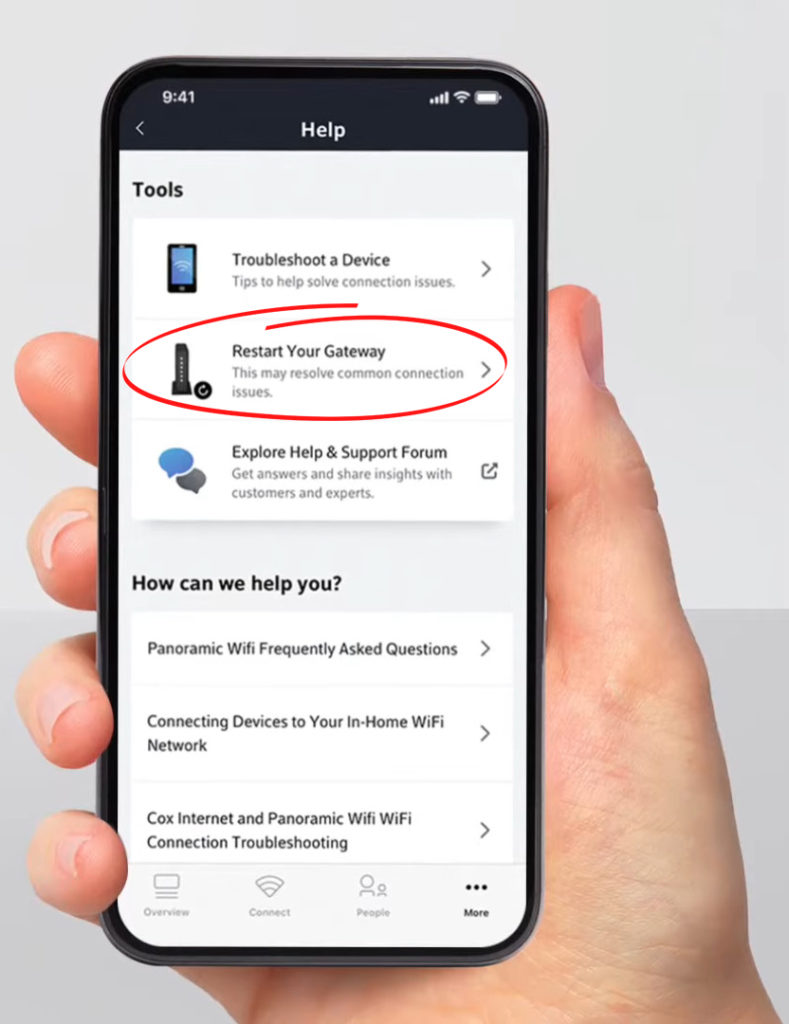
A power cycle can help resolve temporary software glitches and get you back to normal browsing.
However, if that does not work for you, consider resetting your Gateway settings to undo any recent settings updates that might be the source of the problem.
Resetting the Cox Panoramic Wi-Fi Gateway
To reset the Panoramic Wi-Fi gateway, use a pin or needle to hold down the reset button at the back of the Gateway. The reset button is recessed to prevent accidental presses; therefore, you can quickly identify it.
After all else has failed, resetting any of your devices should be a last resort. That is because a reset will clear all your files and restore your settings to default.
Check for Service Outages
If the speed tests indicate very low speeds, especially from the Cox Gateway, that could mean a service outage.
You can use the Down detector online tool to know if there is a Cox service outage.
Alternatively, you can register for service outage notifications straight to your phone from Cox. The notifications will tell you how long the outage might last and if the outage has been resolved, among other things.
Once registered for SMS outage notifications, you can request updates by texting UPDATE to 269898.
You can also check for service outages by logging into My Cox account and going to the My Account overview menu.
Click on My Equipment, and if there is an outage, it will indicate at the top of the screen.
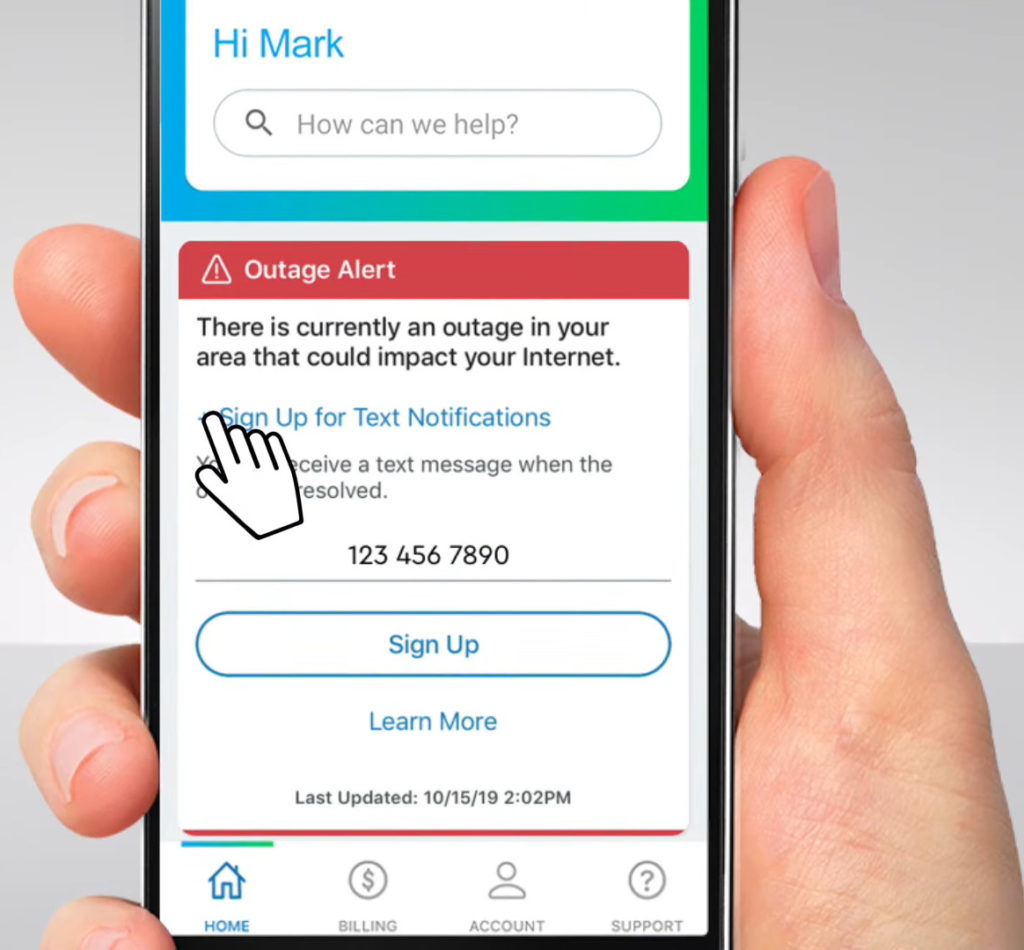
Outdated Software or Incompatible Equipment
Often when you contact Cox customer support, they will advise you to get the Cox Panoramic Wi-Fi gateway. It would be best to heed this advice as most modems and routers are outdated and cannot handle all the present-day features.
Additionally, some router models that contain the Intel Puma 6 chipset have been known to be defective. The chipsets are prone to latency spikes resulting in slow loading pages and streaming speeds.
There is even a class action lawsuit for affected users. Therefore, avoid modems like the Arris SB6190, which are affected.
The Intel chipset problem has also been reported to affect Intel Puma 7 chipset modems. One way of identifying these modems is by looking for the Intel logo on the packaging.
You can purchase Cox-certified modems and remember to ensure they do not have the Intel Puma chipset.
Also, contact Cox and ask for a Gateway upgrade to have up-to-date equipment and, in turn, reduce internet cutting out issues.
Cox encourages its subscribers to get gateways with the following features regardless of the internet plan they are on:
- Integrated Wi-Fi 6
- Dual-band 802.11-AC Wi-Fi
- DOCSIS 3.1
Also, ensure the firmware on your Gateway and internet devices is up to date. Outdated software can cause incompatibility issues with various operating systems causing your network to fluctuate constantly.
Signal Interference
If you are using Cox internet via Wi-Fi, you may have signal interference from various objects and appliances around you.
Wi-Fi signals use frequencies in the same band as most in-home devices. Therefore, ensure devices like baby monitors, codeless phones, and microwaves are away from the Gateway.
If the problem persists when you are specifically on a wireless connection, consider moving closer to the Gateway or router. Also, reduce the number of walls between you and the wireless network source.
Also, give preference to the 5GHz wireless band to limit signal interference between your devices.
Bandwidth Strain
An overload on the available bandwidth can cause a strain on your internet connection.
However, you can quickly solve this by disconnecting devices not utilizing the network.
Also, consider changing your Wi-Fi password to limit the number of devices on the network.
If your household has heavy internet dependency, you should upgrade your internet package. That way, you will have an adequate bandwidth for everyone.
Conclusion
If your connection issues persist, you can visit the Cox forum and see what works for users with similar problems. Since Cox does not offer support to third-party gateway users, you should consider subscribing to the Cox Complete care package. That way, a COX technician will check all your devices anytime you have connection issues, regardless of the router model you own.

Hey, I’m Jeremy Clifford. I hold a bachelor’s degree in information systems, and I’m a certified network specialist. I worked for several internet providers in LA, San Francisco, Sacramento, and Seattle over the past 21 years.
I worked as a customer service operator, field technician, network engineer, and network specialist. During my career in networking, I’ve come across numerous modems, gateways, routers, and other networking hardware. I’ve installed network equipment, fixed it, designed and administrated networks, etc.
Networking is my passion, and I’m eager to share everything I know with you. On this website, you can read my modem and router reviews, as well as various how-to guides designed to help you solve your network problems. I want to liberate you from the fear that most users feel when they have to deal with modem and router settings.
My favorite free-time activities are gaming, movie-watching, and cooking. I also enjoy fishing, although I’m not good at it. What I’m good at is annoying David when we are fishing together. Apparently, you’re not supposed to talk or laugh while fishing – it scares the fishes.

Pure crap, really?
agree