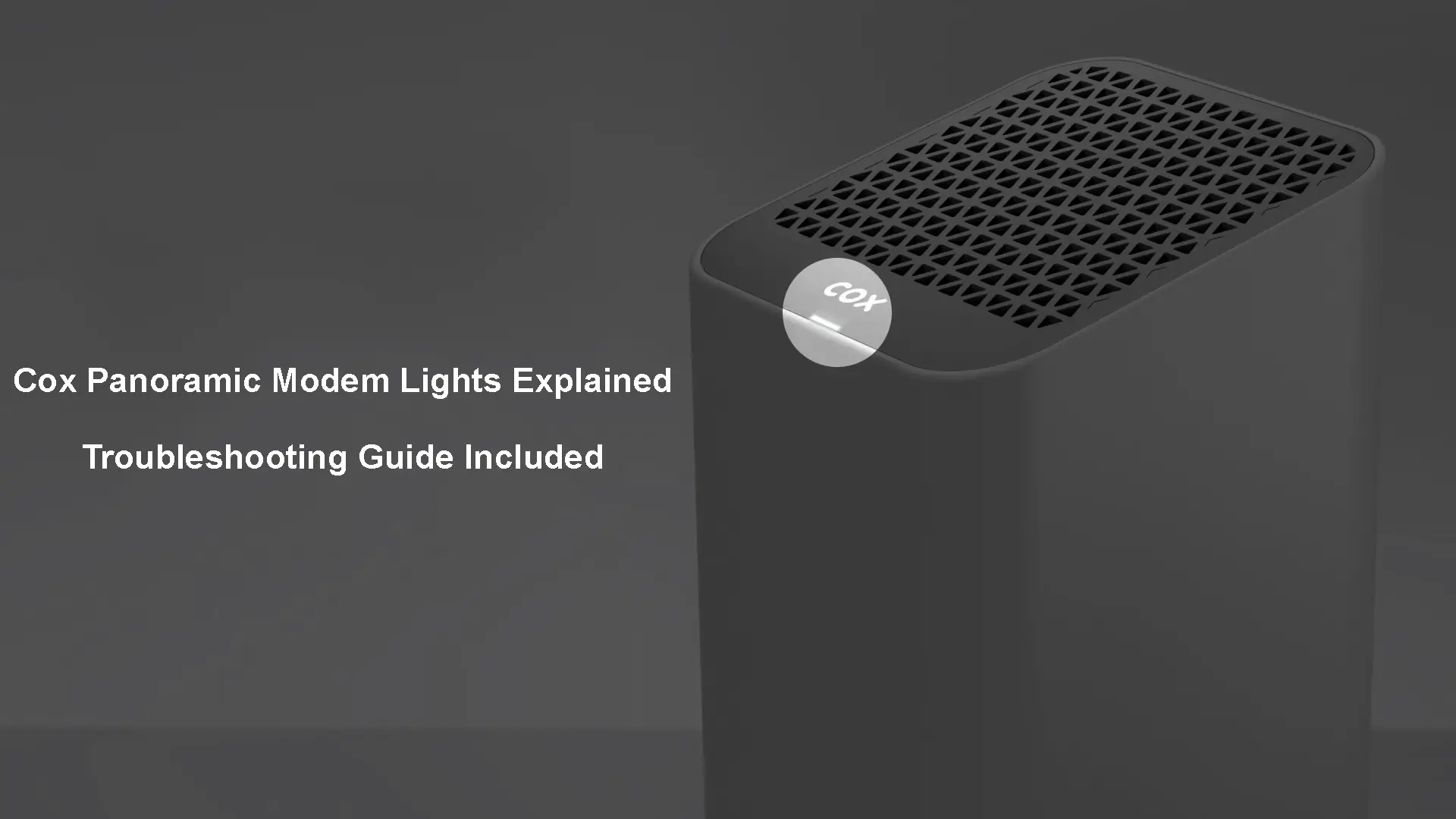When talking about the Cox Panoramic modem lights, it is important to know that there is only one LED light on the modem that changes its color depending on the status of your network and internet connection.
In this article, we will go through all the LED light colors and behaviors (blinking or solid) and explain what each color means. Since some lights indicate that there is a problem with your network or the internet connection, we will provide you with several tried and tested troubleshooting steps.
So, let’s begin!
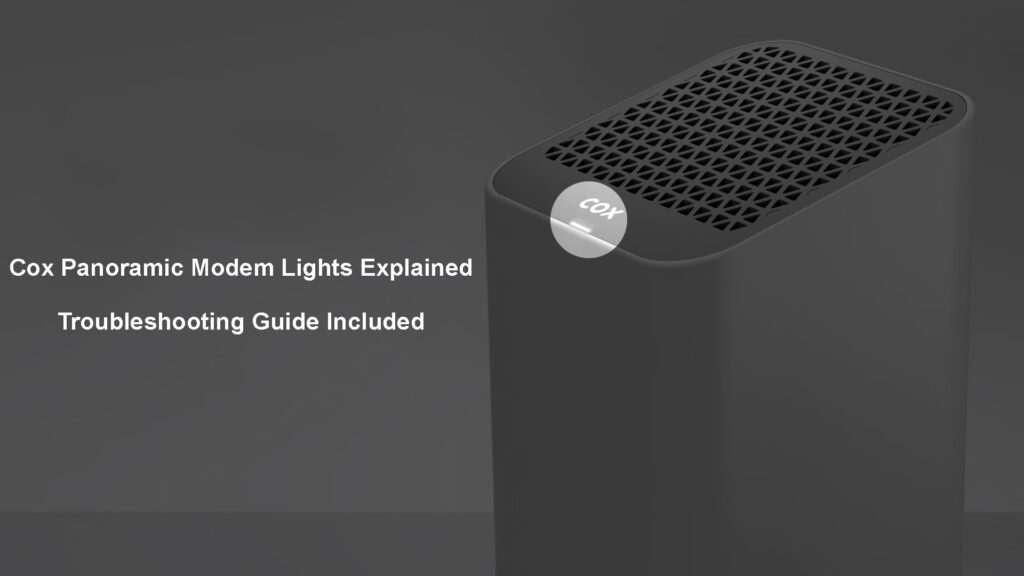
CONTENTS
What Color Should the Light Be on My Cox Panoramic Modem?
When the modem is connected to the internet, and everything is working properly, the LED light on your Cox Panoramic modem will be solid white. You can easily test this by connecting different devices to your network and browsing the web. The connection should be fast and stable.
Cox Panoramic Modem Lights Explained
The LED light on your Cox Panoramic modem can be amber (orange), green, red, blue, or white. They can also be blinking or solid, and this is another thing we should pay attention to when trying to understand what a specific light means.
We have already explained the meaning of the solid white light, and now let’s focus on other lights and light combinations.
Light OFF
When you see the LED light turned off, it usually means that the router is either powered down or in Power Save mode.
Solid Amber
You will see the solid amber light during the boot-up sequence, and there is nothing to worry about except if the router gets stuck in this state. In that case, you will have to take some steps to fix the issue preventing the router from booting up properly.
Blinking Amber
The blinking amber light indicates that the router is trying to register the Downstream channels. Just as before, this doesn’t indicate a problem, except when the router continues to blink amber, meaning it has problems registering the Downstream channels.
Blinking Green
The green blinking light on your Cox router is a sign that the modem is registering the Upstream channels. It is part of the boot-up sequence, and it doesn’t indicate that there is a problem with the connection. Of course, it shouldn’t last long. If you notice that the modem blinks green for some time, it means that it has problems registering the Upstream channels. This requires your immediate attention – without fixing the issue, you won’t be able to use the modem.
Solid Red
As you can guess, the solid red light on your Cox modem indicates that there is an error in the network, and the modem is offline.
There are several different reasons for this error, starting from your ISP being down, damaged cables, a defective modem, or something else.
This issue has to be addressed as soon as possible. You can follow the instructions given in the Troubleshooting section below to fix the problem.
Blinking Blue
When you see the LED light on your Cox modem blinking blue, it means that it is in WPS pairing mode.
WPS stands for Wi-Fi Protected Setup and it allows us to connect devices that support WPS without entering the Wi-Fi password. To activate the WPS pairing mode on your Cox Panoramic modem, just press the WPS button on the top of the modem.
After you do that, the blue LED light will start blinking, meaning it is searching for a WPS-enabled device to connect to.
Blinking Amber and Green
When you notice that the LED light on your Cox router is blinking amber and green it is a sign that there is a firmware upgrade going on at the moment.
When you notice this, it is important not to disrupt the firmware upgrade in any way. Don’t turn off the router, don’t disconnect anything, and so on. Once the firmware upgrade completes, everything will get back to normal, and you should see the solid white LED light pretty soon.
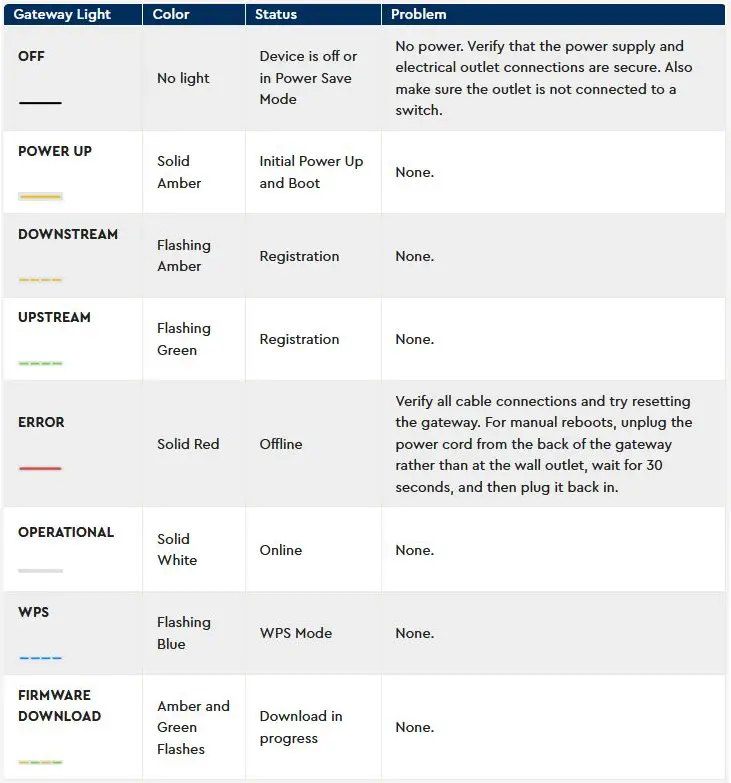
Image Credit – Cox
Cox Panoramic Modem – Troubleshooting Guide
Give It Some Time
Depending on the issue you are experiencing, it is good to postpone the troubleshooting for some time. Most of the issues will resolve in a few minutes, so if you are not in a hurry, just leave it for 15-30 minutes.
At the same time, if the modem is blinking amber and green, it is a sign of an ongoing firmware upgrade. In that case, avoid doing anything with the modem that may disrupt the upgrade process. Disrupting the firmware upgrade may damage the router.
Is There an Outage in Your Area?
While you are waiting for the issue to resolve, you can check whether your area is affected by an outage. Your ISP may be updating the network configuration or is experiencing some technical difficulties. There may be a power outage or scheduled maintenance.
Checking for Cox Outages
To check whether an outage is causing the problem, you can call Cox customer support, check their social network profiles, visit the Cox Outage page, and log in with your account details. There are also some websites where other users report problems with their ISPs in real-time.
Check the Cables
Make sure that all the cables are firmly and properly connected. Also, if you notice a damaged or bent cable, consider replacing it.

Damaged coax cable
In most cases, when you replace a damaged cable or connect everything firmly and properly, the issue will be resolved.
Restart the Router Manually
Restarting the router is a well-known solution that is highly effective most of the time.
If you want to do this, we suggest restarting the router manually instead of using the power button. You need to disconnect the power cable from the back of the modem. After 30-60 seconds, connect it back.
Turn the modem on and let it boot up. Check the LED light and test your connection. If the problem persists, continue with the troubleshooting.
Contact Support
When everything fails, it is time to get in touch with professionals. The Cox tech support can help you fix any issues with your network. Just give them a call and explain the problem. They can perform various diagnostic procedures to test your connection and signal strength. We are pretty sure they will fix your internet connection. If the problem is in the modem, they will give you a new one.
Frequently Asked Questions
Question: Why is my Cox Panoramic modem blinking amber all the time?
Answer: The blinking amber light on your Cox Panoramic router indicates that there is a problem with the connection to your ISP. This can be caused by several different reasons, like a damaged cable, a defective modem, an outage, and similar.
Question: Why is my Cox Panoramic modem flashing green all the time?
Answer: The flashing green light indicates that the modem is trying to connect to your ISP. If the blinking continues for a longer time, it means that the modem can’t establish a connection for some reason. In most cases, this is caused by the ISP being down or an error in the modem settings.
Question: How do I reset the lights on my Cox Panoramic modem?
Answer: Resetting the LED lights on your Cox Panoramic modem is pretty simple. All you need to do is to disconnect the power cable from the modem and then plug it back in after half a minute. This will reset the modem and all the connections and should fix most of the issues. If the problem persists, additional troubleshooting steps will be required.
Final Words
By the end of this article, you should know the meaning of the lights on your Cox Panoramic modem. Remember – when everything is working properly the light should be solid white.
If you are experiencing issues with your network and internet connection, the solutions presented in this article should help you fix the problem and get your connection up and running in no time.

Hey, I’m Jeremy Clifford. I hold a bachelor’s degree in information systems, and I’m a certified network specialist. I worked for several internet providers in LA, San Francisco, Sacramento, and Seattle over the past 21 years.
I worked as a customer service operator, field technician, network engineer, and network specialist. During my career in networking, I’ve come across numerous modems, gateways, routers, and other networking hardware. I’ve installed network equipment, fixed it, designed and administrated networks, etc.
Networking is my passion, and I’m eager to share everything I know with you. On this website, you can read my modem and router reviews, as well as various how-to guides designed to help you solve your network problems. I want to liberate you from the fear that most users feel when they have to deal with modem and router settings.
My favorite free-time activities are gaming, movie-watching, and cooking. I also enjoy fishing, although I’m not good at it. What I’m good at is annoying David when we are fishing together. Apparently, you’re not supposed to talk or laugh while fishing – it scares the fishes.