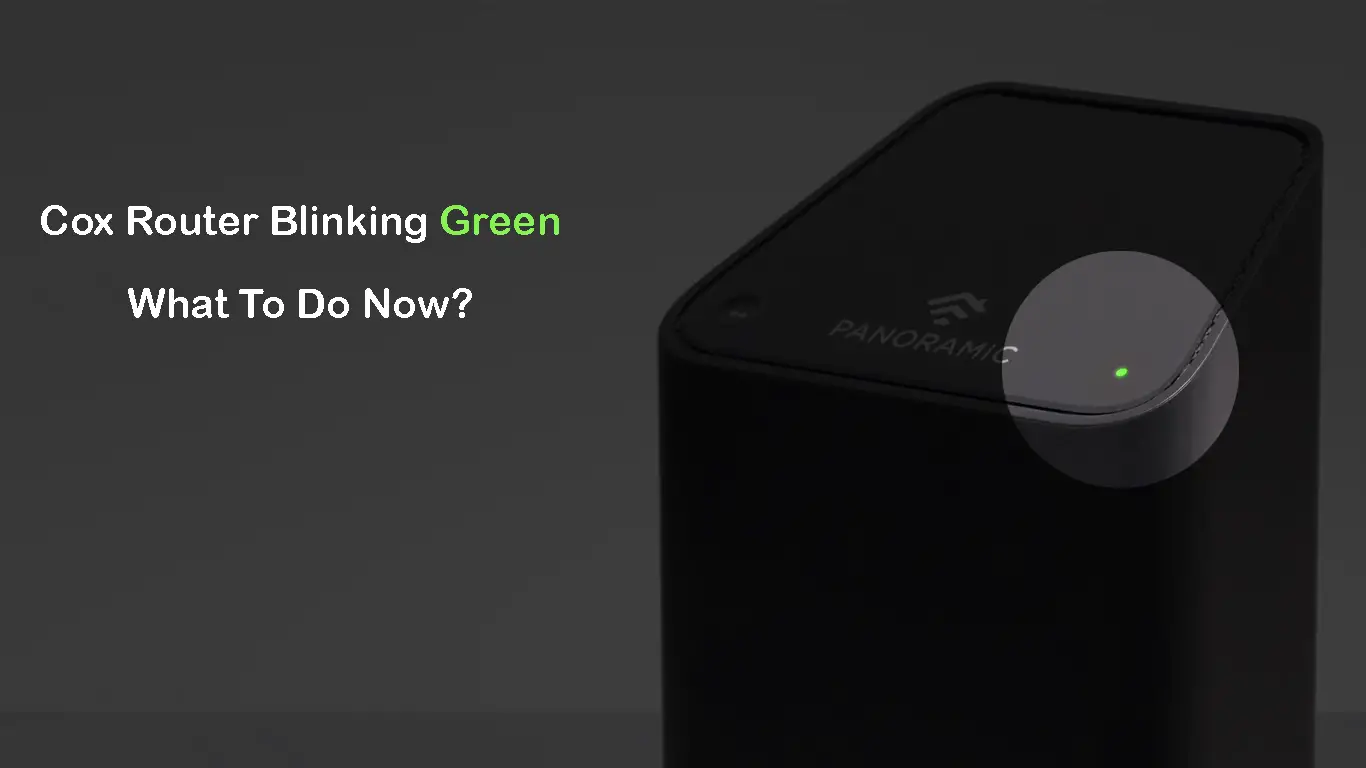Cox is doing their best to provide fast and reliable service, but if you are experiencing some problems with your internet connection, don’t be disappointed. It’s something that happens from time to time with every ISP. The good thing is – there are some quick fixes you can try to fix the problem.
One such problem is indicated by the Cox router blinking green light. Since you are reading this article, you probably have the same problem. So, let’s not waste time and get straight to the point.
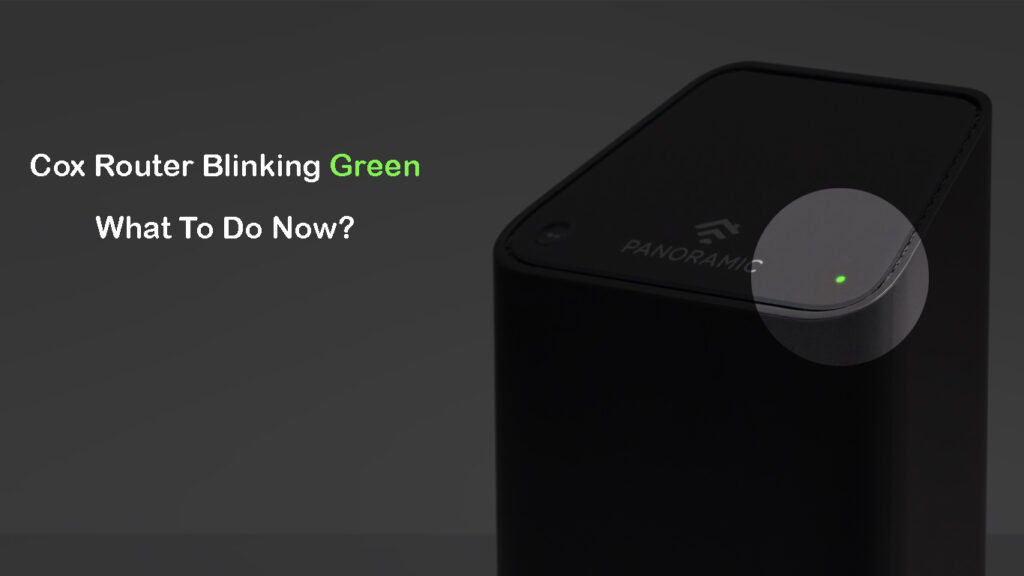
CONTENTS
Cox Router Blinking Green: Meaning and Causes
To understand the problem and apply the correct solutions, we need to know what the green blinking light on our Cox router means.
Generally, the green blinking light on your Cox router indicates that there is a problem connecting to the network, specifically to the upstream channel. You’re supposed to see the green blinking light on your Cox router for a short period of time during the registration process. After that, the light should turn to solid white. If the light keeps blinking green, your router is having problems registering its upstream channels.
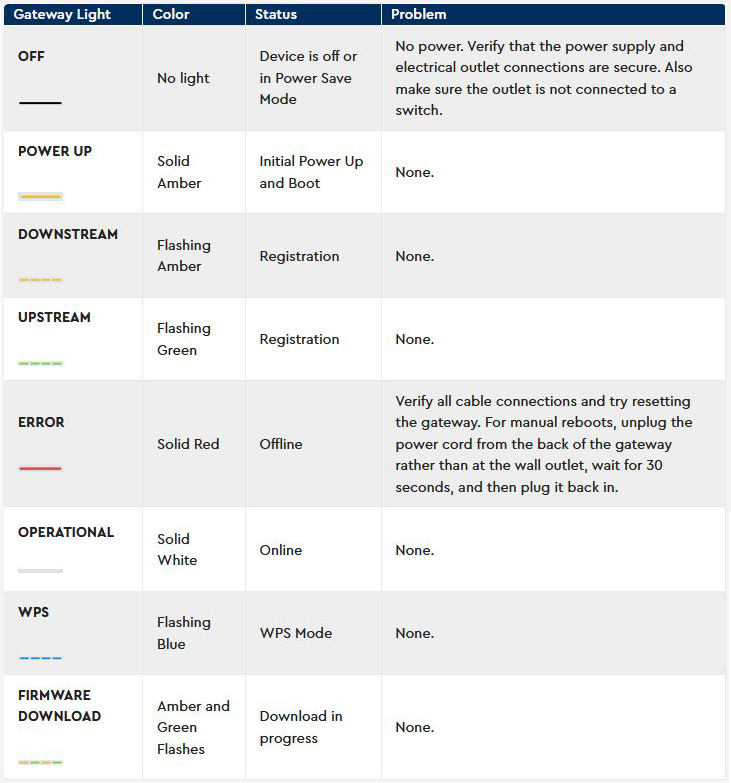
The Meaning of Different LED Lights on Your Cox Panoramic Gateway (image credit – Cox)
But what can be causing this?
- Damaged or loose coax cable
- Defective splitter
- Service or Power outage in your area
- Internal router issues
- Ongoing firmware upgrade if orange and green lights are blinking one after the other.
Now, let’s see how to fix this green blinking light on our Cox router.
How to Fix the Cox Router Blinking Green Light?
We have collected some solutions that have helped other users fix the problem on their own. Try each solution, and you will (hopefully) get the problem fixed by the end of this article. So, let’s start with the easiest ones.
Is Cox Experiencing Some Troubles?
A power or service outage, scheduled maintenance, network problems – all of these occurrences can cause connection issues at your end. It is always a good idea to check for outages before you start troubleshooting your equipment and wires. If your area is experiencing an outage, you’ll have to wait. There’s nothing you can do to restore your internet service when the problem is not caused by your equipment.
You can use your smartphone to check whether there is an outage in your area.
For example, you can sign into your Cox account or check the Cox app. There you will see a notification if there is an outage, as well as the estimated repair time. You can also opt to get a notification when the problem is fixed.
Check for Cox Service Outages (Outage and Maintenance Alerts)
There are also some other websites to check for outage information. Just type in ”Cox outage” in Google search, and select one of the top results.
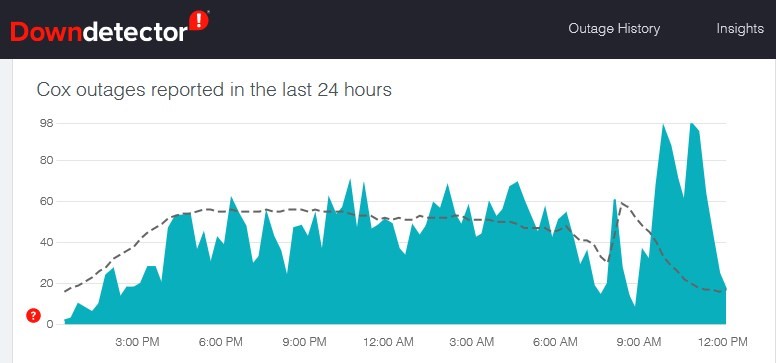
Cox outages reported on DownDetector’s website
If there is an outage in your area, you can be sure that Cox is doing their best to restore their services ASAP. However, if there is no outage at the moment, try the following troubleshooting steps.
Check the Coax Cable and Connectors
The coax cable, even though it feels sturdy, can be damaged pretty easily. That’s why we need to verify that there is no visible damage on the cable and that it hasn’t been bent extremely. Don’t just check the cable connecting the wall outlet to your Cox router. You need to check all the coax wiring inside your home. Even the cables going to your cable box.
You should also the coax cable connectors. Check if they are firmly connected. Also, confirm that the pin inside the connector is straight and without any damage.
If you notice something strange, try to replace the coax cable and see whether the green light is still blinking. If the green blinking light is still there, move to the next step.
Try a Different Coax Wall Outlet
The problem is maybe with the coax wall outlet. Try moving your Cox router to another location and connecting it to a different outlet. If the light on your Cox router keeps blinking green, the problem is not in the outlet.
Some internet providers tend to avoid connecting their modems and gateways to the wall outlet because poor-quality outlets degrade the internet signal coming through the coax cable. They connect the incoming coax cable directly to another coax cable going to your router. If the coax inside your wall is long enough, you don’t even have to extend it – just install a coax connector and connect it directly to your Cox router.
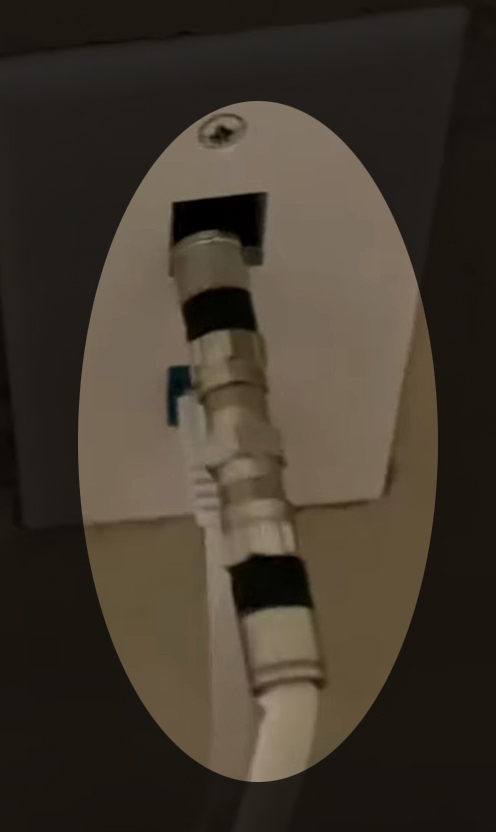
Check the Splitters, MoCA Adapters, and Other Cables
A defective splitter can also trigger the router to start blinking green. They generally tend to affect the signal, so if there is any chance to avoid using a splitter, stop using it.
To check if the splitter is causing the problem, try bypassing it. Find the place where coax cable enters your home. That’s probably the place where the first splitter is located (assuming that you also have cable TV). Disconnect the splitter and connect the incoming coax cable directly to your Cox Panoramic gateway.
If the green blinking light on your Cox gateway disappears, as it’s supposed to, then the problem is definitely inside your home. It could be that splitter or some other piece of equipment along the way. Malfunctioning MoCA adapters could also cause the problem.
The best option would be to replace all existing splitters and MoCA adapters with new, high-quality ones. Make sure to check the frequency ratings on the splitter – you will need a splitter with the same rating.
Finally, the problem could also be the coax cable or connector outside your home. If the cable that connects your home to the Cox’s cable box or phone pole is damaged, you may see the green blinking light on your Cox router. A damaged coax cable could also cause orange blinking light or red light. The cable doesn’t have to be completely broken– a small exposure of the central copper wire is enough to cause problems.

Damaged coax cable
Reboot Your Cox Router
Rebooting the router is one of those solutions that can be applied whenever we experience some problems with our connection. Just be careful when you implement it because we don’t want to do it when the router is upgrading its firmware. The firmware upgrade is represented by the orange and green lights blinking one after the other.
If you are sure that a firmware upgrade is not happening at the moment, you can proceed. Disrupting the firmware upgrade may corrupt the firmware or make the router stuck at firmware upgrade, which will open a new set of problems.
- Unplug the power cord from your Cox router.
- Leave it unplugged for a minute.
- Plug the power cord back into the router.
- Give the router some time to boot up completely.
- Check whether it is still blinking green.
If it’s solid white, congrats. You have fixed the problem. But if it’s still blinking green we have to try something else.
Reset Your Cox Router
This should be your last resort. It’s not going to damage the router, but it will erase all your settings. All the settings will be restored to the factory default settings. The good thing about the reset is that it can also remove bugs and malware that are causing the green blinking light issue.
The procedure is simple and takes just a few minutes. Locate the reset button on your Cox Panoramic gateway. On most models, it’s on the back. The latest Panoramic Wi-Fi Gateway doesn’t have a dedicated RESET button. It has only one button on the back, and that’s the WPS button. But this button can also be used for reset (short press – WPS pairing, long press – RESET).

After locating the button, press and hold until the light/lights on the front flash (older models) or disappear (new Panoramic Wi-Fi Gateway).
Your router will reboot. When it boots back up, it should be good as new. Hopefully, the green blinking light on your Cox router will disappear, and you will be back online. If the light keeps blinking, there’s nothing left to do but contact Cox support.
Contact Cox Tech Support
Although we’ve done everything to avoid getting in touch with Cox support, there are situations when none of the solutions work. In that case, getting in touch with Tech Support is our final solution.
When you call them, explain your problem in detail, and tell them about the troubleshooting steps you have already tried. They will test or reset your connection remotely. If they can’t help remotely, there is always an option to send a technician to your address to locate and fix the problem on-site.
Frequently Asked Questions
Question: Why is the green light on my Cox router flashing?
Answer: Normally, you will see the green flashing/blinking light on your Cox router/gateway during the initial installation. It’s a standard part of the gateway registration process. A green blinking light indicates upstream channel registration. It should last shortly and turn to solid white in a few seconds. If the light on your Cox router keeps blinking green, it’s a clear indication of a problem on your network.
Question: How do I fix the green light on my Cox Panoramic Wi-Fi gateway?
Answer: Green blinking light on your Cox gateway could be caused by various things, including damaged cables, connectors, splitters, poor-quality coax wall outlets, MoCA adapters, custom settings, firmware bugs, malware, etc. You can fix some of these problems by replacing or bypassing pieces of equipment inside your home, or by restarting or resetting your Cox gateway.
Final Words
We hope you have managed to fix the Cox router blinking green by the end of this article. Whether you did it alone or you had to get in touch with their support, the main thing is that you can continue using your Internet connection without any issues.
You should remember these basic troubleshooting steps the next time you experience some problems with your Cox gateway, as they can be applied to other networking issues as well.
Have a great day!

Hey, I’m David. I’ve been working as a wireless network engineer and a network administrator for 15 years. During my studies, I also worked as an ISP field technician – that’s when I met Jeremy.
I hold a bachelor’s degree in network engineering and a master’s degree in computer science and engineering. I’m also a Cisco-certified service provider.
In my professional career, I worked for router/modem manufacturers and internet providers. I like to think that I’m good at explaining network-related issues in simple terms. That’s exactly what I’m doing on this website – I’m making simple and easy-to-follow guides on how to install, set up, and troubleshoot your networking hardware. I also review new network equipment – modems, gateways, switches, routers, extenders, mesh systems, cables, etc.
My goal is to help regular users with their everyday network issues, educate them, and make them less scared of their equipment. In my articles, you can find tips on what to look for when buying new networking hardware, and how to adjust your network settings to get the most out of your wi-fi.
Since my work is closely related to computers, servers, and other network equipment, I like to spend most of my spare time outdoors. When I want to blow off some steam, I like to ride my bike. I also love hiking and swimming. When I need to calm down and clear my mind, my go-to activity is fishing.