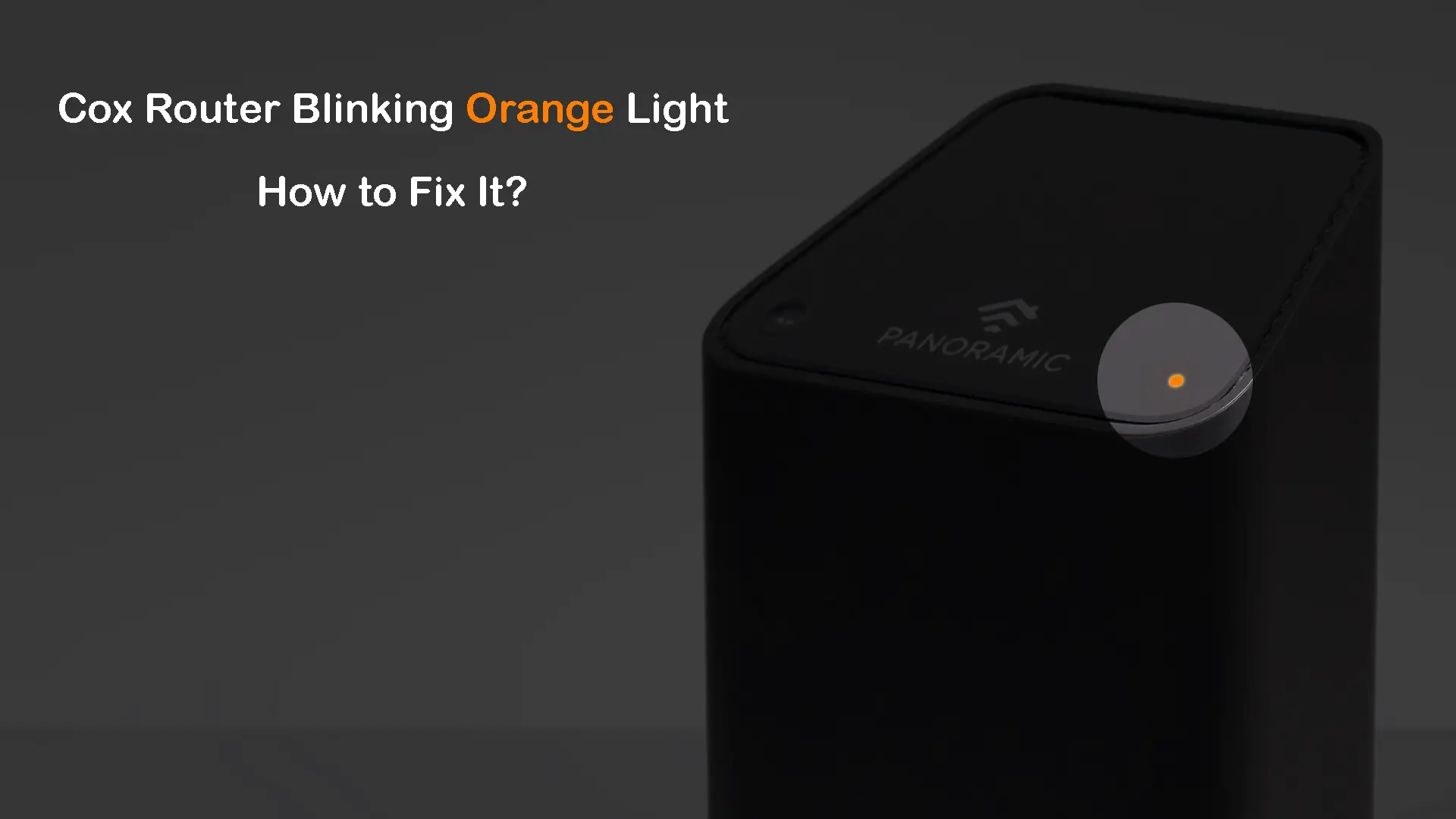Just like any other wireless router, the Cox Panoramic WiFi router has an LED light that tells us what is going on with our connection – is it fully functional, offline or online, are there any errors, and so on. One of the issues Cox users experience from time to time is the Cox router blinking orange light.
If you are also seeing this orange or amber blinking light, you’ve come to the right place. This article will explain what this orange blinking light indicates and how to fix it on your own. So, let’s begin.
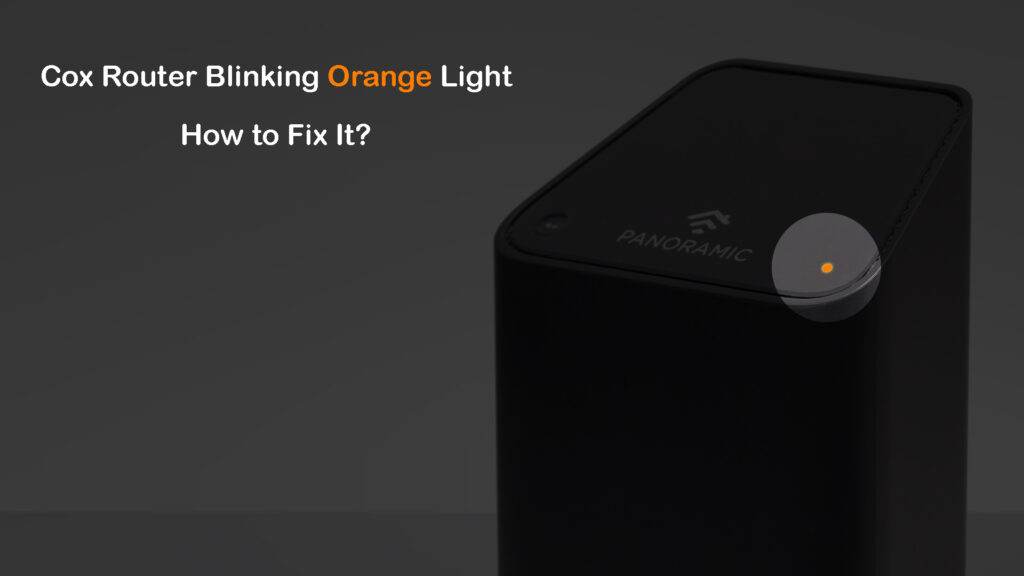
CONTENTS
What Does the Blinking Orange Light Mean on the Cox Router?
Generally, the flashing orange light can be seen when the router is registering to the network, and it usually doesn’t indicate a problem. Eventually, we want to see a solid white light which indicates that the router is online and working properly. The problem arises when this orange blinking light lasts for too long, which points out a connectivity issue.
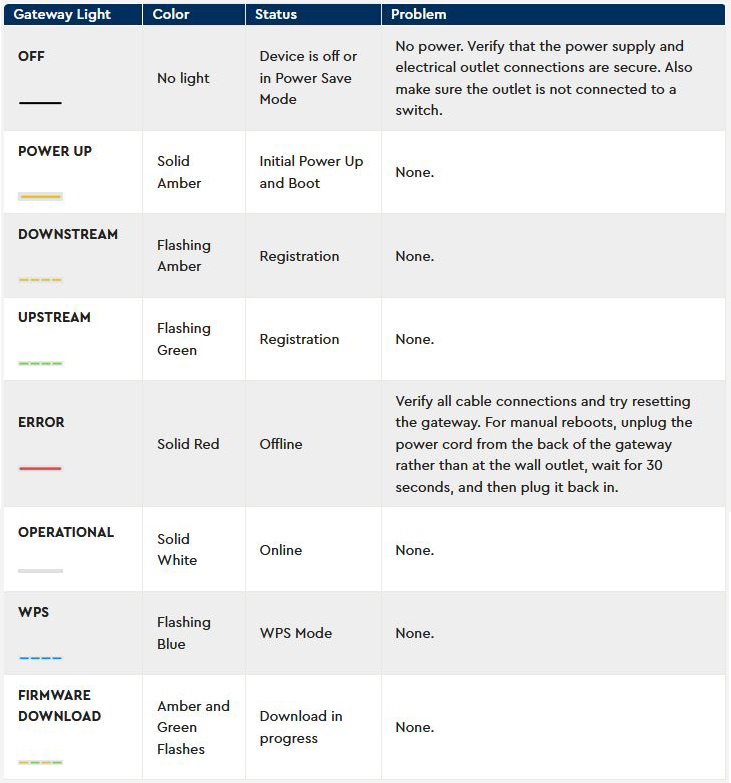
Cox Panoramic Gateway LED Lights and Their Meaning (source – Cox)
Another situation is when you see the Cox router light blinking green and orange. This indicates that a firmware upgrade is in progress, and it would be best to just let it complete the process.
The firmware update process is performed by Cox, so you generally don’t have to worry whether your firmware is up to date. Disrupting the firmware upgrade process may cause damage to the router, so it is better just to be patient.
For now, let’s see what we can do about this orange blinking light on the Cox router.
How to Fix the Cox Router Blinking Orange Light?
As explained, when you see an orange LED light on your Cox Panoramic Wi-Fi Gateway, your gateway is trying ot register downstream channels. This is a standard part of the registration procedure. But if your Cox gateway gets stuck on this step, there are a few things you can do about it.
We have selected the most effective solutions for this issue. Just pay attention and move one step at a time. We are pretty sure you will have this issue fixed by the end of this article.
Service Outage
The blinking orange light on your Cox router may have been caused by a service outage. So, before trying to “fix” your equipment, restart or reset your Cox gateway, or do anything else, open your Cox app (Android/iOS) or log in to your Cox account and, if there’s an outage in your area, you will see an outage alert. If this is causing the issue, you just need to be patient – there is nothing you can do about it.
Hopefully, the orange blinking light on your Cox router will soon turn to solid white.
How to Check for Cox Service Outages (Cox App or Cox Website)
Reboot the Cox Panoramic Wi-Fi Gateway
This quick fix will help you get rid of the orange blinking light in a few minutes. However, before you proceed, make sure you are seeing just the orange light blinking, not the orange and green lights blinking one after the other. We have already mentioned that green and orange blinking lights indicate router firmware upgrade, and interrupting the upgrade process can damage your router. Rebooting the router is one of these interruptions.
You can do this manually and, in that case, all you need to do is to disconnect the power cord from the router, wait for 30-60 seconds and connect it back again. Wait till the router boots up and stabilizes. Hopefully, the orange light will stop blinking, and you will see the solid white light instead.
Check the Cables and Connections

Another reason for the blinking orange or amber light can be a loose connection or damaged cables. Therefore, check all the cables going in and out of the router. Make sure to check both ends of the cables. To make sure everything sits firmly connected, it is recommended to check each connection separately. If you want, you can disconnect and reconnect everything. If a loose connection was causing the problem, you will see the orange light turning solid white by the time you finish the inspection.
If your setup includes coax splitters, you will need to inspect them as well. You could also try bypassing the splitters. Every part of the connection from the point of entrance (the place where the coax cable enters your come) to your Cox router/gateway has to be inspected. This also includes MoCA filters/adapters and other equipment connected via coax cable.
You should also try connecting your gateway to different coax wall outlets around your home. The problem could be with the wall outlet you are currently using. Moving your router or gateway can be inconvenient, but this is much easier than replacing wires or re-wiring your home.
The problem could also be in the cables bringing the internet signal to your home (the cable that connects Cox’s junction box to your home). If this cable somehow gets damaged, the internet signal will be degraded, causing a blinking orange light or your Cox Panoramic Gateway.

Every damaged cable, connector, or splitter must be replaced to fix the issue. When it comes to cables outside your home, you will probably have to contact Cox support and ask them to send a technician.
Obsolete Router
Just as Cox is constantly upgrading their services, it is possible that, at one moment, your router can’t keep up with new services, especially if you have an older modem/gateway. So, if you have had your router for a longer period of time, maybe it is time to replace the router with a new one. Feel free to check our recommendations of What Modems Are Compatible With Cox? and What Modems Does COX Use for Gigablast?
If you prefer renting Cox gateways, contact Cox support and ask for a replacement unit.
Cox sometimes lends refurbished gateways to their users, and refurbished units tend to malfunction more often than brand-new units. In this case, the only way to make that blinking orange light on your Cox gateway disappear is to contact Cox support and ask for a replacement.
Wrongly Configured Router
Surprisingly, this is possible even if you have just received a brand-new Cox gateway. It doesn’t happen often, but it’s still a possibility. Cox’s tech support is supposed to configure every router before giving it to the end user. This process is probably automated, but mistakes happen, even when the process is fully automated.
If the configuration is incorrect, your brand-new gateway will not be allowed to access your internet service. Sometimes, this can be fixed remotely. You just have to contact Cox support and give them some basic information about your account and your gateway. If they can’t fix the issue remotely, they will send a technician.
If you have an older Cox router that used to work fine, but now you see this blinking orange light, the problem may have been caused by some custom-made configuration changes. It could have also been caused by an update, or some kind of glitch in your router’s firmware. You could try to play with your router’s configuration settings and find the cause of the problem, but the easiest thing would be to reset your Cox Gateway/Router to factory default settings.
Reset Your Cox Router
Depending on your gateway model, your unit may or may not have an actual reset button. Most gateways have it, but the latest Cox Panoramic Wi-Fi Gateway doesn’t.
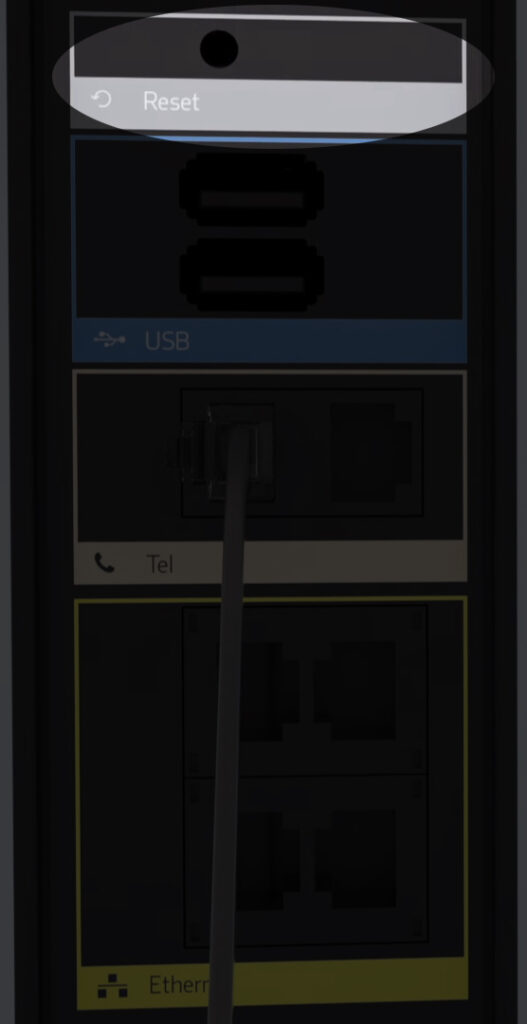
Instead, the latest Panoramic gateway has a WPS button on the back which, surprisingly, doubles as the Reset button.

Once you locate the reset button or pinhole, you need to press it and hold it for some time, usually not more than 20sec. If the button is hidden inside a pinhole, use something thin to press it. A paper clip will do. If it’s an older model, hold it until the lights on the front start flashing. If it’s one of the latest models, hold it until the light on the top disappears.
After the reset, the modem will reboot. You will have to wait for it to boot up (20min or less) and, hopefully, the blinking orange light will disappear.
Note: The problem with resetting your Cox Gateway or any gateway/router is that this process erases all previously made settings. You will have to configure the router afresh – change the password and Wi-Fi name, adjust parental controls, and all the other settings.
Call Tech Support
Calling tech support is inevitable if none of the above solutions helped you fix the issue. They can either send someone or guide you, over the phone, through the necessary steps required to fix the issue.
Tech support can test your connection and guide you through the troubleshooting process. Finally, if they can’t help you over the phone, they will send a tech guy to your place to check what’s going on.
Frequently Asked Questions
Question: What does the blinking orange light on Cox gateway mean?
Answer: Blinking orange light on your Cox gateway is a standard part of the gateway registration procedure. Blinking orange indicates that your gateway is registering its downstream channels, while blinking green LED indicates that your gateway is trying to register upstream channels.
Question: How do I reset my Cox router?
Answer: Reset is a simple, but very effective way of fixing all kinds of gateway and router issues. On most Cox routers and gateways, there’s a reset button on the back. You need to press and hold this reset button until the lights start flashing or until the light disappears.
The latest Cox Panoramic Wi-Fi gateway doesn’t have a dedicated reset button. It has a WPS button on the back, but this button doubles as the reset button. To engage WPS pairing, you need to press it shortly. To reset the gateway, you need to press and hold.
Question: How do I reboot Cox Gateway?
Answer: You can reboot your Cox gateway through the Cox Panoramic Wi-Fi app, or you can do it manually by unplugging the power cable and re-plugging it after a minute or two.
Question: Should I reset my router if it’s not working?
Answer: You may have to reset it, but this should never be the first troubleshooting step. Not because it can damage your router but because it erases every custom setting ever made. If you’re experiencing issues with your Cox gateway, like a blinking orange light, you should follow the steps explained in this post. Resetting your gateway or router should be your last option.
Question: Is resetting a router the same as unplugging?
Answer: No, it’s not. Unplugging and re-plugging your gateway is called reboot (restart). This process doesn’t delete any of your settings. Your Wi-Fi network name and password, for example, will remain the same. All the other settings you’ve made will also remain the same.
Reset, on the other hand, deletes all these settings and restores the factory default settings.
The terms soft and hard reset often cause confusion. When people say soft reset, they usually refer to reboot/restart. When they say hard reset, they refer to factory reset.
Final Words
Hopefully, you have fixed the Cox router blinking orange issue by now. As you can see, the solutions presented above don’t require any tech knowledge, and you can perform each step easily.
However, if you don’t feel comfortable playing with network equipment, and you don’t mind waiting for the tech guy to come, you can always get in touch with Cox tech support. They can help you fix the problem and enjoy your internet connection like before.

Hey, I’m David. I’ve been working as a wireless network engineer and a network administrator for 15 years. During my studies, I also worked as an ISP field technician – that’s when I met Jeremy.
I hold a bachelor’s degree in network engineering and a master’s degree in computer science and engineering. I’m also a Cisco-certified service provider.
In my professional career, I worked for router/modem manufacturers and internet providers. I like to think that I’m good at explaining network-related issues in simple terms. That’s exactly what I’m doing on this website – I’m making simple and easy-to-follow guides on how to install, set up, and troubleshoot your networking hardware. I also review new network equipment – modems, gateways, switches, routers, extenders, mesh systems, cables, etc.
My goal is to help regular users with their everyday network issues, educate them, and make them less scared of their equipment. In my articles, you can find tips on what to look for when buying new networking hardware, and how to adjust your network settings to get the most out of your wi-fi.
Since my work is closely related to computers, servers, and other network equipment, I like to spend most of my spare time outdoors. When I want to blow off some steam, I like to ride my bike. I also love hiking and swimming. When I need to calm down and clear my mind, my go-to activity is fishing.