As we go deeper into the cyber world, more and more devices and appliances connect to the internet one way or another. These devices and apparatus can even communicate with each other, and you can easily monitor and control them using a smart remote, smartphone, and other mobile devices.
However, the more advanced cyber technology gets, the more it needs to protect against malware, viruses, and ever-evolving malicious hackers. Occasionally, you will get to see strange things appearing on your network. This post looks into one of those things – CyberTan Technology on your network.
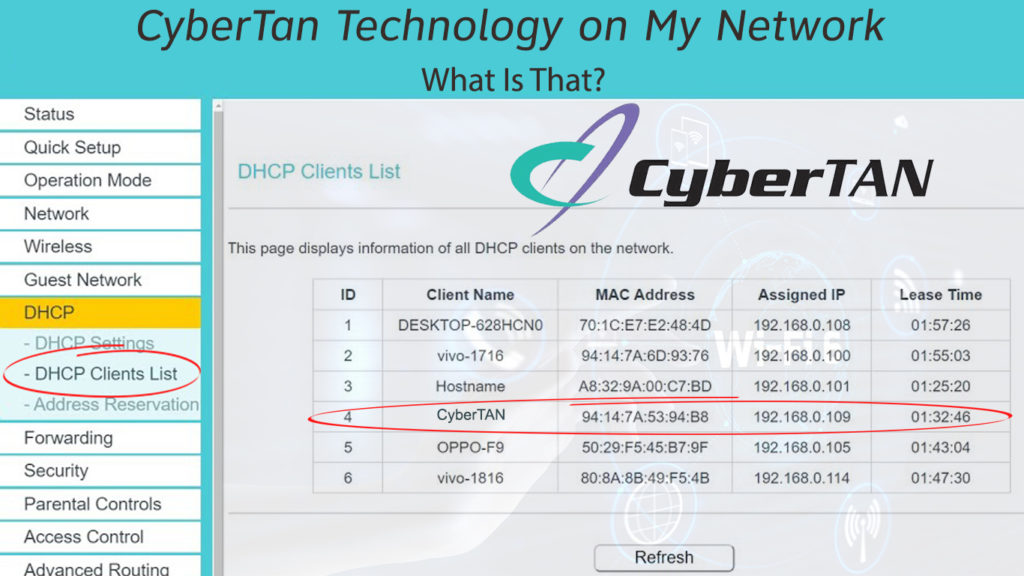
CyberTan Technology is an established IT products manufacturer headquartered in Taiwan. It specializes in fixed and mobile broadband products, including satellite communication equipment. In recent years, it has spent more on research and development of cloud, smart routing devices, and many more IoT products trying to deliver value-added services to its customers.

Homeowners and SMEs (Small and Medium-size Enterprises) can look at CyberTan technology for advanced broadband and wireless telecommunication equipment such as 5G and satellite broadband, home entertainment system, and IoT solutions. In short, it provides all kinds of networking solutions.
Before we delve deeper into the topic, let’s look at how wireless connections work.
Your network will assign a local IP address to your device whenever it connects. The network router uses DCHP (Dynamic Host Configuration Protocol) that assigns IP addresses automatically to each device once it connects. The IP address can identify each device on the network. Usually, the IP address is stated in the following form:
192.168.0.xxx, where xxx can be a number from 1 up to 255.
You can identify devices connected by their assigned IP address, but it’s dynamic and keeps changing every time you reconnect. Therefore IP address is not a sensible way to identify a connected device. You can use the device’s MAC address (Media Access Control Address). The manufacturer assigns a unique MAC address to each device.
On the other hand, your ISP (Internet Service Provider) assigns an IP address to your router. It’s an external (aka public) IP address, and all your network devices share the same external IP address. But, each device, in turn, carries a unique IP address so that your router can differentiate them.
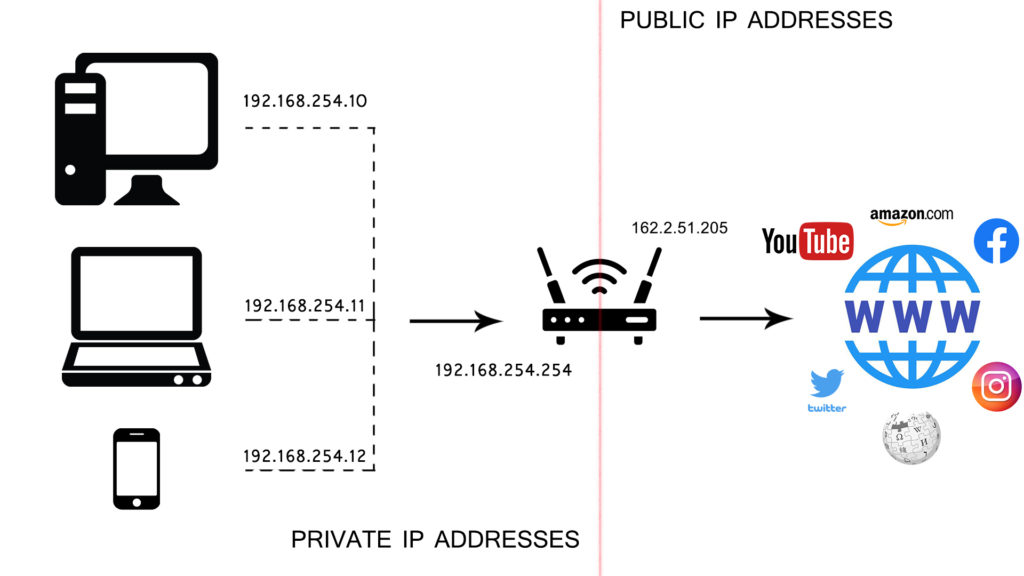
CONTENTS
Identifying Devices Using Your Router’s Admin Page
Finding Your Router’s IP Address
You need to find your router’s IP address first before logging in. Follow these steps to find your router’s IP address:
- Press the ‘x’ and the Windows key at the same time to see a menu.
- When using a mouse, right-click the Windows icon. Otherwise, click the Windows icon > Settings icon > Network & Internet.
- From the menu list, select Network Connections.
- Under the Status page, find and click Properties.
- Scroll further down, and go to the properties section.
- Your router’s IP address is at the IPv4 DNS servers.
- Copy or remember this address for later use.
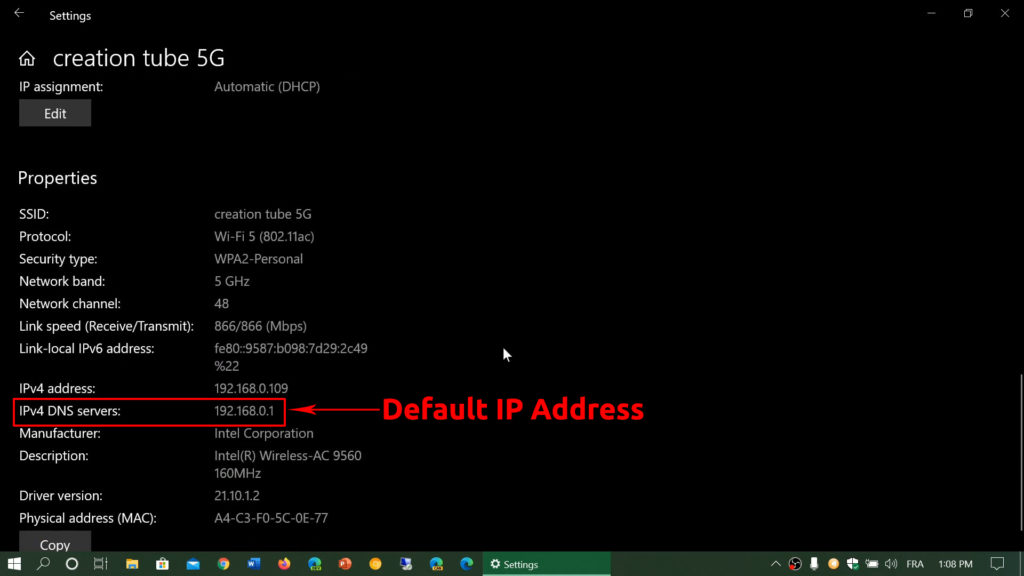
Alternatively, you can open the Command Prompt and use commands ipconfig or ipconfig /all.
Go to the Router Admin Page
Now you can use the IP address to log into the router. Follow these steps:
- Connect to the internet.
- Start your internet browser.
- Type in the IP address on your internet browser’s address bar.
- Type in the username and password when prompted. Normally, the credentials are in the router’s manual. Otherwise, they should be on a sticker on the router’s back.
Find the Connected Devices
Now that you’re on the router’s admin page search for the menu where all the connected devices are listed. That menu has different names on different routers. Some of the most common names are Connected Devices, DHCP clients, Attached Devices, Wireless Clients, etc.
Once you find it, you will see a list of devices connected to your network, indicating the unique MAC address of each device.
Recommended reading:
- AboCom Device on My Network (What is This Unknown Device?)
- QCA4002 On My Network (Unknown Qualcomm Device Connected to My Wi-Fi)
- Azurewave Device On My Wi-Fi Network (Is Someone Stealing My Wi-Fi?)
It is worth mentioning that some routers display the list of devices under DHCP Settings and then DHCP Clients List.
Sometimes, you may find unrecognized devices connected to your network. For instance, you may CyberTan Technology equipment connected to your Wi-Fi. The list usually doesn’t show the device names unless you have changed them to make them easier to identify.
The easy way to find unknown devices is to power off all your available devices one by one and refresh the list after unplugging each device.
Keep Your Network Safe
Tracking devices connected to your Wi-Fi network is one of the most practical ways to keep your network safe. Unknown devices connected to your Wi-Fi, like CyberTan Technology devices may be malicious, but they can also be your devices.
Conclusion
In a nutshell, take care of your network by identifying what devices are using it with the help of our guide above. If you find something strange like CyberTan Technology on your network, there’s no need to panic.
Investigate where it comes from and who is using it. It could actually be one of your devices. If it’s not one of your devices, you need to block it from your Wi-Fi and change your Wi-Fi password.

Hey, I’m Jeremy Clifford. I hold a bachelor’s degree in information systems, and I’m a certified network specialist. I worked for several internet providers in LA, San Francisco, Sacramento, and Seattle over the past 21 years.
I worked as a customer service operator, field technician, network engineer, and network specialist. During my career in networking, I’ve come across numerous modems, gateways, routers, and other networking hardware. I’ve installed network equipment, fixed it, designed and administrated networks, etc.
Networking is my passion, and I’m eager to share everything I know with you. On this website, you can read my modem and router reviews, as well as various how-to guides designed to help you solve your network problems. I want to liberate you from the fear that most users feel when they have to deal with modem and router settings.
My favorite free-time activities are gaming, movie-watching, and cooking. I also enjoy fishing, although I’m not good at it. What I’m good at is annoying David when we are fishing together. Apparently, you’re not supposed to talk or laugh while fishing – it scares the fishes.
