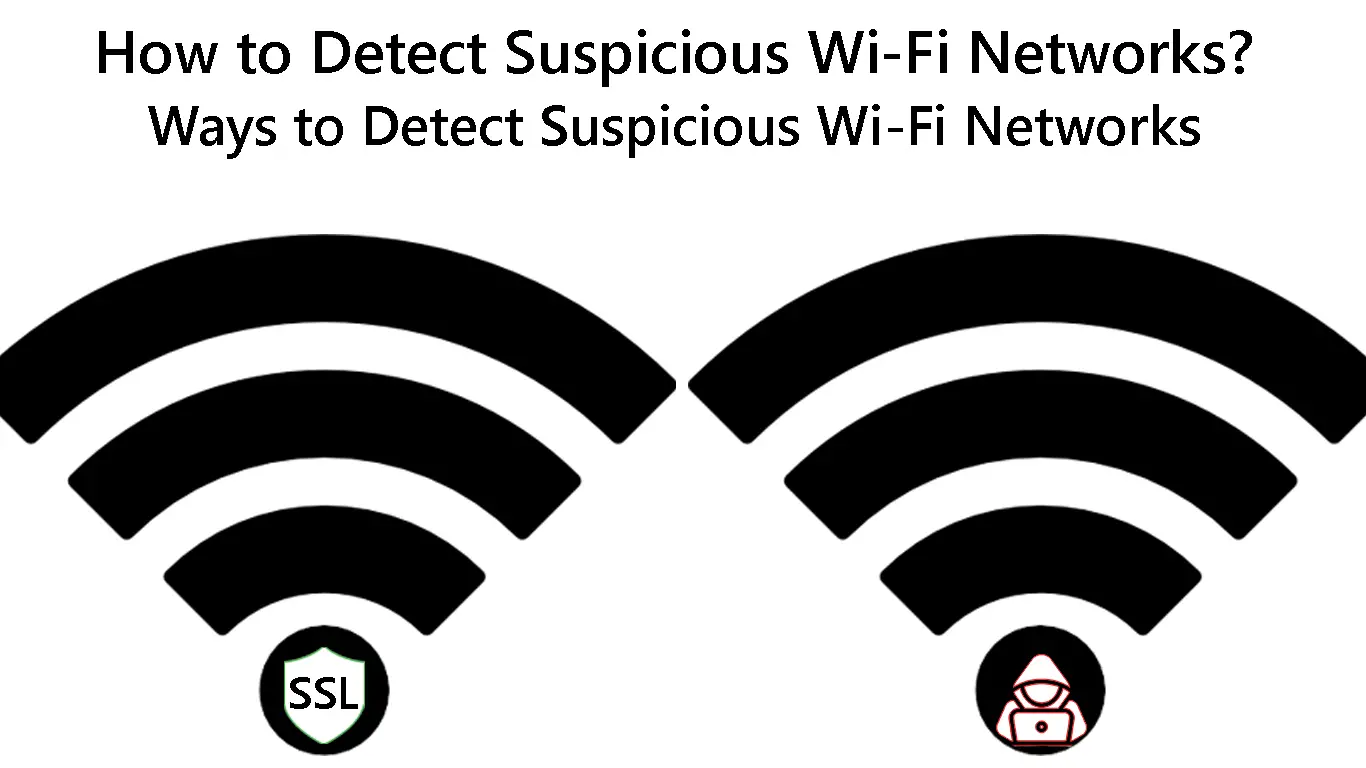Wi-Fi technology is one of the most convenient and dependable ways to wirelessly connect your smartphone, tablet, or PC to the internet.
However, this convenience comes at a cost, given that wireless connections are always vulnerable to digital attacks and other security issues.
Digital attacks can emanate or originate from suspicious Wi-Fi networks, hotspots, and access points.
These suspicious wireless networks have SSID names similar to legitimate and valid hotspots, making it hard for users to notice anything malicious.
Learning how to detect suspicious Wi-Fi networks can help you keep your sensitive info away from hackers, snoopers, and prying eyes.
Below are some of the ways you can detect suspicious Wi-Fi networks and safeguard your online privacy.
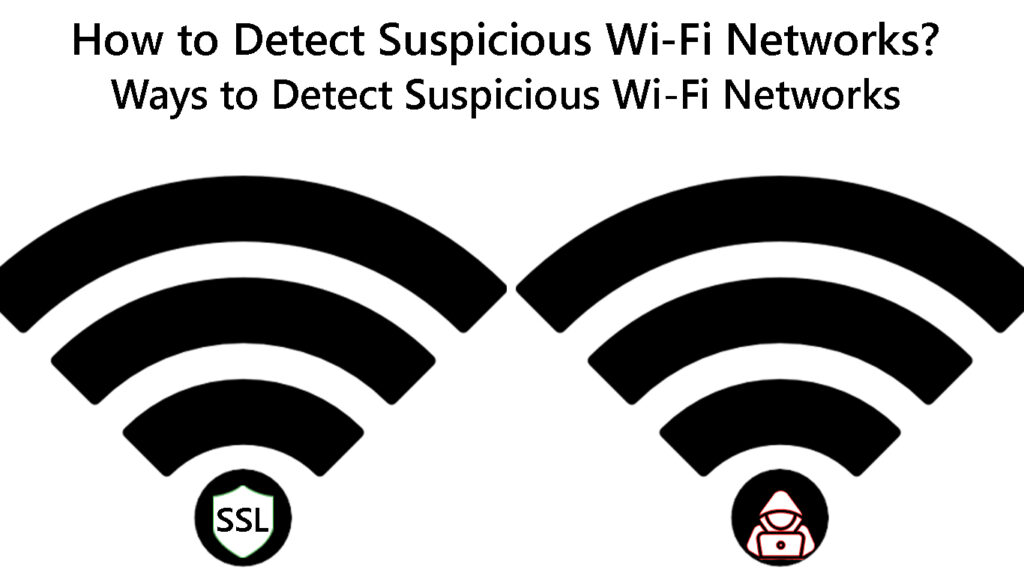
CONTENTS
1. Enable the Suspicious Network Detection Feature
The quickest way to detect suspicious Wi-Fi networks is to use the “Suspicious Network Detection” feature available on the latest smartphones.
The latest Samsung smartphones with One UI have a built-in feature that notifies users of suspicious Wi-Fi networks.
The feature quickly detects suspicious redirections and requests from detrimental Wi-Fi networks, effectively safeguarding your device and private info.
Here are the steps to enable Detect Suspicious Networks on a supported Samsung device:
- From the Home screen, swipe up to access the Apps viewer
- Launch the Settings app by tapping the gear icon
Alternatively, swipe down the notification panel and tap the gear icon to open the Settings app
- Tap Connections to access Wi-Fi settings
- Tap on Wi-Fi
- Tap the three dots at the top right corner to access advanced Wi-Fi settings
- Tap the slider next to Detect suspicious networks to activate the feature
How to Enable Suspicious Wi-Fi Detection on Samsung Phones
If your phone or mobile device does not have the Detect Suspicious Network feature, you can use a third-party app like JioSecurity (works only with Jio SIM Cards).
The app performs a security check every time your device attempts to connect to a new Wi-Fi network and flags any suspicious connections.
The app checks parameters such as:
- SSL Decryption
- Encryption strength
- DNS Spoofing
What Is DNS Spoofing?
- ARP Spoofing
What Is ARP Spoofing?
- Password protection
Here’s how to use the JioSecurity app to detect suspicious Wi-Fi networks:
- Download the JioSecurity app from Google Play Store or Apple Store
- Install the JioSecurity app on your device
- Launch the JioSecurity app from the Home Screen
- Tap Wi-Fi Security
- Turn on location services on your device
- Allow the JioSecurity app to access your location
- The JioSecurity app will perform a security check of available Wi-Fi networks
Note: JioSecurity App is Exclusively developed for Jio SIM users.
JioSecurity App Introduction
https://www.youtube.com/watch?v=C4JAz5lv9CM
2. Inspect SSID Names
Ensure you thoroughly inspect all SSID names before joining any Wi-Fi network, particularly when using public Wi-Fi or your hotel’s internet.
The SSID name or Service Set Identifier represents the name of a wireless network and usually appears on search results when searching for nearby Wi-Fi connections on your device.
Hackers usually spoof the SSID name of public Wi-Fi networks to lure unsuspecting users to join their network.
The Risks of Using Public Wi-Fi
The attacker will create a new network or reconfigure the name of their hotspot to appear similar to the public Wi-Fi network.
For instance, if the SSID name of a café is “hotdrinks,” the attacker will rename the network name of their hotspot to “hotdrinkz” or something close to that.
You might miss the misspelled name and join the suspicious Wi-Fi network.
3. Inspect Incoming and Outgoing Traffic
Another way to detect suspicious Wi-Fi networks is to monitor incoming and outgoing traffic for unusual online activity.
You can inspect connection logs, but downloading a packet analyzer or sniffer is the easiest and quickest way to monitor incoming and outgoing traffic.
This online tool provides real-time network insights ranging from login information to incoming/outgoing traffic.
What Are Packet Analyzers?
Dangers of Connecting to Suspicious Wi-Fi Networks
Hackers use suspicious networks to cause all sorts of harm to unsuspecting Wi-Fi users.
As such, learning the risks and dangers of connecting to suspicious Wi-Fi networks can help you become more aware of why you should protect your online safety.
Some of the dangers of connecting to suspicious Wi-Fi networks include:
1. Identity Theft
Identity theft is one of the most common dangers of joining a compromised or suspicious Wi-Fi network.
After joining a suspicious network, a hacker will steal your personal information and use it for impersonation.
They can also use these details to damage your reputation, access your finances, or sell your data.
Identity Theft Explained
2. Eavesdropping
Another danger of joining a suspicious Wi-Fi network is eavesdropping or packet sniffing.
Everything You Need to Know About Packet Sniffing
A hacker connected to the same network can use a packet sniffer or analyzer to eavesdrop on everything you send or receive on your device.
Hackers can intercept your information and steal anything they consider valuable for malicious purposes.
3. Malware Distribution
Computer viruses, Trojan horses, worms, and malware do not infect your devices automatically.
Someone has to distribute or send them to your device, and joining a suspicious Wi-Fi network increases the likelihood of becoming a victim of these malicious programs.
If you do not have an antivirus program or similar software, someone with ill intentions can plant malware on your device.
4. Man-in-the-Middle Attacks
A Man-in-the-middle attack occurs when a hacker spoofs and impersonates a legitimate Wi-Fi network, usually a hotel or public Wi-Fi, to trick unsuspecting victims into connecting.
The hacker may use a name similar to the network’s SSID name to lure you into connecting so they can access your private info.
Everything you do while connected to the suspicious network goes through the hacker’s phone or computer
Man-in-the-Middle Attack Explained
5. Session Hijacking
Session hijacking is similar to a man-in-the-middle attack, but in this case, the hacker intercepts your info and configures their computer to work like yours.
The attacker hijacks your connection sessions, gaining access to websites you often visit while remaining unnoticed.
For instance, an attacker can hijack your session with your bank website and gain access to your account details when you log in.
Session Hijacking Explained
Conclusion
Detecting suspicious Wi-Fi networks can help safeguard your devices and private information from unauthorized access, malware attacks, and other cyber threats.
Use the above tips to ensure you do not become a victim of hackers, snoopers, and other malicious online groups.

Hey, I’m Jeremy Clifford. I hold a bachelor’s degree in information systems, and I’m a certified network specialist. I worked for several internet providers in LA, San Francisco, Sacramento, and Seattle over the past 21 years.
I worked as a customer service operator, field technician, network engineer, and network specialist. During my career in networking, I’ve come across numerous modems, gateways, routers, and other networking hardware. I’ve installed network equipment, fixed it, designed and administrated networks, etc.
Networking is my passion, and I’m eager to share everything I know with you. On this website, you can read my modem and router reviews, as well as various how-to guides designed to help you solve your network problems. I want to liberate you from the fear that most users feel when they have to deal with modem and router settings.
My favorite free-time activities are gaming, movie-watching, and cooking. I also enjoy fishing, although I’m not good at it. What I’m good at is annoying David when we are fishing together. Apparently, you’re not supposed to talk or laugh while fishing – it scares the fishes.