Nowadays, a strong Wi-Fi connection is most suitable for our day-to-day activities, such as browsing and using social media. However, Wi-Fi signals may drop due to several reasons which can affect your entire online experience.
Wi-Fi Assist comes to the rescue in such a situation so that you can maintain your Internet connection automatically. Wi-Fi Assist is a feature for Apple devices that uses mobile data to maintain an internet connection.
Therefore, with Wi-Fi Assist, you can continue browsing while using mobile data if the Wi-Fi connection fails. You will have no disruptions to your connection when the feature is functioning.
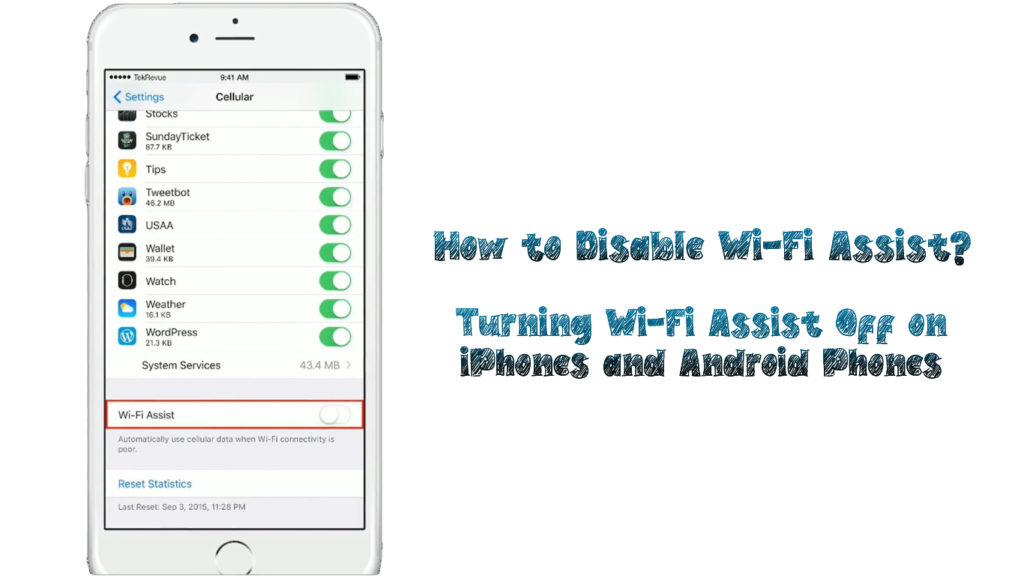
What is Wi-Fi Assist?
Wi-Fi Assist is a feature found in iPhones or iPads with iOS 9 and above. Therefore, if you upgrade your phone or buy the latest iPhone, you will automatically have the feature.
Android phones also have Wi-Fi Assist, which can be seen as Adaptive Wi-Fi on Android devices such as Samsung phones. It still works similarly to Wi-Fi Assist, and you can adjust it the same way as Wi-Fi Assist.
Wi-Fi Assist works by automatically switching to your cellular data if your Wi-Fi connection is weak or slow. Thus, you will have a seamless internet connection with minimal disruptions to your online activities.
However, it will not automatically switch to cellular data if your device is data roaming since extra charges may apply. Additionally, it only activates if you have foreground apps running and not background downloading of content.
If you switch the connection, you will have no disruptions, but you can check your device’s status bar. The icon will change from showing the Wi-Fi icon to the cellular data icon if Wi-Fi Assist is functioning.
Hence, the feature will come in handy, especially if you are in a location with a poor and unreliable Wi-Fi network.
It is usually enabled by default on your mobile phone, but you can disable it since it uses mobile data. If you have data caps on your data plan, it is advisable to disable the feature to avoid extra charges.
Thus, it is most suitable for those who do not have any data caps for their unlimited data plans. However, it is entirely up to you to keep the feature on or off for your device.
Wi-Fi Assist Explained – Should You Keep It On or Off?
Additionally, you can check how much data your Wi-Fi Assist consumes in real-time from your settings. Therefore, you can gauge how much data is spent compared to your data plan to avoid overusing your data.
The capability to check how much data Wi-Fi Assist uses was initially missing during its launch. However, it was later available after a software upgrade, enabling users to monitor their data consumption.
You can follow the steps below to check on the amount of data your Wi-Fi Assist uses:
- Go to your Settings menu and select the Cellular option
- Swipe to the bottom of the Cellular option
- You will see the Wi-Fi Assist option
- Below the option will be the amount of data with the date and time since consumption
- You can choose to reset the stats by clicking on the Reset Statistics option to start monitoring afresh
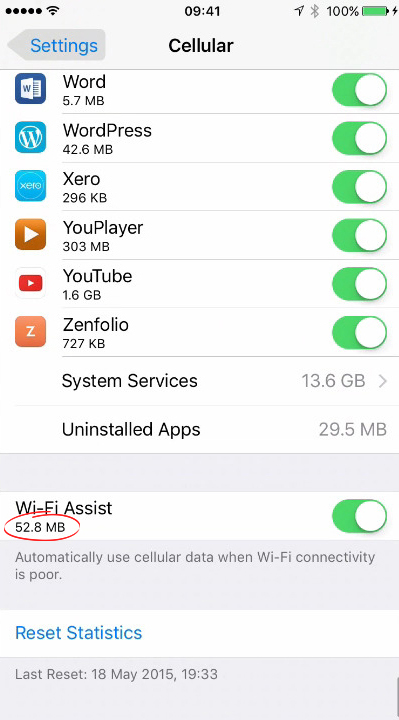
If Wi-Fi Assist uses a reasonable amount of data within your data plan, you can leave it on. If the data goes over the limit, it is best to switch it off.
Also, ensure your Wi-Fi network is strong to avoid depending on your mobile data, thus saving cellular data consumption.
How to Disable Wi-Fi Assist
Since the feature comes enabled by default, disabling Wi-Fi Assist on Apple iOS devices is easy, without requiring many steps. Use the following steps to disable your Wi-Fi Assist:
- Go to Settings on your device
- Select the Cellular option from the menu
- Scroll down to the bottom and select Wi-Fi Assist
- Toggle the feature off to disable its functionality in your device
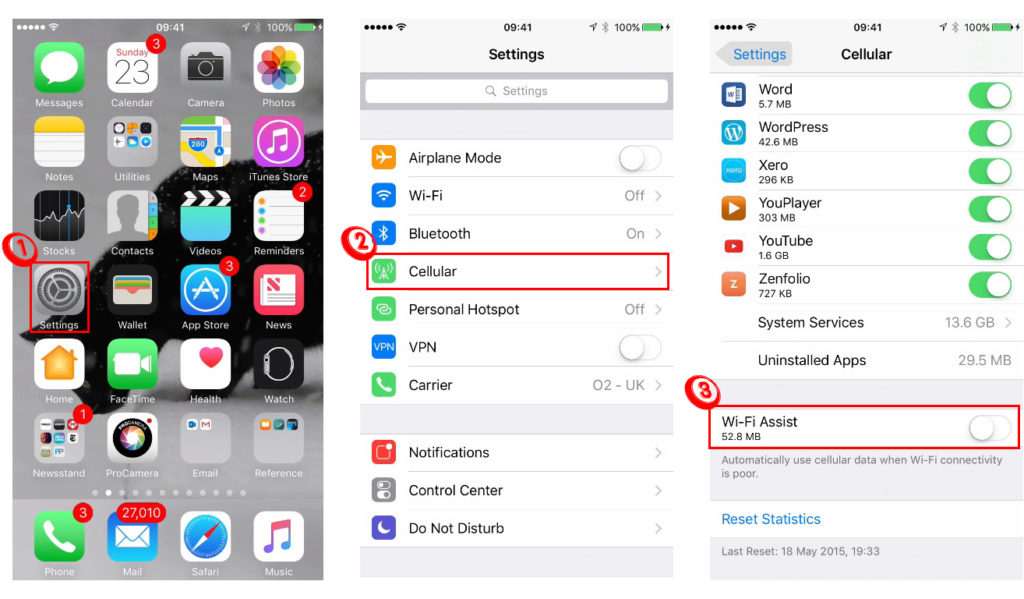
Therefore, you will no longer worry about data consumption when your Wi-Fi signal is slow and lagging.
If you have an Android device and worry about excessive data consumption, you can switch off the Adaptive Wi-Fi feature. The feature is also on by default on your Android device; hence, you will manually disable it.
Follow these steps to disable Adaptive Wi-Fi on your device:
- Go to Settings on your device
- Select the Connections option
- Select Wi-Fi from the menu and enable your Wi-Fi connection
- After you enable Wi-Fi, select the Advanced option
- Select Auto-switch to a mobile network option to disable the feature
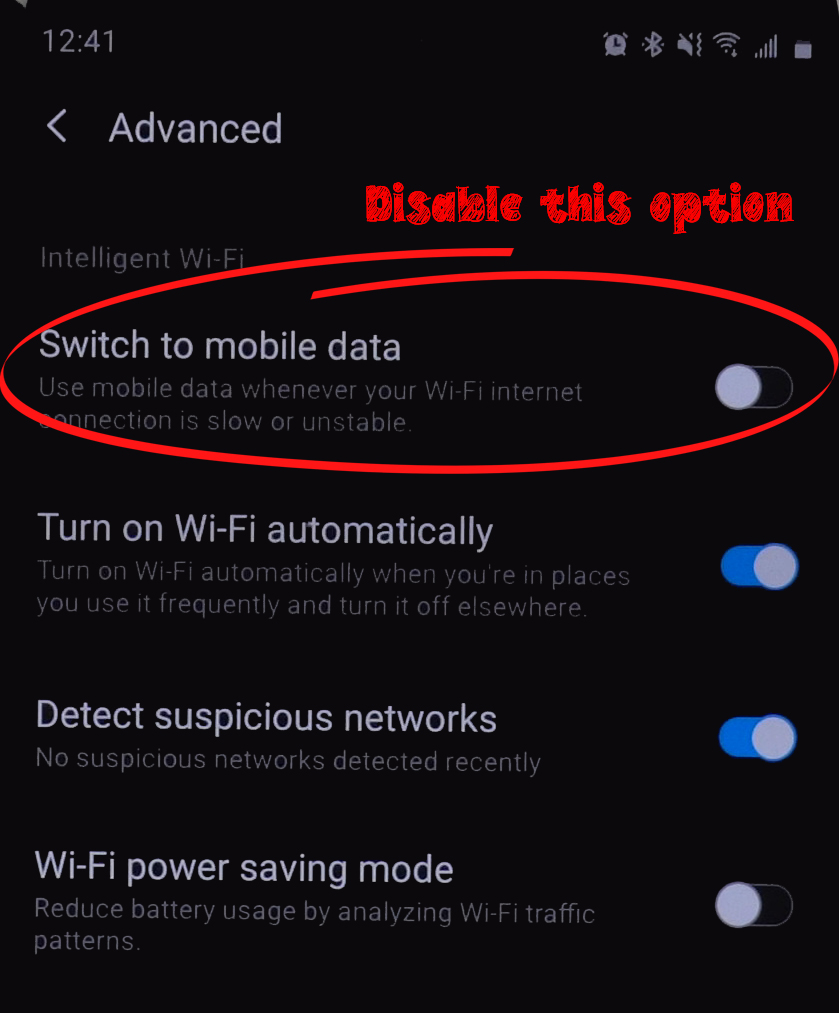
Therefore, your Adaptive Wi-Fi feature will be off, and your internet connection will not switch to using cellular data. If you wish to use this feature, repeat these same steps and enable the auto-switch feature on your device.
Is Wi-Fi Assist Necessary to Use?
Wi-Fi Assist is a great feature to use, especially if you are in an area where the Wi-Fi signal is relatively slow or weak. The main advantage is that the feature will not disrupt your connection when it switches from Wi-Fi to cellular data.
However, you cannot use this feature for any background activities, such as downloading content in the background. Additionally, it will not activate when you work on online activities that require large amounts of data.
Even though the feature will save on your data consumption, it will limit your online activities. Thus, you will have to wait until your Wi-Fi connection is strong enough to continue with heavy streaming.
Also, you can monitor how much data the feature uses before leaving it on or disabling it. If you find it to use too much data, then your Wi-Fi network probably has a problem since it is continuously slow.
Try upgrading your Internet plan to ensure you always have fast speeds. Alternatively, you can switch your Internet Service Provider altogether to get a better plan.
Wi-Fi Assist is only necessary when you face a slow Wi-Fi connection. You cannot wholly rely on the feature, especially if you want to save on cellular data.
If the data usage is within your data limits, you will not face extra charges from your network carrier. It is even better if you do not have any data caps on your plan or if the plan is entirely unlimited.
You can easily save on your cellular data by restricting the regular updates of your apps from the App Store. Also, you can select a few apps to run in the background and prevent the rest from using background data.
Therefore, you can comfortably use the Wi-Fi Assist feature without worrying about passing your data limit.
Wi-Fi Assist is a great feature that will save you from annoying slow speeds. You can continue enjoying a good connection through your cellular data when the Wi-Fi signals are not strong enough.
Conclusion
As the name suggests, Wi-Fi Assist is a feature that maintains your connection in case your Wi-Fi connection is lagging. It automatically switches your mobile data on when Wi-Fi is slow and off when Wi-Fi is fast again.
Therefore, if you have a poor connection, your device will automatically switch to mobile data with no disruption.
The feature is usually on by default, and you will have to disable it through your cellular settings manually. If the data plan you subscribe to offers lesser data, it is advisable to disable it and save your data.

Hey, I’m Jeremy Clifford. I hold a bachelor’s degree in information systems, and I’m a certified network specialist. I worked for several internet providers in LA, San Francisco, Sacramento, and Seattle over the past 21 years.
I worked as a customer service operator, field technician, network engineer, and network specialist. During my career in networking, I’ve come across numerous modems, gateways, routers, and other networking hardware. I’ve installed network equipment, fixed it, designed and administrated networks, etc.
Networking is my passion, and I’m eager to share everything I know with you. On this website, you can read my modem and router reviews, as well as various how-to guides designed to help you solve your network problems. I want to liberate you from the fear that most users feel when they have to deal with modem and router settings.
My favorite free-time activities are gaming, movie-watching, and cooking. I also enjoy fishing, although I’m not good at it. What I’m good at is annoying David when we are fishing together. Apparently, you’re not supposed to talk or laugh while fishing – it scares the fishes.
