When you get a message that says that the DOCSIS Network Access Enabled: Denied it means that the DOCSIS network stops your modem from accessing the network. Not to worry, it’s an issue that we can troubleshoot easily.
The first thing we need to discuss is what DOCSIS is. After we’ve learned what DOCSIS is, we can discuss the reasons why network access is denied. Finally, we’re going to list some troubleshooting steps.
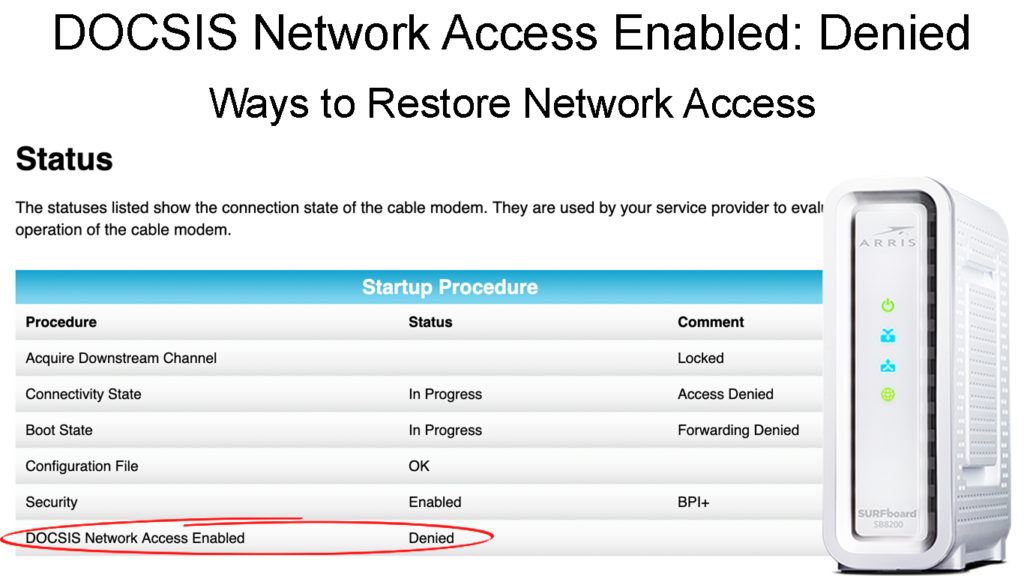
CONTENTS
What Is DOCSIS?
DOCSIS (Data Over Cable Service Interface Specifications) is a standard of telecommunication used for large transfers of data. To simplify, the cable that goes from the wall to your modem or gateway is a coaxial cable.
This type of cable was and still is used in cable television transmission, but we also use it to get internet access and fast internet speeds. So, when you get the error, it means that the modem is not provisioned.
What Does Modem Not Provisioned Mean?
It’s quite logical. When something is provisioned, it means a share of it is provided to someone. Much like with food, this also happens with services. Services can be provisioned to the general population.
E.g. a company offers massage services to their employees during their office hours. A team of programmers is entitled to those massages. Each programmer is provisioned with a massage during their work hours.
Similar to the company, your ISP (Internet Service Provider) provisions your modem and other network equipment to provide you with the internet service you require. This is how ISPs work – they supply your equipment with internet access.
So, when the DOCSIS network access is denied, it means that there’s an issue with your ISP, e.g. power outage, due payments, connection breaks, human error, etc., or you have an outdated modem that’s not working properly.
Reset vs. Provisioning
Now, the most common mistake subscribers make is that provisioning and a reset are the same. They are different. As we said provisioning means setting the configuration for your internet service provider.
Resetting means simply rebooting the modem, or setting it to factory default settings. Re-provisioning means that your modem is going to receive the configuration structure and get reconfigured for internet services.
If you don’t rent a modem from your ISP, you probably need your modem provisioned. Here, the ISP will record your MAC address and provide the configuration to the modem. Finally, the modem will connect to the ISP to provide you with internet service.
How to Set Up Your Home Network Effectively?
The problem you’re experiencing can occur because of a faulty setup, and when we don’t set up our home network properly, there can be many other errors. So, let’s go through some simple and effective setup steps for two different scenarios.
Modem + Router Setup
Usually, when you subscribe to an internet plan, your IPS will send technicians and they will connect your home to the internet. However, when you’re already connected to the internet, and you want to use your own modem and router, you need to follow these steps:
- Connect the modem to the internet: Take the coaxial cable that comes from the wall outlet and plug it into the modem. Do not power up the modem before you connect it to the internet using a coaxial cable.
- Connect your router to the modem: Once you power up the modem, and the modem establishes a connection with your ISP, you can connect the router to the modem. Connect the router to the modem using an Ethernet cable (connect it to the router’s WAN port).
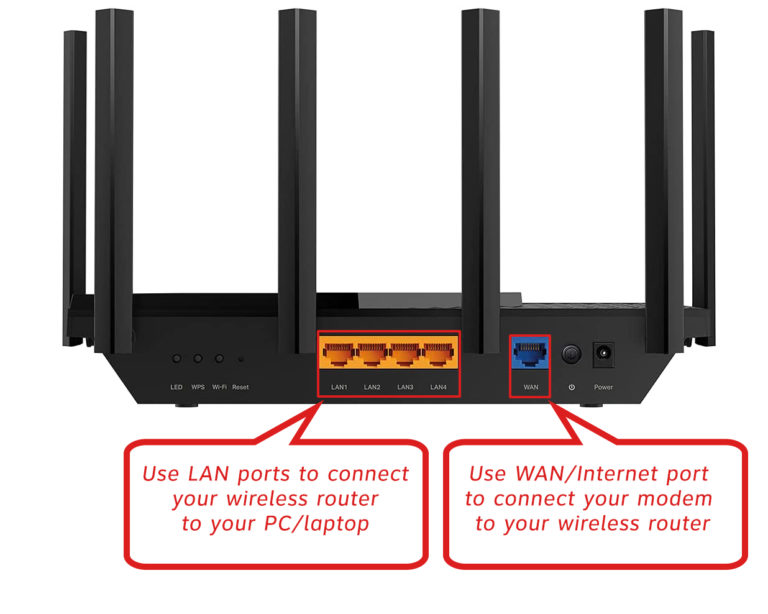
- Log into the router and configure it: Finally, you need to go to your router login page and configure your wireless network, i.e. type of encryption, SSID, and password. It’s important to wait for all the LED lights on the router to work.
Gateway Setup
If you’re using your gateway instead of a modem and router combo, you can easily set it up. The steps are the same. Connect the coax cable to the gateway and power it on. Wait for a bit before logging in and configuring the settings. Change the same settings as in the example above (encryption, SSID, password).
If you’re connected wirelessly, you’ll be disconnected as soon as you save the settings on your router’s configuration page. We recommend reconfiguring your network settings using a wired connection to the gateway.
DOCSIS Network Access Enabled: Denied – How to Fix It?
Apart from properly setting up your modem, paying your internet bills on time, and having a technician connect your home to the internet, the thing you should undoubtedly do is contact your internet service provider and see if they can help. In most cases, when you get this error, the problem is not on your end. Usually, there’s something wrong with your ISP’s network. However, here are two things you could check:
- Damaged cables: If there’s visible damage to the cables, replace them and everything may work fine. You can try using different coax cables even if there’s no visible damage to verify they’re working correctly.
- Old splitters: Sometimes the problem is not in the cables – it’s in the splitters. if you have any in your home and if they’re old, replace them with new high-quality splitters. You should also replace them if they’re corroded.
- Reset Your Modem: If all the cables and other equipment are in good condition, the only thing left to do before calling your ISP’s customer support is to reset your modem. Find the reset button, press it and hold until you see the lights blinking. Wait a minute or two for the modem to establish a connection and check if you have internet access.
Conclusion
Hopefully, now you understand the reason behind the error: “DOCSIS Network Access Enabled: Denied.” To sum up, troubleshooting steps are simple – check for physical damage, replace damaged/broken cables, and use high-quality splitters. If all the cables and splitters are in order, try resetting the modem. If that doesn’t help, the only thing left to do is call your internet service provider and hope they have a solution.

Hey, I’m Jeremy Clifford. I hold a bachelor’s degree in information systems, and I’m a certified network specialist. I worked for several internet providers in LA, San Francisco, Sacramento, and Seattle over the past 21 years.
I worked as a customer service operator, field technician, network engineer, and network specialist. During my career in networking, I’ve come across numerous modems, gateways, routers, and other networking hardware. I’ve installed network equipment, fixed it, designed and administrated networks, etc.
Networking is my passion, and I’m eager to share everything I know with you. On this website, you can read my modem and router reviews, as well as various how-to guides designed to help you solve your network problems. I want to liberate you from the fear that most users feel when they have to deal with modem and router settings.
My favorite free-time activities are gaming, movie-watching, and cooking. I also enjoy fishing, although I’m not good at it. What I’m good at is annoying David when we are fishing together. Apparently, you’re not supposed to talk or laugh while fishing – it scares the fishes.
