DSL light red on modem – what could it mean? Internet users have undoubtedly encountered this issue at some point. In most cases, the fix is easy and straightforward. This blog post will provide those steps. For more tech-savvy individuals, a few alternate solutions to try are also outlined. Keep reading for help with your DSL light!
DSL Light Red On Modem: Meaning?

When we turn on the modem or during the initial setup we can notice the DSL red light. This is normal and it should change its color pretty soon. However, if the red light remains like that for a longer period of time, or when it happens all of a sudden after we have used the modem for some time, it indicates that there is a problem.
If you are seeing the red DSL light on your modem it can indicate that there are either problems with the modem or the modem can’t connect to your ISP.
DSL Light Red on Modem: 8 Ways To Fix It
DSL light red on modem is a common issue that can be fixed with some simple troubleshooting. Let us walk you through the steps to fixing the problem.
Damaged or Loose Connections
Damaged or loose connections, as well as improperly connected cables, can make the DSL light on your modem turn red.

We recommend checking all the cables and connectors for some visible damage. Also, check whether the connectors are loose and whether any of them are damaged. If possible try using another cable or cables.
Connect To Another Phone Jack
Check whether there is another phone jack in your house that is connected to the Internet line. If you know that you have one like that, try to connect your modem to that one. If it works well and the DSL light isn’t red, it is possible that the old jack was malfunctioning.
Restart The Network
If the DSL light is still red after you check the cables and connectors, we recommend you restart your home network. In order to do this, you will have to restart (power-cycle) both the modem and the router.
Turn off the modem and the router. Disconnect the modem from the power source. Disconnect the router from the power source. You can also disconnect the Ethernet and coax cables. Leave everything disconnected and with no electrical power for a few minutes. Connect the cables as they were. Connect the modem to the power source and turn it on. Give it some time to boot up. Now, connect the router to the power source and turn it on. Wait for it to boot up and then check the DSL light. If it’s still red, move to the following solution.
ISP Service Outage In Your Area
If your area is affected by a service outage you may see the red DSL light. You can check this by contacting your ISP support, or by visiting the official ISP website and logging into your account.
If there is an outage in your area you should see a notification informing you about the estimated time it should be resolved. If your ISP has a dedicated app you can also install it on your smartphone and after you sign in you will see a notification as well. And finally, there are some websites where users report when they have problems with their internet and other services.
If you see that there is an outage in your area, then all you can do is to wait. But if there are no signs of an outage, try the following solution.
Service Not Activated or Failed Authentication
One of the reasons why your DSL light is red is that your service is not activated yet. Once your service becomes active the DSL light will change its color.
You can also check whether your connection login details have been entered correctly. If your modem has an admin portal you can check that there, if it doesn’t have one you can get in touch with your ISP and check that.
Update Modem Firmware
To be honest, most of us don’t check the firmware version we have installed on our modems. Sometimes the modem does that automatically if that option is enabled, or your ISP pushes the firmware upgrade when there is a new version available, but sometimes we use the old firmware version for quite some time until a problem like this occurs.
To eliminate the option that this is the reason for the DSL red light, we need to check the firmware version we have on our modem and install a new one if available.
You can follow this guide to see how you can upgrade the modem firmware.
Contact The Modem Manufacturer
If nothing helped you get rid of the red DSL light, please reach out to your modem manufacturer tech support. They can assist you and check whether you are dealing with a defective modem. In that case, if your modem is still under warranty, you may ask for a replacement.
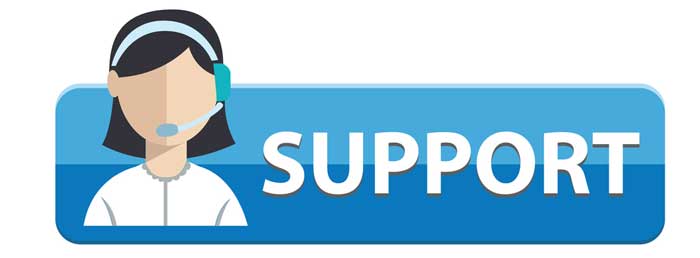
Contact Your ISP
We have already mentioned contacting your ISP when we have talked about the service outage as a possible reason for the DSL red light. However, you can ask them to test your line and connection on their end and tell you if there is something they can detect. If there is, they can try to fix that or guide you through the troubleshooting steps.
Final Words
We hope that the tips in this article have helped you troubleshoot your DSL light red on modem issue. As you can see there are several different solutions. You can try applying them one by one, but if you are not too confident, it may be better to get in touch with the support immediately. We are pretty sure you will have your internet connection work as before pretty quickly.

Hey, I’m David. I’ve been working as a wireless network engineer and a network administrator for 15 years. During my studies, I also worked as an ISP field technician – that’s when I met Jeremy.
I hold a bachelor’s degree in network engineering and a master’s degree in computer science and engineering. I’m also a Cisco-certified service provider.
In my professional career, I worked for router/modem manufacturers and internet providers. I like to think that I’m good at explaining network-related issues in simple terms. That’s exactly what I’m doing on this website – I’m making simple and easy-to-follow guides on how to install, set up, and troubleshoot your networking hardware. I also review new network equipment – modems, gateways, switches, routers, extenders, mesh systems, cables, etc.
My goal is to help regular users with their everyday network issues, educate them, and make them less scared of their equipment. In my articles, you can find tips on what to look for when buying new networking hardware, and how to adjust your network settings to get the most out of your wi-fi.
Since my work is closely related to computers, servers, and other network equipment, I like to spend most of my spare time outdoors. When I want to blow off some steam, I like to ride my bike. I also love hiking and swimming. When I need to calm down and clear my mind, my go-to activity is fishing.
