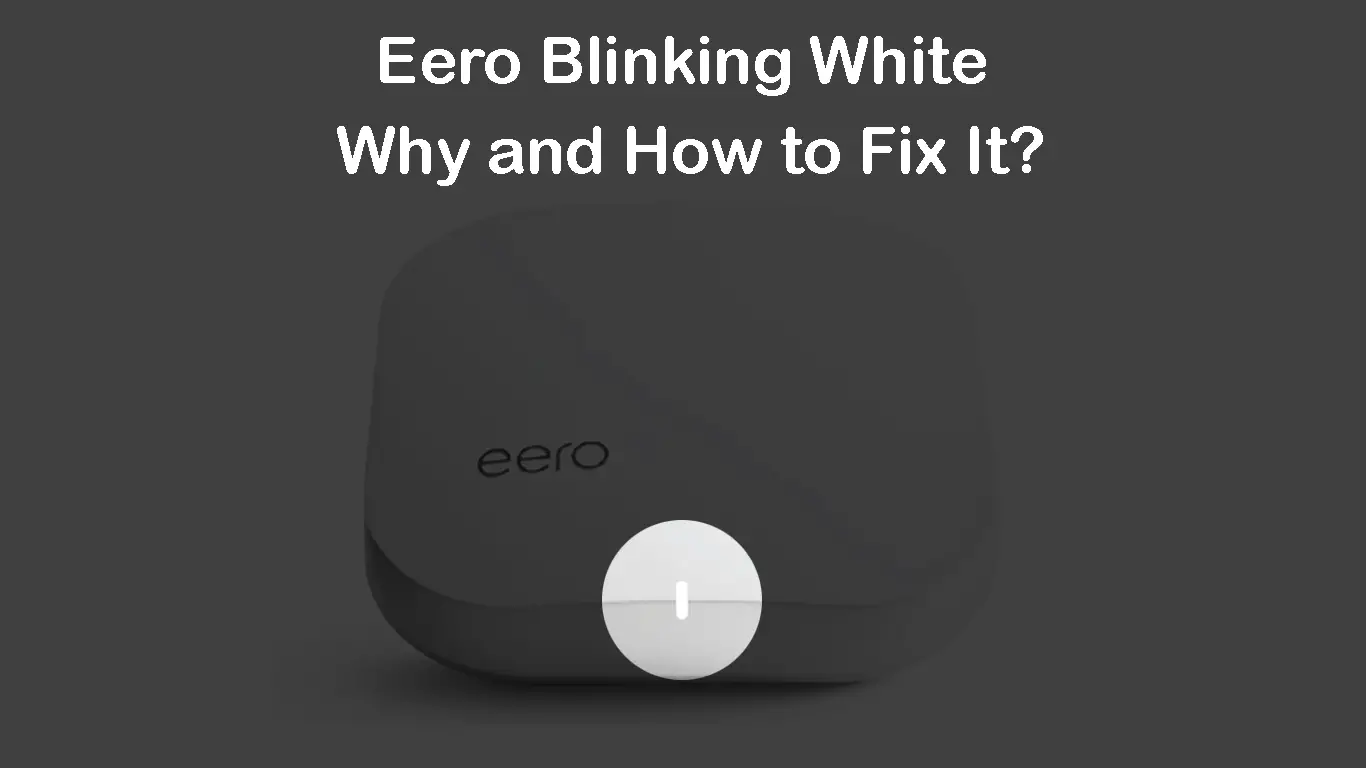One of the better networking solutions, if you are interested in upgrading your home Wi-Fi to a mesh network, is Eero. Although this system does a pretty good job, you may run into some issues from time to time. One of the common issues is the Eero blinking white light. In this article, we will discuss what causes eero’s light to blink white continuously, and what you can do to fix it.
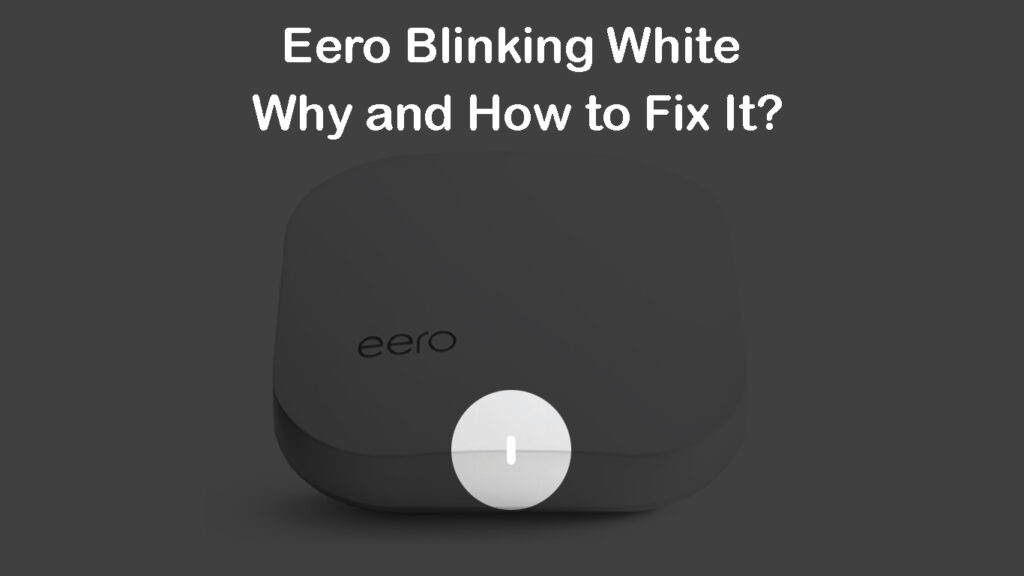
CONTENTS
Eero Blinking White Light: What Does It Mean?
When you take a look at your Eero, you can’t miss that one LED light on the top or front panel. It indicates the current status of the router/satellite and whether everything is working properly. Depending on the current router status, this eero LED light changes colors.
When everything is working properly, this LED light should be solid white. When you notice that your Eero is blinking white light, it indicates that it’s booting up or that it’s connecting to the Internet. Normally, the blinking white light shouldn’t last for too long, but some users have reported that their Eero has been continuously blinking white for a longer period of time and not connecting to the network.
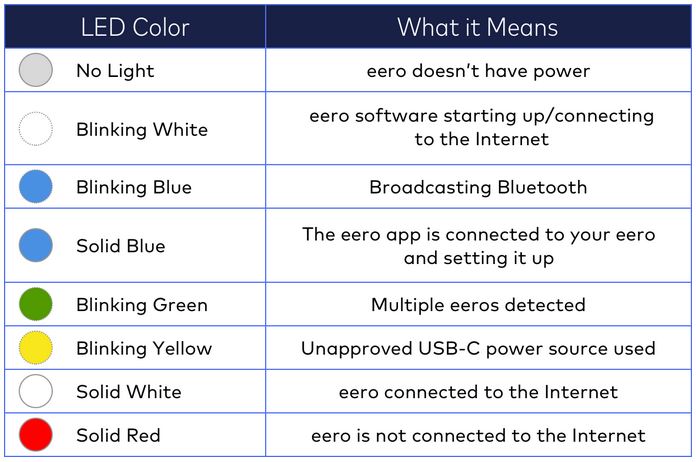
LED light meaning on eero Wi-Fi (image credit – eero support)
How to Fix the Eero Blinking White Light?
Sometimes, the signal coming from the ISP is simply too weak for a normal connection to be established. This is something that your ISP has to check and fix. Normally, when your ISP is performing scheduled maintenance or experiencing a service outage for some reason, there will be either no signal at all or the signal will be weak. Therefore, your Eero will start blinking white because it is continuously trying to connect to the internet.
The only thing you can do to fix this issue is to contact your ISP and ask them if there are any problems with their service. If your ISP has an app, download and install it, and you will receive outage alerts whenever there’s an outage in your area. You can also check for outages using your ISP’s user portal (official website).
If your ISP is performing maintenance tasks or having some service issues, all you can do is wait until they fix it. Normally, these issues don’t last for too long.
However, if the problem is not with your ISP, then try the following solutions.
Remove and Add the Problematic Eero
If an Eero is malfunctioning, you can try the following quick fix solution: remove it from the app and then add it again. This is one of the proven ways to deal with some connectivity problems. You can follow this guide on how to add and remove eero devices from your network.
Removing an Eero Device from Your Network
Adding an Eero Device to Your Network
Power Cycle Your Eero
Power cycling the Eero is a straightforward process that will fix minor networking issues and remove some bugs from your Eero’s firmware. Because of its simplicity and effectiveness, this is one of the most often used troubleshooting steps. Here is what you need to do:
- Unplug the Eero from the power source.
- Wait half a minute.
- Plug it back into the power source and wait for it to boot up.
If this doesn’t stop the white light from blinking, move on to the next step – soft reset the Eero.
Restart Your Network
When we say to restart the network, we don’t mean just to restart the router or the modem. We mean to power cycle all the devices in the network: the router, the modem, and the eero.
First, unplug your Eero devices from the power source, one by one. Then disconnect the modem from the power source. Plug it back in after half a minute, and wait till all the LED lights stabilize. Next, plug in your eero router and eero Wi-Fi points, and wait for them to boot up and establish a connection. It will stabilize in 2 minutes or so.
Now check whether the white light is still blinking. If it’s still blinking, you will have to reset your eero.
Reset Your Eero (Soft Reset)
A soft reset is the next solution you can try to fix the white blinking light issue. It will save the settings you have made to the Eero, unlike the factory reset procedure (aka the hard reset).
- Find the reset button on your Eero.
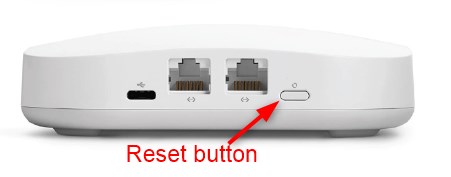
- Hold it for 5-10 seconds until you see the LED light flash yellow. Release the button when that happens.
- Wait for a minute until the LED light turns solid white.
However, if it continues to blink you can factory reset the Eero to its default settings.
Reset Eero to Factory Settings
Resetting the Eero to factory settings is something we recommend as a last solution. This is because the factory reset deletes all the configurations and settings, and removes the Eero from your home network. The good thing about a factory reset is that it’s usually more effective than a soft reset. Here’s how to do it:
- Find the reset button.
- Press it and hold it for about 15 seconds until you see a red flashing light.
- Release the button.
- After the factory reset completes, the Eero will start blinking blue. This means that you can set it up again from the beginning.
NOTE: If you’re having issues with only one eero device, and if that device is not your gateway eero (the one connected to the modem), you could try resetting just that one device. That way, you won’t delete all the settings and configurations.
Contact Eero Support
If none of the solutions given above didn’t help in resolving the Eero blinking white issue, the final option would be to contact Eero support. Users have reported that they are very cooperative and efficient in helping you resolve your Eero issues. And if they can’t help you fix the problem, there is a chance to replace the unit if it’s still under warranty.
Final Words
We hope this post helped fix the eero blinking white issue. If not, contact eero support, and let them guide you through the troubleshooting process. Let us know what solution worked for you.
Frequently Asked Questions
Question: Why is my eero blinking white?
Answer: Your eero will normally blink white during the bootup or while connecting to the internet. This should take up to 2 minutes. If it takes longer than that, it’s an indicator that your eero is having problems connecting to the internet (or booting up).
The light could keep blinking white because of a service outage, so make sure to check for outages before trying to fix anything. However, it could also be some bug or corrupted file in your eero’s firmware.
To fix your eero and restore your internet connection, you can try one of the solutions discussed above – remove and add your eero, reboot your eero, reboot the entire eero network, or reset your eero device (soft or hard reset).
If nothing helps, contact eero support.
Question: Should the eero LED light be white or green?
Answer: The LED light on your eero device, when everything is working properly, should be solid white. If you check your eero’s status from the app, your eero will be outlined in green. The LED light on your eero device may blink green when it detects multiple eero devices.
Question: What’s the difference between soft and hard eero reset?
Answer: When you soft reset your eero, you won’t delete all the settings. This will refresh your eero’s firmware and may remove some bugs. Hard reset (aka factory reset) deletes all the settings and configurations, and it’s more effective in removing all kinds of bugs and fixing various connectivity issues.
When troubleshooting your eero device, it’s recommended to try the soft reset first. If the soft reset doesn’t help, try the hard reset. Also, note that there is a big difference between hard resetting your eero gateway (the eero device connected to your modem) and hard resetting other eero devices (points/satellites).
When you reset your eero gateway, you will delete all the settings. Resetting other eero devices (satellites) will not affect your network settings and configurations – they will not be erased. So, if you’re having issues with one of the satellites, try hard resetting that satellite. If that doesn’t work, try hard resetting the eero gateway.

Hey, I’m David. I’ve been working as a wireless network engineer and a network administrator for 15 years. During my studies, I also worked as an ISP field technician – that’s when I met Jeremy.
I hold a bachelor’s degree in network engineering and a master’s degree in computer science and engineering. I’m also a Cisco-certified service provider.
In my professional career, I worked for router/modem manufacturers and internet providers. I like to think that I’m good at explaining network-related issues in simple terms. That’s exactly what I’m doing on this website – I’m making simple and easy-to-follow guides on how to install, set up, and troubleshoot your networking hardware. I also review new network equipment – modems, gateways, switches, routers, extenders, mesh systems, cables, etc.
My goal is to help regular users with their everyday network issues, educate them, and make them less scared of their equipment. In my articles, you can find tips on what to look for when buying new networking hardware, and how to adjust your network settings to get the most out of your wi-fi.
Since my work is closely related to computers, servers, and other network equipment, I like to spend most of my spare time outdoors. When I want to blow off some steam, I like to ride my bike. I also love hiking and swimming. When I need to calm down and clear my mind, my go-to activity is fishing.