If you have been using some other wireless routers, you must have been accessing their web-based interface to change some settings. If you try to do that on your eero router, you will find it impossible to do it that way. The reason for this is that there is no Web interface for the eero WiFi system. In case you want to set up your network or customize it, you will need to do it using the eero App.
One of the things most users do when they set up their own wireless network is to change the wireless network name into something more personal. And of course, they usually protect their network with a strong and unique password. This is an excellent way to secure your eero wireless network.

So, let’s see what you need to access the eero router settings and make the necessary changes.
CONTENTS
What You Need:
- The eero App installed on your iOS or Android device
- The device needs to be connected to the eero network
- Eero or Amazon account
How To Login To Your Eero Router
STEP 1 – Prepare Your Device
Unlock your iOS or Android device and make sure it is connected to your eero WiFi network.
STEP 2 – Install And Launch The Eero App
We presume that you already have the eero App installed on your smartphone. However, if you don’t have to, please download it from the Google Play Store or Apple AppStore and install it. It will take a few seconds but you need it.
Now, launch the eero App by clicking the eero icon on your smartphone.
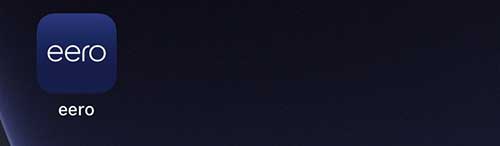
STEP 2 – Already Have An Account?
If you already have an eero or Amazon account select the “Already have an account?” option.
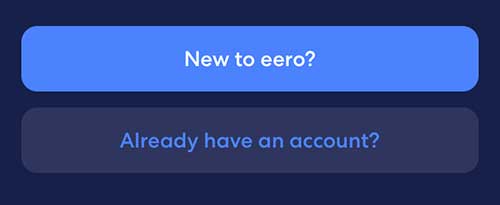
When you select this option you will be offered to select one of the offered sign in methods:
- Sign in with Amazon
- Sign in with email or phone
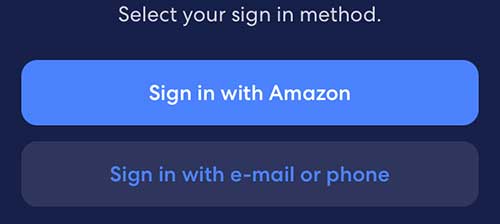
If you are new to eero select the “New to eero?” button to create an account. Follow the instructions to create your account.
STEP 3 – Go To Settings
After you login to your eero account tap on the Settings icon.
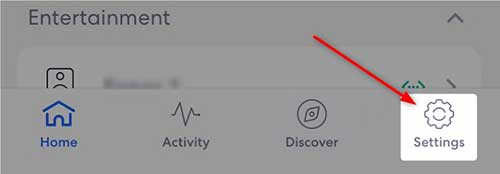
STEP 4 – Change The Current Network Name And Password
In the new page you will see your current network name and password and some other details.
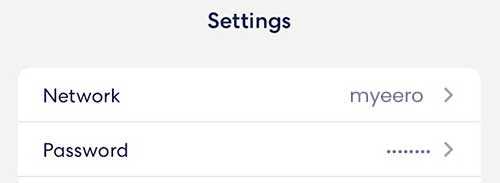
Now tap on the Network field and in the new page tap on the network name field. When the keyboard appears, delete the old network name and enter the new WiFi name. If you aren’t sure which one to choose, here is a list of cool wireless network names you can choose from.
Tap on Save to save the changes.
Now when you have the coolest network name in the neighborhood, it is time to change the password into something memorable, but still strong and unique.
Go back to the Settings if you haven’t been redirected automatically and now tap on Password. In the new page tap on the current password and the keyboard should appear on your smartphone. Delete the old wireless password, and type the new one.
Just as before, don’t forget to save the changes.
There are chances that you will be logged off the network. In that case connect to the new SSID with the new wireless password. If your device supports that, you will be automatically connected to the new network. However, don’t forget to reconnect your other devices to the new network.
Recommended reading:
- Is Eero Secure Really Worth It?
- Eero Blinking White: Why And How To Fix It?
- 6 Ways To Fix The Eero Blinking Blue Light
WiFi Password Security Tips
When you secure your eero system with a unique network name and a strong wireless password it is important to pay attention to the following:
- When creating a wireless password always use numbers, small and capital letters and special characters. A single special character will boost your password strength.
- Avoid using the same password for all your accounts
- Avoid sharing your WiFi password with everyone, or do it if you have no other options. It is better to create a separate Guest network for your guests and visitors. It takes a few minutes to create it and it represents great security against unauthorized access.
- Most electronic devices will remember the password so make sure to change it from time to time. There is no need to do it very often – every two-three months is just fine.
- It is always better to remember your passwords. If you come up with a hard to remember one, make sure to write it but keep the note somewhere safe, where others can’t find it.
Final Words
The eero WiFi system is an excellent solution for those who want a WiFi system that is easy to set up, and that provides a reliable wireless signal through the whole home. The eero App makes the system management much easier. Everything you need is a few taps on the smartphone away. So, whether you want to change your WiFi network password, or add or block specific devices from the network, create a Guest network, play with the Parental Controls or something else, you can practically do it from the eero App and in the shortest period of time.

Hey, I’m David. I’ve been working as a wireless network engineer and a network administrator for 15 years. During my studies, I also worked as an ISP field technician – that’s when I met Jeremy.
I hold a bachelor’s degree in network engineering and a master’s degree in computer science and engineering. I’m also a Cisco-certified service provider.
In my professional career, I worked for router/modem manufacturers and internet providers. I like to think that I’m good at explaining network-related issues in simple terms. That’s exactly what I’m doing on this website – I’m making simple and easy-to-follow guides on how to install, set up, and troubleshoot your networking hardware. I also review new network equipment – modems, gateways, switches, routers, extenders, mesh systems, cables, etc.
My goal is to help regular users with their everyday network issues, educate them, and make them less scared of their equipment. In my articles, you can find tips on what to look for when buying new networking hardware, and how to adjust your network settings to get the most out of your wi-fi.
Since my work is closely related to computers, servers, and other network equipment, I like to spend most of my spare time outdoors. When I want to blow off some steam, I like to ride my bike. I also love hiking and swimming. When I need to calm down and clear my mind, my go-to activity is fishing.
