Every router manufacturer sets up default login details for their router at the factory. This makes it easier for the future user to access the router settings and configure the router. However, this represents a security risk so it is recommended to change these the first time you login to the router. Some router manufacturers have started assigning unique admin passwords for their routers which is a good thing in terms of security.
So, if you still use the default router settings we strongly recommend you to change them, and to do that you will need to know the login details and of course how to login to your Etisalat router.
Let’s see what you need before you begin.
CONTENTS
What You Need:
- Etisalat wireless router
- Smartphone, tablet or PC
- Connection to the network (wired or over WiFi)
- The default or custom Etisalat admin login details (IP address, username and password)
Etisalat Default Router IP, Username And Password
As we have said before, Etisalat, just like other router manufacturers, uses default login details for their routers. You need these in order to access the router settings. To be more precise, if you haven’t changed these before or you have just reverted your router back to factory settings, you can use the default login details to login to the router.
On the other hand, if you have changed the defaults you will need to login with the new ones.
So, Etisalat uses the following login credentials:
- Default IP address: 192.168.1.1
- Default username: admin
- Default password: admin
Now, when you know these you can continue.
How To Login To Etisalat Router?
Once you get everything ready, the Etisalat router login process is pretty simple.
STEP 1 – Connect The Device To The Etisalat Network
Although we have mentioned this at the beginning, we need to mention it again. Connect your device to the network. If you don’t have access to the network either via the network cable or over WiFi, then don’t try to access the router admin dashboard.
However, if you have access to the network cable, connect it to your PC or laptop, or if you are using a smartphone or a tablet, connect to the Etisalat wireless network over WiFi.
Once connected, continue to the next step.
STEP 2 – Launch A Web Browser On Your Device
Now, launch a web browser on the device you are using to login to the router settings. If your internet connection is down, it doesn’t matter because we are not visiting a live website. The web browser is necessary so we can see the router’s web-based GUI.
So, launch the one you already have on your PC, tablet or smartphone.
STEP 3 – Enter The Etisalat Default IP In The URL Bar
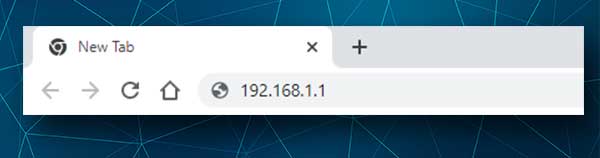
The next thing to do is to type the Etisalat default IP address in the browser’s URL bar. As we have mentioned earlier the default Etisalat login IP is 192.168.1.1. Enter this IP in the URL bar and press Enter. If it’s the correct IP address a new page will open and you will be requested to enter a username and a password. If nothing happens, check whether 192.168.1.1 is the router’s default gateway.
STEP 4 – Enter The Etisalat Admin Username And Password
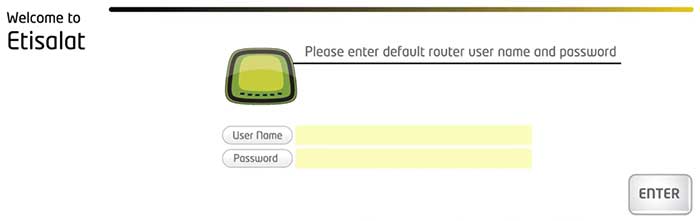
In the required fields enter the Etisalat router admin login details. In the User Name field type admin, and in the Password field enter admin.
Press the enter button next to the Password field and the router admin dashboard should appear if everything was correct.
STEP 5 – You Can Manage Your Router Settings Now
Now click on Advance and then take a look at the menu on the left. All the settings are grouped there. You just need to find the right ones to modify and save the changes.
If you are worried that you may mess something up, you can always make a backup of the current router configuration. It will be a lifesaver if you need to revert the original settings back again.
How To Change The Etisalat WiFi Name And Password?
Besides changing the default router IP address, there are two other settings you need to change as soon as possible. These are the SSID (Network name) and the WiFi password.
Let’s see where you can find these settings.
To open the Wireless settings page, click on Wireless in the left-hand menu. The sub-menus will expand giving you an option to change the network name and WiFi password for the 2.4 and 5GHz networks.
Click on the one you want to modify and a set of sub-menus will expand.
To change the SSID (Network name) select Basic from the sub-menu.
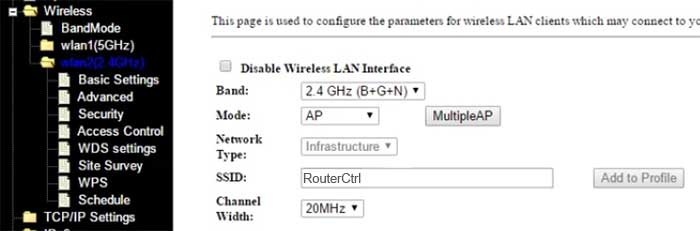
In the SSID field enter the desired network name and click on Apply Settings.
Now, let’s change the WiFi password.
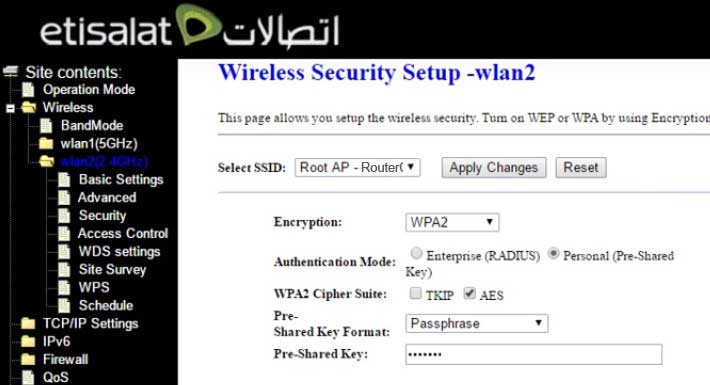
Select Security and from the Select SSID drop-down list select the network name you want to change the password for.
Then in the Pre-Shared Key field you can enter the new wireless password and then click the Apply Changes button next to the Select SSID field.
If you have made these changes to the 5GHz network, now repeat everything for the 2.4GHz network.
If you were using the wireless connection to access the router settings, you will be disconnected when you save the changes. This is why we recommend using a wired connection.
If you have problems connecting to the WiFi network, it is recommended to forget it first and then enter the new WiFi password. Also, remember to reconnect your other devices that have been connected to the WiFi network before.
Final Words
We hope that this article has helped you learn the Etisalat router login steps. It is pretty easy to do it the next time you need to make some changes. At the same time, if you have changed the WiFi name and password, your network is secured enough to prevent unauthorized access. This will keep most wannabe hackers away, just make sure not to set up too weak passwords that can be cracked easily.

Hey, I’m David. I’ve been working as a wireless network engineer and a network administrator for 15 years. During my studies, I also worked as an ISP field technician – that’s when I met Jeremy.
I hold a bachelor’s degree in network engineering and a master’s degree in computer science and engineering. I’m also a Cisco-certified service provider.
In my professional career, I worked for router/modem manufacturers and internet providers. I like to think that I’m good at explaining network-related issues in simple terms. That’s exactly what I’m doing on this website – I’m making simple and easy-to-follow guides on how to install, set up, and troubleshoot your networking hardware. I also review new network equipment – modems, gateways, switches, routers, extenders, mesh systems, cables, etc.
My goal is to help regular users with their everyday network issues, educate them, and make them less scared of their equipment. In my articles, you can find tips on what to look for when buying new networking hardware, and how to adjust your network settings to get the most out of your wi-fi.
Since my work is closely related to computers, servers, and other network equipment, I like to spend most of my spare time outdoors. When I want to blow off some steam, I like to ride my bike. I also love hiking and swimming. When I need to calm down and clear my mind, my go-to activity is fishing.
