Etisalat is a company from the United Arab Emirates, which provides services in the field of telecommunications. It was founded in 1976. Today, it operates in many countries in Africa, the Middle East, and Asia.
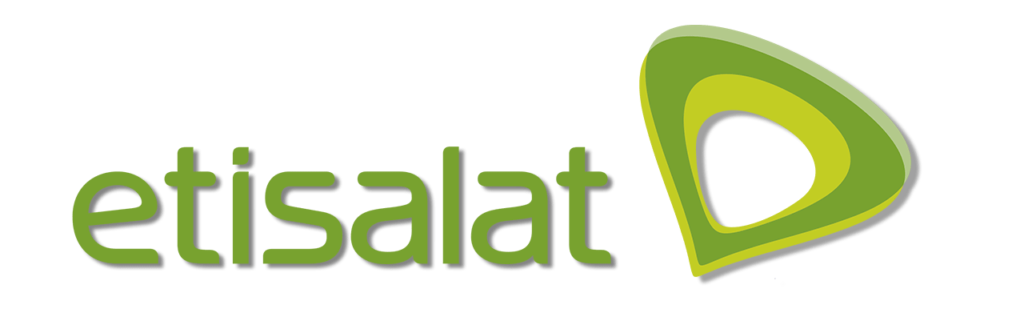
Etisalat currently ranks 18th on the list of the world’s largest mobile network operators.
This provider has been repeatedly proclaimed by Forbes to be the most powerful company in the UAE.
If you are currently a user of Etisalat or intend to become one in the future, be sure to read this article. We will show you how to change the Wi-Fi password of your Etisalat router.
CONTENTS
Router Information
It is necessary to know a few basic pieces of information about your router in order to change the Wi-Fi password, especially the default password and network name (SSID), as well as the default IP address.
Recommended reading:
- How to Change Globe at Home Wi-Fi Password?
- How to Change Shaw Wi-Fi Password?
- How to Change Unifi Wi-Fi Password?
- Globe At Home Login Username And Password: How To Use Them?
- Etisalat Router Login: Manage Your WiFi Network
This information is very easy to find out – it is usually located on the sticker on the bottom or back of the router. If for some reason, this is not the case, there is another way to find your default IP address. The procedure is not complicated – all you need to do is type Ipconfig in the Command Prompt and press Enter. You will see a sequence of four numbers next to the default gateway (something like 192.168.0.1). This sequence is the default IP address of the router.
Reset the Etisalat Router
Resetting the router is extremely simple. It is often used in a situation when you forget the password or other configuration settings of your Etisalat device. Resetting means deleting absolutely all custom-made settings (network name, Wi-Fi password, etc.) entered by the user and returning them to default /factory settings. After this procedure, you will need to reconfigure your device.
Reset Procedure
- You need to find the Reset Button (usually located on the back of the router or bottom of the router).

Etisalat D-Link DIR-850L router
- You will notice that the button is placed in a small hole. Using an object such as a paper clip, you need to press and hold it for 5-10 seconds, and then release it.
- After 20 seconds, your router will restart.
That’s the whole process. Your router has been reset.
How to Change Etisalat Wi-Fi Password?
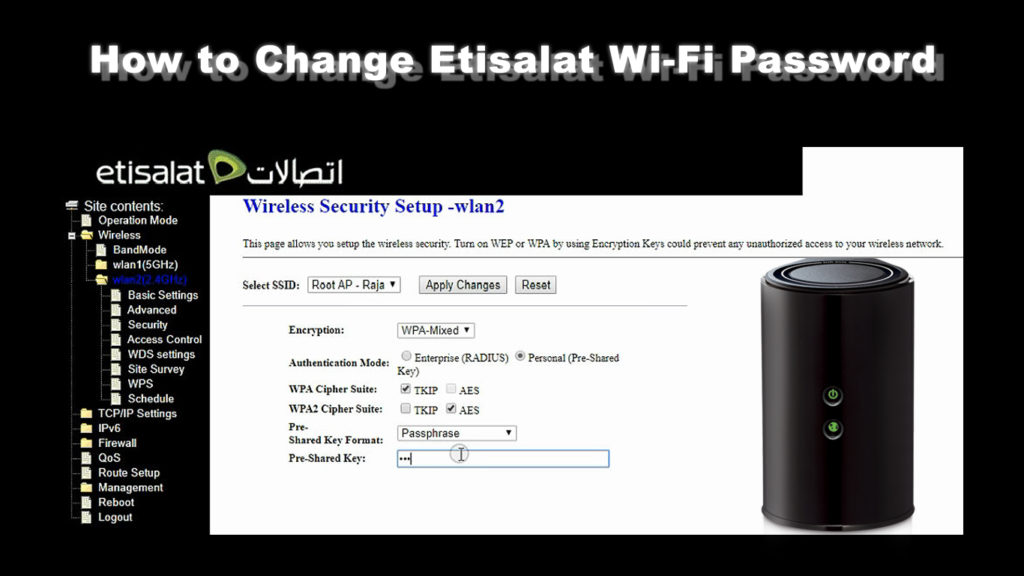
You can change the Wi-Fi password of your Etisalat router in just a few simple steps. It takes less than two minutes to do so.
- First, you need to open your internet browser.
- Now, type 192.168.1.1 in the address bar and then press Enter.
- The Etisalat website window will appear – you need to enter your username and password (you can find them on the router box).
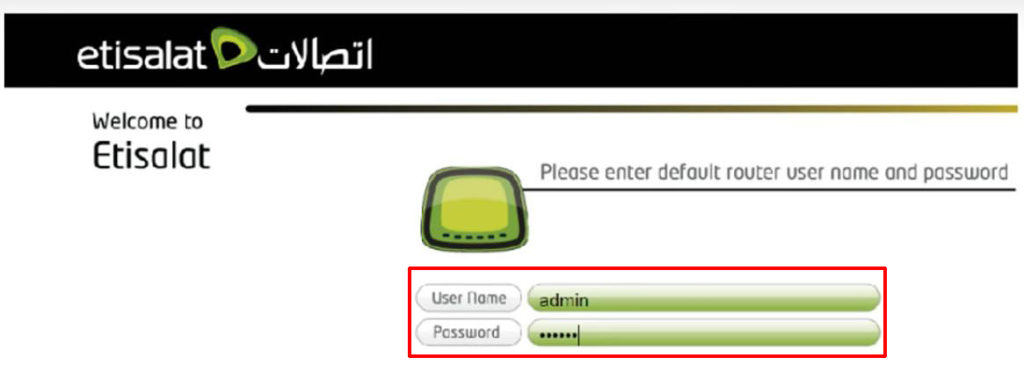
- After you successfully log in, a new page will open. On this page, you need to choose how to set up the router. From the three options that will appear – Auto, Basic and Advanced, select Advanced to continue the procedure.
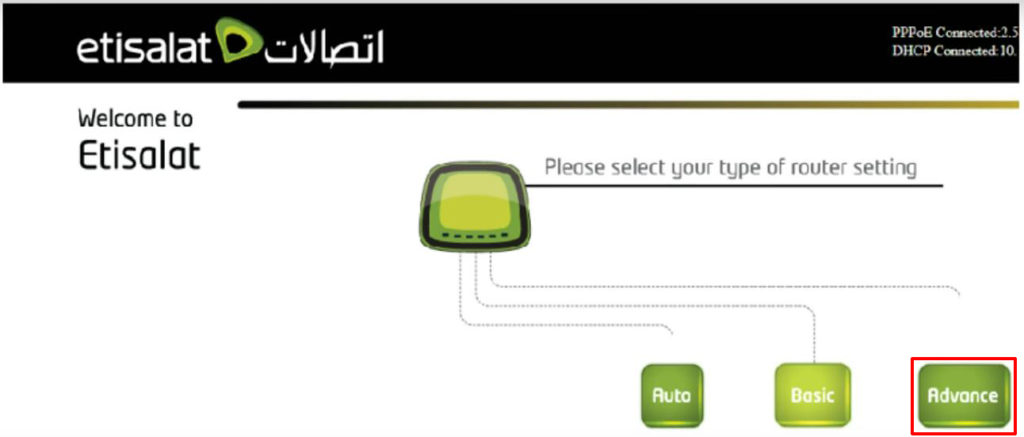
- A new window will open. In the upper left corner, you will see the “Wireless” option. Click on it.
- Now, three options will appear, choose wlan1 (5 GHz) or wlan2 (2.4 GHz). Let’s say you just want to change the password for the 2.4 GHz band.
- Within Wlan2 (2.4 GHz), which you selected in the previous step, eight options will appear. Select the third option – Security.
- You are now on the page – “Wlan-2 wireless security setup.” Under the pre-shared key option (located at the bottom), you can change the password. We recommend that you set a password that consists of a combination of uppercase/lowercase letters and numbers.
- Once you have entered the password, at the very end, you need to click on “Apply changes”.
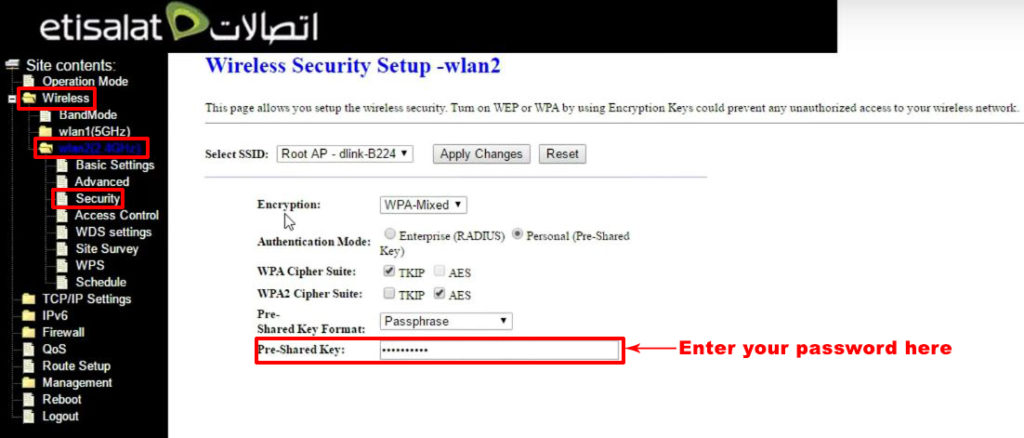
That’s the whole process. Your Wi-Fi password is now changed.
Conclusion
We hope this guide was useful to you and helped you change the password for the Etisalat Wi-Fi. Changing your Wi-Fi password periodically is recommended and desirable. The right time to do so is as soon as you notice that your internet is slower than it used to be.
This can happen because someone else “discovered” your password and uses your Internet. Very often, these are neighbors that are within the range of your Wi-Fi, but hackers can also crack your password. Their goal is not to use your internet for free, but to get your personal information.
For these reasons, avoid passwords that consist of names or are very short – they are very easy to crack. To ensure a high level of security for your Wi-Fi network, it is best to set a password that will contain a combination of numbers, uppercase, and lowercase letters.

Hey, I’m Jeremy Clifford. I hold a bachelor’s degree in information systems, and I’m a certified network specialist. I worked for several internet providers in LA, San Francisco, Sacramento, and Seattle over the past 21 years.
I worked as a customer service operator, field technician, network engineer, and network specialist. During my career in networking, I’ve come across numerous modems, gateways, routers, and other networking hardware. I’ve installed network equipment, fixed it, designed and administrated networks, etc.
Networking is my passion, and I’m eager to share everything I know with you. On this website, you can read my modem and router reviews, as well as various how-to guides designed to help you solve your network problems. I want to liberate you from the fear that most users feel when they have to deal with modem and router settings.
My favorite free-time activities are gaming, movie-watching, and cooking. I also enjoy fishing, although I’m not good at it. What I’m good at is annoying David when we are fishing together. Apparently, you’re not supposed to talk or laugh while fishing – it scares the fishes.
