Find the default router IP address if you plan to secure your wireless network by changing the default router login details, or by changing the network name and setting up a strong Wi-Fi password. All of this can’t be done without the default router IP.
Luckily, it is quite easy to find the router IP address. Just follow the steps given below.
CONTENTS
Find the default router IP address Step-by-step
This article will guide you through the steps needed to find your router IP on Windows, MAC OS X, or Linux operated computers, and Android and iOS devices. So, select your device from the Table of contents and you are ready to go!
Find router IP on Windows
Here you can find the router IP in just a few seconds.
- Right-click the Windows Start button and then left-click the Command prompt to launch it. (see image)
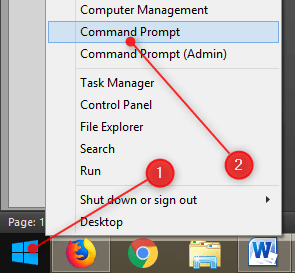
- In the Command prompt type ipconfig. Scroll down and look for Default gateway.
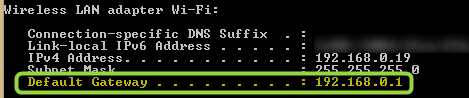
In this case, the router default IP is 192.168.0.1.
Find router IP on Linux
Linux users can do this via the Terminal. Launch the terminal by pressing the following keys on your keyboard
Ctrl + Alt + T
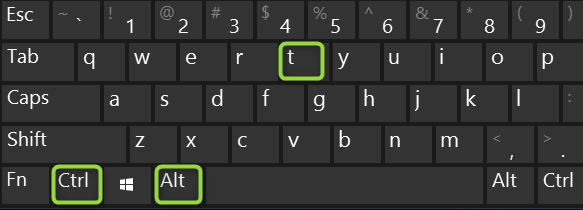
In the Terminal type:
Netstat –rn or route –n
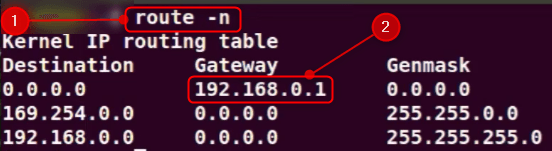
The Gateway lists your router default IP.
Find router IP on MAC OS
Press the Command key and Spacebar simultaneously.
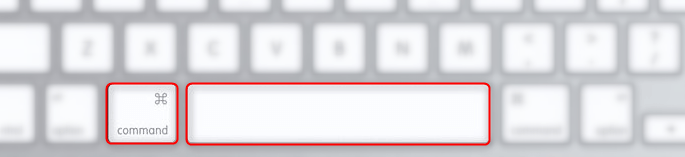
This key combination launches the Spotlight Search. Type in terminal, and then double-click Terminal in the list.

In the Terminal type:
netstat -nr | grep default
The default gateway will be displayed as Default.
Find router IP on Android
Android users can follow these steps:
- Tap the Settings Then Wi-Fi.
- Press and hold the Network name.
- Tap on Manage network settings. Check Show advanced options.
- In the new window select Static from the list.
- Your router IP is listed as Gateway.
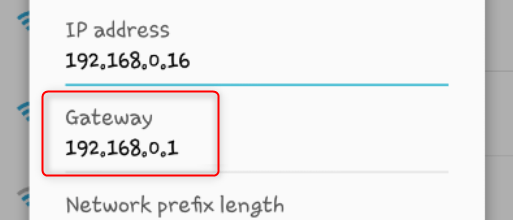
Find router IP on iOS
You can find the router default IP on iOS in a few steps.
Tap the Settings icon. Then Wi-Fi. And then the (i) icon next to your network name. The default router IP is listed as Router.
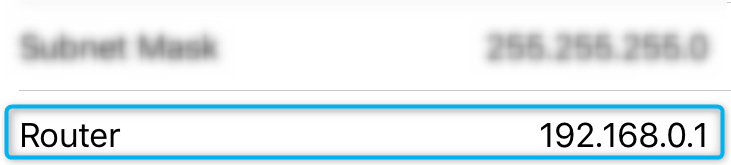
At the end
As you can see, it is easy to find the router IP address.
It doesn’t matter whether your default IP is 10.0.0.1, 192.168.2.1 or another one, the login steps are pretty much the same. Just type the default IP in the browser’s URL bar and you will be asked to enter the router default login details (username and password) when you hit the enter button.

Hey, I’m David. I’ve been working as a wireless network engineer and a network administrator for 15 years. During my studies, I also worked as an ISP field technician – that’s when I met Jeremy.
I hold a bachelor’s degree in network engineering and a master’s degree in computer science and engineering. I’m also a Cisco-certified service provider.
In my professional career, I worked for router/modem manufacturers and internet providers. I like to think that I’m good at explaining network-related issues in simple terms. That’s exactly what I’m doing on this website – I’m making simple and easy-to-follow guides on how to install, set up, and troubleshoot your networking hardware. I also review new network equipment – modems, gateways, switches, routers, extenders, mesh systems, cables, etc.
My goal is to help regular users with their everyday network issues, educate them, and make them less scared of their equipment. In my articles, you can find tips on what to look for when buying new networking hardware, and how to adjust your network settings to get the most out of your wi-fi.
Since my work is closely related to computers, servers, and other network equipment, I like to spend most of my spare time outdoors. When I want to blow off some steam, I like to ride my bike. I also love hiking and swimming. When I need to calm down and clear my mind, my go-to activity is fishing.
