This article will show you how to fix the problem when the FIOS guide stops working through easy-to-follow and straightforward steps.
If you’re anything like most people I know, myself included, you’ll find very few things more frustrating than those moments when some device or option stops working without any apparent reason.
On top of that, those things tend to happen when you have the least amount of time and patience to analyze the situation and develop some solution for the problem at hand.
The same rule applies to the Verizon FIOS guide.
Sometimes it seems like the guide has a mind of its own and stops working when you need it the most. Fortunately, the problem is entirely fixable, and it won’t take much effort.
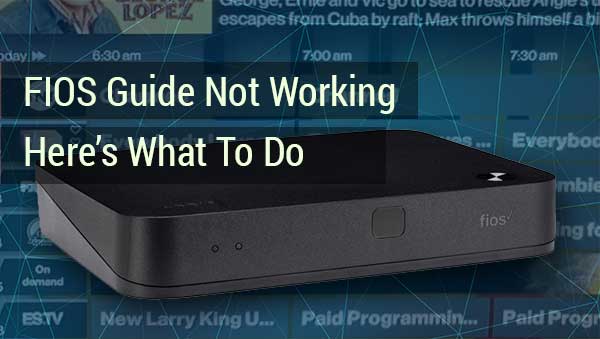
CONTENTS
Reboot
When the FIOS guide stops working or throws back some error message at your TV screen, the first thing you want to try is to reboot the set-top box (STB).
You can do this by removing the power cord from the outlet for about 15 seconds then plugging it back. This trick will solve the problem in most cases. However, if it doesn’t work, you may want to take a step further and reboot or power cycle the Verizon router.
Do the same drill as with the STB. Remove the router’s power cord from the socket, wait for about 30 seconds, then plug it back.
Rebooting should clear the cash and take care of any software glitches in the devices. By doing this, you will lose a few minutes while you wait for devices to boot back up, but they should work properly when they finish the process.
If you still can’t get the FIOS guide to show on your TV, it’s time for the next step.
Reset
In a small percent of the situations, you might reboot both STB and router but still have the issue with the Verizon FIOS guide. When this happens, it’s time to delete any faulty updates and software bugs by restoring the router to the factory settings.
To perform a factory reset on a Verizon router, you’ll need a pin or a needle. Put it into a small hole labeled ‘reset’ on the back of the router, then press and hold for 30 seconds. Once you release, the router will go back to the factory settings then look for clean, available updates.
What if Reboot and Reset Don’t Work?

Rebooting and resetting should fix the problem providing the software created it. Most people will have no issues after this.
Nonetheless, there might be a case here and there when even this won’t work, or you’ll be forced to do the reboots every few hours or days.
If you fall into this category of FIOS users, the following sections are for you.
Overheating
Like most electrical devices, both the STB and the router generate heat while working, and they need proper ventilation to cool off. Many people don’t pay any attention to this because it becomes an issue only in more extreme environments.
Recommended reading:
- Verizon Fios Router Blinking Blue: 5 Ways To Fix It
- Verizon Fios Router Blinking White (How To Troubleshoot)
- Verizon Fios Router Yellow Light: How To Troubleshoot
Still, if you’re living in a hot climate without AC while keeping the router or STB in a place where they can’t release the heat they generate while working, you may end up rebooting the devices more often than you would like. When you reboot the router and STB, you give them some time to cool off, and they will continue working until they overheat again.
You can prevent this by relocating the devices or providing sufficient air circulation and cooling.
Internet Connection
It seems kind of obvious, but the STB won’t function if the router is turned off or if you don’t have an internet connection. You should make sure you have internet access in your home by trying to go online using a mobile phone or other devices to rule this out.
Physical Connections
If you can use your Wi-Fi to access the internet, but the FIOS guide still doesn’t work, it is time for some close inspection of your installations. There are probably a few splitters, coax cables and multiple connectors between the Verizon router and STB. Go from one end to the other and check is everything connected tight and adequately.
Hardware Problems
At this point, you reached the end of self-help options. If none of the above-listed fixes couldn’t bring back the FIOS guide to your TV screen, there is a good chance that the STB or the router died on you. All you can do at this point is to contact Verizon support and ask for a technician.
Summary
If your Verizon FIOS guide doesn’t work, panic is unnecessary. Once you reboot the STB and the Verizon router, the problem should go away.
You can do this by unplugging the devices from their power outlets, waiting for about half a minute, then plugging them back.
If this doesn’t fix the problem, reset the router and restore it to the factory settings by inserting a pin or a needle into a reset hole on the back of the router. You should press until you feel the click, then hold for about 30 seconds. Once you release the pressure, the router should be restored to the original settings.
You should also check if you have internet access at all. STB can’t get the signal if the router doesn’t receive one. Also, check the cables and connections between the router and STB, and try to keep them both in a cool, ventilated place to prevent overheating issues.

Hey, I’m Jeremy Clifford. I hold a bachelor’s degree in information systems, and I’m a certified network specialist. I worked for several internet providers in LA, San Francisco, Sacramento, and Seattle over the past 21 years.
I worked as a customer service operator, field technician, network engineer, and network specialist. During my career in networking, I’ve come across numerous modems, gateways, routers, and other networking hardware. I’ve installed network equipment, fixed it, designed and administrated networks, etc.
Networking is my passion, and I’m eager to share everything I know with you. On this website, you can read my modem and router reviews, as well as various how-to guides designed to help you solve your network problems. I want to liberate you from the fear that most users feel when they have to deal with modem and router settings.
My favorite free-time activities are gaming, movie-watching, and cooking. I also enjoy fishing, although I’m not good at it. What I’m good at is annoying David when we are fishing together. Apparently, you’re not supposed to talk or laugh while fishing – it scares the fishes.
