The situation where you get a smart device, but it can’t connect to the internet can make us really frustrated. This is the situation when Fitbit Aria won’t connect to Wi-Fi. We know that the point of getting a smart scale is to have it connected with your account.
Many users report that their Fitbit Aria won’t connect to Wi-Fi, and they’re finding it extremely difficult to solve the problem. Luckily, we know the possible reasons it won’t connect, and we know how to fix it.

CONTENTS
Reasons Fitbit Aria Won’t Connect to Wi-Fi
There are really just a few reasons your Fitbit Aria won’t connect to Wi-Fi, and most of them involve things that usually cause connectivity issues. However, the most likely reason Fitbit Aria won’t connect to Wi-Fi involves the 2.4GHz and 5GHz frequency changes.
Recommended reading:
- Google Nest Won’t Connect to Wi-Fi (6 Ways To Fix It)
- What to Do If Roku Won’t Connect to a Wireless Network? (9 Easy Fixes)
- Netgear Wireless Adapter Won’t Connect To Internet
The Fitbit Aria scale doesn’t support 5GHz, and that’s the reason it won’t connect to Wi-Fi. Part of the issue is also your device’s connection. If your laptop is connected to 5GHz wireless, it’s also a part of the issue. Other reasons include:
- Wi-Fi obstacles: There are tons of things that can interfere with the wireless signal. Solid objects, mirrors, large bodies of water, metal objects, and microwaves are the most common household items that can interfere with the signal.
- Heavy network traffic: One of the most common reasons Wi-Fi connectivity issues happen is heavy traffic on the network. This might be the reason your Fitbit Aria won’t connect to Wi-Fi.
- Fitbit app issues: Another thing that can cause the device not to connect to Wi-Fi is the app itself. If there was a power outage when an update was in progress, or the cache is simply overloaded, the app might not work properly, and it might not connect to Wi-Fi.
How to Set Up Fitbit Aria?
We’re going to tell you the steps to set up your Fitbit Aria scale properly because most of the time something’s not working properly, the reason is improper setup. Here are the steps you need to take to set it up properly:
- First, you need to visit the page www.fitbit.com/scale/setup.
- Once there, locate and tap on Get Started.
- If you don’t have an account with Fitbit, you need to create a new one. If you have an account, log in.
- You need to name your scale and click or tap on Continue.
- Then, you need to go to the list of available wireless networks and find the network containing “Aria” and connect to it.
- Then, go to the browser and click or tap on I’m connected.
- After that, you’ll see all the available Wi-Fi networks on the browser.
- Choose your network, enter the password, and hit Connect.
- Your network is going to be saved, and the browser will redirect you to the Fitbit dashboard.
- Go back to your home network on your device and tap I’m connected again.
Fitbit Aria Won’t Connect to Wi-Fi Fixes
If you set up your Fitbit Aria scale correctly, and it still isn’t connecting to Wi-Fi, you can refer to the reasons it’s not working and try one of the following fixes. Hopefully, one of them will resolve the issue and sync your scale.
Change Preferred Band
The first thing you need to try when trying to sync your Fitbit Aria scale is to change the preferred band to 2.4 GHz on your device. So, if you’re using a Windows 10 device to connect your Fitbit to Wi-Fi, you need to go to the Search box next to the Windows menu button.
Once there, type Device Manager, and click on the first result that appears. Then, go to the Network Adapters section and expand it. Next, right-click on your wireless adapter, and click on Properties.
Go to the Advanced tab, and click on Preferred Band. Once there, you need to click on the drop-down menu and select Prefer 2.4 GHz band. Finally, click OK and you’re done, you shouldn’t have any issues when connecting.
Disable 5GHz Band
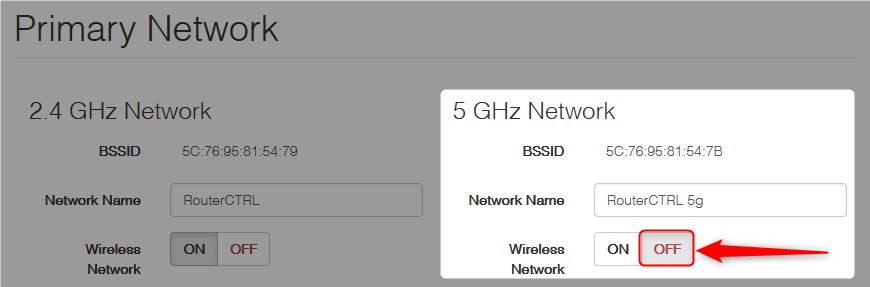
If you’ve switched the preferred band to be 2.4 GHz, and it’s still not connecting, you might need to disable the 5 GHz band completely. To do this, you need to log into your router settings page. Usually, the thing you need to type into the address bar of your browser is 192.168.1.1.
Hit Enter, and use your credentials to log in. Next, locate the Wireless tab on your router’s settings page. Most routers have the 2.4 GHz and 5 GHz separate sections, there are checkboxes next to them, just uncheck the 5 GHz one. Click Apply, and that’s it.
Router Reboot
In the situation where the previous two solutions don’t work, we need to perform regular troubleshooting steps. The first one is to reboot the router to see if the problem gets resolved. Rebooting the router refreshes the connection.
Router Repositioning
When rebooting doesn’t work, there might be something interfering with the Wi-Fi signal that’s trying to reach your device or the Fitbit Aria scale. So, you need to reposition the router. Try putting it in a location where it’s not mostly surrounded by walls. Ergo, avoid corners.
Also, avoid aquariums, avoid mirrors, avoid the kitchen, but also try putting it in a higher position in a central area in your home. Once you reposition the router, try connecting the scale to Wi-Fi using the setup procedure.
Scale Repositioning
Well, you can only assume that if the router repositioning didn’t work, you need to reposition the scale. Try putting it closer to the router and seeing if it’s going to connect. If not, continue with the following troubleshooting steps.
Remove Unwanted WI-FI Leeches
A good way to get rid of most Wi-Fi connectivity issues is to simply change the name and password. Changing the SSID and the password of your wireless network removes all the unwanted connected devices.
Log into your router’s settings, go to the wireless settings section and change the SSID and password parameters. Once you do that, you need to click Apply. You’ll be temporarily disconnected, simply reconnect and see if your Fitbit Aria works.
Upgrade Fitbit Aria

If none of the previous solutions work, you might need to upgrade your Aria to an Aria 2 scale. Of course, this is completely up to you, and you might want to call customer service if you’re experiencing a lot of issues regarding the scale.
Conclusion
There you have it, the reasons and solutions to when your Fitbit Aria won’t connect to Wi-Fi. If nothing works, then we suggest changing the brand. Hopefully, it won’t come to this and you get the issue resolved.
However, try going through all the troubleshooting steps, and contact your ISP to see if the issue is not with them. It’s usually related to 5 GHz and 2.4 GHz Wi-Fi. Disabling the 5 GHz band should work fine.

Hey, I’m Jeremy Clifford. I hold a bachelor’s degree in information systems, and I’m a certified network specialist. I worked for several internet providers in LA, San Francisco, Sacramento, and Seattle over the past 21 years.
I worked as a customer service operator, field technician, network engineer, and network specialist. During my career in networking, I’ve come across numerous modems, gateways, routers, and other networking hardware. I’ve installed network equipment, fixed it, designed and administrated networks, etc.
Networking is my passion, and I’m eager to share everything I know with you. On this website, you can read my modem and router reviews, as well as various how-to guides designed to help you solve your network problems. I want to liberate you from the fear that most users feel when they have to deal with modem and router settings.
My favorite free-time activities are gaming, movie-watching, and cooking. I also enjoy fishing, although I’m not good at it. What I’m good at is annoying David when we are fishing together. Apparently, you’re not supposed to talk or laugh while fishing – it scares the fishes.
