Frontier faced lawsuits in the past for its alleged false internet speed claims. The Federal Trade Commission sued Frontier Communications, claiming it was unable to provide promised internet speeds. Thus, your internet problems might have to do with the fact that the Frontier internet is just not up to your standards. Furthermore, the company added many new customers, and a lot of experts claim they failed to increase their capacity to meet the new traffic demands.

But, on the off chance that the company isn’t to blame for your bad connection, you should try speeding the internet up before switching to another internet provider. We’ll gladly help you with that!
CONTENTS
What Can You Do to Improve the Frontier Internet Speed?
While the majority of customers have internet issues that are out of their control, that doesn’t mean you won’t be able to speed up your internet connection. That is why we prepared a couple of easy fixes to your connection problem. You should try at least a couple of them out for the optimal speed.

1. Run the Automated Troubleshooting Tool
Frontier has an Automated Troubleshooting tool available for all of the Frontier users. You will need your Frontier ID for that, though. So, if you don’t have an account, you’ll have to create it.
Luckily, all of the steps will be available on the official Frontier website, and you’ll receive the account in a few minutes. You can use your billing phone number or the billing account number to create your profile with Frontier. Once you do, you should go to the Automated Troubleshooting section and run the tool to see if that fixes your problem.
2. Reboot the Router or Modem
Rebooting the Frontier router will fix plenty of issues, and poor internet connection is one of them. If you have a regular router or modem, you should simply turn it off for a few minutes. You could disconnect it from the power source. Then, simply plug it back in after waiting for a while and see whether your connection is better.
Try the Factory Reset
In case turning the router on and off didn’t help, you should turn to factory reset. You’ll reset the router via the Reset button that’s on the rear panel of the device. You can’t push it with your finger, which is why you’ll need a paper clip or a pen to press it. It’s best to hold the button for at least 10 seconds and release it.
Recommended reading:
- How to Change Frontier Wi-Fi Password?
- How to Reset Frontier Router?
- Why Is My Wi-Fi So Bad All of a Sudden?
After a few seconds, the reset process will begin. The lights on the router will turn off and start flashing once the reset process is over. As soon as the internet light turns on, the router is ready for use. The factory reset will change the settings to the default ones. Thus, before you start connecting the devices to the internet, you should configure the router just like you did when you first bought it.
What to Do if You Have a Set-Top Box
If you own a Set-Top box, you’ll easily be able to restart it to get your internet connection going. You should unplug it from the power source and wait for around 20 seconds before plugging it back in.
Then, you’ll have to wait for a few seconds for the time lights to appear. Once you see them, you should turn the Set-Top Box back on and wait until the Interactive Media Guide is finished updating. After that, you can try accessing the internet. It might take a bit more time for the Set-Top Box to restart. So, be patient.
Fix the Connection Issues on Your Device
The Frontier internet might not be the cause of your connection problems. In many cases, our devices can slow down the connection if they’re not updated or configured correctly. That is why you should connect another device to the internet to check whether the connection is faster on that one. If it is, then the problem is with your device.
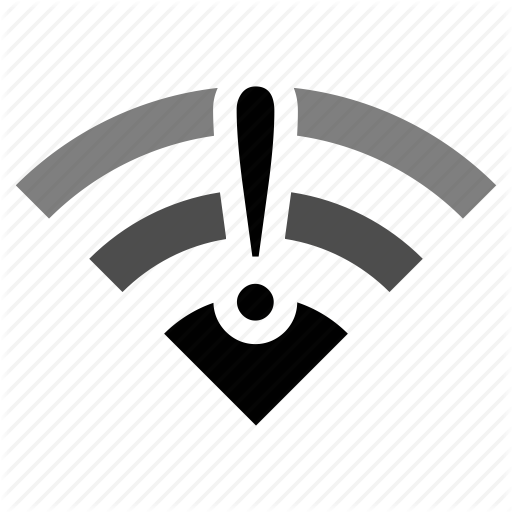
Firstly, you should see if there are any updates for your desktop or phone. Then, update your gadget to the latest software version, as the outdated ones might slow it down. Your next step will be moving the device closer to the router and checking the connection once again. You can also address the potential browser issues by updating it. In addition, it’s helpful to clear your browser’s cache and disable any add-ons you don’t use.
In case that doesn’t help, you should check whether you configured the device properly. You should go to the Frontier website, find the configuration section, and follow the steps mentioned there.
See if Your Household Members are Slowing Down the Connection
Too much traffic on one home network can also slow down the internet. Thus, check whether some of your household members are streaming something or downloading bigger files, as that might lead to connection issues for the rest of the house.
If your household members frequently perform tasks that slow down the internet, you might want to consider upgrading your Frontier services. The company came up with various plans that might be a better option for the needs of your household. In addition, you can get a Wi-Fi extender or buy a stronger router that will be better suited for your home.
Contact the Customer Service
Lastly, you can always contact Frontier’s customer service to see if they have any advice for your particular situation. You can find that number on the official Frontier website. What’s more, you have the option to chat live with a representative if you don’t want to call them.
Final Thoughts on Why is Frontier Internet So Bad
Frontier is a controversial internet provider that faced lawsuits for its alleged false promises on internet speed. But, that doesn’t mean you don’t have options when it comes to fixing your own connection. We gave you a few great tips that should be able to solve the internet connection problems you might have. We hope we have helped!

Hey, I’m Jeremy Clifford. I hold a bachelor’s degree in information systems, and I’m a certified network specialist. I worked for several internet providers in LA, San Francisco, Sacramento, and Seattle over the past 21 years.
I worked as a customer service operator, field technician, network engineer, and network specialist. During my career in networking, I’ve come across numerous modems, gateways, routers, and other networking hardware. I’ve installed network equipment, fixed it, designed and administrated networks, etc.
Networking is my passion, and I’m eager to share everything I know with you. On this website, you can read my modem and router reviews, as well as various how-to guides designed to help you solve your network problems. I want to liberate you from the fear that most users feel when they have to deal with modem and router settings.
My favorite free-time activities are gaming, movie-watching, and cooking. I also enjoy fishing, although I’m not good at it. What I’m good at is annoying David when we are fishing together. Apparently, you’re not supposed to talk or laugh while fishing – it scares the fishes.
