As far as internet service providers go, Frontier accounts for many solutions. Small businesses, enterprises, and residences all have an option with Frontier and their internet services.
However, like any other ISP (Internet Service Provider) there’s a situation in which we experience some issues. It’s a situation when Frontier internet keeps disconnecting. Why does this happen? Also, what are the fixes for this issue? Let’s discuss it a little further.
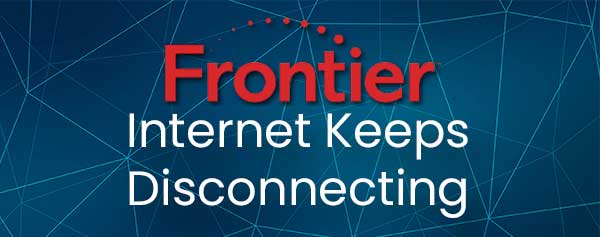
CONTENTS
Reasons Frontier Internet Keeps Disconnecting
To figure out how to fix the issues that happen with Frontier’s internet service, we first need to see what are the reasons Frontier internet keeps disconnecting. These reasons can be:
- Bad Wi–Fi signal: It’s not about the type of signal and if it can reach the destination, it’s about the wireless band it uses, and the channels. Another thing is that other devices that emit Wi–Fi can interfere with your signal.
Routers close to your home, such as your neighbor’s, emit a Wi–Fi signal at the same frequency, but this shouldn’t cause that much trouble. The signal also depends on which router you get with the subscription.
- Damaged hardware: Any physical damage on the cables or the router can definitely cause the internet to keep disconnecting. Well, anything that has physical damage on it probably doesn’t work as well as it would originally.
- Network congestion: The more devices connected to a network, the glitchier it gets. If there’s a larger number of devices connected to a network, then there’s going to be a lot of traffic congestion.
Sometimes there’s too much congestion that you keep disconnecting from the internet. There’s only so much you can do in this situation. The usual step is to reboot your router, but we’ll get into that a little later.
- Bad router: If you have an outdated router and you’re using Frontiers internet service, then that might be the reason it keeps disconnecting. Make sure that your router supports the latest Wi–Fi standards. Bad routers can cause a lot of disturbance.
- Outdated drivers: More often than not, there was an interruption, or we turned off automatic updates, and our drivers didn’t update. The internet can keep disconnecting because of old drivers.
We need to update our network adapter drivers if we want our internet connection to stay steady and functional.
- ISP damage: Something might happen in Frontier’s infrastructure, and this might cause the disconnections. If something happens on a network node, it definitely reflects on our home network if it’s the node connecting us to the rest of the infrastructure.
The only thing we can do in this situation is contact our ISP to see if they’re currently working on getting anything fixed.
Fixes When Frontier Keeps Disconnecting
Now that we know the usual suspects for our internet disconnecting all the time, we can take steps to fix them. We can move our device to get a better signal, reset the entire network, reduce the traffic, replace the cables, and/or update our drivers.
Move Your Router
The position of the router is very important, and that’s why moving the router to an optimum position can improve its overall functionality. If you live in an apartment, make sure you don’t put it next to windows or fish tanks.
Water absorbs the frequencies your router emits, and that’s why it might disturb the signal and your devices end up disconnecting. Also, move the router away from any corners, and put it in a higher position.
There are optimum positions for best router performance, and we should follow different guidelines to find a better place for our router.
Reset the Network
Resetting any device might fix its performance issues, but if we have multiple devices in the network, we need to reset the entire network. It’s important to know that resetting the network doesn’t mean power–cycling it.
However, a power cycle might help as well. If you have a modem and router as separate devices, or an entire mesh system, turn off each device and wait for at least 10 seconds before you turn it back on.
A key thing to remember is that the power cycle has a specific order. Start with the modem, then move onto the router, then all the other devices that belong to the network.
You can also do a factory reset on all the devices in the network. After that, you’ll need to complete the setup for all the devices. The steps depend on the network configuration you have and the device you’re using.
Reduce the Traffic
If Frontier internet keeps disconnecting, a thing that might fix the issue is if we reduce the traffic on our Wi–Fi. We can ease congestion by blocking different devices from accessing our internet connection.
There are essentially two ways to block someone from accessing your internet connection. The first way is to simply change the password on your Wi–Fi, and the other way to do it is to block a specific MAC address.
If you need more help with reducing traffic, look at these guidelines to block a device from Wi–Fi. When you filter out the devices from your network, you get a better speed, and you can easily connect to the network.
Replace Cables

Check to see whether the cables are broken or not. If you’re using an Ethernet connection, and the internet still keeps disconnecting, you need to check for damage on the cables. Maybe there’s no visible damage, so you can try another thing.
Take the cable and connect it to two different devices to check whether or not it works. This is a rather simple solution. You need to replace the cable that doesn’t work, and the internet won’t keep disconnecting.
Update Drivers
Outdated drivers cause many issues regarding any network. You simply need to update the drivers if it’s not done automatically. Go to Settings, access System. Once you get there, go to About.
Scroll down and you’ll see Device Manager. Click on it and a window pops up. Locate the Network adapters and right–click on every adapter to check for updates. Select Update driver > Search automatically for drivers.
Once you update the network adapter drivers, internet disconnecting should be gone.
Conclusion
Frontier internet keeps disconnecting because we have a bad Wi–Fi signal, damaged hardware, network congestion, outdated drivers, bad routers, or there’s an issue with Frontier’s infrastructure.
We can easily solve the issue by moving our router to get a better signal, replacing faulty hardware, blocking out other users on our network, or updating drivers. If nothing gets the job done, it might be time to put Frontier’s support on the line.

Hey, I’m David. I’ve been working as a wireless network engineer and a network administrator for 15 years. During my studies, I also worked as an ISP field technician – that’s when I met Jeremy.
I hold a bachelor’s degree in network engineering and a master’s degree in computer science and engineering. I’m also a Cisco-certified service provider.
In my professional career, I worked for router/modem manufacturers and internet providers. I like to think that I’m good at explaining network-related issues in simple terms. That’s exactly what I’m doing on this website – I’m making simple and easy-to-follow guides on how to install, set up, and troubleshoot your networking hardware. I also review new network equipment – modems, gateways, switches, routers, extenders, mesh systems, cables, etc.
My goal is to help regular users with their everyday network issues, educate them, and make them less scared of their equipment. In my articles, you can find tips on what to look for when buying new networking hardware, and how to adjust your network settings to get the most out of your wi-fi.
Since my work is closely related to computers, servers, and other network equipment, I like to spend most of my spare time outdoors. When I want to blow off some steam, I like to ride my bike. I also love hiking and swimming. When I need to calm down and clear my mind, my go-to activity is fishing.

In my case, Frontier is sucking royally because of congestion. They need to add bandwidth to certain points along their network.
I can receive Email but can’t send it.I had a friend in NC test it ad I could not answer her.WHAT is going on????