If you are using one of the routers GCI issues to their customers and you want to modify some of the settings you will have to login to your GCI router first. If you are not familiar with this step, you are in the right place.
In this article we will show you the GCI router login steps and also give you some tips if you can’t login to your router. However, it is good to prepare something before you begin.
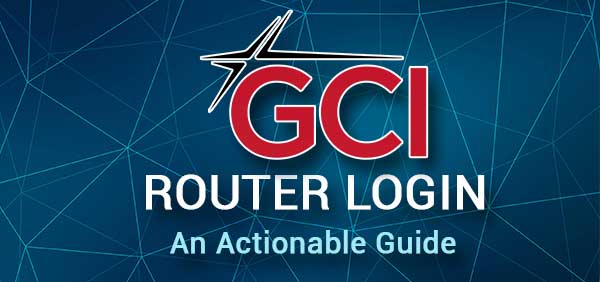
CONTENTS
What You Need:
The GCI router login will be much easier if you are prepared to do it. You just need a smartphone or a computer, you need to connect the device to your network either over WiFi or directly to the GCI router using a network cable, and finally, you need to have the GCI admin login details.
Once you have everything, the router login process will be completed in under a minute.
What Are The Default GCI Router Details?
The routers GCI provides for their customers use the following admin login details as default ones.
Default GCI router IP address: 192.168.100.1 or 192.168.0.1
Default GCI admin username: cusadmin
Default GCI admin password: password or the Wi-Fi network password
Although these are the official admin login details, you can always check the user’s manual or find the label on the router that has these login details printed on it.
GCI Router Login Step-By-Step
These four steps will help you access the router settings in a minute, just make sure to follow them closely and type the login details carefully.
STEP 1 – Connect The Smartphone Or Computer
The first and most important thing to do is to connect the device to your network. Both types of connection (wired and wireless) are acceptable. Without the connection the login process can’t be completed.
Therefore, connect the device and move to the next step.
STEP 2 – Open The Web Browser
Now open the web browser you normally use. Some of the recommended ones are Google Chrome and Microsoft Edge but you can practically use any of the popular ones.
The only thing to keep in mind here is to update the browser to the latest version. This will help you avoid some conflicts with the router’s admin dashboard.
STEP 3 – Type The GCI Router IP Into The URL Bar
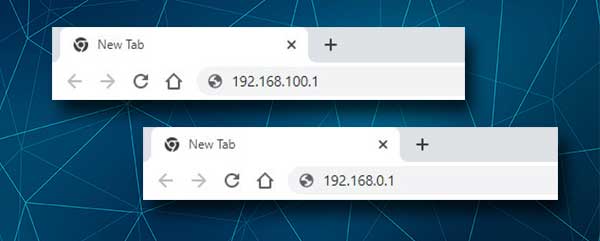
The default GCI router IPs are 192.168.100.1 or 192.168.0.1. Type one of these IP addresses carefully into the browser’s URL bar and press the Enter button. The GCI router login page should appear asking you to enter the admin username and password.
If you don’t get asked to enter these login details, but you see an error message or a blank page, try the other IP address or refer to the end of this article to see how to fix this issue.
STEP 4 – Enter The GCI Admin Login Details
The router login page usually has two fields that have to be completed. They are the admin username and the admin password.
As we have mentioned above type cusadmin in the username field, and type password or the Wi-Fi network password in the password field. Then click on the Login button and you should see the GCI router status page giving you some information about the network.
If you see the router status page this means that you have accessed the router settings successfully. From this point on you can customize the router settings as an administrator.
Can’t Access Your GCI Router Settings?
Here are a few tips you can use in case you can’t login to your GCI router.
1. Make sure your device is connected to the router. This type of connection can be either wired using the network cable, or wireless using the wireless password.
2. Use the correct IP. This can be found on the label on the back of the router or you can find it on your own. Also make sure to type it correctly.
3. Use the correct admin login details. Once again refer to the user’s manual or the label on the back of the router. Make sure to type the login details correctly. Also, if these default login details have been changed before, you will need to login with the custom admin username and password.
4. If the problem persists, try accessing the GCI router settings using a different browser, or try using another device.
5. You can also switch from a wireless connection to a wired one. Sometimes the wireless access to the router admin dashboard is blocked in the router settings, so you can only access it directly using an Ethernet cable.
6. If you have changed the default admin login details and you have forgotten the custom ones, it will be necessary to reset the router to factory settings. This action deletes all the custom settings and after that you will be able to login using the default username and password. However, we don’t recommend this action if you aren’t 100% sure what the default admin username and password are.

Recommended reading:
- How to Stop Hackers from Invading Your Network? (Protect Your Network Against Hackers)
- Why Does My Wi-Fi Say Unsecured Network? (What Makes a Network Unsecure?)
- How to Change Unsecured Wireless Network to Secured?
Final Words
At this point you should already know how to login to your GCI router. In case you have had any problems, we hope that the tips given in the previous section have helped you.
Right now, you can make some settings modifications like the wireless network name and password or applying some security changes to make your network safe from unauthorized access. Just make sure to backup the router settings first. It’s always better to be safe than sorry.

Hey, I’m David. I’ve been working as a wireless network engineer and a network administrator for 15 years. During my studies, I also worked as an ISP field technician – that’s when I met Jeremy.
I hold a bachelor’s degree in network engineering and a master’s degree in computer science and engineering. I’m also a Cisco-certified service provider.
In my professional career, I worked for router/modem manufacturers and internet providers. I like to think that I’m good at explaining network-related issues in simple terms. That’s exactly what I’m doing on this website – I’m making simple and easy-to-follow guides on how to install, set up, and troubleshoot your networking hardware. I also review new network equipment – modems, gateways, switches, routers, extenders, mesh systems, cables, etc.
My goal is to help regular users with their everyday network issues, educate them, and make them less scared of their equipment. In my articles, you can find tips on what to look for when buying new networking hardware, and how to adjust your network settings to get the most out of your wi-fi.
Since my work is closely related to computers, servers, and other network equipment, I like to spend most of my spare time outdoors. When I want to blow off some steam, I like to ride my bike. I also love hiking and swimming. When I need to calm down and clear my mind, my go-to activity is fishing.
