Whether you are using a Google Home, Google Home Hub, or Google Home Mini, you can run into the problem of not being able to connect to Wi-Fi. Connectivity problems are more frequent after changing the ISP or remodeling the house, but sometimes even out of the box.
This article will explain what steps you can take to solve the issue before contacting Google for support.

Assuming that you have internet coming to your house, three significant points can cause connectivity problems and result in you not being able to connect Google Home to the Wi-Fi. Those are wrong router settings, corrupt Google Home software, and weak or corrupt wireless signal between the router and Google Home.
Let’s dive into the possible sources of the problem, explain what is going on, and potential fixes.
CONTENTS
Weak Wi-Fi Signal or Interference from Other Devices
Weak signal or interference is one of the most common causes for connectivity issues with all wireless devices, and Google Home is not an exception. You can experience the problem when trying to connect the device for the first time or after remodeling your home if you change the layout of furniture and appliances.
Wi-Fi uses radio waves of specific frequency ranges. And, just like your FM radio, it can suffer from the problem of losing a lot of power when penetrating solid objects like rock, concrete, or brick walls.
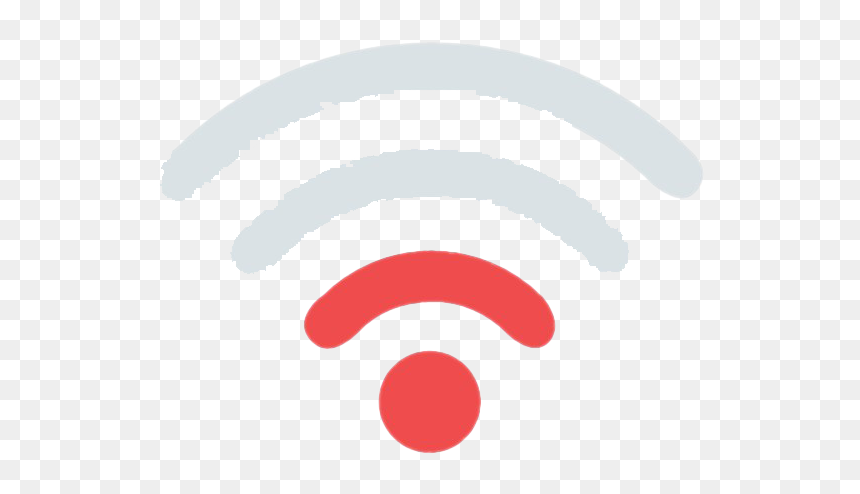
You’ve probably experienced losing a radio station in your car after entering a tunnel. A similar thing happens to your Wi-Fi signal. If the router is on the one side of the thick, solid wall and the Google Home is on the other, the signal won’t be able to go though.
Another cause of detrimental influence on the stability and speed of your Wi-Fi connection is interference from other devices and networks that operate on similar or identical frequencies like your router. This problem especially affects single-band routers in large apartment buildings.
There can be dozens and hundreds of different routers trying to communicate with hundreds of other devices using a dozen Wi-Fi channels in the 2,4 GHz band. But even if you live in a single-unit home, there are more than a few appliances and devices that can cause interference with your Wi-Fi communication between the Google Home and the router.
For example, if there is a refrigerator or a microwave oven between the Google Home and router, you will probably have issues connecting the Google Home to the router.
Baby monitors, garage door remote control units, cordless phones, and other wireless devices can also cause problems if the antennas are next to the router or Google Home.
So, what can you do about it?
The solution to this problem is quite simple. Try to get your Google Home unit as close to the router as possible during the initial setup process. When you establish a connection and set up the Google Home, move it to the final position, but keep in mind the restrictions and interference sources mentioned above.
Google Home Software Bugs and Glitches
Like many other wireless-enabled devices, Google Home receives updates from time to time. Those updates are made to fix bugs in the software and add new features. However, the updating process is a sensitive one.
Suppose the update is interrupted or the software Google Home receives is corrupt for some reason. In that case, your device may lose some or all its functionalities until you restore its functional software version.
Luckily, Google Home devices have a factory reset feature that allows you to restore them to factory settings by deleting all updates and settings, essentially reverting them to a from-the-box state.
Depending on the Google Home model, either press and hold the button on the front or both volume rockers. The voice alert will notify you that you are about to perform a factory reset. Go through the process, update the Google Home app, and set up the Google Home from the start, following advice from the previous section.
Suppose it’s not the Google Home causing the problem, and you are positive that you are close enough to the router for a strong Wi-Fi signal. In that case, there could be something within the router software or settings that is preventing you from establishing a connection.
Even if all the other devices work just fine with the router, it doesn’t mean it’s working correctly.
The easiest fix and one thing you should always do when you’re having some Wi-Fi issues and can’t pinpoint the origin is to power cycle the router.
Power cycling the router clears its cache memory but keeps all the settings. It is a simple thing to do, and it provides a positive result in many situations.
To power cycle the router, all you have to do is unplug it from the power outlet for more than 15 seconds, then power it back on. It will take a couple of minutes before the router comes back online, but then it should run smoothly and allow you to connect the Google Home.
Recommended reading:
- My Internet Keeps Disconnecting Every Few Minutes (Possible Solutions)
- Why Does Cox Internet Keep Disconnecting?
- Why Does My Android Phone Keep Disconnecting from Wi-Fi? Troubleshooting Guide
There are a few other things within the router settings to help with the Google Home connection.
Many users still have a single 2,4 GHz band router. If you’re one of them, it would be a good idea to check the Wi-Fi networks around you and see if you’re using the least congested channel.
First, go to the Google Play Store or Apple App Store and download some Wi-Fi analyzer software. Use it to scan for all the Wi-Fi networks around you and find out what channel they are using.
With that piece of information, log in to the router’s admin panel and set up your Wi-Fi to the least used available channel. This change will significantly decrease the chances of interference with other wireless networks and improve your Google Home experience.
Final Advice
If nothing from the text above helped you solve the problem, you might have a defective unit. Contact Google support and make sure to explain to them what you have done so far to remedy the issue.
If you prefer video instructions over following written ones, check the video below to learn how to solve the problem with Google Home not connecting to Wi-Fi.
3 Ways to Fix Google Home Not Connecting to WiFi Router or internet

Hey, I’m Jeremy Clifford. I hold a bachelor’s degree in information systems, and I’m a certified network specialist. I worked for several internet providers in LA, San Francisco, Sacramento, and Seattle over the past 21 years.
I worked as a customer service operator, field technician, network engineer, and network specialist. During my career in networking, I’ve come across numerous modems, gateways, routers, and other networking hardware. I’ve installed network equipment, fixed it, designed and administrated networks, etc.
Networking is my passion, and I’m eager to share everything I know with you. On this website, you can read my modem and router reviews, as well as various how-to guides designed to help you solve your network problems. I want to liberate you from the fear that most users feel when they have to deal with modem and router settings.
My favorite free-time activities are gaming, movie-watching, and cooking. I also enjoy fishing, although I’m not good at it. What I’m good at is annoying David when we are fishing together. Apparently, you’re not supposed to talk or laugh while fishing – it scares the fishes.
