Lumen Technologies are among the best fiber internet service providers to the home. CenturyLink residential (which is a part of Lumen Technologies) provides Gigabit fiber to the house, and they have different packages for their customers.
CenturyLink provides routers for their customers when installing their internet service. However, some clients prefer routers from third parties, or they already have a fiber compatible router hence have no need for a new one.
In this article, you will find all the answers regarding Google Nest Wi-Fi compatibility with CenturyLink service. We will explain, in detail, what you need to do to make Nest Wi-Fi work with CenturyLink. But first, let’s answer the most important question – Does Google Nest Wi-Fi work with CenturyLink?
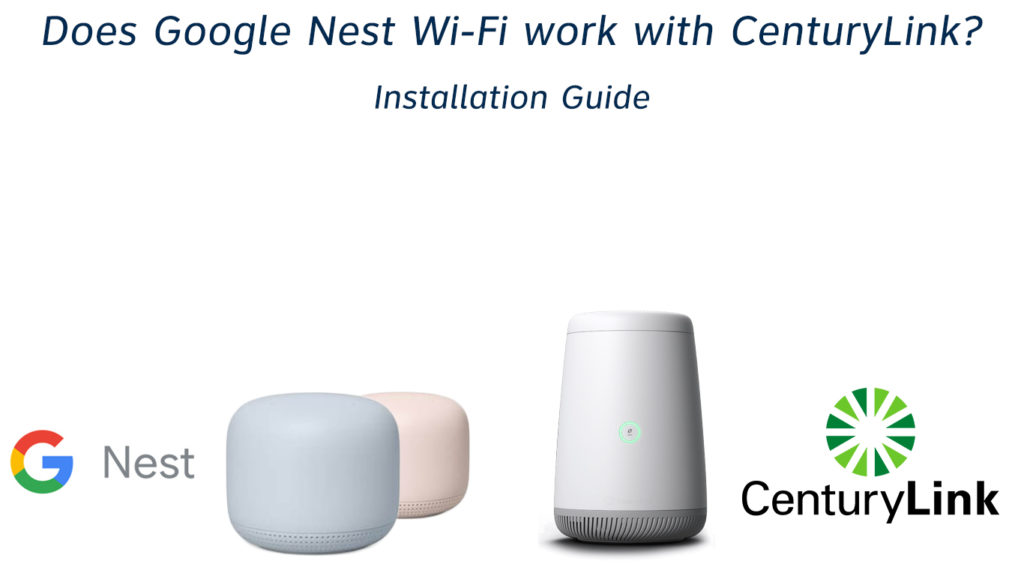
Google Nest Wi-Fi works with CenturyLink. However, since Google Nest does not support VLAN 201 tagging, you must purchase a VLAN 201 tagging capable router. Alternatively, you can use the CenturyLink modem; however, that would lead to a double NAT. The third solution is to buy a managed switch.
Using Third-Party Router (like Google Nest Wi-Fi) with CenturyLink Fiber
CONTENTS
Why Use CenturyLink with Google Nest Wi-Fi?
When getting CenturyLink fiber internet in your home, the technicians will install two pieces of equipment – ONT and a CenturyLink modem/router.
The Optical Network Terminal (ONT) is an integral part of fiber internet. The ONT is where the fiber optic cables connect to the home ethernet devices. Routers do not have the technology to connect directly to fiber cables, needing an ONT.
The CenturyLink router that comes with your fiber connection is our focus point. CenturyLink insists that user only use their connection services with their router. The sophistication it takes to connect Google Nest Wi-Fi with CenturyLink suggests they model their networking to discourage third-party router usage.
Some of the advantages are;
- No more rental fees
CenturyLink charges rental fees for their routers in exchange for router maintenance services. On the bright side, they will offer troubleshooting services for the router if you use the router they provide.
However, it is unfair that they will charge extra service fees for the router, and you have already paid for the connection. Third-party routers do not need rental fees, and you can recover the cost of your new router in a few months of not paying the exorbitant rental charges.
- Better network coverage
Google Nest Wi-Fi points spread network coverage across the home without compromising signal strength quality. The Nest points and router also use technology that ensures your internet speeds are at their full potential, thus a better, more robust connection.
- Connect more devices
Google Nest Wi-Fi points can connect up to 200 devices. Therefore, the points expand CenturyLink’s devices threshold while maintaining good signal quality.
- Advanced controls
Google is continually working on upgrading its service provision. They provide timely updates to their routers and app and constantly introduce new control features.
With the Google Home app, you can remotely control the Wi-Fi points and even create a guest network if the need arises.
The google assistant is an AI that can respond to voice commands. It is a bonus for Nest Wi-Fi users as it automates simple tasks like playing music or setting reminders.
How to Set up Google Nest Wi-Fi with CenturyLink
If you want to set up your Google Nest with CenturyLink, you do not have to retain their router and pay rental charges. The easiest way to install Nest Wi-Fi with CenturyLink is to purchase a switch with VLAN 201 tagging capabilities.
A good choice is the TP-Link TL-SG105E that I will use for this procedure. The steps are:

- Link the Switch to ONT
Disconnect the LAN cable to your CenturyLink modem and connect it to the WAN port of the Wi-Fi smart switch. After, connect your computer or ethernet to the switch using an ethernet cable.
- Modify switch settings
The next step is to log in to your smart switch’s management page using the address 192.168.0.1 in your browser (different switches may have different default IP addresses).
Use “admin” as the password and username. Then on the left of the screen, click VLAN>802.1Q VLAN and then “Enable 802.1Q VLAN Configuration” and click apply.
Enter “201” into the VLAN ID box, and name it fiber. Ensure to check the “Tagged” radio button for only port 1, leave all the other ports unchecked, and click modify.
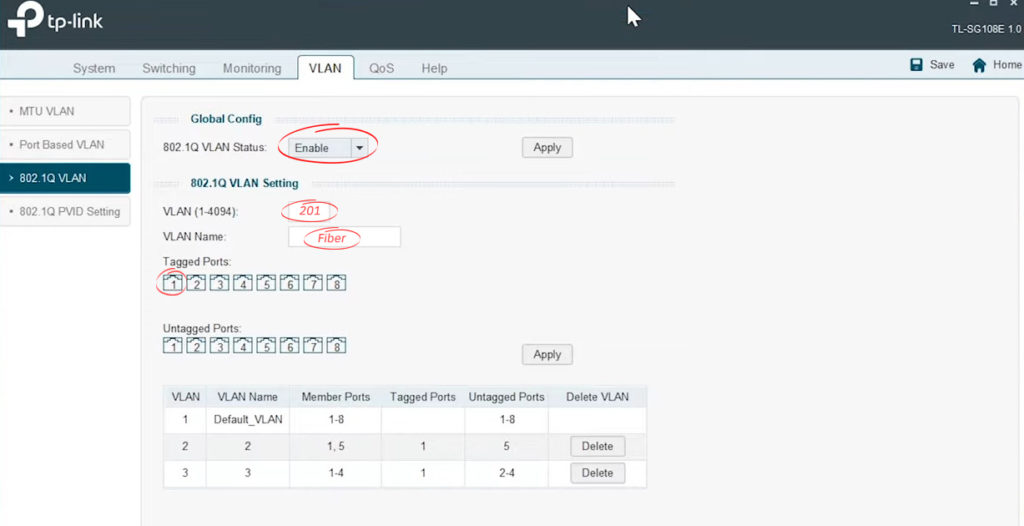
Next, go to 802.1Q PVID, tick ports 1 and 2, enter “201” in the PVID box, and click on apply.

Lastly, plug the ethernet cable from the ONT box into port 1 of the switch and connect the Google Nest Wi-Fi into port 2. Click Save Config on your computer screen to finalize the settings.
From there, you can use your Google Home app to set up the wireless connection. At this point, your Nest Wi-Fi should be working with the century internet.
Setting Up Google Nest Wi-Fi
Alternatively, Use the CenturyLink Gateway
It is possible to use the CenturyLink gateway with Google Nest. However, you are bound to face many connection challenges. For some reason, the combination has a lot of problems, and neither Google nor CenturyLink is willing to give a working solution.
However, if you still want to try the combination, the following steps should be helpful.
- Log into the network management page via http://192.168.0.1 and use “admin” as password and username.
- Go to advanced setup>WAN settings and note down your PPP username. It should be the one ending with @centurylink.net. You will also need the PPP password, and if you do not know it, contact CenturyLink customer support.
- Under WAN settings, select ISP protocol from the drop-down menu.
- Then go to Transparent Bridging>VLAN Settings from the drop-down menu and select Tagged 201.
- Save your changes.
- Connect the Google Nest Wi-Fi and activate it using the prompts on the Google Home app. The ethernet cable should go from the LAN port of the CenturyLink gateway to the WAN port on Google nest Wi-Fi.
- Enter the PPP password and username when the pop-up appears on your screen while setting up google nest through the app.
- Should you see an error message, use @qwest.net in the PPP username instead of @centurylink.net.
- Proceed to set your Nest Wi-Fi password and USSID, and you should be good to go.
The setup could lead to a double NAT situation if the format works for you.
Using a CenturyLink router and a Google Nest router will result in both of them trying to use their IPs to access information leading to confusion and a significant signal drop.
How to Avoid Double NAT when Setting Up Google Nest Wi-Fi with a Gateway
Troubleshooting
Your new setup may have some challenges connecting to the internet. Some users report solving the problem by resetting the Google Nest Wi-Fi points.
Also, consider shifting the ports on the smart switch that connect to both the ONT and the Nest router.
Consider connecting the Wi-Fi points to the Google Router using an Ethernet cable for a more robust connection. If you do not need a wireless connection, you can use a wired one to avoid connection problems.
What Are the Disadvantages of Using Nest with CenturyLink?
Since CenturyLink does not encourage equipment combination, solutions to any connection problems are hard to come across. Contacting either company customer support will get you into an endless loop of the companies blaming the issue on the other party.
Recommended reading: Does Google Nest Wi-Fi Work with Verizon FIOS?
Some users start seeing connection problems after updating the google Nest Wi-Fi firmware, and you guessed it, Google does not have a working solution.
You may experience tremendous speed loss by combining Google Nest and CenturyLink. Although both are gigabit-capable, they experience lag when working together.
Conclusion
It is up to you to decide whether you are willing to go through the hustle of linking Google Nest Wi-Fi to CenturyLink. The process requires you to have an extra budget and still gives mediocre speeds for some users.
You should also consider using VLAN tagging capable mesh systems instead of google Nest Wi-Fi.

Hey, I’m Jeremy Clifford. I hold a bachelor’s degree in information systems, and I’m a certified network specialist. I worked for several internet providers in LA, San Francisco, Sacramento, and Seattle over the past 21 years.
I worked as a customer service operator, field technician, network engineer, and network specialist. During my career in networking, I’ve come across numerous modems, gateways, routers, and other networking hardware. I’ve installed network equipment, fixed it, designed and administrated networks, etc.
Networking is my passion, and I’m eager to share everything I know with you. On this website, you can read my modem and router reviews, as well as various how-to guides designed to help you solve your network problems. I want to liberate you from the fear that most users feel when they have to deal with modem and router settings.
My favorite free-time activities are gaming, movie-watching, and cooking. I also enjoy fishing, although I’m not good at it. What I’m good at is annoying David when we are fishing together. Apparently, you’re not supposed to talk or laugh while fishing – it scares the fishes.

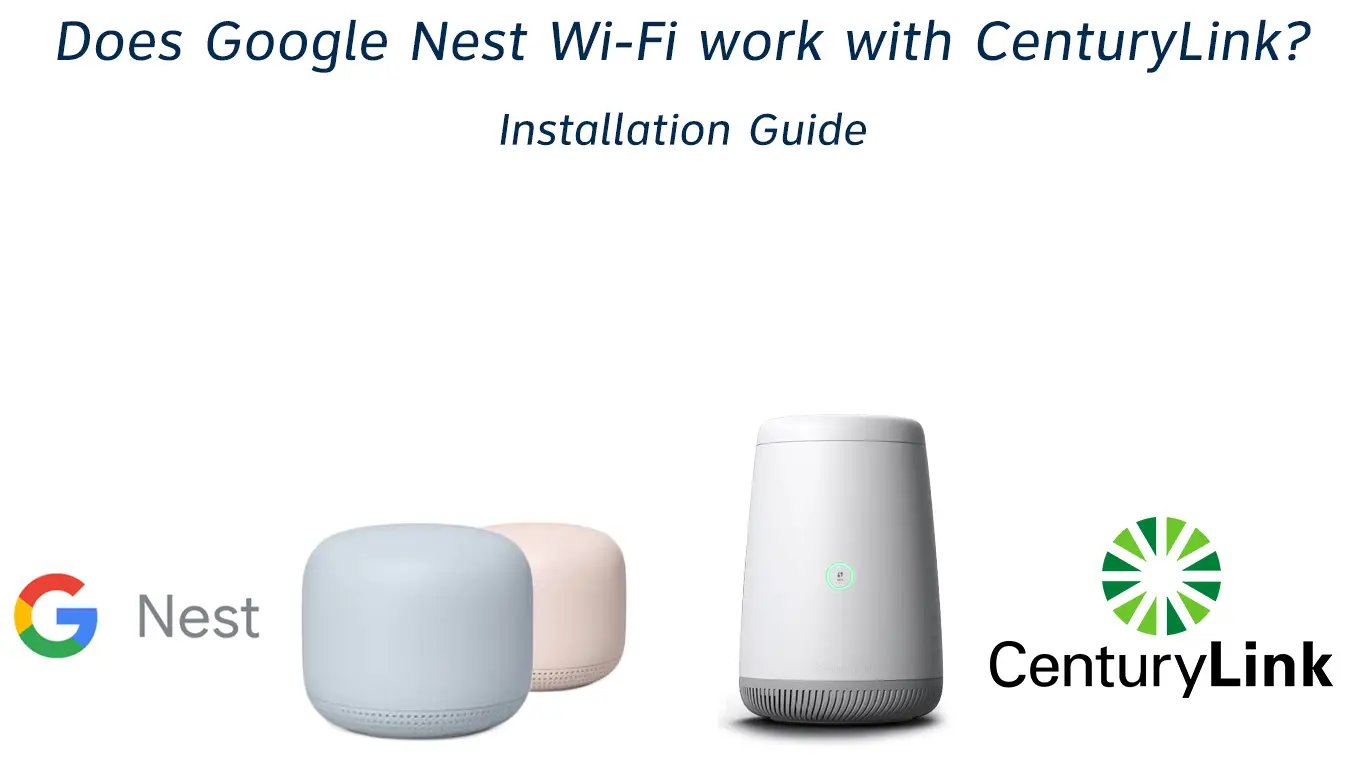
Hi Jeremy,
I recently read your article about setting up the nest wifi with century link. I got century link fiber (called quantum where I live) about 8 months ago. I previously had Cox and had the original google wifi hooked up to that and it worked really well. I’m having trouble figuring out how to hook that same google wifi to the century link setup. I have the CL C4000XG modem and router combo. Do I need to buy a new modem in order to set this up? I’d prefer not to have to use the bridging method.
I did buy a TP-Link TL-SG108E switch.
I hope to hear from you soon.
Thanks,
Ben