The popularity of Google Wi-Fi routers is growing day by day. This is not a surprise considering the name behind the product. The Google Wi-Fi router quality is top-notch and besides the plenty of features that help us create an excellent mesh network, we have to mention the LED light that goes all around the router.
This LED light indicates the current status of the device and the network in general, but you need to know to understand the color and behavior of each light pattern. In this article, we are going to discuss the situation when our Google Wi-Fi is flashing blue, what it means and how we can fix it.

CONTENTS
Google Wi-Fi Flashing Blue: Meaning
Generally speaking, when you see the Google Wi-Fi flashing blue it usually means that the device is ready to be set up, has been reset to factory defaults or it’s upgrading the firmware at the moment.
Once these processes are complete, the light should turn solid teal. That is a sign that the router is online and you can use your internet connection without any issues.
How To Fix The Google Wi-Fi Flashing Blue Light Issue?
Here are some of the most common solutions to this problem. Make sure to take things slowly and we are sure that you will have the problem fixed by the end of this article. In case you are not too confident in following these suggestions, you can always skip to the last step and contact support.
Complete The Setup
Since one of the meanings of the Google Wi-Fi flashing blue light is that the device is ready to set up, this is the first thing we should do. In most cases, this happens because you have reverted the router back to factory settings, so you need to set it up again.
Install the Google app on your smartphone, connect to the network and follow the setup instructions. Once you complete the setup process the LED light should turn solid teal.
If you aren’t sure how to set up your Google Wi-Fi you can check this official guide on how to do it properly.
Let The Firmware Upgrade to Complete
The other reason why you are seeing the blinking blue light on your Google Wi-Fi is an ongoing firmware upgrade. If this is the reason then you need to let it complete and when it reboots the flashing blue light should be gone. It is very important not to try to fix the issue at this point because the firmware upgrade shouldn’t be interrupted or you may damage the router.
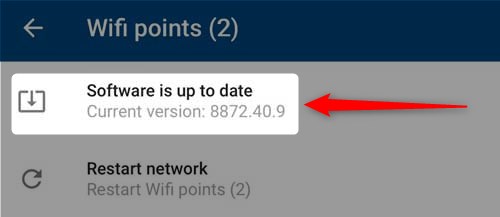
The firmware upgrade process shouldn’t last long, but if you notice that the blue light is flashing longer than expected then the firmware upgrade is either stuck or there is another issue causing the Google Wi-Fi router to flash blue.
Restart The Google Wi-Fi Router
If the LED light on your Google Wi-Fi router is still blinking blue at this point, you can try to restart the router. This is a basic troubleshooting step and anyone can try it. The wonderful thing about this solution is that it will fix most networking issues most of the time.
You can easily restart the Google WiFi using the Google app or you can do it manually.
If you want to do it manually, all you need to do is to disconnect the power cable from the router. Leave it disconnected for 20-30 seconds or even more, and then connect the power cable back in. Turn on the router and give it some time to boot up completely.

On the other hand, if you decide to do it using the Google Home app, all you need to do is to unlock your device, launch the app and go to Wi-Fi. After that tap on Settings and finally, tap on Restart network.
Recommended reading:
- How to Update Google Wi-Fi? (Easy-to-Follow Instructions)
- Google Fiber Router Login: Access The Router Settings Easily
- Does Google Nest Work with HomeKit? (Installation Guide)
- Google Home Not Connecting to Wi-Fi (Causes & Solutions)
Defective Router
If you have tried the suggestions given above and the blue light is still flashing there is a chance that the router is malfunctioning. In that case, if you have the option to try to connect another router it will give you an immediate answer whether your Google Wi-Fi device is defective or not. However, if you don’t have another router to try then we can recommend getting in touch with support.
Contact Support
It can be pretty frustrating when you try to fix the problem and see that nothing is giving results. In that case, it is recommended to get in touch with support and ask for their help. Google support is definitely one of the best and we are sure that they will help you fix the problem in no time. You just need to describe the problem you are having with your router in as many details as possible and carefully follow their advice.
Final Words
The solutions presented above should help you fix the issue pretty quickly unless you are having a problem with a defective Google Wi-Fi device. In that case, getting a new one will fix the problem for sure. But let’s not rush things and make sure to go one step at a time.
Having a fast and fully-functional internet connection is excellent, but you don’t have to pay for something if you don’t have to. Therefore, try all the recommendations first, and also contact support if nothing helps. In the end, if nothing helps, consider replacing the router.

Hey, I’m David. I’ve been working as a wireless network engineer and a network administrator for 15 years. During my studies, I also worked as an ISP field technician – that’s when I met Jeremy.
I hold a bachelor’s degree in network engineering and a master’s degree in computer science and engineering. I’m also a Cisco-certified service provider.
In my professional career, I worked for router/modem manufacturers and internet providers. I like to think that I’m good at explaining network-related issues in simple terms. That’s exactly what I’m doing on this website – I’m making simple and easy-to-follow guides on how to install, set up, and troubleshoot your networking hardware. I also review new network equipment – modems, gateways, switches, routers, extenders, mesh systems, cables, etc.
My goal is to help regular users with their everyday network issues, educate them, and make them less scared of their equipment. In my articles, you can find tips on what to look for when buying new networking hardware, and how to adjust your network settings to get the most out of your wi-fi.
Since my work is closely related to computers, servers, and other network equipment, I like to spend most of my spare time outdoors. When I want to blow off some steam, I like to ride my bike. I also love hiking and swimming. When I need to calm down and clear my mind, my go-to activity is fishing.
