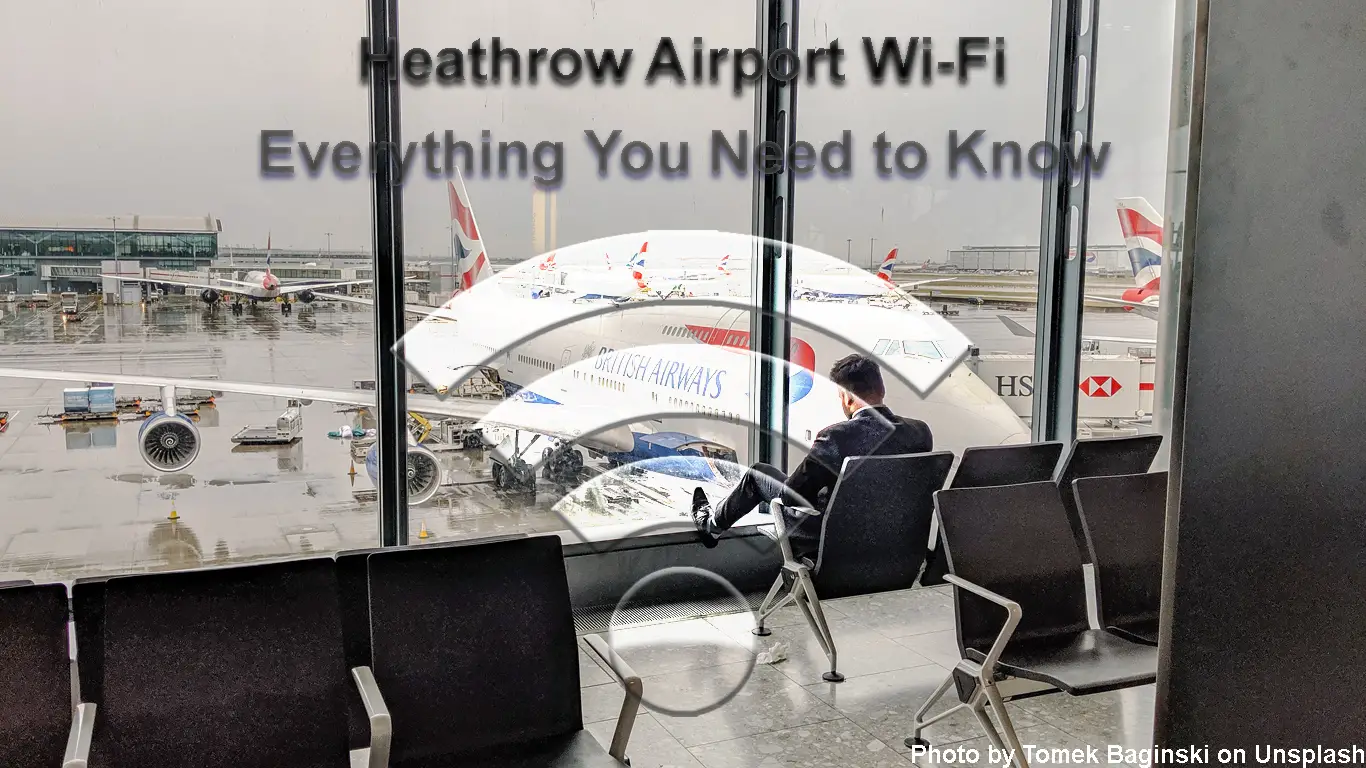Heathrow ranks among the biggest and busiest airports worldwide. This international airport has five terminals interconnected by a complimentary bus shuttle service. It handles over 80 million passengers annually and serves more than 204 destinations in different countries.
Given its global status, the airport offers a range of services and amenities to keep up with its competitors. These services help passengers plan and enjoy their travels when visiting London or during layovers. The most significant facilities include shops, restaurants, cafes, lounges, and not to mention Wi-Fi services.
Heathrow Airport Wi-Fi allows travelers to access the internet and keep in touch with their loved ones or professional associates. This Wi-Fi is available as a complimentary and paid service.
Read on to learn more about the Heathrow Airport Wi-Fi, how to connect to the airport’s internet service, and most importantly, how to troubleshoot any connectivity issues you might encounter while at the airport.
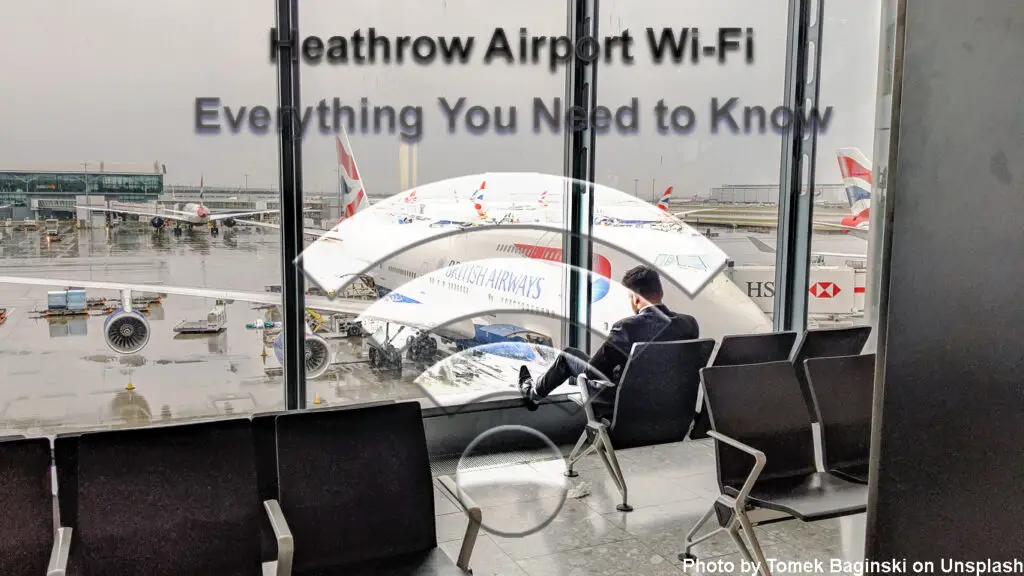
CONTENTS
All About Heathrow Airport Wi-Fi
The Heathrow Airport Wi-Fi allows travelers to work, stream videos, browse the web, or keep in touch with their loved ones before boarding their next flight.
The airport has partnered with third-party Wi-Fi providers, including The Cloud and BT Openzone, to provide high-speed internet services. The Cloud offers free Wi-Fi, while BT Openzone is responsible for the paid service.
The Wi-Fi network is available throughout all five terminals, so passengers don’t have to move out. Besides, it is available on the house, so you don’t have to pay a dime. The paid Wi-Fi service is for travelers who want faster internet speeds and additional features such as wireless printing.
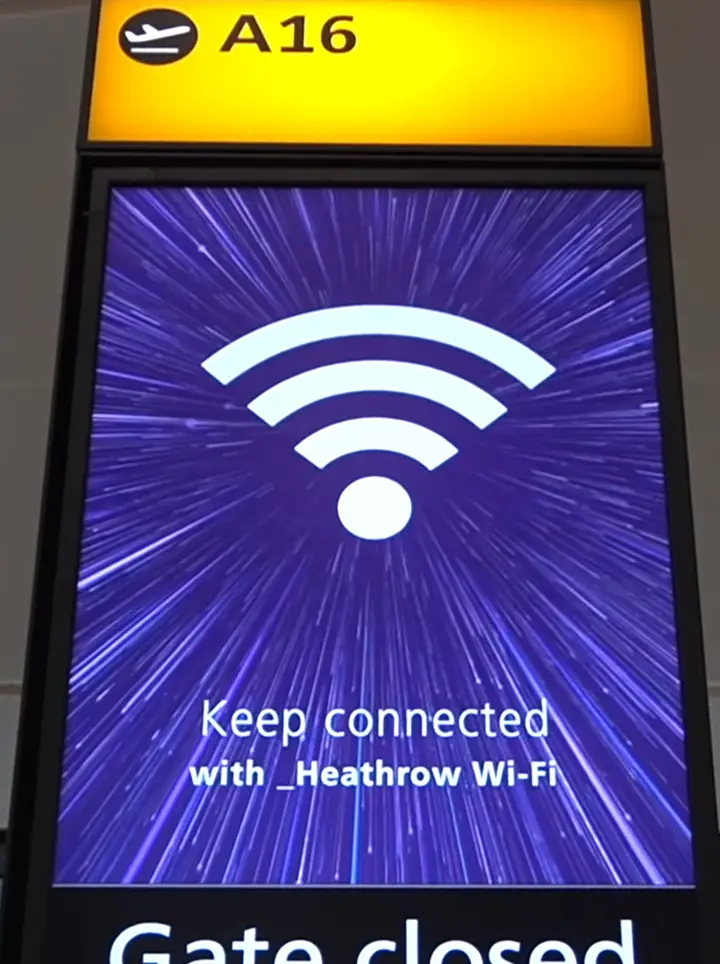
The best part is that it uses special programs and algorithms to filter inappropriate content, making it safe for children and teens.
How Does Heathrow Airport Wi-Fi Work?
Heathrow Airport Wi-Fi is not different from other airport Wi-Fi services or public Wi-Fi hotspots.
However, it is more secure since users must register their details before using it. Most airport Wi-Fi services are open and do not require a password or any form of authentication.
The airport offers several Wi-Fi options to ensure all passengers can experience high-speed internet during their travels. You can connect to the complimentary service provided by The Cloud or purchase a premium package offered by BT Openzone.
The free service by The Cloud provides basic internet with average connection speeds, while the premium service includes faster speeds and extra features such as wireless printing.
If you do not have Wi-Fi-enabled devices, you can still enjoy Heathrow’s Airport Wi-Fi service. The airport has several internet kiosks that provide free broadband access at all terminals.
Note: The free Wi-Fi access services at the internet kiosks are provided by a different operator rather than the airport.
Connecting to Heathrow Airport Wi-Fi
The Heathrow Airport management has made it easy for everyone to connect to the airport’s Wi-Fi network. You only need to register an account to connect to the free Wi-Fi service.
Here are the steps:
- Go to your device’s Wi-Fi settings.
- Toggle Wi-Fi.
- Select _Heathrow Wi-Fi.
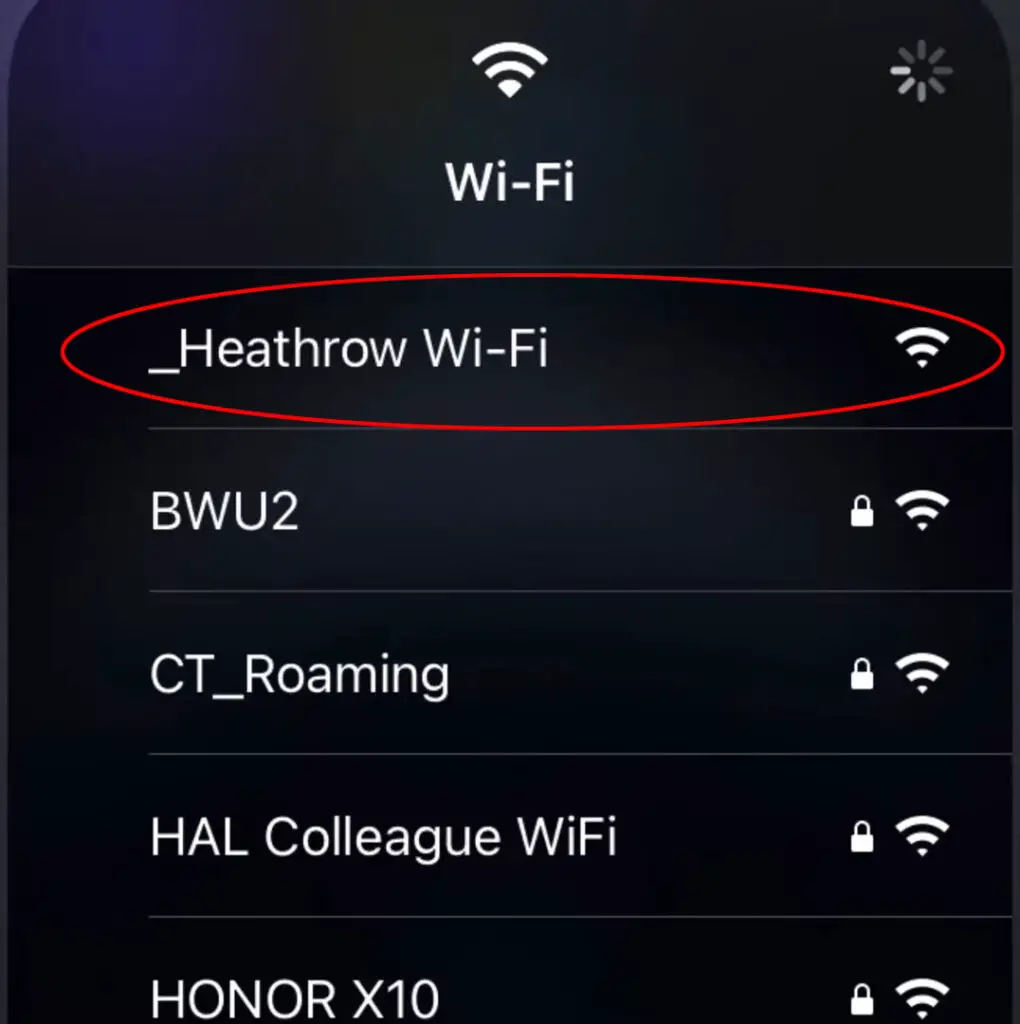
- A browser will automatically open on your device with the Heathrow Wi-Fi landing page.
- Click or Tap on the “Sign in” button.
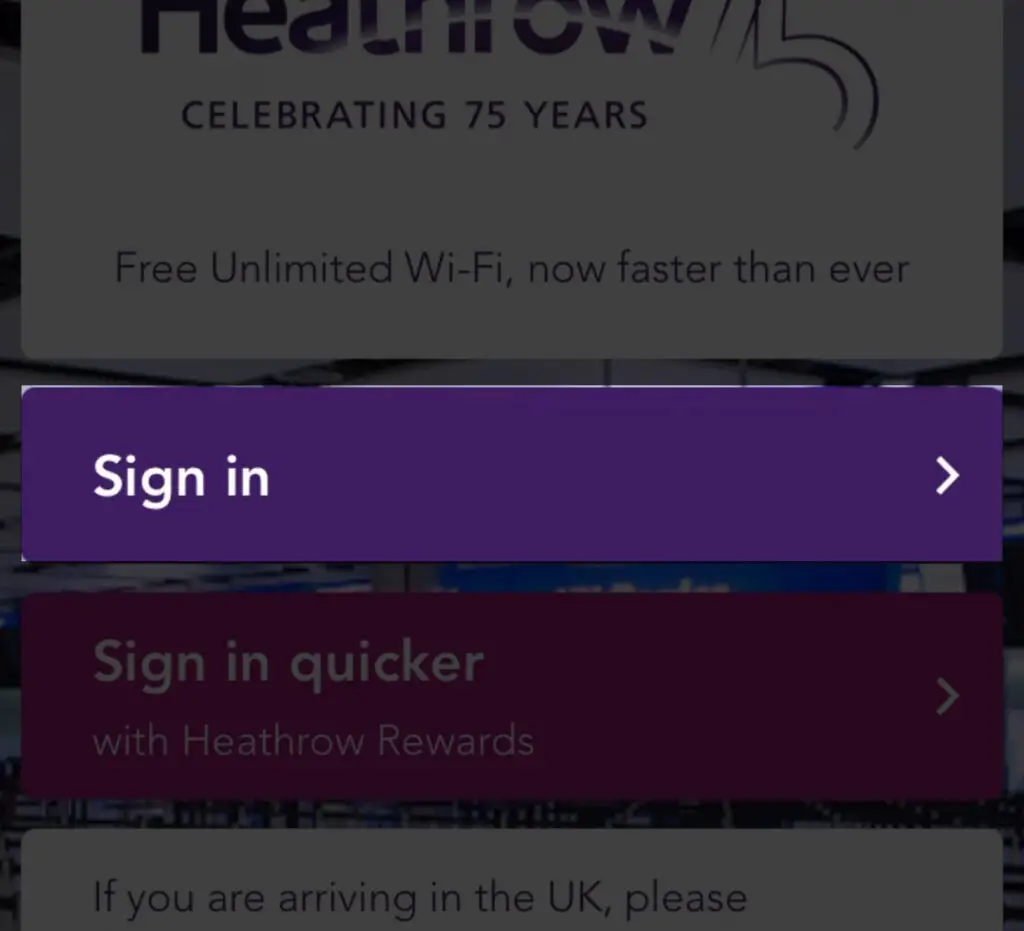
- Enter your name and email address, and create a password.
- Accept the terms and conditions.
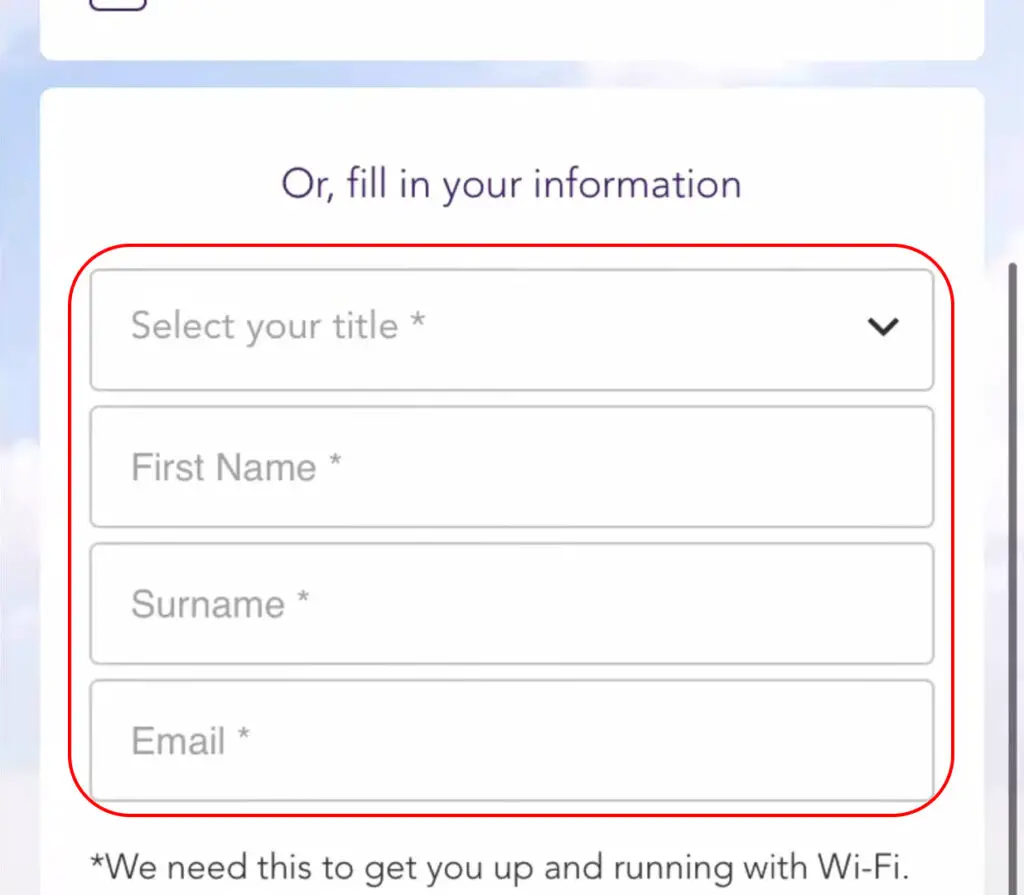
- Click or Tap on Sign Up to complete the registration.
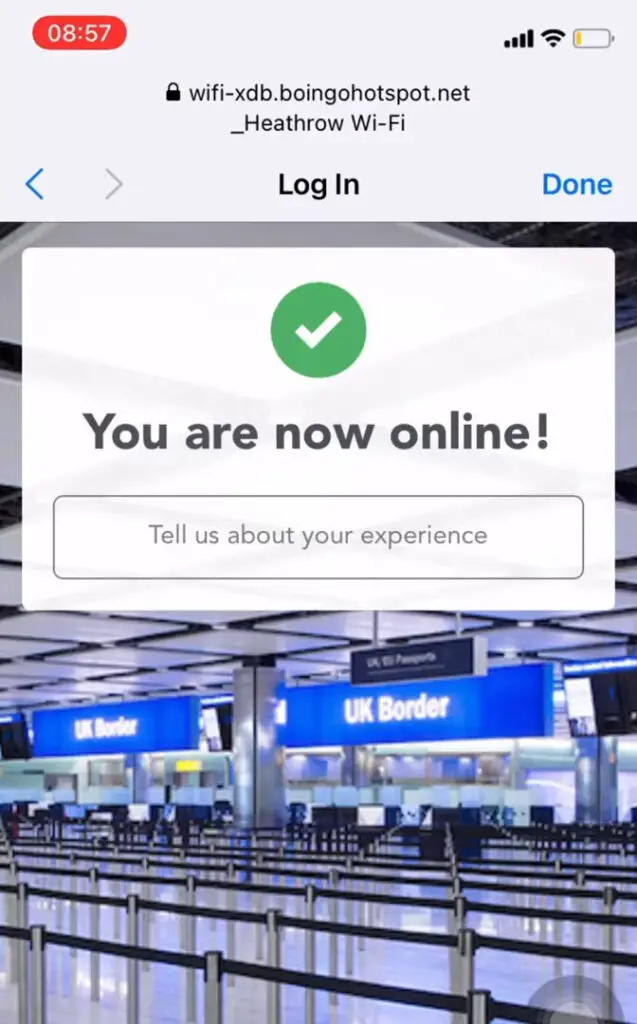
Note: If the Heathrow login page does not appear automatically, you can navigate to www.heathrow.com to access the landing page manually.
After registering a user account, you can connect seamlessly to the Heathrow Airport Wi-Fi service.
Here’s how to connect to Heathrow Airport Wi-Fi using different devices:
Android Phones and Tablets
- Go to the Settings menu.
- Go to Wireless Settings (Network & Internet).
- Go to Wi-Fi Settings.
- Toggle Wi-Fi to turn it ON.
- Your device will search for nearby Wi-Fi networks.
- Select _Heathrow Wi-Fi from the results list.
- The Heathrow Landing/Login Page will load a browser on your device.
- Enter your login credentials from your registered account.
Apple iPhones and iPads
- Go to the Settings app.
- Open Wi-Fi settings.
- Tap the slider next to Wi-Fi to turn it ON.
- Scan available networks.
- Select _Heathrow Wi-Fi from the list.
- Enter your login details on the Heathrow landing page to connect.
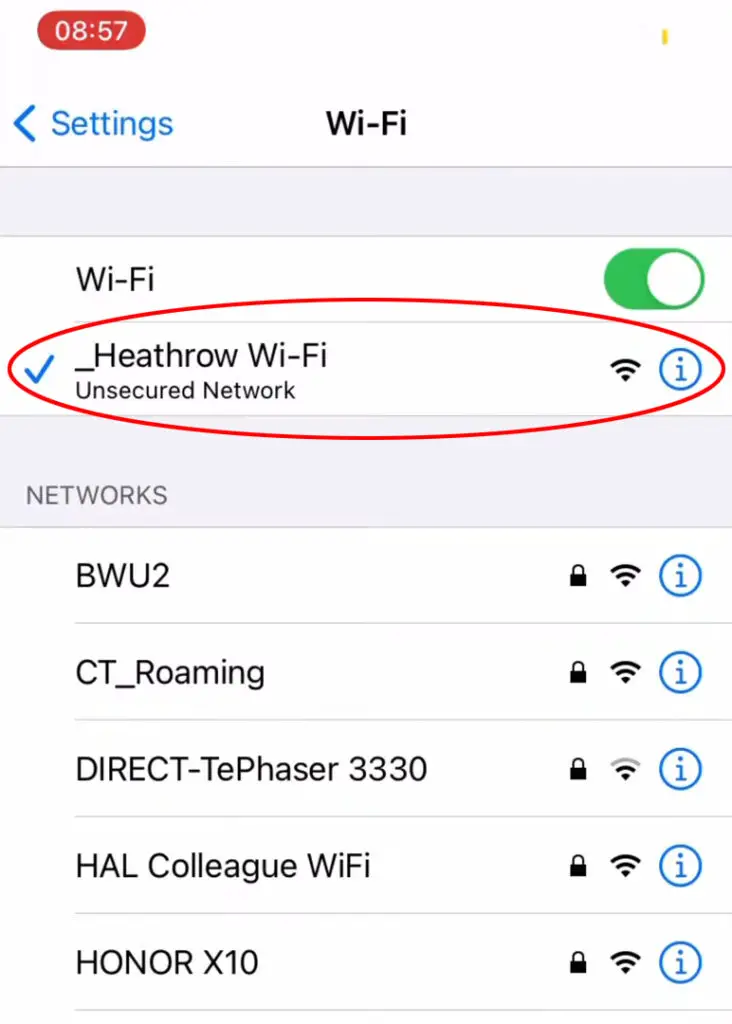
Laptop Computer
- Click the Network or Wi-Fi icon on the taskbar.
- Search for the Heathrow Wi-Fi network name (_Heathrow Wi-Fi).
- Click Connect or Join.
- Next, launch your preferred web browser.
- Type www.heathrow.com in the address bar.
- The Heathrow landing page will appear.
- Enter your login credentials to connect to Heathrow Airport Wi-Fi.
Troubleshooting Heathrow Airport Wi-Fi Issues
Even though the Heathrow Airport Wi-Fi service is reliable, you might experience connectivity problems when joining the network.
The landing page may fail to appear automatically, or you might have issues establishing a connection.
Here are several ways you can fix these issues.
Check Wi-Fi SSID Name
Heathrow International Airport is home to numerous shops, chain stores, hotels, and business franchises. These commercial spots might have Wi-Fi hotspots separate from the airport’s Wi-Fi service.
You might experience connectivity issues if you try to join the incorrect network rather than the airport internet service. With this in mind, check the airport’s Wi-Fi SSID name. The correct name should be _Heathrow Wi-Fi.
Tip: You can always consult the help desk in case of any changes to the network name.
Restart Your Device
Another quick way to fix connectivity problems is to restart your device. Gadgets like phones, tablets, and laptops usually act up when used for extended periods, leading to minor issues.
Restarting your device will refresh its system memory, clear out minor bugs, and resolve connectivity problems. Press the power button on the device to shut it down and press the button again to reboot it. You can also select the restart setting if your device has this option.
Restarting a Samsung Galaxy Phone
Reset Your Wi-Fi Connection
If you still have difficulty connecting to Heathrow Airport Wi-Fi after rebooting your device, consider resetting your Wi-Fi connection.
Here are the steps:
- Go to the Settings menu.
- Go to Connections or Wireless Settings.
- Go to Wi-Fi Settings.
- Turn Wi-Fi OFF.
- Wait for about one minute.
- Go to Wi-Fi Settings and toggle Wi-Fi ON.
- Select _Heathrow Wi-Fi.
- Enter your login credentials to rejoin the network.
If this doesn’t work, you could try resetting all your network settings.
Resetting Network Settings on a Samsung Galaxy Phone
Check the Wireless Adapter Switch
You might be experiencing issues connecting to Heathrow Airport Wi-Fi because of a disabled wireless adapter.
Some laptops have a built-in wireless adapter switch that you must enable before connecting to Wi-Fi.
If unsure where to find it, you can always ask for assistance from the support desk.
Change Proxy Server Settings
Corporate laptops usually get error messages when connecting to public Wi-Fi hotspots because of proxy server settings.
You may have difficulty connecting to Heathrow Airport Wi-Fi if you have a business-provided computer. The automatic login page might not appear on your browser unless you change the proxy server settings.
Follow these steps to change proxy server settings on your laptop:
- Load Chrome web browser on your laptop.
- Click the three-dotted icon and go to Settings.
- Click System.
- Click Open your computer proxy’s settings.
- Click Proxy on the left panel.
- Disable “Automatically Detect Settings”.
- Exit the Proxy settings window.
- Check if you can connect to Heathrow Airport Wi-Fi.
Check Wi-Fi Coverage
Sometimes you might have difficulty connecting to Heathrow Airport Wi-Fi because of poor network coverage.
Even though the airport’s Wi-Fi service is available throughout all five terminals, some areas might experience weak signals, leading to connectivity issues. Changing your location may help improve your reception and resolve Wi-Fi problems.
Register a Wi-Fi Account
You cannot access Heathrow Airport Wi-Fi for free without registering an account.
The online account is a security layer since you must provide your name, email address, and other details.
You require these details to create the login credentials you’ll use to connect to the airport’s Wi-Fi network.
Follow the steps in the previous section to register a free Wi-Fi account at the airport.
Contact Support
You can contact Heathrow Airport Wi-Fi support for further assistance if all else fails. The multilingual help desk agents are always ready to assist travelers to get back online quickly.
Frequently Asked Questions
Question: Is there free Wi-Fi at Heathrow Airport?
Answer: Yes. Heathrow Airport offers free Wi-Fi services to everyone, helping travelers browse the web, stay in touch, and plan their travels. The airport has partnered with The Cloud, a third-party Wi-Fi company, to provide complimentary internet to all passengers. The service is available in all five arrival and departure terminals.
Question: What equipment do I need to access the Heathrow Airport Wi-Fi?
Answer: You do not require special equipment to access the Heathrow Airport Wi-Fi service. Travelers only need a Wi-Fi-enabled smartphone, laptop, or tablet. Moreover, ensure your device has a wireless adapter or a network interface card to avoid connectivity issues when accessing the Heathrow Airport Wi-Fi network.
Question: Do I have to register to access the Heathrow Airport Wi-Fi service?
Answer: Yes. Unlike open airport Wi-Fi hotspots, you must register an account to access the Heathrow Airport Wi-Fi service. The complimentary Wi-Fi service is only available to registered account holders. Fortunately, signing up is easy since it only requires basic details such as your name, email address, and password, which will be your login credentials.
Question: How do I get free Wi-Fi at Heathrow Airport?
Answer: Heathrow Airport provides all travelers with complimentary and paid internet services at all five terminals. To get free Wi-Fi at Heathrow Airport, enable Wi-Fi on your device and allow it to search for nearby networks. Select _Heathrow Wi-Fi as the network name and follow on-screen prompts to connect to this free internet service.
Question: How long can I use Heathrow Wi-Fi?
Answer: Unlike most international airports that provide complimentary Wi-Fi with time restrictions, the Heathrow Wi-Fi service has no limitations. Whether you are waiting for someone or during a layover, you can use the Heathrow Wi-Fi service for as long as you want. Moreover, this free internet service is open to all, and you can enjoy access as long as you are within range.
Question: Is Heathrow Wi-Fi unlimited?
Answer: As stated, the Heathrow Airport Wi-Fi service offers unlimited data with no time restrictions. You can use Heathrow Wi-Fi to browse, stream, send and receive emails, watch movies, play online games, and hold virtual meetings. Consider purchasing the premium Wi-Fi package by BT Openzone for faster internet speeds.
Question: Can I roam on the Heathrow Wi-Fi network?
Answer: The Heathrow Wi-Fi network supports data roaming at no additional cost. However, this service is available to Boingo and iPass customers only. Heathrow partnered with Boingo Wireless to set up Passpoint technology in the airport, allowing subscribers to enjoy fast and secure roaming services for an enhanced online experience.
Question: Can I make phone calls using Heathrow Airport Wi-Fi?
Answer: Yes. You can make phone calls using Heathrow Airport Wi-Fi if your device supports this feature. Alternatively, you can download and install web-based calling apps such as Skype and Voice Messenger on your smartphone or tablet and use them to make calls using the Heathrow Airport Wi-Fi service.
Conclusion
Heathrow International Airport has one of Europe’s best and most reliable Wi-Fi services. Besides, the service is secure since everyone has to register an account before connecting.
The best part is that this internet service is available to all travelers at no extra cost. But if you want faster speeds and additional features, you can opt for the premium service by paying a small fee.

Hey, I’m Jeremy Clifford. I hold a bachelor’s degree in information systems, and I’m a certified network specialist. I worked for several internet providers in LA, San Francisco, Sacramento, and Seattle over the past 21 years.
I worked as a customer service operator, field technician, network engineer, and network specialist. During my career in networking, I’ve come across numerous modems, gateways, routers, and other networking hardware. I’ve installed network equipment, fixed it, designed and administrated networks, etc.
Networking is my passion, and I’m eager to share everything I know with you. On this website, you can read my modem and router reviews, as well as various how-to guides designed to help you solve your network problems. I want to liberate you from the fear that most users feel when they have to deal with modem and router settings.
My favorite free-time activities are gaming, movie-watching, and cooking. I also enjoy fishing, although I’m not good at it. What I’m good at is annoying David when we are fishing together. Apparently, you’re not supposed to talk or laugh while fishing – it scares the fishes.