Google Wi-Fi is an advanced mesh system that provides high-speed internet connectivity throughout your space. It comprises several nodes and access points linked together wirelessly to deliver reliable Wi-Fi signals in your home.
Each node covers about 1,500 sq. ft., effectively eliminating dead zones and ensuring a smooth and seamless online experience.
But as much as Google Wi-Fi is fast, reliable, and convenient, it is relatively as insecure as other Wi-Fi networks, making it vulnerable to digital attacks.
This is because any device within range of your Google Wi-Fi network should be able to view your SSID name (when scanning for available networks) before joining your network.
However, displaying your Google Wi-Fi SSID name puts you at risk of cyberattacks and digital threats from hackers and snoopers.
On most modern routers, you can hide your Wi-Fi SSID name to improve your network’s security and keep snoopers and freeloaders at bay. But can you hide SSID on Google Wi-Fi? Keep reading and you will find out.
Spoiler alert – the answer might disappoint you!
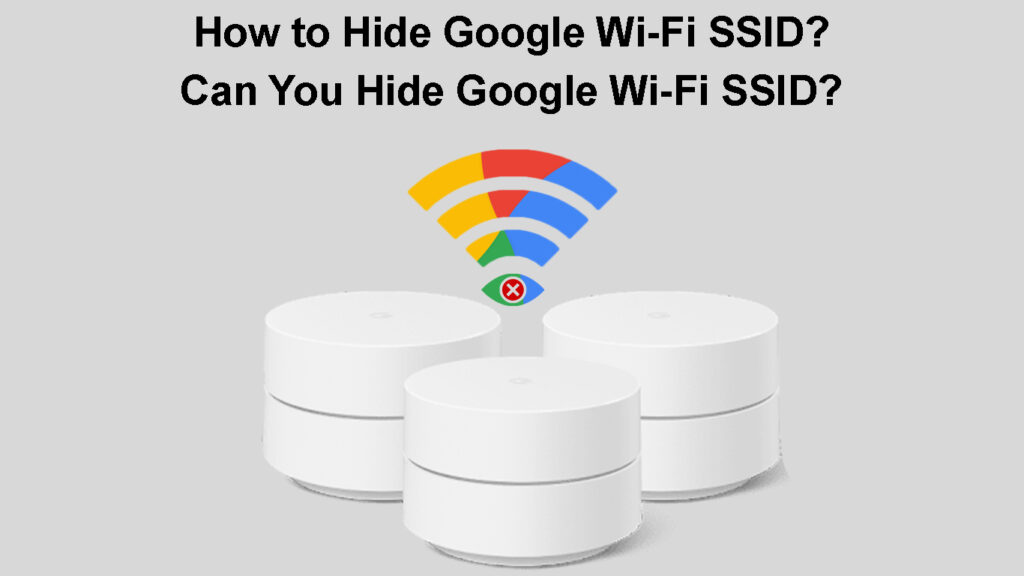
CONTENTS
How to Hide Wi-Fi SSID on a Regular Router
Let’s first learn how to mask the SSID of an ordinary Wi-Fi network.
By default, your SSID or network name is visible, and anyone can search and find your wireless network when scanning nearby Wi-Fi connections.
Hiding your Wi-Fi network name or SSID can help boost your online privacy and internet security by keeping snoopers, freeloaders, and hackers at bay.
The quickest and most effective way to hide your Wi-Fi SSID is to disable your wireless router from broadcasting the network name.
Here’s how to go about it:
- Connect your smartphone or PC to your router
- Launch your preferred web browser
- Enter the default IP address (usually 192.168.0.1 or 192.168.1.1) to access the admin panel
- Enter your login credentials
- Go to Wireless Settings
- Next to the Wi-Fi name, click the Hide Wi-Fi or Hide SSID checkbox (depending on the interface, your router may require you to uncheck “Broadcast this Network name (SSID)”)
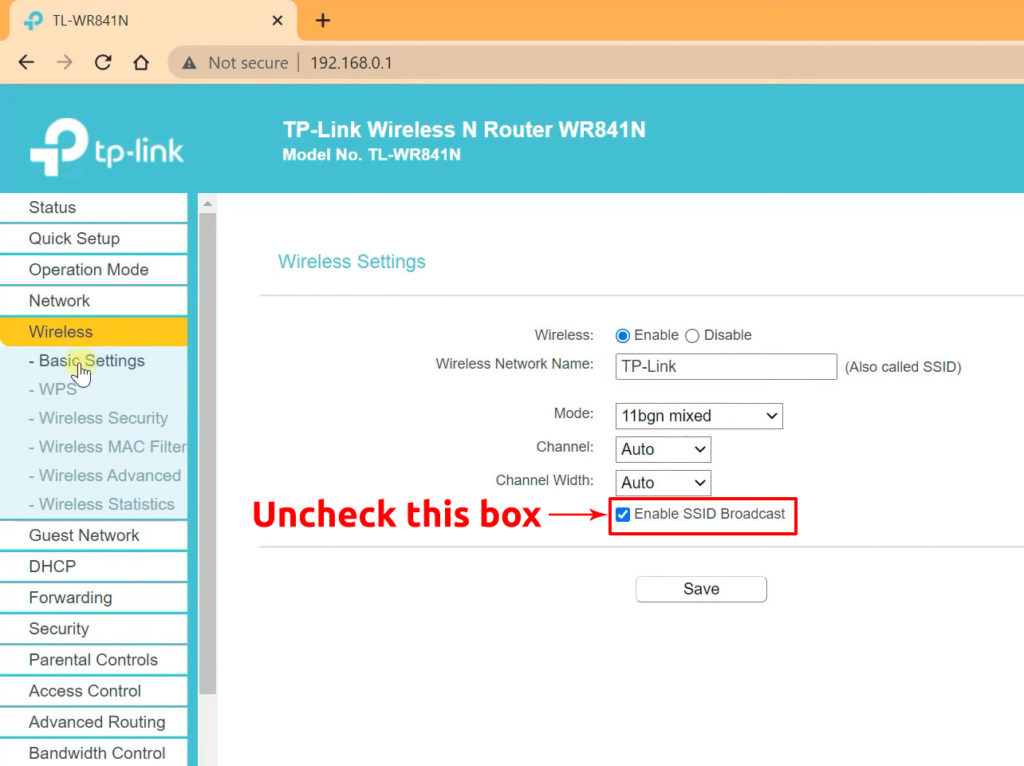
- Click OK to apply changes and save your settings
Is Hiding Your SSID a Good Idea?
Can You Hide Google Wi-Fi SSID?
Google Wi-Fi is no ordinary wireless network since it comprises several nodes or access points, giving it a broader coverage.
The additional nodes and access points mean Google Wi-Fi is more visible and easier to find after a network scan.
The enhanced network coverage and visibility can make Google Wi-Fi prone to hacking attempts and digital attacks.
For this reason, many Google Wi-Fi users would like to hide their network SSID to improve their online privacy and security.
However, Google DOES NOT support hiding your Wi-Fi SSID since the company believes doing so doesn’t improve or add a layer of security to your network.
In contrast, it makes your Google Wi-Fi unsafe and insecure since hackers can use advanced applications and utilities to sniff your network’s data packets without you noticing.
Besides, hiding your Google Wi-Fi SSID only makes it harder to connect your devices to your wireless network.
It can also lead to network congestion as previously connected devices continue to send probe packets containing the SSID as they attempt to reconnect.
Failure to find your SSID means the devices will send even more probe packets, leading to network congestion and reduced battery life of your gadgets.
Top Reasons Not to Hide Your SSID
As you already know, hiding Google Wi-Fi SSID, even if it was possible, would not provide proper security. It would even make your network more vulnerable to digital threats.
Besides, it makes networking your components more complex, and troubleshooting connectivity issues becomes harder.
Here are the top reasons not to hide Google Wi-Fi SSID:
1. Hides Network Name Only
Hiding your Google Wi-Fi SSID conceals your network name but not your IP address and other aspects.
Your Internet Service Provider and third parties can view your IP address and track your incoming or outgoing traffic.
2. Does Not Conceal Your Online Activities
There’s no point hiding your Google Wi-Fi SSID since it does not encrypt your browsing history and online activities.
Hackers, snoopers, and other malicious parties can break into your network and track your activities using sophisticated tools and applications.
3. Creates Inconvenience
Hiding your Google Wi-Fi SSID name prevents you and other harmless people from connecting to your wireless network.
If you want to connect to your hidden Wi-Fi network, you must manually type in the network info, including the SSID, encryption type, security type, and Wi-Fi password.
Connecting an Android Smartphone to Hidden Wi-Fi Network
4. Increases Vulnerability
Since hiding your Google Wi-Fi SSID does not conceal your IP address, hackers and snoopers can still find and breach your network.
Besides, concealing your network name raises suspicion since it indicates you have something to hide.
The challenge of finding and breaching hidden networks is attractive to hackers and other malicious individuals.
Other Ways to Improve Google Wi-Fi SSID Security
1. Change your Network Name (SSID)
Changing your network name or SSID can help divert the attention of hackers and secure your Wi-Fi network.
To change the name of a Google Wi-Fi router or points
- Open the Google Home app and tap Wi-Fi
- Go to Wi-Fi devices
- Go to Points and tap your router
- Tap Settings
- Tap Device name
- Enter a new device name
- Tap Save to apply changes
Do the same thing for each Google Wi-Fi point.
2. Create a Strong Password
Another way to secure your Google Wi-Fi network is to create a strong password. Ensure the password has a combination of uppercase, lowercase, and special characters.
Here are the steps:
- Load the Google Home app on your phone
- Tap Wi-Fi
- Tap Show Password
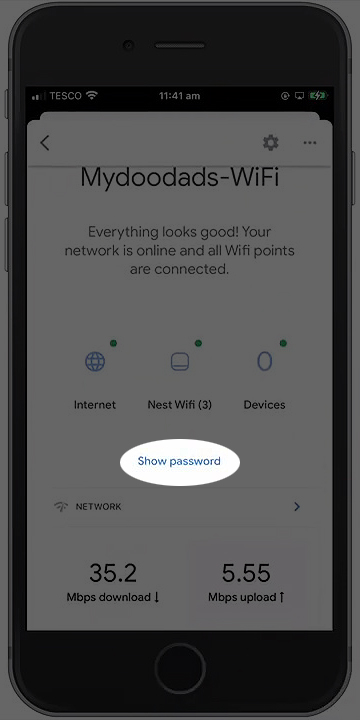
- Tap Edit
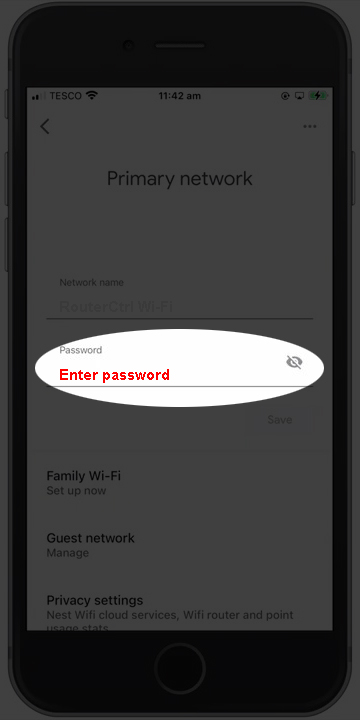
- Tap Save
3. Use Advanced Encryption Protocols
The last step to secure your Google Wi-Fi network is to use encryption protocols such as WPA, WPA2, and WPA3.
These encryption protocols bring enterprise security and protection to your Wi-Fi network, making it very hard to crack.
- Load the Google Home app on your phone
- Tap Wi-Fi
- Tap Settings at the top right
- Tap Turn on WPA or WPA2 or WPA3
- Tap Save
Conclusion
As you have just learned, hiding Google Wi-Fi SSID is NOT POSSIBLE! Why? Because hiding SSID is no longer the best security practice for securing mesh Wi-Fi networks.
After all, concealing your network name raises suspicion and makes you vulnerable to hacking attempts.
Consider changing your network name, creating a stronger password, and using advanced encryption protocols to secure your Google Wi-Fi network.

Hey, I’m Jeremy Clifford. I hold a bachelor’s degree in information systems, and I’m a certified network specialist. I worked for several internet providers in LA, San Francisco, Sacramento, and Seattle over the past 21 years.
I worked as a customer service operator, field technician, network engineer, and network specialist. During my career in networking, I’ve come across numerous modems, gateways, routers, and other networking hardware. I’ve installed network equipment, fixed it, designed and administrated networks, etc.
Networking is my passion, and I’m eager to share everything I know with you. On this website, you can read my modem and router reviews, as well as various how-to guides designed to help you solve your network problems. I want to liberate you from the fear that most users feel when they have to deal with modem and router settings.
My favorite free-time activities are gaming, movie-watching, and cooking. I also enjoy fishing, although I’m not good at it. What I’m good at is annoying David when we are fishing together. Apparently, you’re not supposed to talk or laugh while fishing – it scares the fishes.

