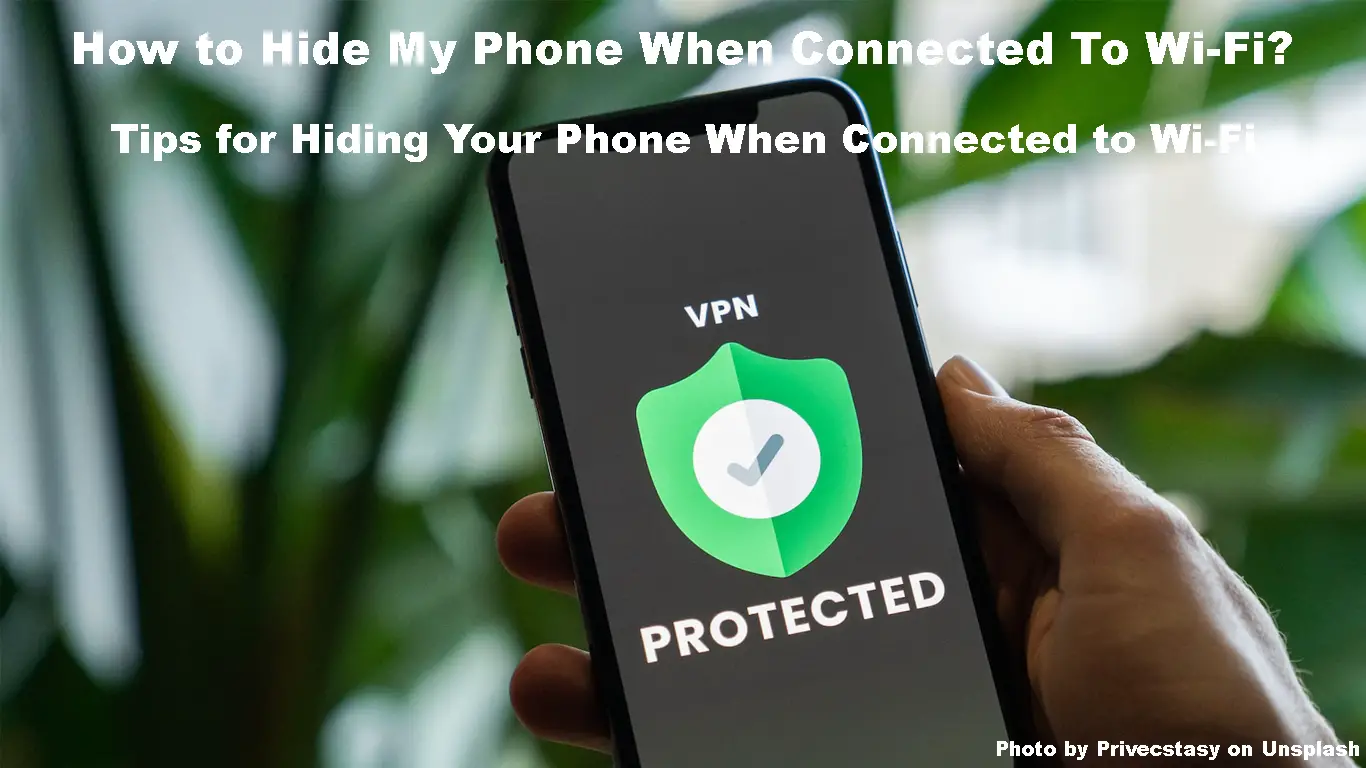Beware of public Wi-Fi networks – they may seem like a blessing, offering free internet access, but they can be dangerous. Your device’s IP address is visible on these networks, so it’s important to hide it for your own safety.
Many individuals are totally unaware of the true risks of public Wi-Fi hotspots. You’re essentially secure as long as you use your own Wi-Fi network at home. But with public networks, you share the connection with dozens, if not hundreds, of other people. This makes you susceptible to all sorts of cyber attacks.
That isn’t to say you should avoid public networks entirely. And, in most cases, it’s probably impossible. While open networks are convenient, you should take some precautionary steps to make sure your data and online presence is protected.
Luckily, there is a way to protect your device when using public Wi-Fi.
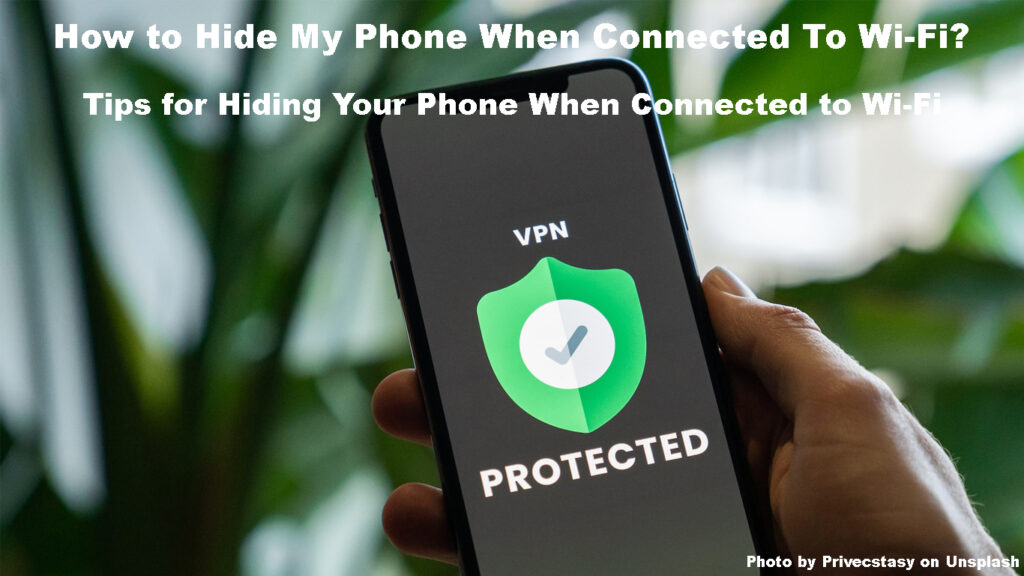
CONTENTS
Can You Hide Your Mobile Device When Connected To a Wi-Fi Network?
Yes. It is possible to hide your mobile device on a Wi-Fi network.
By hiding your device, you can protect your computer or mobile phone from online vulnerabilities – especially when using public Wi-Fi that may not always be as secure.
How to protect Your Device When Using Wi-Fi?
One of the best ways to hide your device on a Wi-Fi network is to use a VPN or Virtual Private Network. A virtual private network (VPN) Conceals your data and routes it through a secure tunnel, making it almost impossible for anybody to monitor your activity.
VPN Explained
It is quite simple to set up and use a virtual private network (VPN). All you have to do is download the VPN software of your choice, connect it to the internet, and you’re ready to go.
There are numerous fantastic VPN services out there. Some of the best include; ExpressVPN, NordVPN, IPVanish, and CyberGhost VPN.
You can connect to a secure server and assume another IP address by using a VPN. In turn, the websites you visit will only be able to see the server’s IP address rather than yours.
You can also utilize a Virtual Private Network’s “split tunneling” feature to route your VPN connection through a different location for even more security.
Also, you can have complete control over which applications you want to utilize with the VPN. You may have your whole traffic enveloped in encryption and sent through the safe VPN tunnel, or you can choose specific apps to always use the VPN or never use it.
In addition to safeguarding your information, a VPN can grant you access to geo-restricted platforms like entertainment services.
For example, suppose you want to watch a show on Netflix that isn’t available in your region. In that case, you can connect to a server in a country where it is available and access the content as if you were physically present there.
Installing a VPN is quick, easy and usually only takes a few minutes. However, it’s important to make sure you choose a reputable provider. You don’t want to gamble with a subpar service that isn’t very effective at hiding your device or keeping your data safe.
When selecting a VPN, always look for one that has strong security features, an extensive network of servers, and a good reputation.
How to Install and Set Up VPN on Your Android Phone
How to Install and Set Up VPN on Your iPhone
Factors To Consider When Choosing a VPN
When choosing a VPN, there are several factors you should account for. These include:
Strong security features: A good VPN will offer military-grade encryption, ensuring your data is safe from prying eyes.
An extensive network of servers: A larger network of servers means that you’re more likely to find one that’s fast and reliable.
A good reputation: Always read reviews before choosing a VPN provider. Choose a VPN with a great reputation that provides an excellent service.
Hiding your device on a Wi-Fi network is a simple and effective way to protect your data and online presence. Using a VPN, you may encrypt your traffic and send it through a secure tunnel, making it effectively impossible for anyone to spy on or monitor your online activities.
Watch the attached Video on how to choose the right VPN for your needs.
Things to Consider when Choosing a VPN
The Dangers of Not Hiding Your Mobile Device When Using a Public Wi-Fi Network
In most cases, open Wi-Fi networks offer no security, and all of the information you’re sending to the internet is unsecured.
This implies that anybody on the same public network can access your personal information. As a result, not only does one not need to be a hacker to compromise your mobile device – anyone with access to the network may do so.
Of course, if you’re facing a hacker, things would be considerably worse. Because the attacker has a clear line of sight to your data, and this might include all of your cloud data, passwords, work data, bank accounts, and nearly all actions you do online.
There are situations when hackers create a fake open Wi-Fi network on purpose. If you connect to one of these networks, the hacker will be able to redirect all of your internet traffic through their own server. From there, they can do anything they want with your data, including stealing your passwords, accessing your accounts, or infecting your device with malware.
Evil Twin Attacks Explained
The solution to this problem is quite simple: whenever you’re using a public Wi-Fi network, simply hide your device’s IP address. This can be done by using a Virtual Private Network (VPN) service.
Frequently Asked Questions
Question: How do I make my phone undiscoverable?
Answer: The safest approach to make your phone unsearchable is to use a Virtual Private Network (VPN). You may encrypt your communications and send them through a secure tunnel using a VPN, making it nearly impossible for anyone to spy on or follow your online activities.
Question: How do I make my Wi-Fi connection private on my PC?
Answer: To select your network profile type, follow these steps:
- Start by clicking the Start button.
- Type “settings” into the search bar that appears, and then press Enter on your keyboard.
- Once in settings, navigate to network & internet > Wi-Fi from the list of options on the left side of your screen.
- On the Wi-Fi settings page, find and click on “Manage known networks.”
- From there, choose which network you would like to change.
- Finally, under Network profile type”, select either Public (Recommended) or Private according to your preference.
Question: What does Wi-Fi scanning do?
Answer: Wi-Fi scanning allows devices to “listen” for the presence of other wireless networks even when the device is not actively connected to one. Businesses often use this function to help customers connect to their Wi-Fi network.
Question: How Do I stop Wi-Fi Scanning?
Answer: You can stop Wi-Fi scanning by disabling your device’s “Scanning always available” setting. If you are using a Samsung mobile phone, select the setting icon > location > location services > improve accuracy > Wi-Fi Scanning > Turn it off.
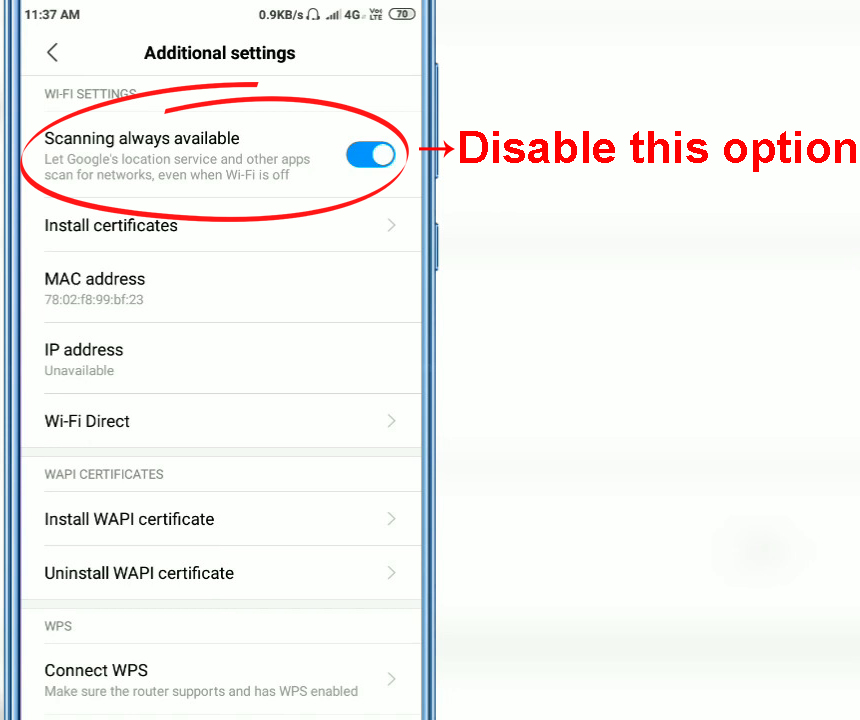
Question: Why does Wi-Fi drain my battery?
Answer: When an app does background Wi-Fi searching, it uses the CPU, which depletes battery life quickly. When there are a lot of scans, the device’s battery life will be significantly reduced.
Conclusion
In conclusion, it’s important to understand the risks associated with using public Wi-Fi networks. By taking some simple precautions, such as hiding your IP address with a VPN, you can protect your data and online presence from potential threats.
VPNs are quick and easy to set up, and they offer a high level of security for your data. If you are still having problems hiding your device, feel free to contact your VPN support team for assistance.

Hey, I’m Jeremy Clifford. I hold a bachelor’s degree in information systems, and I’m a certified network specialist. I worked for several internet providers in LA, San Francisco, Sacramento, and Seattle over the past 21 years.
I worked as a customer service operator, field technician, network engineer, and network specialist. During my career in networking, I’ve come across numerous modems, gateways, routers, and other networking hardware. I’ve installed network equipment, fixed it, designed and administrated networks, etc.
Networking is my passion, and I’m eager to share everything I know with you. On this website, you can read my modem and router reviews, as well as various how-to guides designed to help you solve your network problems. I want to liberate you from the fear that most users feel when they have to deal with modem and router settings.
My favorite free-time activities are gaming, movie-watching, and cooking. I also enjoy fishing, although I’m not good at it. What I’m good at is annoying David when we are fishing together. Apparently, you’re not supposed to talk or laugh while fishing – it scares the fishes.