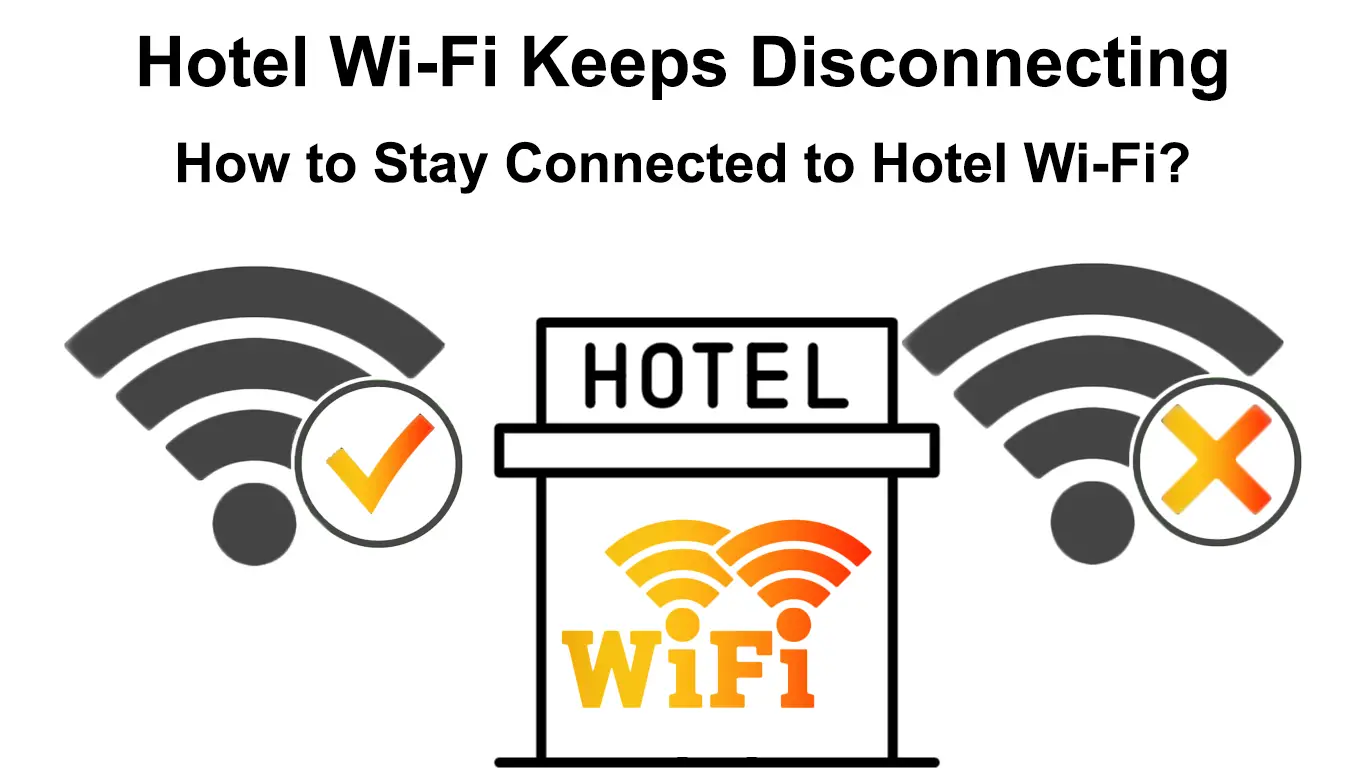With increased internet usage in the new norm, people depend more on home Wi-Fi networks to work and study. But, after the pandemic, people start to move around more, and mobility is becoming like in the pre-pandemic era.
Things are getting back to normal. When those mobile workers (or tourists), stay in hotels, they use the hotel-provided Wi-Fi to save their phone data. But soon, they realize that the hotel Wi-Fi keeps disconnecting.
Several reasons could lead to frequent Wi-Fi disconnection. In this post, we will look into some of those reasons and give you some tips on how to fix them. Let’s get started.
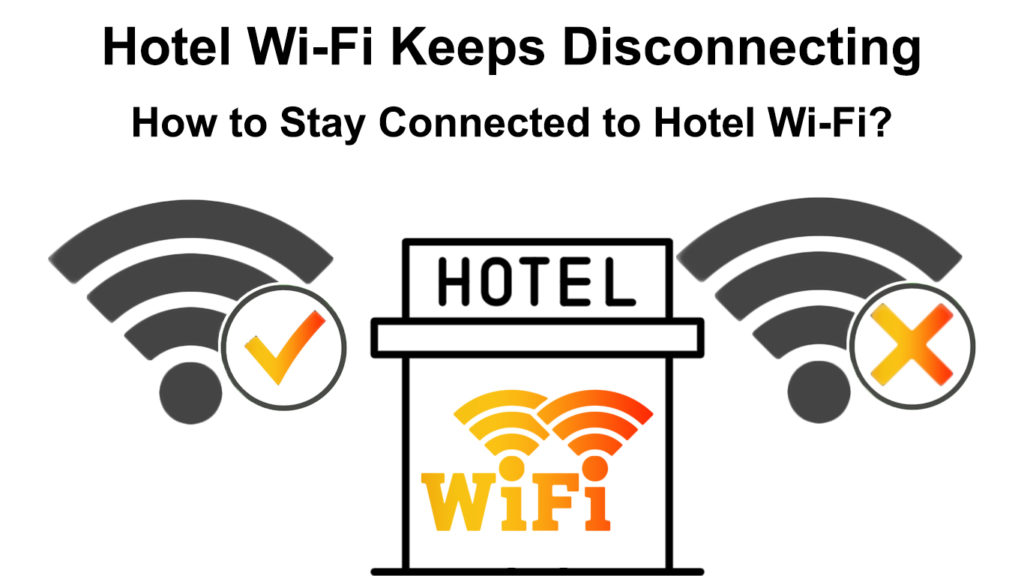
CONTENTS
Router Issues
When the hotel Wi-Fi keeps disconnecting, the most common source of the problem is the router. It’s best to contact the hotel staff and ask them to restart the router and modem. They need to:
- Look for the on/off button on the router and modem and switch off both devices.
- Switch off the power source.
- Pull out the plugs from the devices and the power source.
- Wait for a few minutes.
- Reconnect the plugs, starting with the modem.
- Switch on the power source and both the devices and wait for the lights to turn on.
- The process should get rid of the bugs that could be the source of the Wi-Fi disconnections.
- Once the hotel staff restarts the equipment, you can try to reconnect to the hotel Wi-Fi.
Note: You can’t reset the hotel router and modem – only hotel staff can do that. If they don’t, you may be out of luck.
Alternatively, suppose your hotel room has an Ethernet port and an Ethernet cable. In that case, you can use the wired connection to link your device directly to the hotel internet network, bypassing Wi-Fi completely.
Reset Network Settings on Your Phone/Laptop
If there are no issues with the router and modem, your device could have issues. You can reset your device’s network settings using the following steps:
- Go to Settings.
- Pick General or Connection & Sharing.
- Choose Reset.
- See if the hotel Wi-Fi is working after the resetting.
How to Reset Network Settings (iOS)
How to Reset Network Settings (Android)
How to Reset Network Settings (Windows 10)
How to Reset Wi-Fi Settings (macOS)
You Could Be Out of Range
Wi-Fi technology uses radio waves. Therefore, the longer the distance between your device and the Wi-Fi router or repeater, the weaker the signal. Consequently, it’s easier for your Wi-Fi connection to break.
Try moving closer to those repeaters or the main router. Normally the lobby area and the conference room would be the best place to get better signals. These are the places the hotel would ensure to provide the best Wi-Fi coverage since the most important activities occur in those places.
Wi-Fi Bands
Modern routers often broadcast internet signals over two frequency bands – 2.4GHz and 5GHz. The majority of Wi-Fi-enabled devices use the 2.4GHz frequency band, which makes it too crowded, and that could lead to signal interference.
Recommended reading: How to Make Hotel Wi-Fi Faster? (Ways to Speed Up Hotel Wi-Fi)
On the other hand, the 5GHz frequency band is more stable, but the downside is that it works better at shorter distances since it’s not great at going through obstacles like concrete walls and floors. The 2.4GHz frequency band, on the other hand, can still work great at longer distances despite its lower signal quality.
Luckily, you can easily select the frequency band you want to connect to, depending on which band gives you a better connection at a given time.
Other Reasons
- The hotel could be limiting the access time for every user. When a user reaches the time limit, say 2-3 hours, the network automatically blocks your device. The hotel wants all users to have a chance to use the hotel’s free Wi-Fi.
- A router can only handle a limited number of simultaneously connected devices. If the maximum number of devices is already connected to the router, you cannot get the desired connection to the hotel Wi-Fi network.
Frequently Asked Questions
Q: Is it safe to use Wi-Fi at a hotel?
A: You need a password to connect to a hotel’s Wi-Fi network. But that doesn’t necessarily ensure it’s safe since intruders can also ask for the password. Once they’re in, they can steal personal data and credentials. A VPN is one of the ways to ensure your safety because the VPN secures your presence and disguises your internet traffic from others.
Q: How to connect to the Hotel Wi-Fi?
A: Follow these steps:
- Turn on Wi-Fi on your device.
- Open up the Wi-Fi settings, and you should see a list of adjacent Wi-Fi networks.
- Lookup for the hotel’s Wi-Fi name (SSID) and password – you can normally find it at the front desk.
- Click Connect and key in the password when prompted (Tip: click the checkbox “Connect automatically” so that you don’t have to key in the password every time you want to log in later).
- You’re now connected to the hotel’s Wi-Fi network.
Q: Would the Hotel Wi-Fi track your online activities?
A: The hotel Wi-Fi administrator can definitely track all your online activities, including access to sensitive personal data such as credit cards and other personal credentials. If you want a safer option, log in with a VPN, which disguises all your online traffic and data.
How to Stay Safe When Connected to Hotel Wi-Fi – Use a VPN
Q: How do you extend the Hotel Wi-Fi?
A: You can bring along a portable Wi-Fi extender, switch it on, and place it in an open space in your room. The portable extender will receive a signal from the router and broadcast it across your room so that you can have a stronger signal.
Conclusion
No matter how problematic the hotel Wi-Fi can be, it’s always handy to connect to one, especially when your phone’s data plan is running low. But not all hotel Wi-Fi networks are the same. Some may be crappy, but some are pretty good in terms of speed and stability, depending on how much the hotels spend on Wi-Fi equipment.
As an alternative, if the hotel Wi-Fi keeps disconnecting and is not usable at all, you might want to consider returning to your phone’s Wi-Fi hotspot.

Hey, I’m Jeremy Clifford. I hold a bachelor’s degree in information systems, and I’m a certified network specialist. I worked for several internet providers in LA, San Francisco, Sacramento, and Seattle over the past 21 years.
I worked as a customer service operator, field technician, network engineer, and network specialist. During my career in networking, I’ve come across numerous modems, gateways, routers, and other networking hardware. I’ve installed network equipment, fixed it, designed and administrated networks, etc.
Networking is my passion, and I’m eager to share everything I know with you. On this website, you can read my modem and router reviews, as well as various how-to guides designed to help you solve your network problems. I want to liberate you from the fear that most users feel when they have to deal with modem and router settings.
My favorite free-time activities are gaming, movie-watching, and cooking. I also enjoy fishing, although I’m not good at it. What I’m good at is annoying David when we are fishing together. Apparently, you’re not supposed to talk or laugh while fishing – it scares the fishes.