SLT Mobile is originally a Sri Lankan mobile service provider. The company offers telecommunications services, and since 2013, the deployment of 4G LITE networks has provided customers in Sri Lanka with a high-quality networking experience.
If you are one of the users of the SLT wireless router, at some point you will need to change your Wi-Fi password. Many wireless network experts recommend that you change your password for basic security and a few other reasons, which we’ll mention below.
In this article, we will explain in detail how to change your SLT Wi-Fi Password.
SLT Router Information
First of all, you need to gather certain information about your router to change the Wi-Fi password. If you look at the back of your router you will see a label with all the SLT router information you need. You can see details like your router name (SSID), IP address, username, router password, and Wi-Fi password.
If by any chance you don’t have a label at the back of your SLT router default username and password for most of the SLT routers is admin. The Default IP address is: 192.168.1.1
Another way to find out the default IP address of your router’s model is through Windows Command Prompt. Connect to the STL wireless network via your computer.
Open Command Prompt (cmd.exe) on your computer. Now in the command line, actually type “ipconfig” exactly in the data entry field and press enter. Numerous details will appear to you, but you only need to find the web address next to the Default Gateway line.
After you have collected this data, you can change the Wi-Fi password using your PC, Laptop, or even Mobile Phone.
Reset SLT Router
NOTE: In case you don’t know your SLT router username and password, you can reset the router to factory settings. This will allow you to login with the default login details when the factory reset is completes.
The Wi-Fi password is used to connect to the STL wireless network from other devices, and you can give it to your guests and friends to temporarily use your network. On the other hand, you need an administrator password only to access the admin’s section dashboard.
It is recommended that you also change the router password for security. If you have changed the router password and then forgot it, you can easily solve this problem by resetting the router.
All you need to do is use the pin to press a little button on the router and hold for about 10 seconds. The router will automatically reset to factory settings, and you will be able to log in to the SLT dashboard with the default data. Easy, right?
Change SLT Wi-Fi Password
- The first thing you have to do is make sure your PC is connected to the SLT wireless network.
- Open your favorite browser, type the IP address from the router’s label in the address bar, and just hit enter.
- You will be taken to the SLT dashboard login page. In the upper right corner find the “Log In” button, right next to the “Help” button.
- A pop-up window will appear in which you need to enter the router username and password. If you have not changed the default password and username, just enter admin and click Log In.
- After logging in to your router’s admin section, select the tab “Settings”, then from the side menu click on “WLAN” and “WLAN Basic Settings”.
- A window with the name of your router (SSID), Security Mode and WPA pre-shared key will appear. Your current Wi-Fi password will show up in the WPA pre-shared key field.
- First, select the old password and delete it, then enter a new password. Below the password field, you will be warned if the password is strong enough. Create a high security password.
- Finally, click Apply and you will receive a feedback message if the new password has been successfully saved.
- Now reconnect to your wireless network with the new security key.
- After you have done that, log out of the SLT dashboard page by clicking on Log Out in the upper right corner and confirm with OK. Remember, this step is also important for the password security.
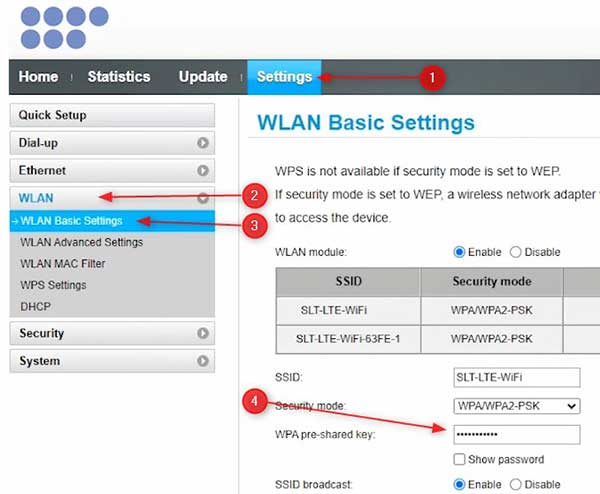
Conclusion
It is especially important to prevent hackers and neighbors from accessing your internet, because they are mostly the ones who would intentionally misuse your network connection and other data.
Make sure the password meets the criteria required by the SLT dashboard. The password should be strong and secure. Do not set a password that you have used before, nor use a password that can be easily revealed such as your name, date of birth, or sequence of numbers.
As you can see in just 10 steps you can change your SLT Wi-Fi password and ensure that no one but you has the access to your wireless network!

Hey, I’m David. I’ve been working as a wireless network engineer and a network administrator for 15 years. During my studies, I also worked as an ISP field technician – that’s when I met Jeremy.
I hold a bachelor’s degree in network engineering and a master’s degree in computer science and engineering. I’m also a Cisco-certified service provider.
In my professional career, I worked for router/modem manufacturers and internet providers. I like to think that I’m good at explaining network-related issues in simple terms. That’s exactly what I’m doing on this website – I’m making simple and easy-to-follow guides on how to install, set up, and troubleshoot your networking hardware. I also review new network equipment – modems, gateways, switches, routers, extenders, mesh systems, cables, etc.
My goal is to help regular users with their everyday network issues, educate them, and make them less scared of their equipment. In my articles, you can find tips on what to look for when buying new networking hardware, and how to adjust your network settings to get the most out of your wi-fi.
Since my work is closely related to computers, servers, and other network equipment, I like to spend most of my spare time outdoors. When I want to blow off some steam, I like to ride my bike. I also love hiking and swimming. When I need to calm down and clear my mind, my go-to activity is fishing.
