A Wi-Fi extender is a very simple device whose task is to extend the signal range of your Wi-Fi network. More precisely, it first connects to your Wi-Fi network and then literally doubles it – amplifies it and allows you to use Wi-Fi even in those places where it was not possible before.
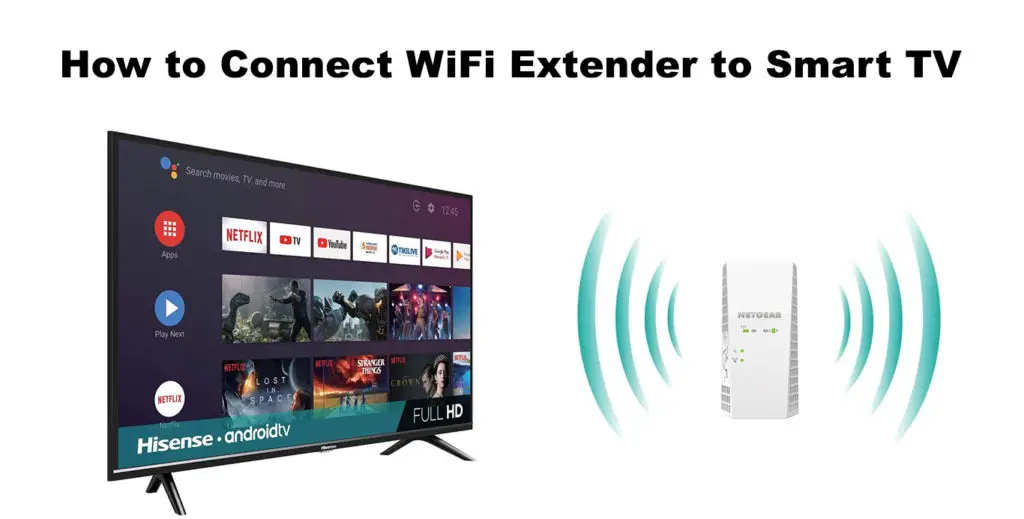
It is very important to put it in the right place. We recommend that it be somewhere halfway between the Wi-Fi router and the dead zone. Be sure to place it close to the router so that the connection is possible, but also close to places that previously had no Wi-Fi coverage. Once you have selected a good place for your extender, turn it on, then find and press the WPS button to synchronize it with the router. Naturally, you will first need to press the WPS button on your router. The next step is connecting your device (in this case, your smart TV) to the extender.
In this article, we will use a NETGEAR extender to show you how to connect it to a smart TV.
CONTENTS
Advantages and Disadvantages of Extenders
The extender will not improve your internet speeds (it will, in fact, slow it down). Its only role is the one that we’ve mentioned at the beginning of the text. The device itself is not expensive, and its advantage is that it can work with any router, so you will not have to buy a new one. It takes up very little space. The only downside is that extenders cannot provide the same internet speed as your router.
How to see the Wi-Fi Network Settings of Your NETGEAR Extender
Once you have successfully installed your extender, you can begin the process of connecting your devices – computers, phones, TVs, and more.
Check the extender’s settings first. You can do this by accessing the default user interface. Before connecting the NETGEAR extender to your smart TV, be sure to note the 3 key settings of your NETGEAR Wi-Fi extender are: Wi-Fi Password, Network name – SSID, Wi-Fi Security Mode.
To access the Wi-Fi network settings of the NETGEAR extender, follow these steps:
- You will first open an internet browser on your computer.
- Enter mywifiext.com in the browser and try to visit that page. If the page does not open, check that the router and extender are connected properly.
- Now, log in to the NETGEAR extender. To do this, use the administrator name and password of the extender.
- You need to select Wireless.
- In this step, you need to customize the configuration view so you can see the settings of your NETGEAR extender.
You need to make a note of the settings – write down your Wi-Fi password and SSID.
Option 1 – Connect your smart TV to Wi-Fi extender using Wi-Fi (WIRELESS CONNECTION)
Press the power button on the remote control to turn on the TV.
Now, on the remote control, find and press the Menu (or Settings) button.
The menu appears on the screen. Using the down and up arrows, select the Network option and then press Ok located in the middle, between the arrows.
Your TV will search for the available Wi-Fi networks located nearby and will show you a list of networks.
On the remote control, use the up and down arrows to find your extender’s Wi-Fi network (NETGEAR_EXT, for example).
Confirm the selection of the Netgear Extender network by pressing the OK button.
A keyboard will appear on your TV screen, and you will need to enter the Wi-Fi password for the extender.
Confirm your password by pressing the OK button.
Finally, after entering the network password for the extender, select the Connect option.
That’s the end of the process – you’ve successfully connected your smart TV to the NETGEAR extender.
Option 2 – Connect your smart TV to Wi-Fi extender using an Ethernet cable (WIRED CONNECTION)
This option is much easier and will provide you with a more reliable connection. The speeds will also be higher compared to the Wi-Fi connection. To connect the Wi-Fi extender to your smart TV, you will need an extender with an Ethernet port. Also, your TV must have an Ethernet port. Some smart TVs will only support wireless connection.
Recommended reading:
- How to Fix Netgear Router Internet Light Blinking White?
- How to Fix the “Netgear Router Red Light, No Internet” Issue?
- How to Fix the Netgear Router Power Light Blinking?
Once you set up your extender, you need to locate the Ethernet port on the back of your TV. Run the Ethernet cable from the TV’s Ethernet port to the extender, and connect them.
Then, access the Settings on your TV, select Network (or Network settings), and enable the wired connection. When asked for the Wi-Fi password, use the remote to enter it. Click OK (or Connect), and you will be connected in a few seconds.

Hey, I’m Jeremy Clifford. I hold a bachelor’s degree in information systems, and I’m a certified network specialist. I worked for several internet providers in LA, San Francisco, Sacramento, and Seattle over the past 21 years.
I worked as a customer service operator, field technician, network engineer, and network specialist. During my career in networking, I’ve come across numerous modems, gateways, routers, and other networking hardware. I’ve installed network equipment, fixed it, designed and administrated networks, etc.
Networking is my passion, and I’m eager to share everything I know with you. On this website, you can read my modem and router reviews, as well as various how-to guides designed to help you solve your network problems. I want to liberate you from the fear that most users feel when they have to deal with modem and router settings.
My favorite free-time activities are gaming, movie-watching, and cooking. I also enjoy fishing, although I’m not good at it. What I’m good at is annoying David when we are fishing together. Apparently, you’re not supposed to talk or laugh while fishing – it scares the fishes.

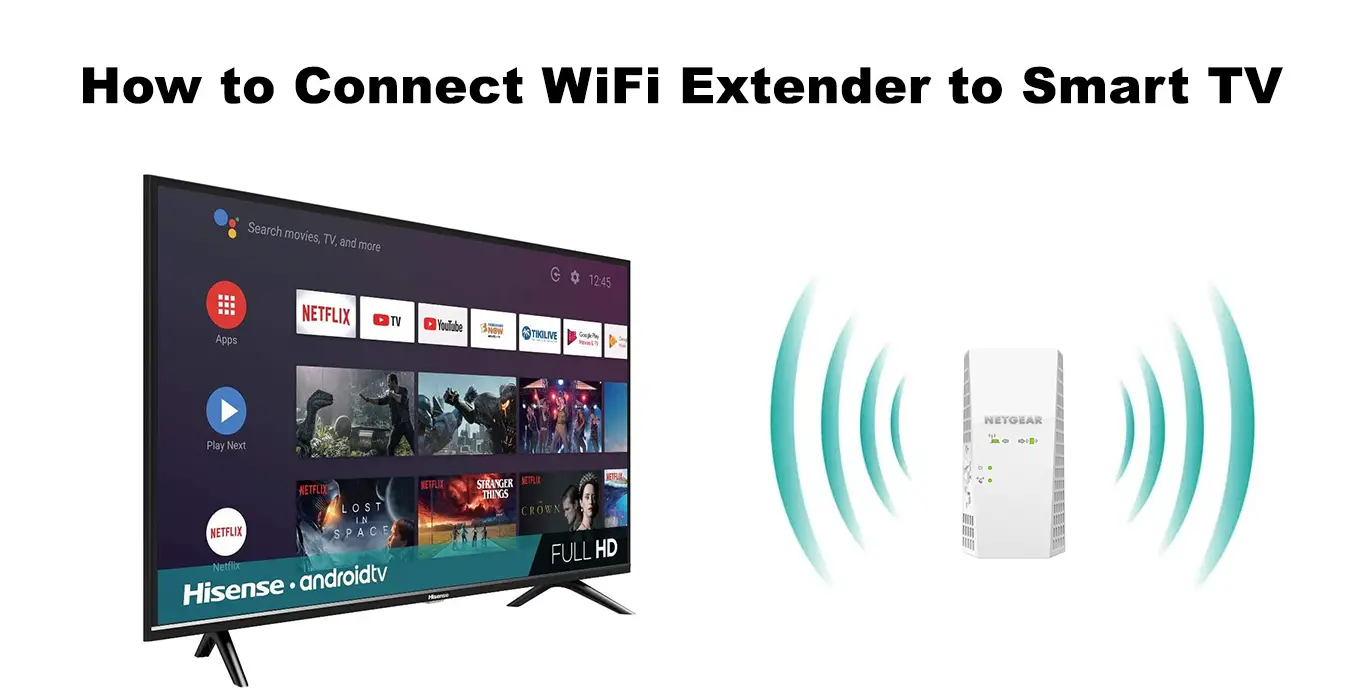
Trying to connect my Samsung tv to the Extender via cable and it just will not do it. Any ideas?not strong enough signal?thank you !