
Xiaomi is a rapidly growing brand. With a comparably small number of employees under its name, this company is taking bigger and bigger market share in every niche they choose to compete. They focus on online sales, simplicity, affordability, and good value. The same goes for their network equipment. You won’t find many extender models with the Xiaomi brand, but those you find will be simple to set up, use, and offer a good value for the price.
If you already figured out how to set up a Wi-Fi router all by yourself, this will be a piece of cake. Still, if you never had to do anything similar, you’ll find instructions in this text easy to follow.
CONTENTS
What does a Xiaomi Wi-Fi extender do?
A Xiaomi Wi-Fi extender is a wireless network device produced by the Chinese company Xiaomi, used to extend the maximum usable range of your wireless network. This small package device needs a power outlet to operate. Still, it is a little too big to use with multiple socket extension cords, so keep that in mind when choosing the place for it.
The extender can be a single or dual-band. Depending on the type of router, you can choose one type or the other. Dual-band routers and extenders have two antennas for two standard Wi-Fi frequency ranges.
The older, more widespread range is 2,4 GHz, and the other spectrum is 5 GHz.
There are many more devices that use a 2,4GHz frequency range than the 5GHz. This fact has a good and a bad side. While you won’t have too much trouble connecting any device on 2,4 GHz, this also means there will be a lot of interference from multiple signals and a lot of congestion on this frequency band, resulting in slower internet speeds and unreliable connection.
If you have a dual-band router and an equal extender, you will be able to choose where to connect.
2,4 GHz will have more range but a bit slower speeds, and you can use it to connect the older devices and those that don’t require top Wi-Fi speed to work properly.
5 GHz will have less range, but more speed and will be less congested. It will be a perfect choice for the newer devices that need high internet speeds.
Dividing your devices between both bands will improve both internet speed and reliability.
However, keep in mind that the extender can’t boost your maximum internet speed provided by the Internet Service Provider (ISP). It can only help cover a wider area with a strong signal so that you can get as close as possible to the maximum internet speed provided by ISP.
How can you set up a Xiaomi Wi-Fi extender?
The setup process can be divided into two segments—hardware and software setup.
The hardware setup of the Xiaomi Wi-Fi extender
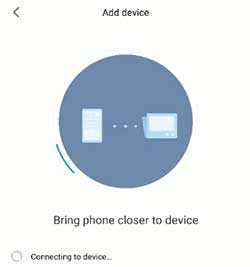
The first one is pretty straightforward. Unpack the extender and look at the sticker on the back of it. Find a default network name or default SSID and memorize it or write it down. Then plug in the extender as close to the router to help the setup go as fast and smooth as possible.
Depending on the model, you might have to power it up by pressing the power button. On some models, it will power up and boot up automatically when you plug it in. The extender will signal it is ready by flashing the power light.
If you are not sure, read the manual or wait for a few minutes (up to five), and you will be ready to proceed to the software side of the configuration process.
Software setup of Xiaomi Wi-Fi extender
Depending on the model and your personal preferences, this part of the process can go on in more than one way. The Fastest and most straightforward way is to use the WPS feature if there is one on the model of the extender and router you have.
WPS stands for Wi-Fi Protected Setup. It is a feature that allows a simple and fast connection between devices that support it.
If both your extender and the router have a WPS button, press them on both devices and wait for a couple of minutes. If everything goes well, they will pair, and you should be able to connect to the extender using the same network password you use for the router.
In case you, by any chance, want to make some changes to your extender’s settings, like changing the SSID or having a separate password for it, you’ll need to use your mobile and download the app from the app store. There is one available for both iOS and Android.
It is called the ‘Mi home app.’ Please find it in the app store search, download, and install. If you already have some Xiaomi device like a mobile phone, chances are you also have a Mi community account. Use that account to log in to the app. If not, create one.
When you log in, there will be an option to scan for available devices. Choose this option and wait a bit until you see the SSID of the extender you need to configure. Please tap on the picture of it in the app to choose it.
By tapping on the picture, you’ll signal the extender to start searching for the available networks.
When you see your network SSIDs showing up, you’ll be able to connect to them using the same network password you use for any other device. Keep in mind to connect to both bands if you have a two-band extender and router.
The app will notify you if you placed the extender too far from the router and finish the setup if possible. The indicator LED on the router will stop blinking and shine constantly.
Now, you can choose a room where your extender will be placed and give it a name used in the app.
At this point, you can share your network with the family. You can choose to share the entire network or the specific device (extender).
Next, you can choose a different name for the extender in Wi-Fi searches and a different password for the specific device. If you like, you can leave it the same as the router or change it to have better control over access.
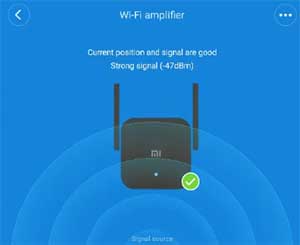
For example, you could place the extender outside and give it a simple name and password so the guests can access only the extender but not the router.
The extender will now reboot to apply the settings. The indicator light will start flashing again while it reboots and turns solid again when it is ready.
Now, let’s find a good, more permanent home for your extender.
Where is a good place for a Xiaomi Wi-Fi extender?
One common mistake people make when finding the best place for their Wi-Fi extenders is to place them at the very edge of the router’s signal range. They do this to squeeze out the maximum possible signal range. The fact is, by doing this, you might get more coverage, but the speed will be low due to the lousy signal between the extender and the router.
There are two main variables you need to consider when choosing the optimal position for the extender—the position of the router and the specifics of the space you want to cover with the Wi-Fi.
Radio waves carrying wireless signals can lose a lot of power when penetrating multiple walls and floors. Also, they are being spread spherically from the point of origin.
The above mentioned can create some problems in multi-story buildings.
The ideal position for the extender would be in the middle of the property, about halfway or less from the router’s maximum signal range. If your router is already in the middle of the property, place the extender halfway between the router and the ‘dark’ area you want to cover with the Wi-Fi signal.
On some extender models, you may find an LED indicator on the top, showing you the strength of the signal. You can either use that to find out if the position is close enough to the router or use information in the Mi Home app.
Summary
Configuring a Wi-Fi extender is a reasonably straightforward process. Plug it in a power outlet near the router and wait for it to boot up. If there is a WPS button on both your router and the extender, press them and wait a few minutes until they pair up. If not, download the ‘Mi home’ app available for iOS and Android. Log in or create an account and follow the instructions.
Once the setup is complete, find the best suitable position for the extender using the signal strength LED indicator on the top of the device or Mi Home app if there is no LED light on your model. It should be roughly halfway to the router’s maximum signal range.

Hey, I’m David. I’ve been working as a wireless network engineer and a network administrator for 15 years. During my studies, I also worked as an ISP field technician – that’s when I met Jeremy.
I hold a bachelor’s degree in network engineering and a master’s degree in computer science and engineering. I’m also a Cisco-certified service provider.
In my professional career, I worked for router/modem manufacturers and internet providers. I like to think that I’m good at explaining network-related issues in simple terms. That’s exactly what I’m doing on this website – I’m making simple and easy-to-follow guides on how to install, set up, and troubleshoot your networking hardware. I also review new network equipment – modems, gateways, switches, routers, extenders, mesh systems, cables, etc.
My goal is to help regular users with their everyday network issues, educate them, and make them less scared of their equipment. In my articles, you can find tips on what to look for when buying new networking hardware, and how to adjust your network settings to get the most out of your wi-fi.
Since my work is closely related to computers, servers, and other network equipment, I like to spend most of my spare time outdoors. When I want to blow off some steam, I like to ride my bike. I also love hiking and swimming. When I need to calm down and clear my mind, my go-to activity is fishing.
