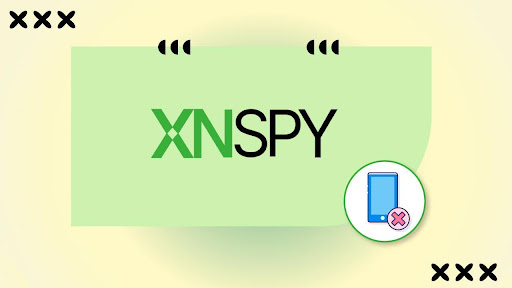Installing Xnspy should be simple, but sometimes things don’t go as planned. Some users may occasionally face a hiccup during setup. One such hurdle is the “Device Not Compatible” error, which can appear even on devices that should normally support the app.
Such a message can be frustrating, especially when you’re eager to begin using the Xnspy phone monitoring software right away. However, the good news is that this issue is not permanent at all. There are multiple ways you can fix this.
In this guide, we’ll look at why the error appears while using Xnspy and walk you through practical steps to resolve it so you can complete the installation without further interruptions.
CONTENTS
Why Compatibility Matters in Xnspy
Like all monitoring apps, Xnspy relies on the operating system to function properly. If the software is outdated or the device is poorly configured, the app may fail to install or run as expected. Compatibility is about how well the device can support the app.
On Android, differences between manufacturers and custom interfaces can make compatibility more complex. iOS devices, on the other hand, are more consistent, but frequent updates sometimes cause temporary issues until support is updated.
Minimum OS requirements are crucial, as are hardware capabilities. Devices with limited RAM, older processors, or low storage often struggle to run demanding apps smoothly.
Common Error Messages Users Encounter
During installation, different system messages can appear for different reasons, and they’re more like signals than verdicts. Understanding what each message actually means will help you decide the next action instead of retrying blindly.
A “Device Not Compatible” notice usually indicates a mismatch between Xnspy and your phone’s software or hardware profile. That can stem from an OS version outside the supported range, manufacturer restrictions, or simply using the wrong installer variant.
“App not installed” or a silent install failure points to package-level problems rather than true incompatibility. Common triggers include a corrupted or incomplete download, insufficient storage, a signature conflict with a previously installed build, or an interrupted install session.
Security or permission-related blocks happen when the device prevents installation or data capture due to policy. On Android, IF “Install unknown apps” is off or missing permissions, Play Protect can prevent the app from installing or functioning after installation.
On iOS, misconfigured iCloud credentials, disabled backups, or active 2FA in non-jailbreak setups prevent syncing.
Factors Behind Compatibility Problems
The non-compatibility error does not necessarily mean your phone cannot run Xnspy. In most cases, it signals a mismatch between the app and the device’s OS or settings. Outdated operating systems are a primary cause.
For instance, attempting to install on Android 5 or earlier may trigger this error. Another issue is custom ROMs or modified operating systems, which often block monitoring apps. The common factors behind this error are:
- Outdated or unsupported OS versions.
- Custom ROMs, rooted, or jailbroken devices.
- Device-specific restrictions from manufacturers.
- Regional limitations affecting app installation.
- Security settings that prevent background apps.
These factors can interfere with installation, but most are fixable with the right steps, which we’ll now explore.
Check Device And OS Requirements
Before trying any other fixes, it’s important to confirm whether your device is within Xnspy’s supported range. Compatibility errors often occur when the app is installed on outdated software or an unsupported device model.
Xnspy works with Android versions 4 – 15 and iOS versions 6 – 17.0.3, but support for newer versions is regularly updated. Checking compatibility ensures you don’t waste time troubleshooting when the issue is simply that your device isn’t supported yet.
Steps to check compatibility:
- On Android, open Settings > About Phone and note the Android version and device model.
- On iOS, go to Settings > General > About and check the iOS version.
- Compare your OS version with Xnspy’s supported range: Android 4 – 15, iOS 6 – 17.0.3.
- If you’re using Android 15+ or iOS 17.0.3+, Xnspy generally still supports it, since compatibility updates are frequent.
- Always input your exact make and model when checking compatibility with Xnspy resources or support to confirm.
In addition to checking manually, you can also use the official Xnspy Compatibility Checker on their website. This tool gives you an instant confirmation based on the most up-to-date compatibility data.
Steps to use the compatibility checker:
- Visit Xnspy’s official website in your browser.
- Locate the compatibility checker tool on the page.
- Enter your device details, including operating system, version, and model.
- Click on the Check or Submit button.
- Review the result to see if your device is currently supported by Xnspy.
Update Device Software
Updating your device’s operating system ensures it has the latest security patches and performance improvements. Many compatibility errors happen because the app is designed for newer OS versions, and older systems can’t fully support it.
By updating, you align your device with Xnspy’s supported range, often fixing the issue instantly. Here’s how you can update an Android phone:
- On Android, go to Settings > System > Software Update.
- Tap Check for Updates and install the latest version available.
Whereas, for iOS:
- Go to Settings > General > Software Update.
- If an update is available, tap Download and Install.
- Restart your device after the update, then try installing Xnspy again.
Download the Correct Version of Xnspy
Sometimes the error occurs because the wrong installation file is used. Android requires an APK file, while iOS uses iCloud or a jailbroken installer, depending on your setup.
Downloading from unofficial sources may also cause errors, since these files may be outdated or corrupted. Using the right version ensures compatibility and prevents unnecessary blocks.
Steps to get the correct version:
- Log in to your Xnspy account using the purchase credentials.
- Navigate to the official download section provided.
- For Android, download the latest APK file.
- For iOS, follow the provided configuration instructions for iCloud or jailbreak.
- Avoid third-party websites and only use official links.
Adjust Device Settings
Device settings often block apps by default for security reasons. On Android, permissions like Accessibility and storage access are crucial for background apps like Xnspy.
On iOS, restrictions or misconfigured iCloud settings can block syncing. Adjusting these ensures the app can install and function without interruption.
Steps to adjust settings on Android:
- Go to Settings > Security > Install Unknown Apps and enable installation from your browser.
- Go to Settings > Accessibility > Installed Services and enable permissions for Xnspy.
- Ensure Storage Access and Background Activity are allowed.
For iOS:
- Check iCloud Backup is enabled under Settings > iCloud > iCloud Backup.
- Disable any restrictions blocking background syncing.
Clear Cache and Storage
Sometimes the issue isn’t compatibility but leftover files or insufficient storage space. Clearing the cache removes corrupted temporary files, and freeing storage ensures there’s enough room for Xnspy to install. This can refresh your device and eliminate hidden conflicts.
Steps to clear cache and storage:
(On Android)
- Go to Settings > Storage > Cached Data and tap Clear Cache.
- Open Settings > Apps > Xnspy (if previously installed) and tap Clear Data.
- Restart your device after clearing, then reinstall Xnspy.
(On iOS)
- Go to Settings > Safari > Clear History and Website Data.
- Review iPhone Storage under Settings > General > iPhone Storage and free up space if needed.
- Once you’re done, restart the phone and install Xnspy.
Contacting Xnspy Support
If none of the fixes solve the error, Xnspy’s support team can guide you through device-specific solutions. They are available 24/7 via live chat and email. Providing details like device make, OS version, and screenshots of the error helps them diagnose the issue faster.
Steps to contact support:
- Go to the official Xnspy website.
- Open the Live Chat option for instant assistance.
- Alternatively, use the Support Ticket system.
- Provide your device details, OS version, and screenshots.
- Follow their troubleshooting steps for guidance.
Summary
The “Device Not Compatible” error in Xnspy is a hurdle that is fixable. In most cases, it occurs because of outdated operating systems, incorrect installation files, or restrictive settings.
By checking device requirements, updating software, downloading the correct version, and adjusting permissions, you can often solve the problem quickly.
If the issue persists, clearing storage or reinstalling usually helps. And if all else fails, Xnspy’s support team is ready to assist.

Hey, I’m Jeremy Clifford. I hold a bachelor’s degree in information systems, and I’m a certified network specialist. I worked for several internet providers in LA, San Francisco, Sacramento, and Seattle over the past 21 years.
I worked as a customer service operator, field technician, network engineer, and network specialist. During my career in networking, I’ve come across numerous modems, gateways, routers, and other networking hardware. I’ve installed network equipment, fixed it, designed and administrated networks, etc.
Networking is my passion, and I’m eager to share everything I know with you. On this website, you can read my modem and router reviews, as well as various how-to guides designed to help you solve your network problems. I want to liberate you from the fear that most users feel when they have to deal with modem and router settings.
My favorite free-time activities are gaming, movie-watching, and cooking. I also enjoy fishing, although I’m not good at it. What I’m good at is annoying David when we are fishing together. Apparently, you’re not supposed to talk or laugh while fishing – it scares the fishes.