How hard can it be to turn off Wi-Fi on a router, and why should you do it? Optimum is an ISP that makes turning off Wi-Fi on their smart Wi-Fi router quite complex. But why would we even need to turn it off? And also how to turn off Wi-Fi on Optimum router?
Wireless connectivity and internet access have become a necessity in our daily lives. We need them to get most jobs done, and the internet is a vast source of information. But we also need to be moderate in using Wi-Fi.
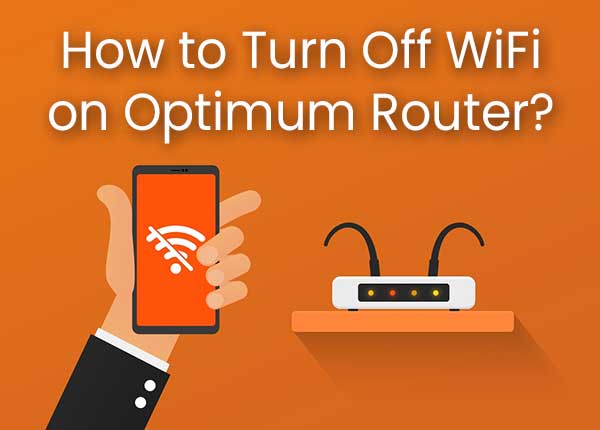
It’s like with everything else, you do too much of it, you feel bad. Eating sweets is great, and it feels great, but if we eat them all the time we gain weight quite fast. So, we need to be moderate with Wi-Fi as well.
CONTENTS
Why Turn Off Wi-Fi?
Studies have shown that Wi-Fi can have large health impacts. Although it’s nothing short term, the damage can be huge in the long run. Let’s look at why we should pause our Wi-Fi from time to time:
- Oxidative stress: Long exposure to Wi-Fi may cause oxidative stress by reducing the antioxidants in our body. This results in many other issues. So, it might be a good idea to consume antioxidant groceries.
- Cellular DNA damage: It’s not uncommon to associate Wi-Fi with DNA damage. The fact is that oxidative stress actually causes DNA damage in cells.
- Cardiac changes: Disruption in the blood pressure, damage in the erythrocytes, and other changes related to the cardiovascular system.
- Sleep disruption: By occasionally turning off Wi-Fi, we get better sleep, and less anxiety. Sleep deprivation is a terrible thing, and Wi-Fi exposure often leaves us without actual rest.
These are just some reasons for turning off the Wi-Fi whenever possible. It’s necessary to understand that Wi-Fi is an important health threat, because it’s best to avoid something rather than deal with the consequences.
How to Turn Off Wi-Fi on Most Routers?
To turn off Wi-Fi on most routers, the procedure goes like this. First, enter the IP address of your router into the address bar of your browser. You can find the IP address of your router on the back of the device.
Once you hit Enter, the router’s web page displays and you can log in using the username and password (“admin” is the default). After that, the router settings page will display. Usually, there’s a Wireless settings tab or section on the router.
After you click on the section or the tab related to wireless settings, there might be an option to enable or disable Wi-Fi bands (5Ghz or 2.4Ghz). If that’s not possible, there are other solutions.
Low-tech solution
We can always get an outlet timer. We can then set up the timer to go off during the time we’re not using the internet, i.e. while we’re sleeping. However, those constant changes in the power supply to the router might damage the hardware.
Installing DD-WRT
Just like the firmware (operating system) of our router, DD-WRT is an open source firmware that can replace the one that our devices come with when we unpack them. The thing is that sometimes another type of software works better than the one in the package.
So, DD-WRT supposedly makes handling the router settings easier. And it’s easy to set up, although some routers might not support it, so it’s best to check the compatibility first.
After you’ve checked the compatibility and downloaded the adequate version, go to the router settings page. Unusually, under the Management tab, there’s an Upgrade Firmware button. We can choose a file to do the upgrade from.
You might need to change the username and password afterwards. From there, go to the Wireless tab > Basic Settings, and you can disable the Wireless SSID Broadcast. There’s a wireless radio time restriction setting in some versions of the DD-WRT.
We can schedule the time Wi-Fi turns off, and we can do it by going to the Wireless tab > Advanced Wireless > Radio Time Restrictions. From there, we can set up the dates and times we want the Wi-Fi to turn off.
Recommended reading: DD-WRT Router Login: Access And Secure Your Router
Turn Off Wi-Fi on Optimum Router
A straightforward way to do this is to just unplug the cable from the router. There you go! When you want to use the Wi-Fi connection again simply plug the router back in and that’s it. Turning Wi-Fi on and off has never been easier.
Another way to turn off the Wi-Fi on your Optimum router is to go to the setup web page of the router as explained in the previous section, or you can simply log into the Optimum settings page using your Optimum credentials.
On the bottom of the page you can click Turn off Smart Wi-Fi. This should turn off the smart Wi-Fi. However, you can also do this through the Altice One. Simply press the Altice One button on the remote.
Select Settings from the main menu that appears. Then, you need to select Internet and select turn off Smart Wi-Fi, and that should do it. Remember that this solution might not actually turn off the Wi-Fi completely. If that’s the case, just unplug the router.
Conclusion
There are many reasons we should turn off the Wi-Fi when we’re not using it. It’s all about being in good health. Unfortunately, scheduling Wi-Fi off time requires installing a third-party software onto our router or configuring the router’s settings if such a setting is available.
If this seems like an enormous hassle, then we can always opt for low-tech solutions. Plus, turning the router off every time we go to sleep and on when we wake up is not such a bad thing. It’s just like any other routine.
Finally, if these solutions don’t work with Optimum’s router, and turning off the Smart Wi-Fi does nothing, it might be time to contact their customer support team. They can probably offer some insight on how to turn off their router.

Hey, I’m David. I’ve been working as a wireless network engineer and a network administrator for 15 years. During my studies, I also worked as an ISP field technician – that’s when I met Jeremy.
I hold a bachelor’s degree in network engineering and a master’s degree in computer science and engineering. I’m also a Cisco-certified service provider.
In my professional career, I worked for router/modem manufacturers and internet providers. I like to think that I’m good at explaining network-related issues in simple terms. That’s exactly what I’m doing on this website – I’m making simple and easy-to-follow guides on how to install, set up, and troubleshoot your networking hardware. I also review new network equipment – modems, gateways, switches, routers, extenders, mesh systems, cables, etc.
My goal is to help regular users with their everyday network issues, educate them, and make them less scared of their equipment. In my articles, you can find tips on what to look for when buying new networking hardware, and how to adjust your network settings to get the most out of your wi-fi.
Since my work is closely related to computers, servers, and other network equipment, I like to spend most of my spare time outdoors. When I want to blow off some steam, I like to ride my bike. I also love hiking and swimming. When I need to calm down and clear my mind, my go-to activity is fishing.
