Recently, a lot of HughesNet users have been experiencing various problems with the connection. Thankfully, most of those issues can be solved in a few simple steps! Today, we’ll present all of the possible things that might have gone wrong with your HughesNet services and the easiest ways to fix them!
CONTENTS
Possible Reasons Why HughesNet is Not Working
1. HughesNet is Going Through an Outage in Your Area
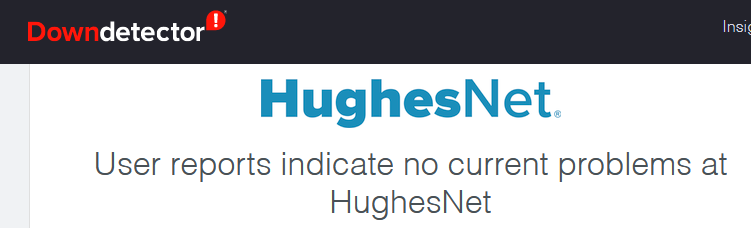
The first reason why your HughesNet has stopped working is due to an outage near you. You can check whether that’s your case by contacting HughesNet customer support service.
If something went wrong with its services or there is regular maintenance performed in the area where you live, you’ll simply need to wait for a few hours, and the service will be back up.
2. The Cords of Your Router are to Blame
Over time, the cables of your router can get damaged or become too old to perform the way they did in the beginning. That is why you should examine their state, especially if you’ve been using the device for several years.
Alternatively, a cord might have come loose. Thus, you should make sure that everything is properly plugged in and into the right port of the router. In case you suspect that a cable is too damaged to work effectively, you should replace it immediately. Then, test out your connection.
3. The Problem is with the Modem
Most of the HughesNet internet issues can be attributed to various problems with your modem. To check what is happening with your device, you could use the official HughesNet system.
You should go to the System Control Center of the official HughesNet website and find the Diagnostic Utilities section. Then, select Connectivity Test and click on Problem troubleshooting. The website will then guide you through the troubleshooting process and report any issues the device might be experiencing.
If the system comes out with a problem you’re not sure how to fix, a simple restart should do the trick. You should unplug your modem from the power source and wait for a couple of minutes. Then, you can plug it back in. It’s best to give the device an additional minute or two to stabilize before trying to use it.
Try the Factory Reset
In case that doesn’t work, you might have to perform a factory reset on the modem. For that, you should find the reset button in the back of the modem and use a pin or a pen to push it. You’ll need to keep pressing it until the lights on the modem start flashing.

After that, you should give the device around five minutes to properly reset. This process will revert the modem to its original settings, which is why you’ll need to set it up all over again, just like you did the first time you used it.
To do that, you’ll have to go into the device’s configuration page by typing http://192.168.1.1/ in the address bar. Next, you’ll need to enter your credentials.
If you didn’t change your username and password the first time you configured your device, you’d find them on the modem’s box or in the back of the device. Then, you should repeat the steps of setting up the wireless network and password. You’ll also need to reconnect all of the devices previously connected to the internet to the new wireless network you created.
4. Check the State of the Satelite Dish
HughesNet is satellite internet. Thus, your satellite dish is vital for maintaining a stable internet connection. That is why you’ll need to check the state of the dish as well.
The dish always has to be at the same place it was set up the first time. In case it’s not, you should put it back to its original location as soon as possible.
If the dish is too far to reach, you might want to contact a technician for this step. It’s good to also check whether tree branches, the weather, or anything else might have interfered with your signal. Moreover, screws tend to come loose over time, which is why it’s smart to verify their state as well and screw them back securely.
5. Is the HughesNet Internet Too Slow?
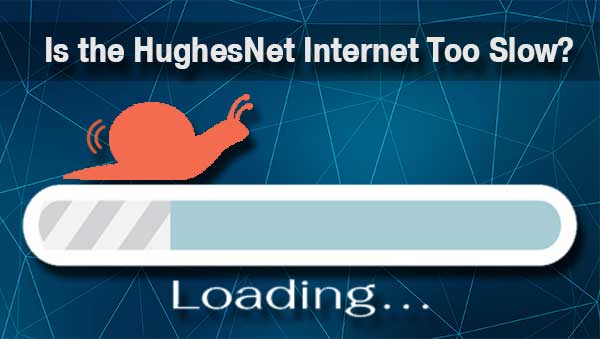
Your HughesNet internet might be working, but the connection is too slow, which makes it impossible for you to perform your daily activities. In that case, we have a few tips you might want to try out to speed it up.
Think About the Optimal Position for Your Router
Experts have a couple of tips for any internet user to ensure the optimal position for their router and the strongest wireless signal. For instance, your router should be as close to the center of your house as possible. That way, you’ll make sure that the internet connection is equally as strong in every part of your home.
Recommended reading:
- My Comcast Xfinity Wi-Fi Is Not Working But the Cables Are (Causes and Solutions)
- Personal Hotspot Not Working: How To Fix It?
- iPhone Connected to Wi-Fi But Not Working (Solutions Provided)
Next, you should not place the device on the floor or in a corner, as walls and the floor can interfere with the wireless signal. In addition, large appliances and furniture could also disrupt the signal.
Therefore, it’s best to put the router as far away from them as possible. Lastly, Bluetooth devices can also interfere with your connection.
That is why it’s best to keep the Bluetooth feature on those devices off when you don’t need it.
Use the Ethernet Cable for Emergencies
The Ethernet Cable will provide you with a stronger internet connection. Even though it’s not the best option when you need a good signal for multiple devices, it’s suitable for emergencies. Thus, the Ethernet cable is worth trying out f you’re experiencing temporary internet connection issues.
Reduce the Number of Devices
The satellite internet is not as reliable as other types, and too many devices connected will likely slow down your connection. So, the best thing you can do to mitigate the issue is to disconnect any device you’re not using at the moment.
In case you have more people in your household, and you need all of these devices on all of the time, you should consider upgrading your internet plan. Alternatively, you might want to purchase a wireless signal extender.
Final Thoughts
As you can see, there are many reasons why your HughesNet is not working. We hope your problem wasn’t too serious and that you were able to fix it using our tips. If not, your only option is to contact HughesNet customer service and report your issue.
They might have to send the technician to check out the state of your satellite dish or the devices connected to the internet.

Hey, I’m Jeremy Clifford. I hold a bachelor’s degree in information systems, and I’m a certified network specialist. I worked for several internet providers in LA, San Francisco, Sacramento, and Seattle over the past 21 years.
I worked as a customer service operator, field technician, network engineer, and network specialist. During my career in networking, I’ve come across numerous modems, gateways, routers, and other networking hardware. I’ve installed network equipment, fixed it, designed and administrated networks, etc.
Networking is my passion, and I’m eager to share everything I know with you. On this website, you can read my modem and router reviews, as well as various how-to guides designed to help you solve your network problems. I want to liberate you from the fear that most users feel when they have to deal with modem and router settings.
My favorite free-time activities are gaming, movie-watching, and cooking. I also enjoy fishing, although I’m not good at it. What I’m good at is annoying David when we are fishing together. Apparently, you’re not supposed to talk or laugh while fishing – it scares the fishes.
