The latest Wi-Fi routers have different capabilities allowing for multiple simultaneous connections.
You can connect up to 200 devices (or even more) to your wireless network without experiencing technical hitches.
The best part is that you don’t need to buy a new router to add more connections to your wireless network.
In this we guide, we highlight different ways to increase the number of devices connected to Wi-Fi to ensure you make the most out of your internet plan.
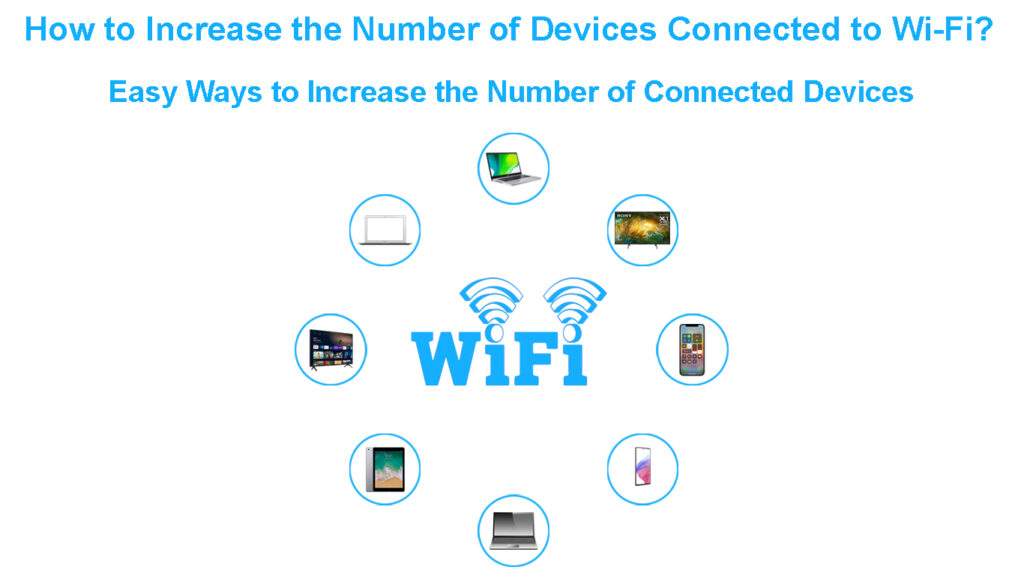
CONTENTS
Install a Wi-Fi Extender
The quickest way to increase the number of devices connected to Wi-Fi without overwhelming your network is to install a Wi-Fi extender.
A Wi-Fi extender is a piece of hardware that extends your network coverage in your home or office.
The device communicates directly with your router and re-transmits internet signals to other rooms, effectively expanding your network and allowing you to connect more devices.
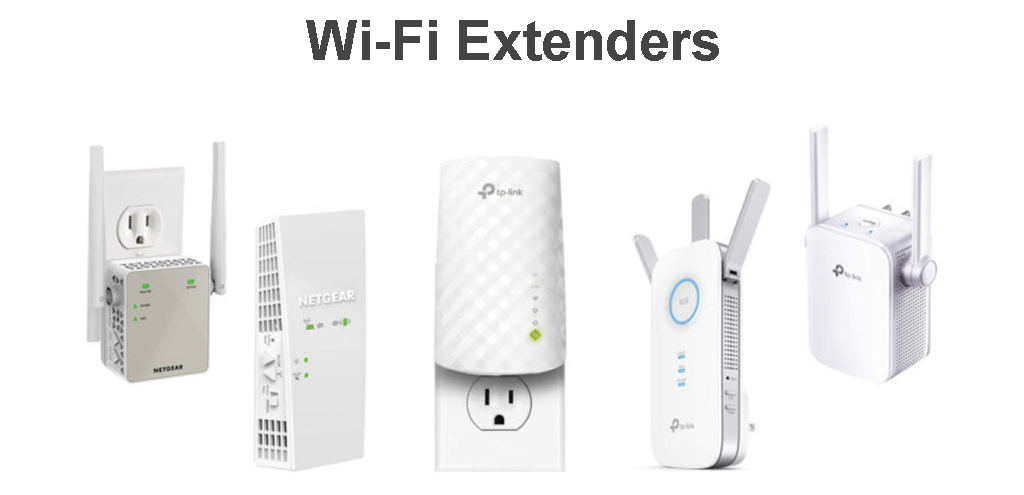
The extender uses the existing infrastructure to extend your network and works by eliminating dead spots and zones in your space.
It creates a second network within the same network, allowing for more Wi-Fi connections. As a result, you can easily increase the number of devices connected to Wi-Fi in hard-to-reach areas.
The only issue is that configuring a Wi-Fi extender can be tricky since it requires some tech knowledge.
The device may also experience compatibility issues with some Wi-Fi routers, consequently limiting your options.
How to Set Up a TP-Link Wi-Fi Extender
Via the Router’s Admin Site
You must access your router’s configuration page or admin site to increase the number of devices connected to Wi-Fi.
For security and performance reasons, many routers allow users to limit the number of connected devices on any particular wireless network.
You can limit how many devices connect to your wireless network to keep out freeloaders and unauthorized devices.
Limiting the number of connected gadgets also enhances the performance of your network since too many devices can slow down your connection speeds.
On the other hand, you can increase the number of devices connected to Wi-Fi via the router’s admin site so that you don’t have to buy a new separate router.
Your router allows new devices to connect to your network by assigning them unique IP addresses.
Each device that joins your wireless network requests a unique IP address from the router, from, let’s say, 192.168.0.100 to 192.168.0.200
Here are the steps on how to go about it:
- Launch your preferred browser on your PC or smartphone
- Enter your router’s IP address printed at the back of the router (usually 192.168.0.1)
- Click Administration
- Navigate to DHCP
- Change the Start IP Address from 192.168.0.100 to 192.168.0.2
- Change the End IP Address from 192.168.0.200 to 192.168.0.254
- Click OK to save or apply changes
Your router will now accept up to 254 connected devices based on the assigned IP addresses.
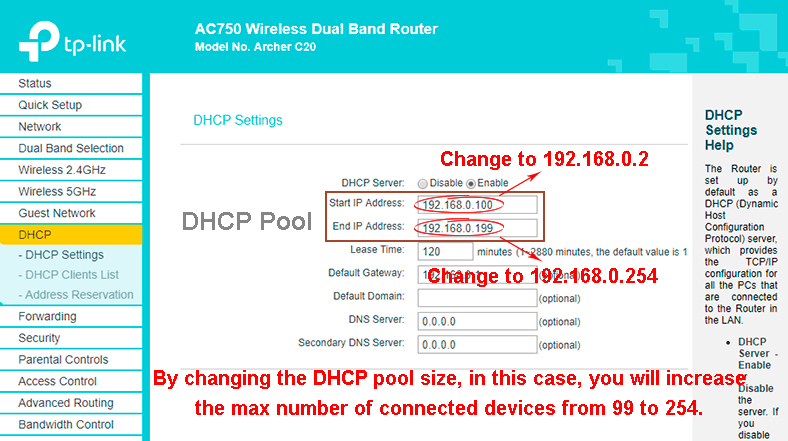
Set Up a Tri-Band Wi-Fi Router
Wi-Fi routers operate and transmit Wi-Fi signals using two frequency bands: 2.4 GHz and 5 GHz
Besides, routers have different capabilities and capacities, with the latest models supporting multiple connections.
While single-band routers support the 2.4 GHz frequency, dual-band routers work with the 2.4 GHz and 5 GHz bands.
However, these routers have stringent device limits and are prone to interference and network congestion.
Tri-band routers operate using one 2.4 GHz band and two 5 GHz bands, providing more capacity and allowing you to connect more devices to Wi-Fi.
Upgrading to a tri-band Wi-Fi router can make the difference in increasing the number of devices connected to Wi-Fi.
With a tri-band router, you can switch between different bands to prevent network congestion and ensure ample space for more connections.
The Advantages of Tri-Band Wi-Fi Routers
Upgrade to Wi-Fi 6
Another easy way to increase the number of devices connected to Wi-Fi is to upgrade your networking equipment to support Wi-Fi 6.
Wi-Fi 6 is the latest Wi-Fi standard renowned for its fast connection speeds, enhanced data throughput, improved security, and incredible performance.
This Wi-Fi specification allows you to connect more devices since it frees up more bandwidth for smooth and seamless connections.
Wi-Fi 6 requires less time to transmit data to devices, leading to decreased connectivity issues.
The highlight of Wi-Fi 6 is that it supports MU-MIMO technology, which stands for Multi-User Multiple-Input Multiple-Output.
MU-MIMO allows simultaneous communication between connected devices on the network without impacting connection speeds.
The easiest way to upgrade to Wi-Fi 6 is to purchase a compatible router to replace your older equipment.
Wi-Fi 6 Explained
Frequently Asked Questions
Question: How many Devices Can Connect to Wi-Fi Simultaneously?
Answer: The maximum number of devices that can connect to Wi-Fi is about 250. However, this depends on several factors, such as router type and model, Wi-Fi standard, and supported frequency bands. For instance, single-band routers have limited capacity compared to tri-band routers. Then again, Wi-Fi 6 routers have more capacity than their predecessors.
Question: Do Wi-Fi Routers Have Device Limits?
Answer: Most routers have device limits based on available IP addresses. Every time a new device joins your network, your router will assign it a unique IP address. In most cases, available slots do not exceed 254 devices, meaning you can only connect a given number of gadgets to your wireless network.
Question: Does having more connected devices slow down Wi-Fi?
Answer: Yes. Connecting more devices to your wireless network can slow down your connection speeds. Some wireless devices are bandwidth hogs as they usually usurp more data than other connected gadgets, leading to slowdowns and drops. Network congestion and interference can occur if too many devices compete to connect to Wi-Fi. You can solve this issue by limiting the number of connected devices.
Conclusion
In most cases, increasing the number of devices connected to Wi-Fi means you have to purchase a secondary router, switch, or access point to expand your network.
After all, most routers have device limits not exceeding 200 connections.
The good news is that our proven tips can help you add more devices to your network without overwhelming your internet connection.
Try them out today, and let us know how it goes!

Hey, I’m Jeremy Clifford. I hold a bachelor’s degree in information systems, and I’m a certified network specialist. I worked for several internet providers in LA, San Francisco, Sacramento, and Seattle over the past 21 years.
I worked as a customer service operator, field technician, network engineer, and network specialist. During my career in networking, I’ve come across numerous modems, gateways, routers, and other networking hardware. I’ve installed network equipment, fixed it, designed and administrated networks, etc.
Networking is my passion, and I’m eager to share everything I know with you. On this website, you can read my modem and router reviews, as well as various how-to guides designed to help you solve your network problems. I want to liberate you from the fear that most users feel when they have to deal with modem and router settings.
My favorite free-time activities are gaming, movie-watching, and cooking. I also enjoy fishing, although I’m not good at it. What I’m good at is annoying David when we are fishing together. Apparently, you’re not supposed to talk or laugh while fishing – it scares the fishes.
