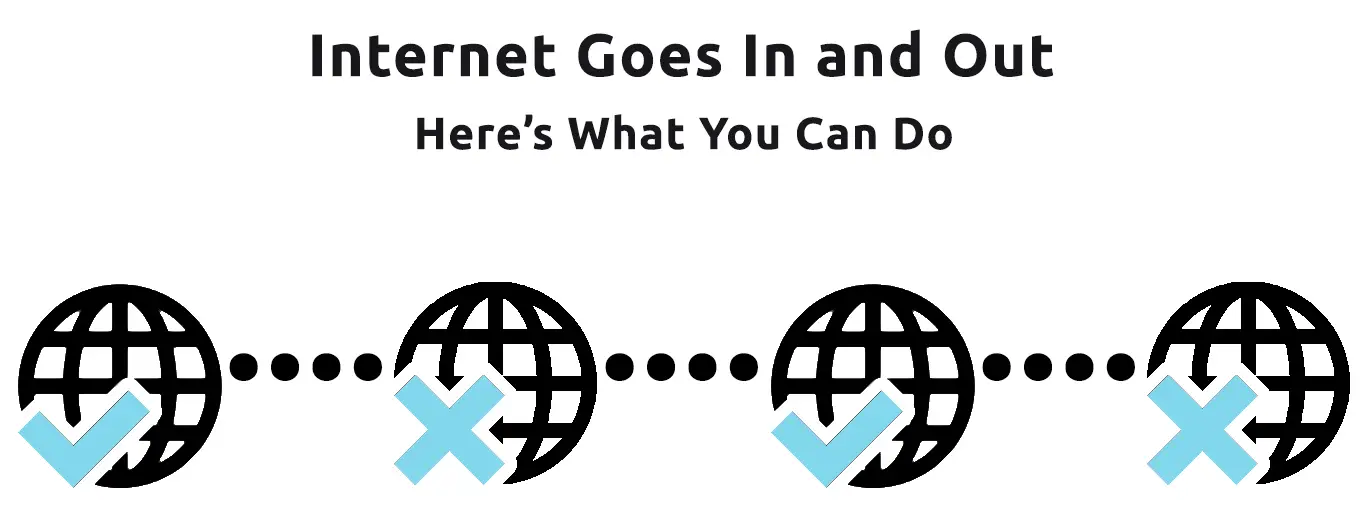When your internet goes in and out non-stop, it could be due to various reasons. The issue may come either from the equipment providing the internet connection, such as a modem, router, extender, etc. The issue may also come from your ISP, or from the device that you use.
If you have several devices connected to the network, check if you get the same problem with all the devices. If yes, the problem should lie in the internet connection equipment. But if only one of the devices has an issue, that particular device is likely at fault.
Here are the possible reasons why your internet goes in and out and proposed fixes to overcome the problem.
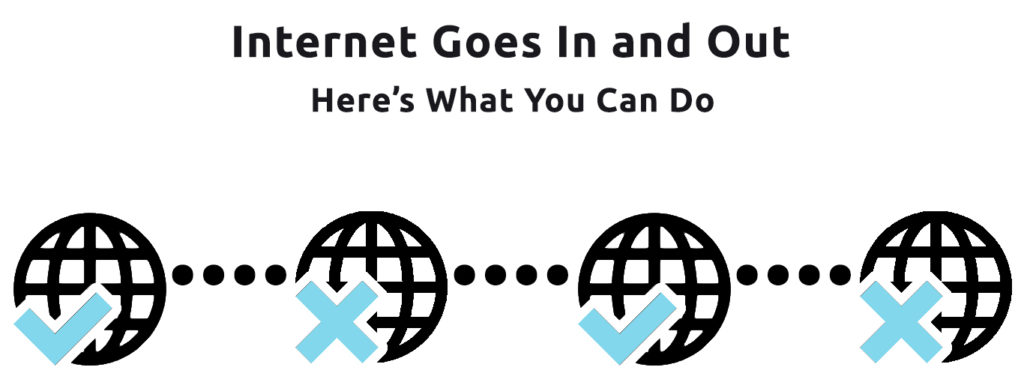
CONTENTS
Device Connects to the Wrong Network
There is a possibility that your mobile device automatically connects to the wrong network. It happens when two unsecured networks have the same name appearing (sane name) in the same neighborhood. The internet will go in and out frequently since your device interchangeably connects and leaves both Wi-Fi networks.
In addition, your device may suddenly disconnect when one network shuts down, even though the other network still works fine. Moreover, you will also experience disruptions when the wrong network suffers congestion issues when multiple devices use that network.
You need to connect to your Wi-Fi network manually instead of automatically since you may get connected to the wrong network. That’s how to avoid this issue. Additionally, it would be best if you secured your Wi-Fi network with a password to avoid connection from unknown devices. Likewise, ask your neighbors to do the same to their networks.
Very Low Internet Speed
While it’s nice to have a budget internet plan from your local ISP, you may find the package is not enough to support all connected devices. In a standard family setup today where every family member has at least one device connected to Wi-Fi, you need a plan that can support all those devices and all the activities performed on those devices. Thanks to the Pandemic, parents and young adults now work from home, while the children have online classes. Home internet is also used for other activities like streaming, video calling, and gaming.
Recommended reading:
- Internet Cuts Out for a Few Seconds (Solve the Problem in a few Simple Steps)
- Internet Disconnects Every Few Minutes in Windows 10 (Try These Quick Fixes)
- Internet Goes Out When It Rains – Is There a Way to Fix It?
When many devices are connected to the internet at the same time, internet speed will drop, and your device connection can easily go out. Manage your home Wi-Fi by disconnecting unused devices to fix this problem. In addition, try the following tips for a better overall experience:
- Check your router placement – you will get the best performance when you position your router correctly. Put it in an open area, in a central position, preferably on a slightly elevated location, like a high table. If possible, put it away from other electronic equipment to prevent signal interference (e.g., cordless phone, microwave oven)
Router Placement Explained
- Apply wired ethernet connection for high bandwidth applications such as gaming, AR/VR apps, and large file uploads and downloads.
- There are two bandwidth frequencies, and you need to use both channels evenly. The 2.4GHz has a broader coverage and works best at a longer distance, while the 5Ghz is very powerful at a short distance.
Broken Cables
You may get your internet connection through Wi-Fi, but the internet is brought to your home (and to your modem and router) through cables. The modem receives an internet signal through a thin, long cable connected to the ISP’s network. In turn, it connects to your router with another cable.
These sets of cables are susceptible and can get damaged over time due to wear and tear or corrosion. They can also easily get bitten by rats or insects. Check cables for these damages or loose connections. Replace the cables and tighten up the connections if necessary. New and firmly connected cables may restore your internet connection.
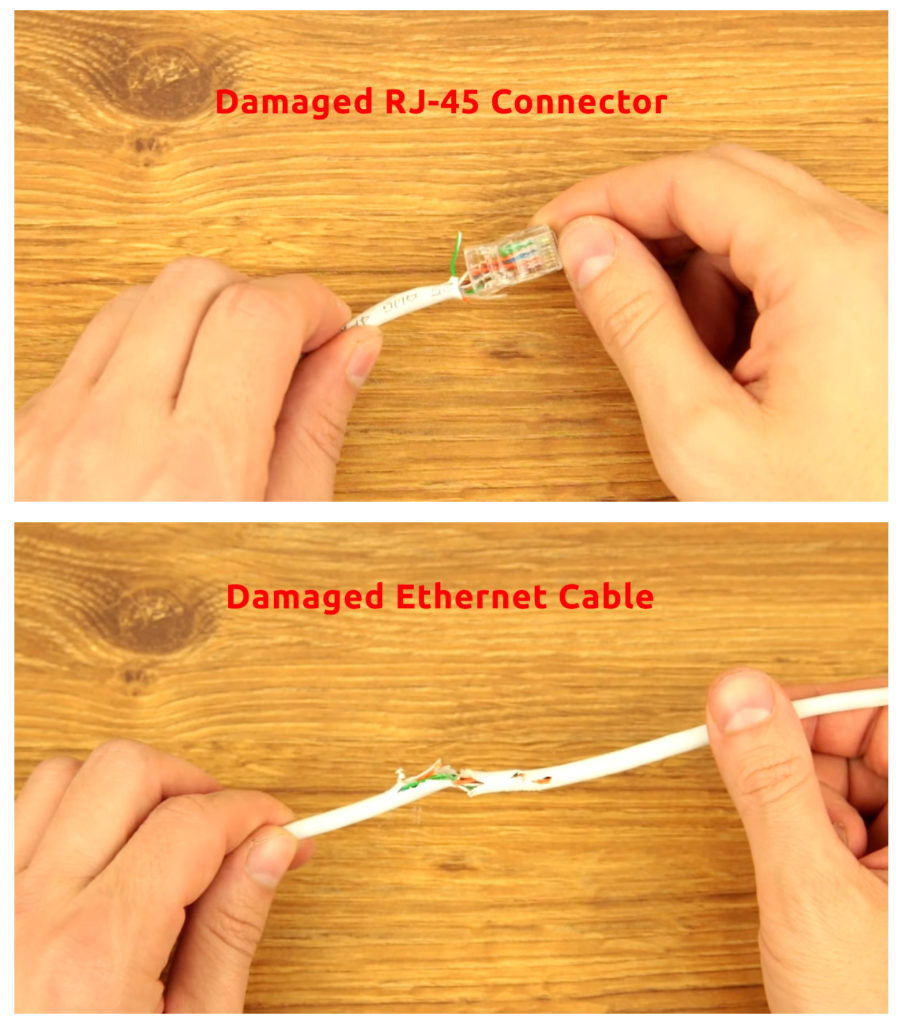
Modem Issues
Sometimes, a modem is unable to maintain a stable internet connection causing your internet to go in and out frequently. Follow these steps to restart the modem:
- Switch off the computer.
- Turn off the modem if it has an On/Off switch.
- Pull out the power cord from the back of the modem.
- Put it back in after at least 10 seconds.
- The modem will take a few minutes to reboot.
- When the indicator light on the modem is on, reconnect the modem to the router to resume your internet connection.
If the internet still goes in and out, check if the modem is overheating by touching it to see if it feels hot. If it does, turn it off again and wait for a while to let it cool down. Restart it and find out if it works; if the modem gets hot, it’s not a bad idea to consider replacing the modem altogether.
Router Issues
The router can also affect the stability of your internet connection. If you keep your router on for months, it can develop some bugs. To fix this problem, restart the router by following these steps:
- Switch off the computer.
- Turn off the router by pressing the On/Off button.
- Pull out the power cord from the router.
- After 10 seconds, plug the cord back into the router.
- It will take a few minutes for the router to restart.
- The restarting process automatically eliminates the bugs, and you should get a firm internet connection again.
Network Adapter Issues
If your Wi-Fi card or network adapter is causing problems that affect your internet connection stability, you can do two things. One is to reinstall the network drivers, and the other is to update them.
To reinstall the network drivers, follow these steps:
- Press the Windows key together with the ‘x’ key, and select Device Manager. Alternatively, right-click on the Windows icon located at the bottom left of the monitor and type in Device Manager.
- Choose Network adapters.
- Right-click on your Wi-Fi network.
- Select Uninstall device.
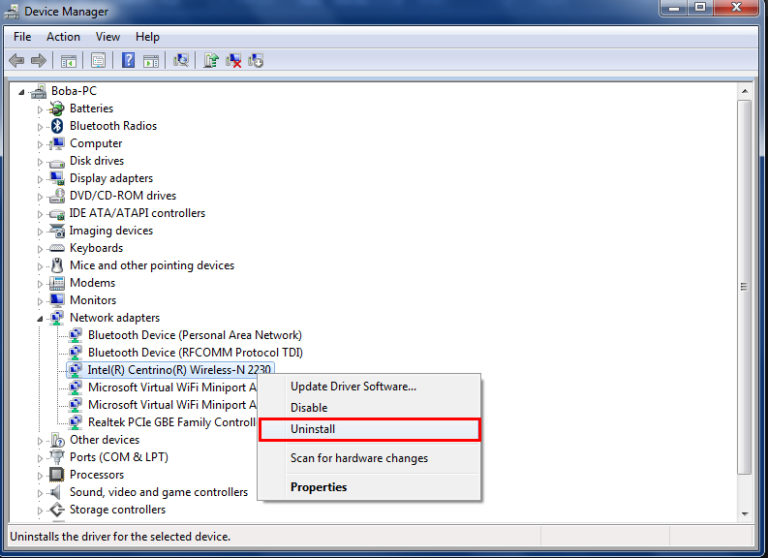
Let the system uninstall the network drivers and restart the computer once the uninstall process is over. Restarting the computer will automatically reinstall network drivers. Check if you can get a stable internet connection now.
The network drivers need to be updated regularly, and you can get an unstable internet connection if the drivers are outdated. Follow the same steps as above to get to the Network adapters window. Then right-click on the Wi-Fi network and choose Update driver. Click on the first option to perform an automatic update.
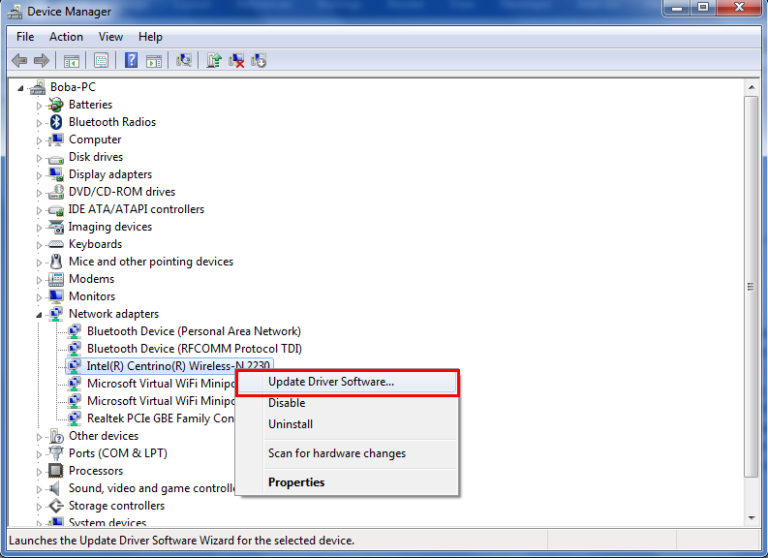
Issues Caused by Your Internet Service Provider
An unstable internet connection can also be caused by a problem on your Internet Service Provider’s end. It could be caused by damaged infrastructure or server issues. Call the ISP’s customer service or technical support team to check if their network is having issues. If they don’t have any issues, you can ask them to check if there are complications between their system and your modem/router.
They may have other solutions and might have to physically pay a visit to see your network setup. But before you call them or before they decide to come over, make sure to rule out all the possibilities of a fault at your end. It could be due to one of the reasons we’ve just mentioned above.
Final Words
By now, you should be able to fix the problem with your internet going in and out frequently. Look at the various reasons why you have this problem and follow our DIY fixes to stabilize your internet connection. If the problem persists, you should probably contact your ISP.

Hey, I’m Jeremy Clifford. I hold a bachelor’s degree in information systems, and I’m a certified network specialist. I worked for several internet providers in LA, San Francisco, Sacramento, and Seattle over the past 21 years.
I worked as a customer service operator, field technician, network engineer, and network specialist. During my career in networking, I’ve come across numerous modems, gateways, routers, and other networking hardware. I’ve installed network equipment, fixed it, designed and administrated networks, etc.
Networking is my passion, and I’m eager to share everything I know with you. On this website, you can read my modem and router reviews, as well as various how-to guides designed to help you solve your network problems. I want to liberate you from the fear that most users feel when they have to deal with modem and router settings.
My favorite free-time activities are gaming, movie-watching, and cooking. I also enjoy fishing, although I’m not good at it. What I’m good at is annoying David when we are fishing together. Apparently, you’re not supposed to talk or laugh while fishing – it scares the fishes.