You love using your wireless network connection and you have all your devices connected, right? But what if one day you realize you can’t access your WiFi network any more. You type the wireless password tens of times and nothing. Well, this is very likely to happen if you don’t secure your wireless network – at least at the basic level, which is more than enough to keep most “hackers” away. Well, if you want to do it, you need to learn the Jio Fiber router login steps first.
So, let’s start!
CONTENTS
Brief Outline
The following article will show you the exact Jio Fiber router login steps you need to know in order to access the router admin dashboard. And then make the first step is having a well-secured wireless network.
So, in order to make this easy and successful, there are some things we have to check before we begin.
What You Need:
- Jio Fiber Router
- Computer, tablet, smartphone
- Wired or wireless access to the network
- Jio Fiber router login details
Jio Fiber Router Login: Why You Should Know It?
We have already said enough in the introduction. Having a secured wireless network is pretty important because someone can easily access your home network, gain access to your personal files, block you out of the network, abuse your bandwidth and so on.
If you know the Jio Fiber router login steps you can easily make some changes to prevent this. On top of everything, you can easily set up a separate network for your guests, limit the time your children spend online as well as filter the content they see, set up port forwarding rules for gaming and so on.
You can’t wait to login now, right? Just kidding. Let’s start.
Jio Fiber Router Login Steps
If you have everything needed – a device connected to the network, the default router IP, password and username, you are good to go. The rest will be quick and easy.
STEP 1: Connect Your Device To The Network
This is a vital step that needs to be completed before you try to login to the router. If your device is not connected to the network, the login process will be unsuccessful. So, either connect the device directly to the router with an Ethernet cable or use the WiFi password to connect. This will depend on the device, but we always recommend connecting over a wired connection.
STEP 2: Launch Your Browser
The router settings are accessible via the Web-based GUI which can be accessed using a browser. Because of that, you need to launch the browser you already have on your device.
STEP 3: Type The Jio Fiber Default IP In The URL Bar
The default IP address for Jio Fiber routers is 192.168.29.1
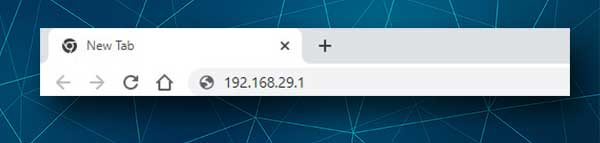
Enter this IP into the browser’s URL bar and press Enter on the keyboard or Go on your tablet or smartphone.
STEP 4: Enter The Jio Fiber Router Login Details
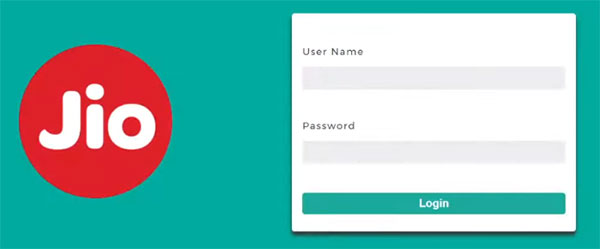
You will be asked to enter the admin username and password now. If you haven’t changed these you should enter the following default login details:
Username: admin
Password: Jiocentrum
Please pay attention when you type these because they are case-sensitive.
STEP 5: You Can Now Tweak Your Router Settings
If the IP address and the login details were correct you will be redirected to the Jio Fiber router admin page. If you haven’t logged in before you will be asked to change the admin password immediately. However, if you have accessed the router settings earlier, you will be redirected to the Jio Fiber router dashboard.
Now you can easily change your router settings.If you think that you may mess things up feel free to make a backup of the current router configuration. It will help you get back everything as it was in case you really manage to mess something up.
Basic Wireless Network Security Changes
There are some other security tweaks that can be applied, each representing an additional layer of security. However, at this point we are going to cover the two basic security changes that are essential and should be applied immediately.
Change The Jio Fiber Admin Password
If it was your first time to login to the router you will be asked to change the admin password, so just complete the required fields.
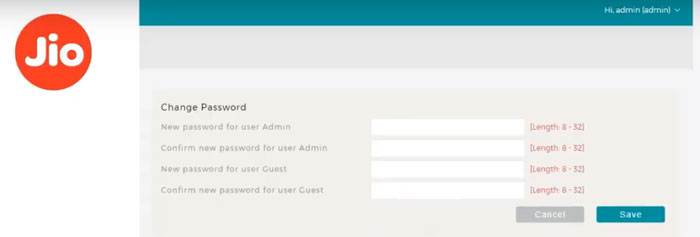
On the other hand, if the admin change page doesn’t appear you can find it by going to Administration in the left-hand menu and then selecting Users.
Click on admin and then Edit.
A pop-up window will open where you need to enter and re-enter a new password.
Click the Save button. Logout and then login again with the new admin password.
Change The Jio Fiber WiFi Name And Password
Login to your Jio Fiber router.
Select Network from the left-hand menu and then click on Wireless.
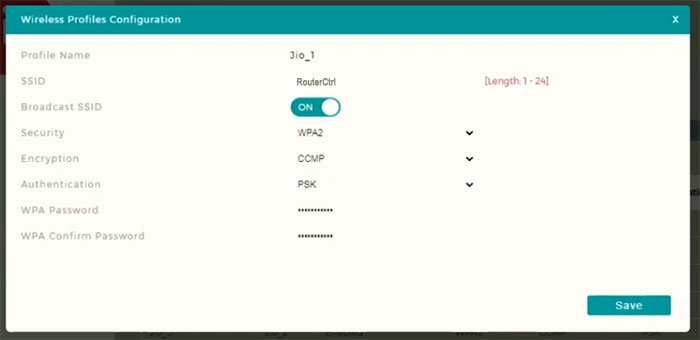
Select Profiles from the horizontal menu, and then click on the desired network name (SSID). An Edit button will appear. Click on it.
A Wireless Profile Configuration pop-up window will appear.
Just complete the following fields;
SSID – change the network name here.
Broadcast SSID – make sure this is turned ON.
Security – Select WPA2
Authentication – Select PSK
WPA Password – You can enter the new password here. Make sure it is a strong one
WPA Confirm Password – this field will appear when you enter the new password in the WPA Password field.
Click the Save button when you make the desired changes and don’t forget to reconnect your devices to the new network later.
Please note that you might be logged off the router admin dashboard when you save the changes.
Recommended reading:
- Jio Fiber Red Light Blinking: Easy Guide
- GPON Home Gateway Login: What You Need To Know?
- Hathway Router Login: Easy WiFi Network Management
Final Words
You now know how to login to your Jio Fiber router. From this point you can manage your personal wireless network by changing various settings. You can also do something more but the main thing now is that your network is more secure than before. If you want you can apply some additional security tweaks, or take a look at guest networks, firewall settings, port forwarding if you need it and so on.
One important thing to do now is to save the new, custom login details for the next time you want to access your Jio Fiber router settings. You really don’t want to reset your router to factory settings in case you forget the custom admin password.

Hey, I’m David. I’ve been working as a wireless network engineer and a network administrator for 15 years. During my studies, I also worked as an ISP field technician – that’s when I met Jeremy.
I hold a bachelor’s degree in network engineering and a master’s degree in computer science and engineering. I’m also a Cisco-certified service provider.
In my professional career, I worked for router/modem manufacturers and internet providers. I like to think that I’m good at explaining network-related issues in simple terms. That’s exactly what I’m doing on this website – I’m making simple and easy-to-follow guides on how to install, set up, and troubleshoot your networking hardware. I also review new network equipment – modems, gateways, switches, routers, extenders, mesh systems, cables, etc.
My goal is to help regular users with their everyday network issues, educate them, and make them less scared of their equipment. In my articles, you can find tips on what to look for when buying new networking hardware, and how to adjust your network settings to get the most out of your wi-fi.
Since my work is closely related to computers, servers, and other network equipment, I like to spend most of my spare time outdoors. When I want to blow off some steam, I like to ride my bike. I also love hiking and swimming. When I need to calm down and clear my mind, my go-to activity is fishing.

password changing and SSID name change are good.
But – what about settings like stateful packet inspection? QoS settings – that help with VPN connectivity if upload is set to higher (2 to 3 times the download setting) values etc.?
I have a strange issue – my jiofiber — I am using a diff SSID – which is detected on my windows laptop , ubuntu desktop, android mobile : BUT the ubuntu desktop – which only detects the 2.4 ghz network – fails authentication repeatedly ( 10/11 times – 1 once in a while it connects by itself – w/o any change) , am using WPA2 /PSK — all defaults mentioned above – But am just unable to get internet / connect to jiofiber from my ubuntu (20.1x) version at all.
Note – my wifi hotspot from android mobile – which is also a JIOnetwork sim – works fine in seconds.
Its showing that the password is wrong for 192.168.29.1