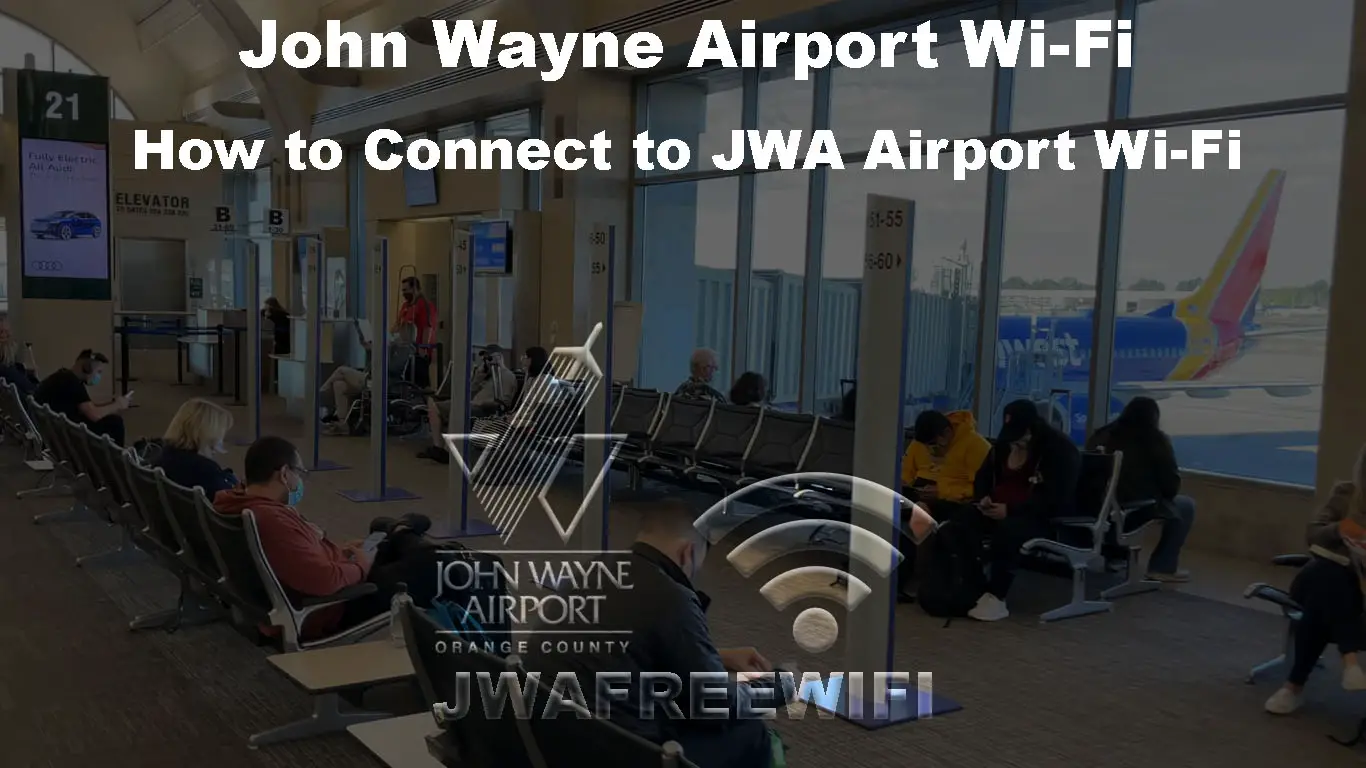John Wayne Airport is a commercial airport located in Santa Ana, Orange County, Los Angeles. It was initially known as the Orange County Airport, but the name was changed to John Wayne Airport in 1979 in honor of the American actor John Wayne, who died that year.
On average, eight million passengers pass through the airport each year to various destinations within and outside the United States. The airport provides Wi-Fi service in all the public areas to allow passengers and other travelers at the airport to access the internet for personal or business reasons.
The Wi-Fi is free and doesn’t require password. Keep reading to learn how to connect to John Wayne Airport Wi-Fi.
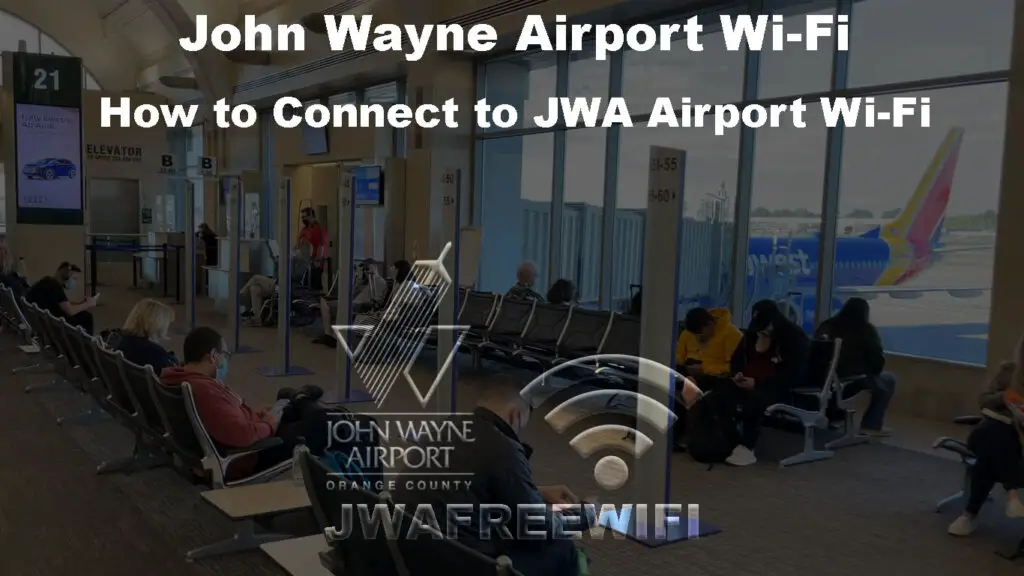
CONTENTS
How to connect to John Wayne Airport Wi-Fi
Joining the John Wayne Airport Wi-Fi is pretty simple. You don’t need to register or provide your personal details to connect your device.
Here are the steps:
Using an Android Phone or Tablet
- Open the Settings app on your device.
- Go to Network & Internet or Connections or Wireless.
- Navigate to Wi-Fi Settings if that option is on your device.
- Tap the Wi-Fi slider to turn it On.
- Your Android device should automatically scan for nearby Wi-Fi networks and then display their names in a list.
- Tap JWAFREEWIFI.
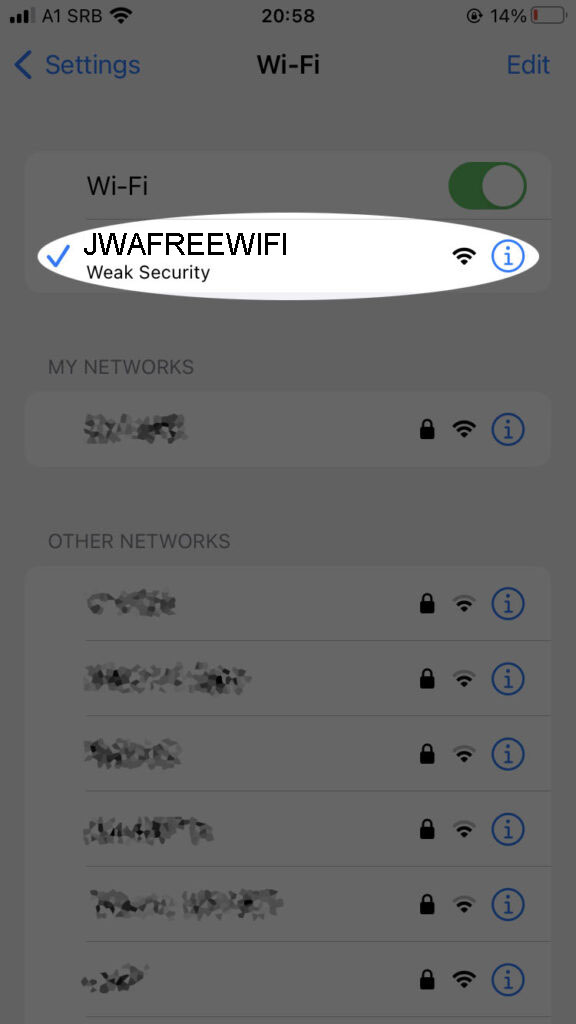
- Tap Connect if prompted.
- You should now be able to access the internet using your browser or other apps.
Using an Apple iPhone or iPad
- From the Home screen of your device, go to Settings.
- Go to Wi-Fi.
- Tap the Wi-Fi slider to turn it On.
- Your device should automatically scan for nearby Wi-Fi networks and then display their names in a list.
- Tap JWAFREEWIFI.
- Tap Connect if prompted.
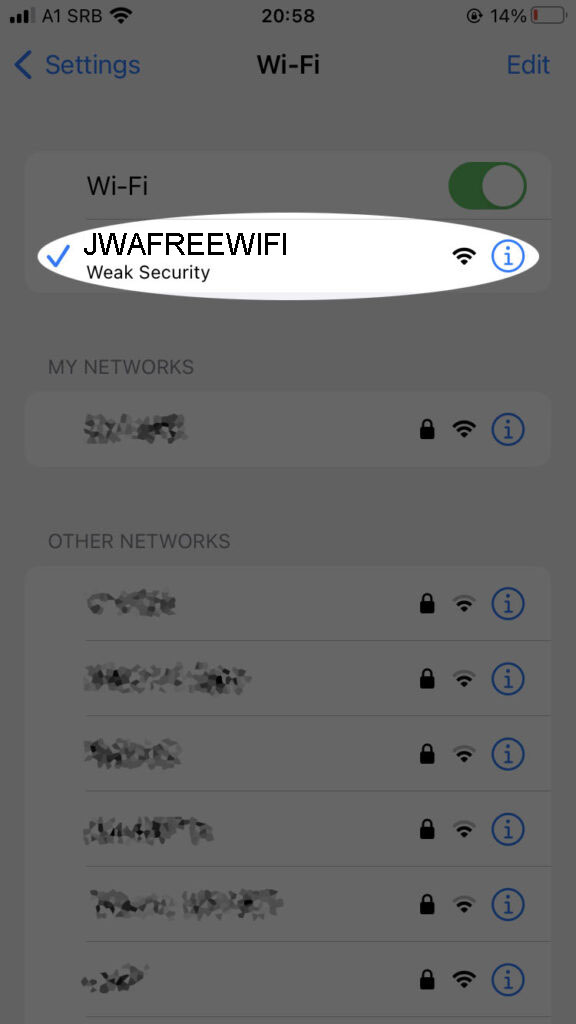
- You should now be able to access the internet using your browser or other apps.
Using a Windows Laptop
- Select the Network icon on the far right side of the Task Bar.
- You may need to select the up arrow to see the Network icon.
- If the Wi-Fi quick setting is visible, select Manage Wi-Fi connection.
- Select JWAFREEWIFI.
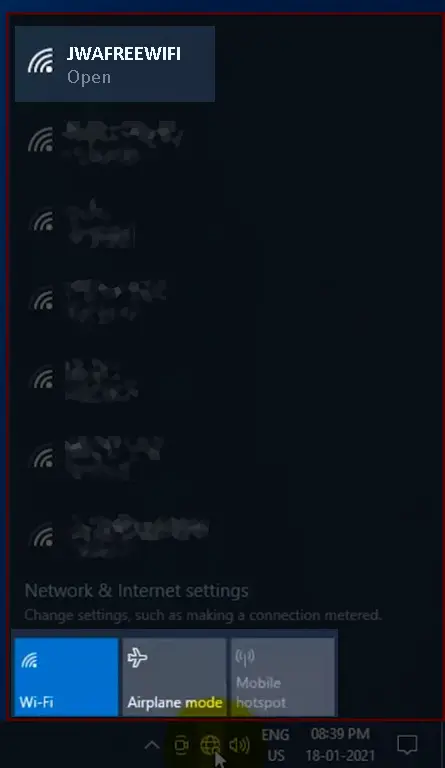
- Select Connect.
- You should now be able to access the internet using your browser or other apps.
Using a Mac Laptop
- Click the Wi-Fi icon on the menu bar.
- Turn on Wi-Fi if it is not on.
- Select JWAFREEWIFI. You should now be able to access the internet using your browser or other apps.
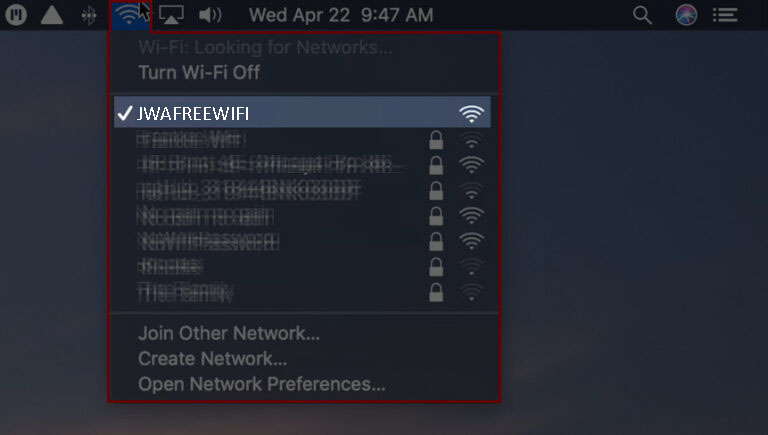
- Enjoy free internet access using the John Wayne Airport Wi-Fi service.
Safety Considerations When Using John Wayne Airport Wi-Fi
Here are a few measures you can take to protect your data and privacy from possible compromise while using John Wayne Airport Wi-Fi:
- Avoid Accessing Sensitive Information
This way, your personal or financial data won’t pass across the network, and unauthorized people cannot intercept your data.
- Connect to Websites Securely
Check that the web addresses that you access include HTTPS in them. This means the information between your device and the web server you are accessing is encrypted, making it secure from access by unauthorized parties.
- Keep the Software on Your Device Updated
It is vital to keep the software on your device updated since the flaws or loopholes in the software may allow unauthorized users to gain access to the information on the device.
The good news is that software makers often send out updates to seal such loopholes. Users only need to apply these updates to their devices.
- Use a VPN
A Virtual Private Network (VPN) is a secure communication link between a device and the Internet. The data transmitted via a VPN is encrypted, and no third parties can access it. The VPN software will hide your data and protect your privacy while using John Wayne Airport Wi-Fi.
- Use a Firewall
A firewall uses predetermined rules to disallow or allow some data to come into, or go out of, your device. This means if malicious software manages to reach your device, the firewall will block the software from actually getting into your device.
Ways to Protect Your Data When Using Airport Wi-Fi
Troubleshooting John Wayne Airport Wi-Fi Issues
Here are a few tips that may help you solve issues you may be facing while using the John Wayne Airport Wi-Fi service:
Reset Your Wi-Fi Connection
If your device is not connecting successfully, you may resolve this by turning the Wi-Fi off and then on again.
Here are the steps:
- Go to your device’s settings menu as described earlier.
- Go to Wi-Fi settings.
- Turn the Wi-Fi off or disable the connection.
- Wait a few seconds, then turn the Wi-Fi on again.
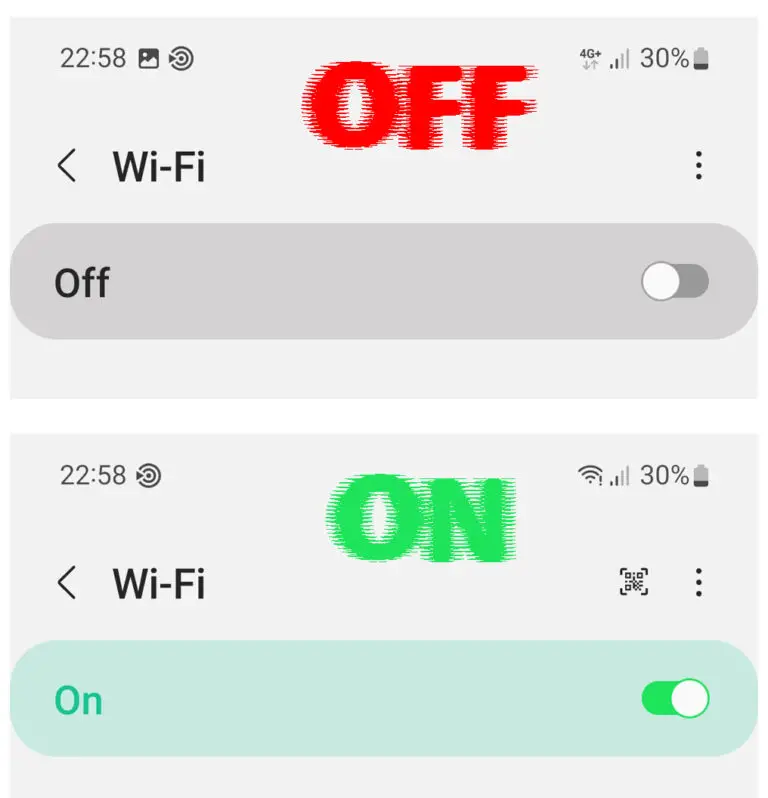
- Tap JWAFREEWIFI.
- Check if you can now connect to John Wayne Airport Wi-Fi.
Restart Your Device
If your Wi-Fi connection is still unstable, you may need to restart your device.
Here are the general steps to restart your device (Details may vary):
- Press the power button for a few seconds.
- Depending on the device, select Shutdown or Restart.
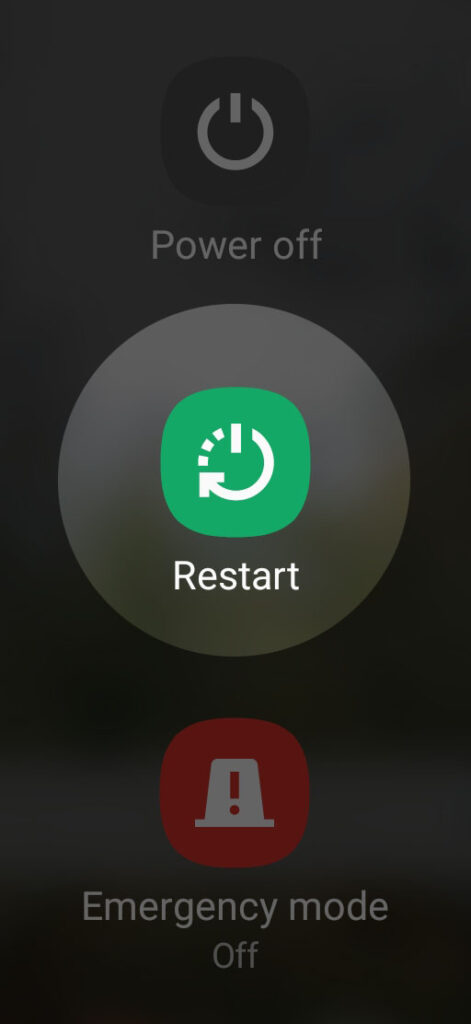
- Allow the phone or laptop to reboot.
- Check if you can connect to John Wayne Airport Wi-Fi.
Move to a Location with Better Coverage
If the Wi-Fi connection is particularly slow or unstable, consider moving to a different location, closer to the transmitter. Signal strength tends to become weaker the further you get from the wireless signal transmitter.
Contact Airport Staff
If you still face problems using the Wi-Fi service, you could contact the airport’s information desk for help.
Frequently Asked Questions
Question: Can I get free Wi-Fi at John Wayne Airport?
Answer: Yes. You can get free Wi-Fi at John Wayne Airport. The airport offers free Wi-Fi in publicly accessible areas, including parking garages, baggage collection areas, lounges, and other public spaces. You only need a device with Wi-Fi capability to connect to the network.
Question: What Wi-Fi network should I connect to?
Answer: Wi-Fi networks have unique names (called SSIDs for service set identifiers) to identify them and distinguish one network from another. The name of the free Wi-Fi service provided by John Wayne Airport is JWAFREEWIFI.
Question: How do I connect to Wi-Fi at John Wayne Airport?
Answer: As long as you have a device that can connect to a Wi-Fi network, the procedure to connect to the Wi-Fi service is pretty straightforward. Turn on the Wi-Fi on your device, select JWAFREEWIFI from the list of networks that will appear, and select Connect. That’s all there is to it.
Question: Why can’t I connect to or use the John Wayne Airport Wi-Fi service?
Answer: There are several possible reasons. Check that your device’s Wi-Fi is working correctly. You may turn the Wi-Fi off and then back on to reset it. Check the Wi-Fi signal strength on your device. If it is weak, consider moving to a different location that is closer to a Wi-Fi router. Check that you have connected to JWAFREEWIFI and not to another wireless network. If you’ve checked all these and still can’t use the service, go to the customer service desk for help.
Question: In what areas can I use free Wi-Fi while at John Wayne Airport?
Answer: The John Wayne Airport Wi-Fi service is accessible in all airport public areas. You can connect to the internet in all terminals, including boarding gates, lounges, baggage claim/collection areas, and arrival and departure halls.
In Summary
The John Wayne Airport operates and offers a reliable, high-speed, wireless internet service to members of the public at the airport.
The service is free. You can connect to the network using your phone, tablet, or laptop to stay in touch with friends, family, or business associates or work, play, or study online while at the airport.

Hey, I’m Jeremy Clifford. I hold a bachelor’s degree in information systems, and I’m a certified network specialist. I worked for several internet providers in LA, San Francisco, Sacramento, and Seattle over the past 21 years.
I worked as a customer service operator, field technician, network engineer, and network specialist. During my career in networking, I’ve come across numerous modems, gateways, routers, and other networking hardware. I’ve installed network equipment, fixed it, designed and administrated networks, etc.
Networking is my passion, and I’m eager to share everything I know with you. On this website, you can read my modem and router reviews, as well as various how-to guides designed to help you solve your network problems. I want to liberate you from the fear that most users feel when they have to deal with modem and router settings.
My favorite free-time activities are gaming, movie-watching, and cooking. I also enjoy fishing, although I’m not good at it. What I’m good at is annoying David when we are fishing together. Apparently, you’re not supposed to talk or laugh while fishing – it scares the fishes.