People need to sleep, but you can’t afford to let your online device stop working when you sleep. Everyone depends on real-time information in day-to-day activities, such as calendar updates, weather, and other update notifications in social media or online shopping apps. That’s why everyone needs to keep Wi-Fi on during sleep.
You might want to put your device in sleep mode or turn it off completely in an effort to save battery. But doing that could mean your apps don’t get the updates. Allowing the device to sleep mode may cause some apps to stop working. You will lose important updates or news and miss essential emails. In addition, your downloading or uploading will halt, and that could mean a disaster for your project.
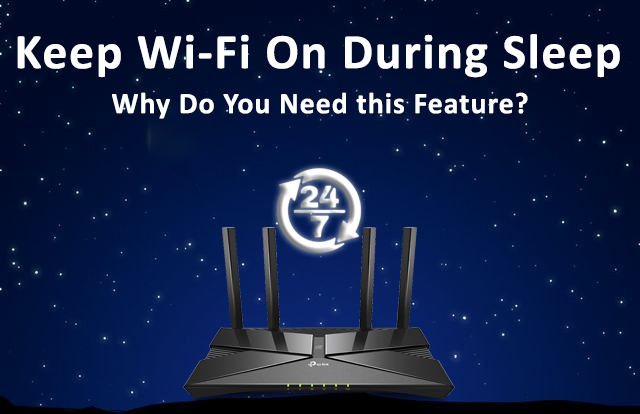
There’s a feature that enables your Wi-Fi to keep ‘awake’ when the device is in sleep mode. Let’s find out how to set it up and why you need to keep this feature on.
CONTENTS
How to Keep Wi-Fi on While the Device is in Sleep Mode
Click on the Settings icon on your device and go to Wi-Fi settings. You can find the feature “Keep Wi-Fi on during Sleep” inside the advanced settings.
When you enable this feature, your device will stay connected to the Wi-Fi even if it goes to sleep. That way, you will remain updated all the time. Although your device is in sleep mode, you’d still receive app notifications and updates, email, and text messages to stay abreast of the latest happenings.
VIDEO TUTORIAL – How to Keep Wi-Fi on During Sleep (Samsung Galaxy Note 8)
Sometimes, you may discover that your Wi-Fi keeps disconnecting after enabling this feature. The possible reason is that you have installed another battery optimization application on your device.
This app will disconnect your Wi-Fi when you’re not using your device. Locate the app and uninstall it so that you can apply the keep Wi-Fi On feature.
On the other hand, many of us keep one or two extra phones or tablets somewhere in the house just for basic usage, such as browsing, reading, testing, or acting as intelligent home remote controls.
Recommended reading:
- Verizon Fios WAN Light Off: Why And How to Fix It?
- Hughesnet System Light Off: Here’s What to Do
- How to Fix the “Wireless Capability Is Turned Off” Error?
We don’t frequently use these devices, and we tend to forget to charge the battery. For that reason, it’s better to set Wi-Fi off for such devices during sleep mode to save battery power.
Otherwise, your devices will keep draining the battery to run background tasks. It will trouble you with frequent charging even though you don’t use the devices regularly.
However, one drawback to setting Wi-Fi off during sleep is that you will receive tons of notifications and updates once you turn it back on. To avoid receiving that amount of messages, we’d recommend disabling unwanted notifications in some apps. That will reduce device operation and, therefore, prolong battery life.
Why You Need to Keep Wi-Fi On During Sleep
Frequent battery recharging may take a toll on some users. To avoid unnecessary stress, they resort to saving battery power by turning Wi-Fi off during sleep or turning off the device altogether. But there are some reasons why it’s not advisable to do that.
If you do that, there are possibilities that you will face issues when your connected device stops running important tasks. In the end, you might need to carry out the same task time and again.
Before the ink dries on the page, let’s look at why you need to keep Wi-Fi on during sleep mode.
Start-up Will Take Longer
If you disable this feature, your device will need to work harder and take extra time to turn the Wi-Fi back on when it wakes up. Therefore, your device will be less responsive when you turn on the screen again.
More Time to Perform Background Tasks
You might not realize that your device constantly runs background tasks, such as updating emails and social media apps. Turning Wi-Fi off results in your device using more power and taking some time to update background tasks it has missed during sleep mode.
Turning Wi-Fi off may save you battery power, but keeping it on allows background tasks to continue without interruptions. It’s a better choice since battery recharging nowadays takes lesser time to complete. You don’t want to lose hours on constant updates to save a little bit of juice.
Auto Downloads Stop Working
Certain apps automatically download files or videos to your device. If you disable the Keep Wi-Fi On feature, downloads will halt, and you might miss important files for your next project. Additionally, some apps such as the Wi-Fi Calling app and Cloud Messaging app will stop calling or messaging since they require a constant Wi-Fi connection to continue doing that.
Conclusion
If you can live with all the shortfalls, then it’s absolutely fine to disable Wi-Fi during sleep. For instance, while you’re camping, saving the battery is more important than getting the updates. Otherwise, keep Wi-Fi on all the time to continue receiving updates and automatic downloads.
In today’s world, you can’t take for granted and miss the updates and notifications. If you’re afraid of missing a significant update, turning Wi-Fi on ensures you receive each notification and update. You can’t risk missing only one of them by trying to save the battery. After all, modern devices will only take a few minutes to charge the battery to a full capacity.

Hey, I’m Jeremy Clifford. I hold a bachelor’s degree in information systems, and I’m a certified network specialist. I worked for several internet providers in LA, San Francisco, Sacramento, and Seattle over the past 21 years.
I worked as a customer service operator, field technician, network engineer, and network specialist. During my career in networking, I’ve come across numerous modems, gateways, routers, and other networking hardware. I’ve installed network equipment, fixed it, designed and administrated networks, etc.
Networking is my passion, and I’m eager to share everything I know with you. On this website, you can read my modem and router reviews, as well as various how-to guides designed to help you solve your network problems. I want to liberate you from the fear that most users feel when they have to deal with modem and router settings.
My favorite free-time activities are gaming, movie-watching, and cooking. I also enjoy fishing, although I’m not good at it. What I’m good at is annoying David when we are fishing together. Apparently, you’re not supposed to talk or laugh while fishing – it scares the fishes.
