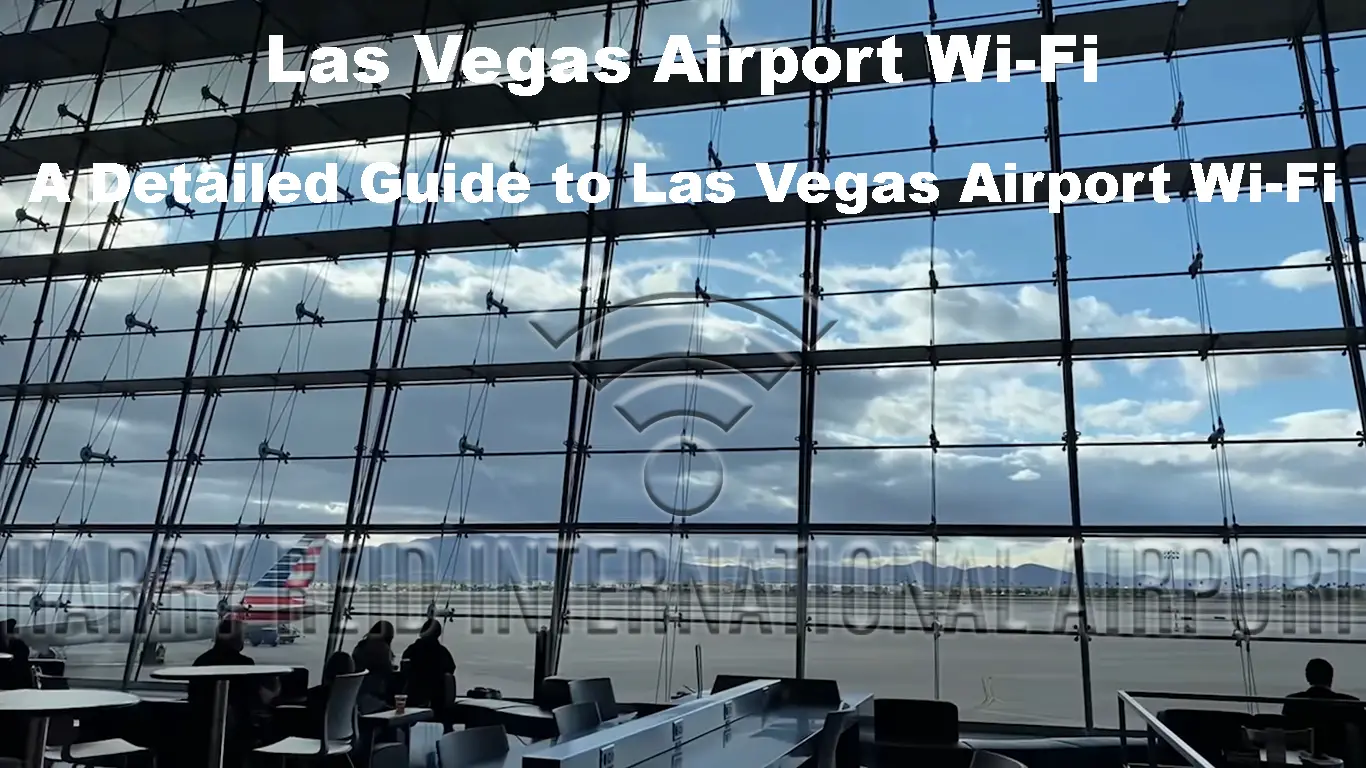The Las Vegas Airport attracts some of the biggest names in the gaming and entertainment industry. After all, the city is renowned for its vibrant nightlife and celebrity status.
And as you know, everything now revolves around the internet. Whether you want to send a message on WhatsApp or Skype to your loved ones and business partners, you must turn on your mobile data or use a public Wi-Fi hotspot.
The good news is that Las Vegas Airport has a complimentary Wi-Fi service that you can use to get online and keep in touch with your loved ones, family members, or friends. This free internet service lets you connect all your compatible devices without paying a dime.
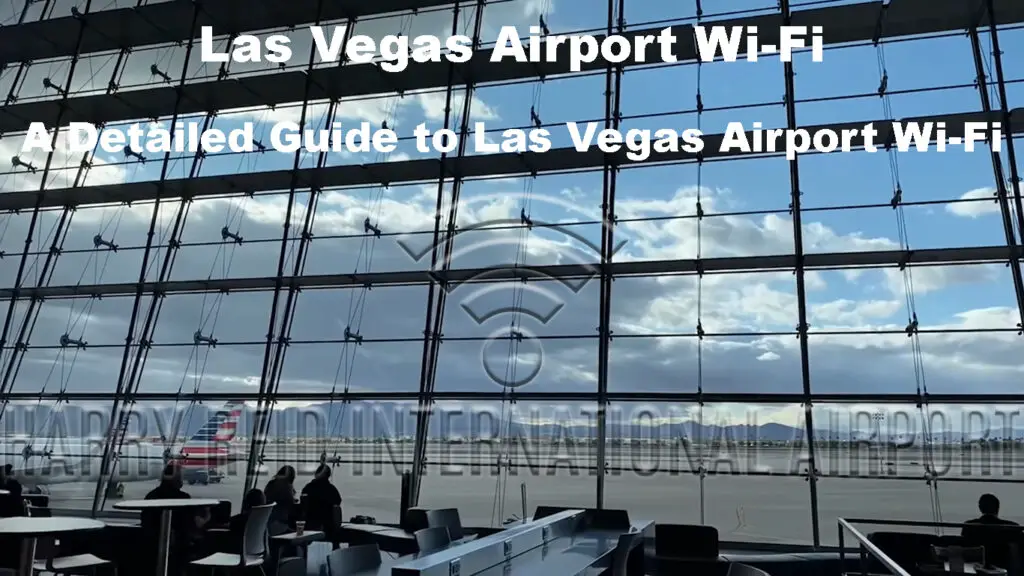
CONTENTS
How Does Las Vegas Airport Wi-Fi Work?
If you’ve ever been connected to a public Wi-Fi hotspot, you shouldn’t have any issues connecting to the Las Vegas Wi-Fi network. This complimentary internet service works like any open Wi-Fi hotspot.
Whether you are using a smartphone or laptop, ensure your device is Wi-Fi-enabled or has a wireless adapter or network interface card. You should also activate your phone’s Wi-Fi settings or switch on your laptop’s built-in wireless adapter to access this service.
Unlike other airports that contract third-party Wi-Fi providers, the Las Vegas Airport owns the airport-wide telecommunications infrastructure. The centralized system requires less equipment and maintenance, meaning you should expect a smooth and seamless online experience when you visit the Las Vegas Airport.
The best part is that the Wi-Fi is open to everyone at the airport with no device or time limits. You also don’t require any authentication to join the network.
The service is available at all terminals, including the lounge, baggage collection areas, boarding gates, and arrival and departure halls.
Connecting to Las Vegas Airport Wi-Fi
Whether you are a first-timer or an experienced traveler, connecting to Las Vegas Airport Wi-Fi shouldn’t be a problem. After all, the process is similar to connecting to other public Wi-Fi hotspots. You can connect all your Wi-Fi-enabled devices without issues.
Here’s how to connect different devices to Las Vegas Airport Wi-Fi:
Android Phones and Tablets
- Go to your device’s Settings app.
- Tap Network & Internet/Connections/Wireless Settings.
- Go to Wi-Fi Settings.
- Tap the slider next to Wi-Fi to turn it ON.
- Your device will scan for nearby wireless networks.
- Select McCarran Wi-Fi.
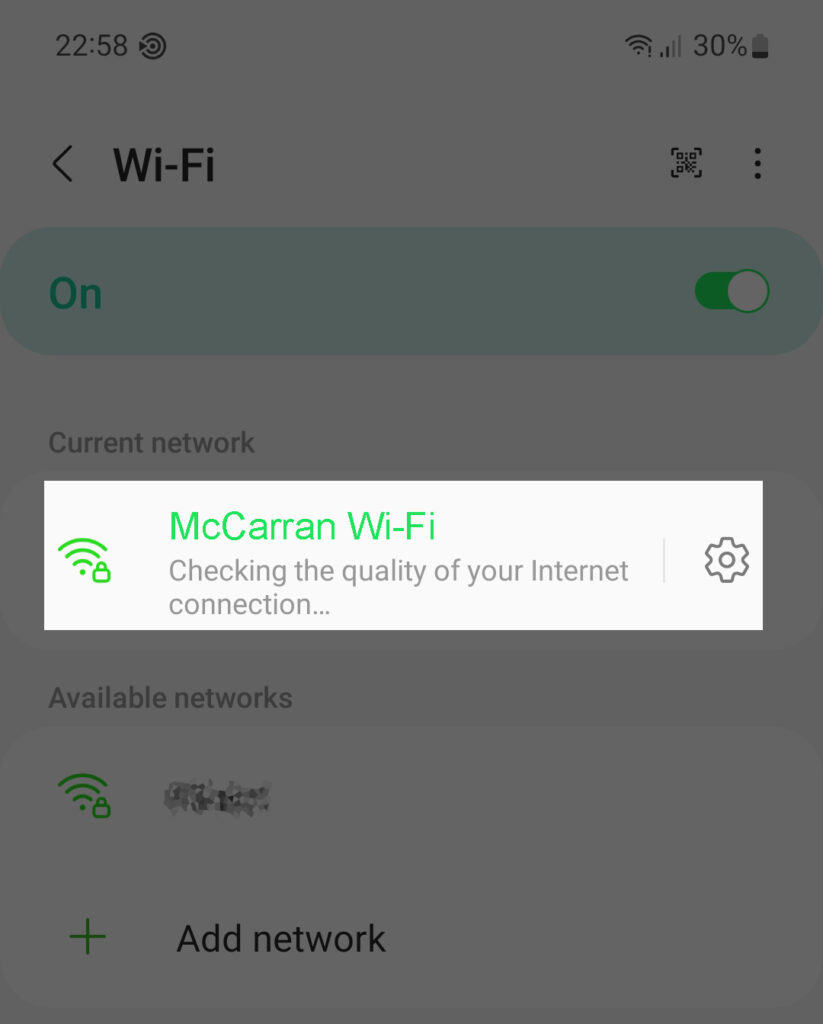
- Open a web browser on your device.
- The Las Vegas Airport home page will open.
- Read and accept the terms of use.
- Tap Submit.
- You will automatically gain access to the airport’s free Wi-Fi service.
Apple iPhones and iPads
- From the home screen, navigate to the Settings app.
- Open Wi-Fi settings.
- Toggle Wi-Fi to turn it ON.
- Wait for your device to search for available networks.
- Select McCarran Wi-Fi from the list.
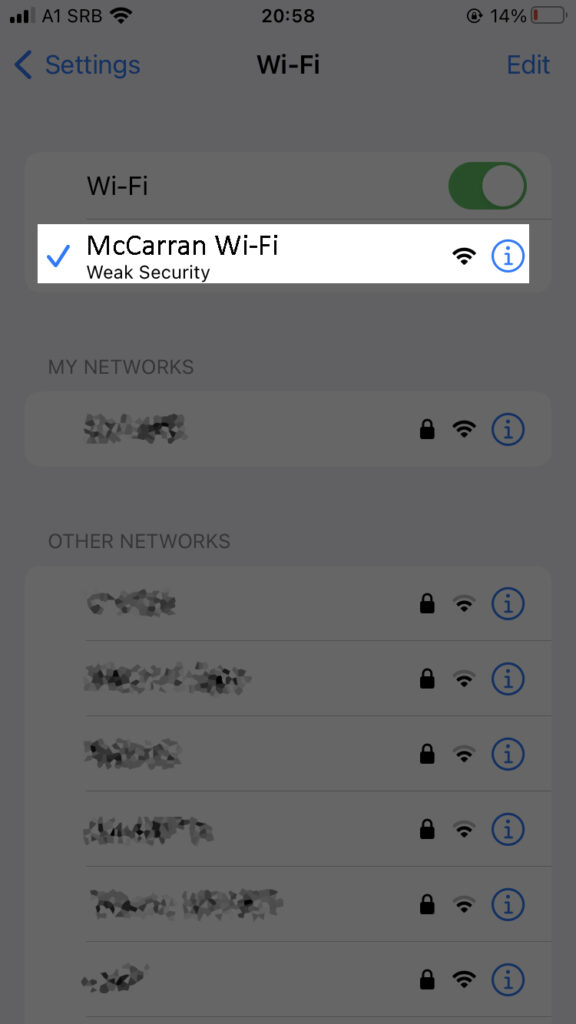
- Launch your web browser (the Las Vegas Airport home page will appear).
- Read and agree to the terms and conditions.
- Tap Submit.
- You can now browse freely on the Las Vegas Airport network.
Laptop Computer (Windows & Mac)
- Click the Network icon on the system tray for Win PCs or the Wi-Fi icon for Mac PCs.
- Search for the Las Vegas Airport network name (McCarran Wi-Fi).
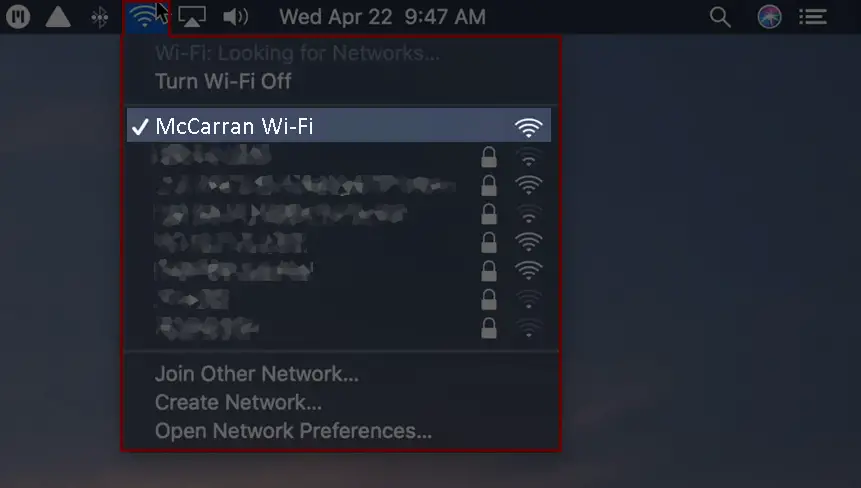
- Click Connect or Join.
- Launch your preferred web browser.
- The airport’s home page will appear on your computer screen.
- Read and accepts the terms and condition.
- Click Submit.
- You can now enjoy free Wi-Fi access at the Las Vegas Airport.
Troubleshooting Las Vegas Airport Wi-Fi Issues
If you have an internet setup at home, you know it can malfunction when you least expect it.
The Las Vegas Airport Wi-Fi service is not any different. This internet service can act up, leaving you frustrated as you try to fix the problem.
Fortunately, we have several tips to help you overcome Las Vegas Airport Wi-Fi issues:
Reboot Your Device
One of the quickest ways to resolve Wi-Fi connectivity issues is to reboot your device.
This fail-proof trick refreshes your device’s system memory, effectively eliminating bugs and glitches.
On your Windows PC, click the Win Key and select Power. Next, click Restart to reboot your laptop. If you have a Mac, click the Apple menu and choose Restart.
You may need to use an alternative startup option if your laptop is unresponsive. Press the power button for a few seconds to shut down the machine. Press the power button again to restart it.
Press and hold the power button on your Android or iOS device until the restart option appears on the screen. Select Restart to reboot your smartphone.
Forget Network
Internet connectivity issues might occur because of corrupt or misconfigured Wi-Fi settings. Forgetting and rejoining the network can help resolve connection problems on your device. This strategy allows your phone or laptop to configure and save Wi-Fi settings afresh.
Here are the steps:
On an Android device
- Go to Settings.
- Tap Network & Internet or Wireless Settings.
- Tap Wi-Fi to open Wi-Fi Settings.
- Select the Wi-Fi network you want to erase.
- Tap the gear icon next to Las Vegas Airport Wi-Fi (McCarran Wi-Fi).
- Tap Forget to forget the network.
Forget a Network on an Android Device
On an iPhone or iPad
- Tap the gear icon to launch the Settings app.
- Go to Wi-Fi.
- Tap the info icon next to Las Vegas Airport Wi-Fi (McCarran Wi-Fi).
- Tap Forget This Network.
- Tap Forget to confirm your selection.
Forget a Network on an iOS Device
On a Mac
- Click the Apple menu.
- Click System Settings.
- Click Wi-Fi.
- Click Advanced.
- Select Las Vegas Airport Wi-Fi.
- Click the three-dotted icon next to Las Vegas Airport Wi-Fi (McCarran Wi-Fi).
- Click Remove from List.
- Click Remove again to confirm your selection.
Forget a Network on a Mac
On a Windows PC
- Click the Network icon on the taskbar’s system tray.
- Click Network and Internet Settings.
- Click Manage Wi-Fi settings.
- Go to Manage known networks.
- Select Las Vegas Airport Wi-Fi (McCarran Wi-Fi).
- Click Forget.
Forget a Network on a Windows PC
Check Network Name (SSID)
The Las Vegas Airport has several retail outlets, restaurants, fast food joints, food stores, and lounge areas. These locations have their own Wi-Fi hotspots.
Each Wi-Fi hotspot has a unique Service Set Identifier (SSID name) that distinguishes it from other wireless networks. If you select the incorrect SSID, you might have difficulty connecting to Las Vegas Airport Wi-Fi.
The default Las Vegas Airport Wi-Fi network name is McCarran Wi-Fi. Ensure you select the correct SSID to connect to the airport’s internet service.
Note: You must accept the terms of use and tap on ‘submit’ on the landing page to connect to Las Vegas Airport Wi-Fi.
Confirm Your Device Condition
Your device might fail to connect to the Las Vegas Airport Wi-Fi network because of outdated software or a faulty wireless adapter. Gadgets like smartphones, tablets, and laptops require regular software updates and security patches to fix bugs and resolve connectivity issues.
The quickest way to resolve software issues is to update your device’s software. You may have to purchase mobile data to update the firmware. Alternatively, ask for assistance at the airport’s information desk.
If your device has a faulty network interface card or wireless adapter, the only solution is to replace it. Depending on the gadget, you might or might not find replacement parts at the airport.
Confirm Battery Power
The power management settings on your phone or laptop might prevent you from connecting to the Las Vegas Airport Wi-Fi service.
Most Windows laptops and the latest smartphones disable Wi-Fi if the battery percentage is too low to support this service. The good news is that you can disable this feature and continue browsing as usual.
Alternatively, you can recharge your phone or laptop at one of the several charging stations available at the airport and connect to Las Vegas Airport when you need internet services.
Check Wi-Fi Coverage
Even though the Las Vegas Airport Wi-Fi service is available throughout the airport, there is no guarantee that no dead zones exist.
The Las Vegas Airport Wi-Fi service might not be available in all corners of the airport. After all, Wi-Fi networks have limited coverage, not exceeding 300 feet in an open space. Besides, the airport provides coverage in public areas only.
Your area might have weak or non-existent Wi-Fi signals, explaining why you can’t connect to Las Vegas Airport Wi-Fi. If this is the case, consider changing your location. Check the Wi-Fi bars on your device to know if you should relocate.
Tip: Use the airport map to find areas with free Wi-Fi coverage
Contact Support
The Las Vegas Airport staff are assumingly supportive if hospitality is anything to go by. The support agents should be able to assist travelers in connecting to the Wi-Fi network if they have issues. Go to the information desk at the airport for further assistance in connecting to Las Vegas Airport Wi-Fi.
Frequently Asked Questions
Question: Is there free Wi-Fi at Las Vegas Airport?
Answer: The Las Vegas Airport offers complimentary Wi-Fi services to all passengers throughout public areas. You can access this free internet service in both terminals, including the arrival and departure halls, common lounges, and baggage collection areas. Consider moving to a different location within the airport, if having trouble maintaining a stable connection.
Question: What is the SSID name of Las Vegas Airport Wi-Fi?
Answer: The Las Vegas Airport Wi-Fi service has an SSID name McCarran Wi-Fi. Each wireless network has a unique Service Set Identifier (SSID) that separates it from other nearby Wi-Fi hotspots. Select McCarran Wi-Fi on your device from the list of nearby wireless networks to connect to Las Vegas Airport Wi-Fi.
Question: Does Las Vegas Airport Wi-Fi have limits?
Answer: The Las Vegas Airport Wi-Fi has no limits or restrictions. You can browse the web, stream videos, listen to music, or download presentations for as long as possible without worrying about timeouts. The service does not have data limits and can support simultaneous connections without overwhelming the network.
Question: How do I connect to Las Vegas Airport Wi-Fi?
Answer: Connecting to Las Vegas Airport Wi-Fi is straightforward. Go to your device’s Settings menu and navigate to network Settings. Next, activate Wi-Fi settings and allow your device to scan for nearby networks. Select McCarran Wi-Fi from the list. Launch your web browser. The airport’s landing/login page should appear on the screen. Read and accept the terms of use and click Submit to connect to the airport’s Wi-Fi network.
Question: How many devices can I connect to Las Vegas Airport Wi-Fi?
Answer: You can connect as many devices as you wish to the Las Vegas Airport Wi-Fi network. The airport has an advanced Wi-Fi infrastructure that can support multiple connections without causing slowdowns and downtimes. However, it is advisable to observe the airport’s fair usage policies when connecting your devices to the Wi-Fi network.
Question: What is the Las Vegas Airport Wi-Fi Speed?
Answer: The Las Vegas Airport Wi-Fi speed is approximately 10 Mbps. These network speeds are adequate for browsing, online chatting, sending emails, light streaming, and connecting with friends on social media. However, users might experience buffering issues streaming heavy content, or playing online games, especially during peak hours.
Question: How can I stay safe when using Las Vegas Airport Wi-Fi?
Answer: Open wireless networks are more prone to digital attacks than password-protected private networks. Since Las Vegas Airport Wi-Fi is a public hotspot, you should take extra precautions to secure your data and safeguard your privacy. Avoid opening suspicious emails or clicking links from unknown sources. Do not browse sensitive information such as credit card details or bank account info using public Wi-Fi. Consider installing VPN software to prevent hackers from monitoring your online activities.
Staying Safe on Public Wi-Fi
Conclusion
Whether you are a gamer or a curious visitor, Las Vegas is undoubtedly one of the best destinations. It gets even better when you realize you’ll get free Wi-Fi when you land at the airport.
The complimentary internet service allows you to connect your smartphone, laptop, or tablet at no additional cost. Moreover, the service has no device or time restrictions, making it one of the most popular amenities at the airport.
Follow this guide to learn how to connect to Las Vegas Airport Wi-Fi to stay in touch and plan your travels when you explore this great city.

Hey, I’m Jeremy Clifford. I hold a bachelor’s degree in information systems, and I’m a certified network specialist. I worked for several internet providers in LA, San Francisco, Sacramento, and Seattle over the past 21 years.
I worked as a customer service operator, field technician, network engineer, and network specialist. During my career in networking, I’ve come across numerous modems, gateways, routers, and other networking hardware. I’ve installed network equipment, fixed it, designed and administrated networks, etc.
Networking is my passion, and I’m eager to share everything I know with you. On this website, you can read my modem and router reviews, as well as various how-to guides designed to help you solve your network problems. I want to liberate you from the fear that most users feel when they have to deal with modem and router settings.
My favorite free-time activities are gaming, movie-watching, and cooking. I also enjoy fishing, although I’m not good at it. What I’m good at is annoying David when we are fishing together. Apparently, you’re not supposed to talk or laugh while fishing – it scares the fishes.