Most homeowners would find manually opening and closing garage doors a tedious job. Even with the introduction of garage door openers, previous manufacturers made their products to serve only one purpose.
However, with the introduction of LiftMaster garage door openers, homeowners can now use the openers with much more ease. LiftMaster offers a wide variety of door openers for home use, industrial use, and business use.
Thus, LiftMaster has come up with ways to improve the quality of their garage door openers and maintain clients’ safety.

CONTENTS
How to Connect LiftMaster Garage Door Opener to Wi-Fi?
For many homeowners, the garage door is usually the main entrance to their homes. Hence, it may raise a huge security concern since they risk having unauthorized guests in their homes.
Many homes now run as smart homes, where the homeowners can monitor several activities and control many devices in their houses using their phones and tablets. The homeowners connect different devices, including the garage door opener, to their Wi-Fi network for monitoring.
Once all smart systems are in place, they can control different devices remotely through their Wi-Fi network. LiftMaster garage door openers have smart features to increase the safety of homeowners using such devices.
The LiftMaster garage door openers connect to the home’s Wi-Fi network through the MyQ application. Whether the garage door is for residential or commercial purposes, using MyQ technology ensures proper garage monitoring.
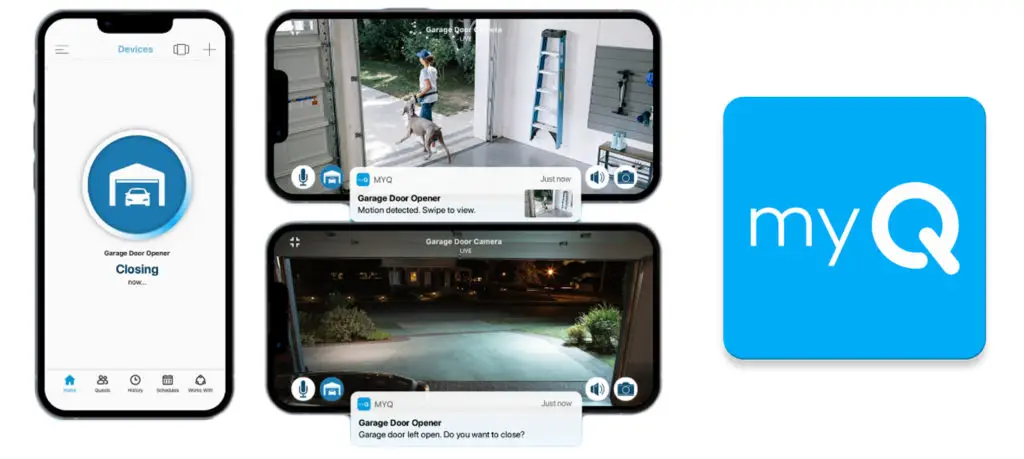
There are only several LiftMaster garage door openers that can connect to the MyQ application. If you want to control your garage doors with the app, check and confirm with the manufacturer before purchasing the garage door opener.
The benefits of connecting your garage door opener to the Wi-Fi network using the MyQ app include:
- You can control the opening and closing of your garage door from anywhere
You do not have to wonder whether you left your garage door open when you go out for long periods. Additionally, you can authorize entry to your house to those you trust even when you are away.
Also, in a commercial setting, you will control who has access to the premises, whether or not you are there. You can have a list of those who can enter the premises which you can leave with trustworthy personnel.
Always have a stable internet connection to your phone or laptop to have control of your garage door.
- You can monitor who uses your garage door
Monitoring your garage door offers more safety since you will receive a notification any time someone accesses the garage door. Additionally, you can customize your app settings to permit several people to access your garage door.
You can check the live video feed from the application to know who was at your garage door. The feature works best for both commercial and residential settings to improve the safety of the dwellers.
- You can schedule the time when the garage door opens and closes
Scheduling when the garage door opens or closes gives the homeowner or business owner peace of mind. The garage door will automatically close at the time you have set; thus, you will worry less.
Also, it reduces the wear and tear of the opener since the garage door will open and close at specific times. If you are expecting someone, you can schedule the time for the garage door to open as they arrive.
- You can connect to Amazon for deliveries
The application allows users to connect to Amazon as they deliver their items. The delivery person will only have a garage key when placing your items inside.
Therefore, your packages will be safe after delivery, and you do not need to open the garage door during deliveries.
Before connecting your garage door opener to the MyQ app, ensure you have the following:
- A smartphone, either Android or Apple
- A 2.4 GHz Wi-Fi network at home and the password
Ensure your Wi-Fi signal is strong enough in the garage to avoid constant disconnection when connecting to the app. Download the app to your Android or Apple smartphone and follow our instructions.
Connecting Using an Android Phone
- Download the app and create an account or log in to your account
- On the set-up screen, select the Garage Door Opener with Wi-Fi Ceiling Installed option
- Check and review the information under the What You Need screen
- Check the boxes on the options from the screen and turn on your location
- Tap Next or I’m Ready after checking the boxes
- Select the right wall control and follow the instructions
- Each device comes with a different wall control according to the manufacturer
- Activate Wi-Fi mode on your device
- From the Discovered screen, select the network that begins with myQ
- Then, from the list on the screen, select your home Wi-Fi network
- Enter your network’s password and select Next to allow the garage opener to connect
- Give a name to your garage door opener and select the Next option
- Then, tap Finish to ensure your device appears on the app
- Activate the garage door opener to complete the set-up
How to Connect Your LiftMaster Garage Door Opener to Wi-Fi Using the MyQ App
Connecting Using an iPhone
- Download the app and create an account or log in to your account
- Select the + sign on the upper corner of your screen
- Then select the Garage Door Opener with Wi-Fi Ceiling Installed option from your screen
- Check and review all information under the What You Need screen
- Tap on the Next option and select the wall control device similar to the one you have
- Follow the instructions for the right wall control to activate the Wi-Fi learn mode
- Tap the Next option in the app
- When you hear a beep, select Yes
- Then, leave the app and go to the Wi-Fi settings of your phone
- Select the network that starts with myQ, then return to the app and select Next
- From the list, choose your active home Wi-Fi network and enter the password to connect your garage door opener
- Give a name to your garage door, then select the Next option
- Then, tap Finish to ensure your device appears on the app
- Activate the garage door opener to complete the device set-up
It is essential to note the following before connecting your device:
- The garage door opener should run an entire cycle before activating the Wi-Fi
- You cannot use the app on the garage door opener if it operates on battery power
- If you enter the wrong password, a blue LED light will show on the device to indicate no connection. Start the process from the beginning to establish a proper connection.
It is also essential to notice the LED color changes on your device during connection. No connection will show a solid blue LED light, while a complete connection shows a solid green light.
During connection, the light changes from a blinking blue to a blinking green color before turning to solid green. Therefore, you should take note of the LED lights to know whether the connection is complete.
Troubleshooting Tips – What to Do If You Can’t Connect Your Door Opener to the MyQ App?
If you follow the correct procedure explained above and there is still no connection, try troubleshooting using the following methods:
- Update your MyQ application to the latest version
- Enter the correct password of your network
- Move the router closer to the garage to get stronger Wi-Fi signals.
Additionally, you can use Wi-Fi extenders to increase the range and coverage of the Wi-Fi signals. If you have a mesh system, try moving a node closer to the garage to have stronger Wi-Fi signals.
Weak Wi-Fi signals will always cause a poor connection between your device and your home network. A poor connection will cause disruptions when using the application to control your garage door opener.
- Configure your router to match the appropriate settings required by the app
Ensure that your router uses the 2.4 GHz frequency band to transmit Wi-Fi signals in the home network. You can change the router settings from your browser after you log in to your router.
Use the router manual to turn off the MAC address filtering and set the Wi-Fi to use WPA standard encryption. All standards of WPA encryption are acceptable and work well with the app except for WPA-Enterprise.
Additionally, ensure you unblock Port 8883 of your router for better connectivity to the app. Follow the instructions manual of the router to configure all the router’s settings.
- Reboot your garage door opener
If you follow all the troubleshooting methods and there is still no connection, rebooting the device is the last option. Unplug the router and the garage door opener from their power sources, then remove any of their battery connections.
Wait a few seconds before returning the battery and plug them back into their power sources. Switch them on and try reconnecting the device to the home Wi-Fi network, following the instructions carefully.
Rebooting the devices will clear all bugs that may disrupt the device’s connection to the router through the app.
If the devices do not connect after following the steps above, try contacting LiftMaster customer service for technical support.
Troubleshooting Connection Issues Between the Garage Door Opener and the MyQ App
Conclusion
LiftMaster garage door openers are a popular and beneficial tool for many homeowners who use their garage doors often. Also, many commercial areas have taken these devices for use in their premises and buildings.
LiftMaster offers a solution to ensure the safety of many homeowners by guaranteeing constant monitoring of their garage doors. The garage door openers can connect to the home Wi-Fi system, where the homeowner can monitor activities in the garage.
Installing the LiftMaster Garage Door Openers is probably not the easiest job, but connecting it to your Wi-Fi and the myQ app is the easiest part. Follow the steps explained in this post, and you will be connected in a minute.

Hey, I’m Jeremy Clifford. I hold a bachelor’s degree in information systems, and I’m a certified network specialist. I worked for several internet providers in LA, San Francisco, Sacramento, and Seattle over the past 21 years.
I worked as a customer service operator, field technician, network engineer, and network specialist. During my career in networking, I’ve come across numerous modems, gateways, routers, and other networking hardware. I’ve installed network equipment, fixed it, designed and administrated networks, etc.
Networking is my passion, and I’m eager to share everything I know with you. On this website, you can read my modem and router reviews, as well as various how-to guides designed to help you solve your network problems. I want to liberate you from the fear that most users feel when they have to deal with modem and router settings.
My favorite free-time activities are gaming, movie-watching, and cooking. I also enjoy fishing, although I’m not good at it. What I’m good at is annoying David when we are fishing together. Apparently, you’re not supposed to talk or laugh while fishing – it scares the fishes.

