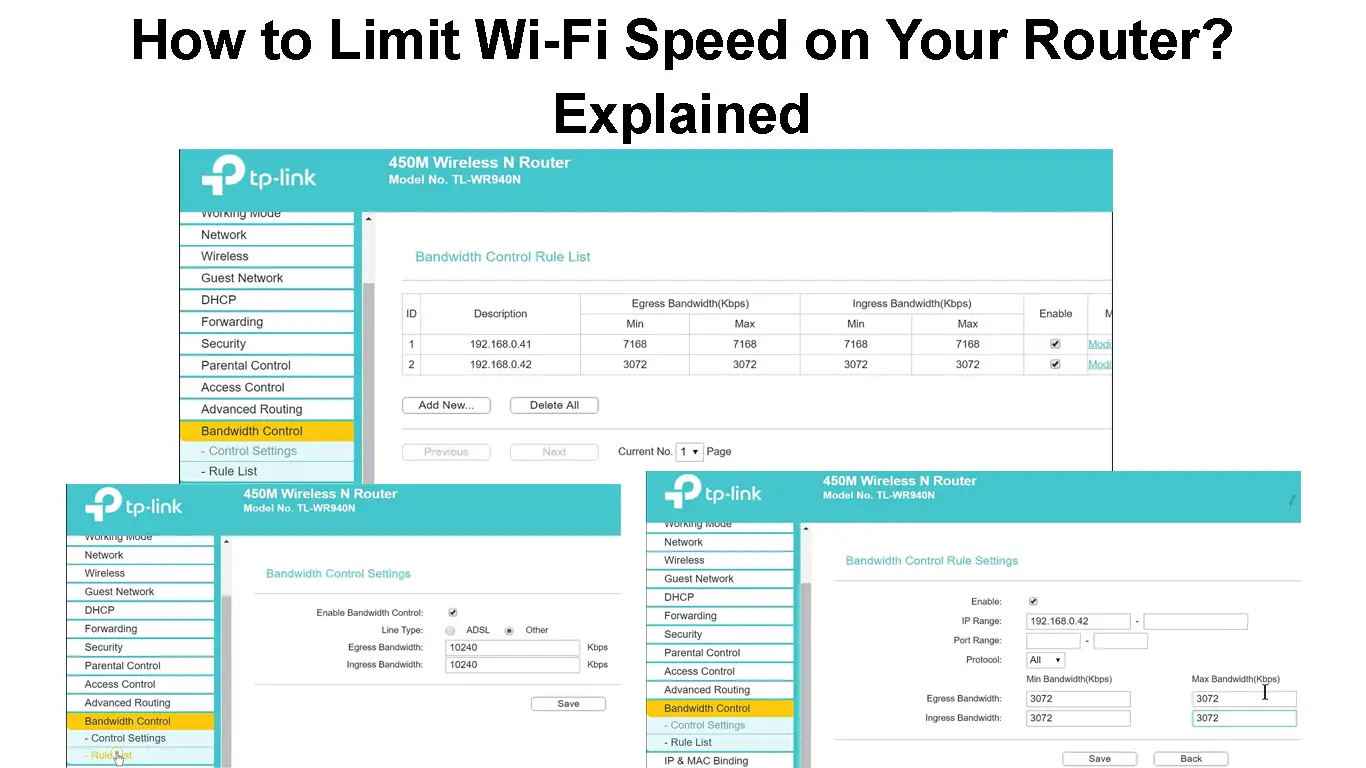Wi-Fi networks are renowned for their convenience, reliability, and fast connection speeds.
However, if too many people are busy streaming, gaming, or skyping on your wireless network, Wi-Fi speeds might take a hit, leaving you with a horrible online experience.
An overcrowded wireless network often experiences unnecessary interruptions, internet drops, and Wi-Fi slowdowns.
Fortunately, you can limit the Wi-Fi speed on your router for specific devices on the network to ensure the best possible online experience.
Keep reading to discover more.
But first…
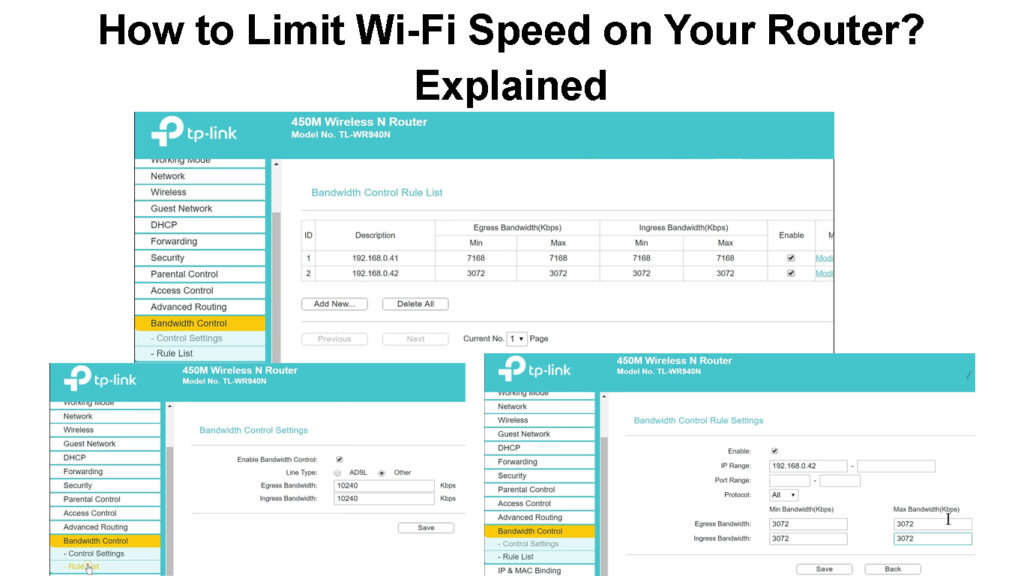
CONTENTS
What is the Difference Between Wi-Fi Speed and Bandwidth?
Many confuse internet speed and bandwidth because of the close relations and striking similarities.
For instance, the connected devices within a network usually share the same bandwidth, meaning more users on the same network translates to slower data rates (Wi-Fi speeds).
Despite the similarities, bandwidth and Wi-Fi speed are two elements with distinct technical differences.
Speed VS Bandwidth
Here are the main differences between Wi-Fi Speed and Bandwidth:
1. Definition
Wi-Fi or internet speed is the maximum rate you can upload and download data within your network.
It is essentially the rate at which data packets move between the router and connected devices and vice versa.
In contrast, bandwidth is the maximum amount of data that can move between the source and the destination within a given period.
Bandwidth may also refer to your Wi-Fi network’s capacity for data transmission.
2. Performance
One can measure the performance of a Wi-Fi or internet network based on the bandwidth capacity.
It determines your network’s maximum data throughput.
In contrast, Wi-Fi speed does not refer to the network’s performance but highlights the physical signaling of your underlying wireless network.
3. Measurement Unit
The measurement unit for Wi-Fi speed and network bandwidth is slightly different.
The standard measurement unit for Wi-Fi or internet speed is megabits per second (Mbps), while that for network bandwidth is bits per second or hertz.
Nevertheless, modern network links have greater capacity, explaining why network bandwidth is nowadays expressed as megabits and gigabits per second.
Ways to Limit Wi-Fi Speed on Your Router
Depending on your router, you can limit Wi-Fi speed on your router using three different methods:
Method 1 – Quality of Service (QoS) Settings
Quality of Service (QoS) is a distinct feature in routers and switches that allows you to modify download and upload speeds and overall network bandwidth.
It controls data traffic between specific programs, services, and connected devices, reducing latency and packet loss.
Even though network bandwidth and Wi-Fi speed are not the same, they impact each other in various ways.
Limiting your bandwidth and prioritizing traffic to specific applications will impact the connection speeds of other devices and programs.
Here are the steps to modify QoS on your router:
- Launch a web browser on your phone or PC
- Enter the router’s default IP address (usually 192.168.0.1)
- Enter your login credentials to access the router’s dashboard
- Go to Advanced
- Look for the QoS section
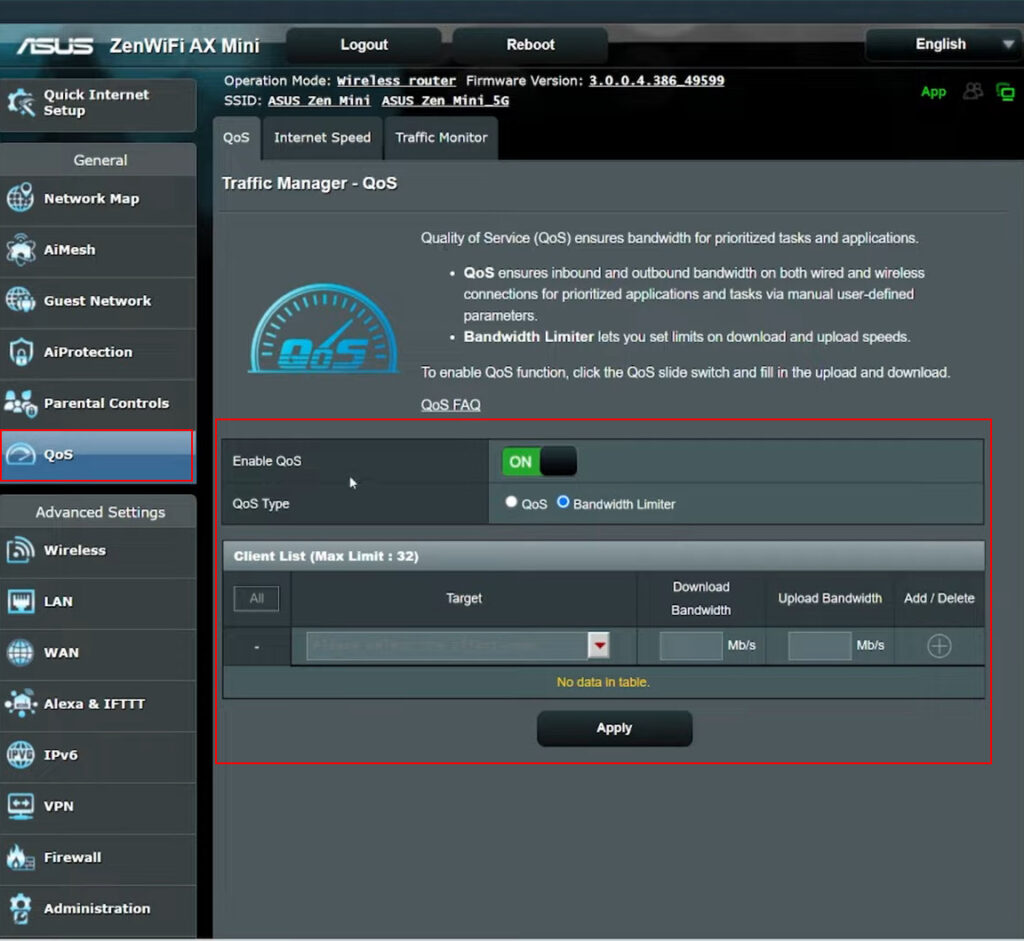
- Modify the download and upload speeds
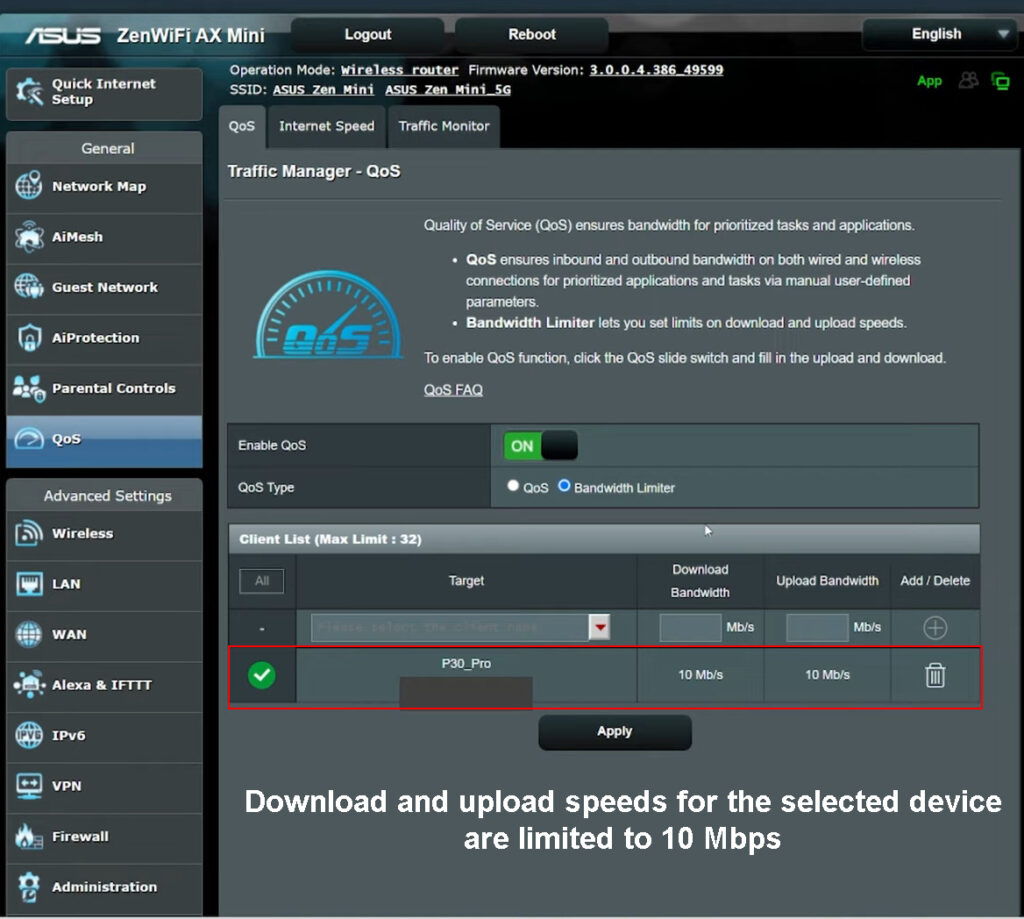
- Alternatively, select prioritized clients, programs, or services
- Click Ok to save and apply the changes
Note: If your router has no QoS section, click on Bandwidth Control to change download and upload speeds.
How to Limit Wi-Fi Speed for a Specific Device Using QoS Bandwidth Limiter (ASUS Router)
How to Limit Wi-Fi Speed for a Specific Device Using Bandwidth Control (TP-Link Router)
Method 2 – Parental Controls
Another effective way to limit Wi-Fi speed on your router is to enforce parental controls via the web-based management page.
- Launch a web browser on your phone or PC
- Enter the router’s default IP address
- Enter your login credentials to access the router’s dashboard
- Click Parental Controls
- Select the device or user account you want to limit
- Go to Access Restrictions/Web Filtering to control what apps the user account can use or download
Note: This method doesn’t directly limit Wi-Fi speed but controls what apps can be downloaded or used, effectively managing network speeds
Method 3 – Third-Party Software
The final method to limit your Wi-Fi speed is to use third-party software like Traffic Shaper, NetBalancer, and NetLimiter.
These programs have various tools to help you limit your router’s Wi-Fi speed and network bandwidth.
With these apps, you can:
- Control bandwidth usage
- Prioritize traffic for various applications
- Modify upload and download speeds
Since each program has a different interface and offers varying tools, it’s up to you to choose your preferred software.
Download and install your preferred program on your PC and follow the on-screen instructions to limit internet speeds on your router.
NetLimiter – Basic Functions
Reasons to Limit Wi-Fi Speed on Your Router
1. Prevent Network Congestion
If your Wi-Fi speeds are blisteringly fast, everyone with your password would like to join your network.
However, as mentioned before, too many connected devices may congest the network, leading to Wi-Fi drops and connectivity issues.
Limiting your Wi-Fi speed can help regulate and decongest your network while discouraging others from connecting their devices.
2. Preserve Data Limits
Some ISPs have monthly data caps to regulate how much data each subscriber can use during the subscription period.
Allowing maximum Wi-Fi speeds on your router will only attract more users to connect to your network.
When too many devices connect to your network, you’ll reach or exceed your data limit earlier than expected, meaning you have to purchase a new data plan.
3. Maintain Network Infrastructure
Fast Wi-Fi speeds usually attract more connections, but too many devices may overwhelm your router since it has to handle multiple instructions and perform numerous tasks simultaneously.
Even though a router overload may not crash the device, it might impact connectivity and network performance.
Simultaneous connections may overheat your router, meaning you may have to replace your networking equipment sooner rather than later.
Conclusion
You can limit the Wi-Fi speed on your router without much trouble. You only need to access your router’s web-based management panel.
The best part is that the latest routers have various administrative features for better control and management of network resources.
You can utilize these tools and features to limit Wi-Fi speed for specific devices or the entire network.
Limiting the Wi-Fi speed on your router can guarantee the best possible browsing, skyping, streaming, and gaming experience.

Hey, I’m Jeremy Clifford. I hold a bachelor’s degree in information systems, and I’m a certified network specialist. I worked for several internet providers in LA, San Francisco, Sacramento, and Seattle over the past 21 years.
I worked as a customer service operator, field technician, network engineer, and network specialist. During my career in networking, I’ve come across numerous modems, gateways, routers, and other networking hardware. I’ve installed network equipment, fixed it, designed and administrated networks, etc.
Networking is my passion, and I’m eager to share everything I know with you. On this website, you can read my modem and router reviews, as well as various how-to guides designed to help you solve your network problems. I want to liberate you from the fear that most users feel when they have to deal with modem and router settings.
My favorite free-time activities are gaming, movie-watching, and cooking. I also enjoy fishing, although I’m not good at it. What I’m good at is annoying David when we are fishing together. Apparently, you’re not supposed to talk or laugh while fishing – it scares the fishes.