For those searching for a fast internet connection on every device they have, and if they don’t want to experience any slow-downs, the Linksys EA7300 and EA7500 Wi-Fi routers are excellent choices.
As you already know, the LED lights on the wireless routers and modems provide information about the network activity and the current network status. Therefore, it is good to know how to interpret the solid, pulsating, or rapidly flashing LED lights and their colors.

While these wireless routers are quite similar in design, when we take a look at the LED light the Linksys EA7300 has an illuminated Linksys logo on it, while the EA7500 has one LED light. However, the behavior of these lights tells us the same things.
Both these lights are steady while the routers are connected to the Internet.
If you notice that these lights are pulsing slowly this usually happens while booting up, when they are running the self-test or when there is a firmware upgrade going on.
And finally, if you notice that these lights are blinking rapidly it is a sure sign of a connection error.
CONTENTS
How To Fix The Linksys EA7300 & EA7500 Blinking LED Light?
The blinking light on your EA7500 or EA7300 wireless router is something you can fix on your own. However, if some of the steps seem a bit complicated, contact either your ISP support or Linksys support and ask for their help.
Your ISP can test your connection, guide you through the troubleshooting steps, or even send a tech guy if they can’t help you remotely. Linksys support on the other hand can suggest some solutions as well, and if they determine that you are having hardware issues with your router you might even get it replaced if it is still under warranty.
Wait A Little
Since we have mentioned that the possible reason for the blinking LED light is an ongoing firmware upgrade, you need to give it some time to complete. It is important to do this because the firmware upgrade shouldn’t be interrupted. This means that you shouldn’t restart the router or interrupt the process in any way.
The firmware upgrade shouldn’t last long so wait for a little while. However, if you notice that it lasts too long, it is either stuck upgrading the firmware or there is something else causing the blinking light on your Linksys EA7300 or EA7500.
The next step would be to try this simple and effective solution.
Restart The Router
No matter which router you are currently using, the Linksys EA7300 or EA7500, the most simple and pretty effective way to fix the rapid blinking light is to restart the router.
To do this properly, we recommend turning off the router and disconnecting all the cables. This includes the coax and Ethernet cables. After that disconnect the power cord from the electrical outlet.
Leave the router without power for a minute or two and then connect the coax and Ethernet cables and make sure they are firmly and properly connected. Then connect the power cable back to the electrical outlet and turn on the router. Wait for it to boot properly and check whether the LED light is blinking again.
In case the blinking is still present, try the following.
Restart Your Network
If you are using a modem and a router in your network you will need to power cycle them.
Before you start we recommend disconnecting the cables from these two devices. Turn them off. Detach the battery from your modem if it has one. Then disconnect the modem and the router from the power source. Leave them disconnected for some time and then connect the cables back again. Attach the battery to the modem. Connect the modem to the electrical outlet first and turn it on. Wait for it to boot completely.
After that, connect the router to the electrical outlet and turn it on. Wait for it to boot and stabilize. Check the light on your router now. If it’s still blinking, move to the next solution.
Check The Firmware (Upgrade if Necessary)
Check whether you are using the latest firmware version on your Linksys router. You can do this from the Linksys router admin dashboard. Login to your Linksys router and In the Router Settings section, click on Connectivity.
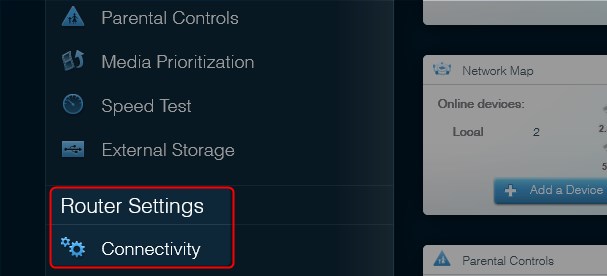
Now you will see the Check for Update button. Click on it to see whether a new firmware version is available for your router. If you already have the latest version, move to the next step. If there is a newer version, install that one.
Factory Reset The Router
Resetting the router to factory defaults is usually our last recommendation because it deletes all the custom settings so the router will have to be configured again. If you decide to do that, follow these steps.
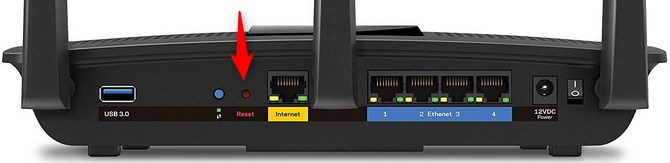
Locate the Reset button at the back of the router. This button is hidden inside of a pinhole so you will need to use a pen or another sharp object to press the button. Now you need to press and hold the reset button. Release the button when the LED light starts to flash. The router will reboot and when it boots up again the blinking should stop. Now you have to set up the router.
Recommended reading:
- Linksys Router Speed Slower Than Modem: Why And How To Fix It
- How to Fix the Linksys Velop Yellow Light?
Final Words
If you have followed the suggestions given above, the Linksys EA7300 & EA7500 blinking light should be fixed and your router should be up and running. Generally, this isn’t something you should worry about too much.
There are several different solutions you can try and, in most cases, you won’t have to get in touch with the support. But if you have to make sure to explain the problem in detail. You can expect to get the problem fixed in no time.

Hey, I’m David. I’ve been working as a wireless network engineer and a network administrator for 15 years. During my studies, I also worked as an ISP field technician – that’s when I met Jeremy.
I hold a bachelor’s degree in network engineering and a master’s degree in computer science and engineering. I’m also a Cisco-certified service provider.
In my professional career, I worked for router/modem manufacturers and internet providers. I like to think that I’m good at explaining network-related issues in simple terms. That’s exactly what I’m doing on this website – I’m making simple and easy-to-follow guides on how to install, set up, and troubleshoot your networking hardware. I also review new network equipment – modems, gateways, switches, routers, extenders, mesh systems, cables, etc.
My goal is to help regular users with their everyday network issues, educate them, and make them less scared of their equipment. In my articles, you can find tips on what to look for when buying new networking hardware, and how to adjust your network settings to get the most out of your wi-fi.
Since my work is closely related to computers, servers, and other network equipment, I like to spend most of my spare time outdoors. When I want to blow off some steam, I like to ride my bike. I also love hiking and swimming. When I need to calm down and clear my mind, my go-to activity is fishing.

It does not mention the jacks. I had this issue and found that my “internet” cable was plugged into the wrong jack, and the same with the cable to the computer. One should make sure that the cables are plugged into the correct jacks.