Linksys router blinking white light is an issue people experience with their routers from time to time. This problem can be caused by a number of different issues, including firmware errors, incorrect settings, and connection problems. However, the good thing is that there are some steps you can take and try to fix the problem on your own.
Generally speaking, the LED lights on your Linksys router tell us more about the current status of our router and the devices we have connected to it. In this article, we are going to tell you more about the Linksys router blinking white light.
So, let’s begin!

CONTENTS
Linksys Router Blinking White Light: Meaning
While the blinking white light on the Wireless (2.4 GHz and 5GHz) LED lights indicates that the router is sending and receiving data, seeing the blinking white light on the Power or Internet light for a longer period of time may indicate that there is an error during booting up, or that the router is trying to connect to your ISP. In most cases, this behavior is followed by no internet connection or unstable connection.
How To Fix The Linksys Router Blinking White Light?
Here are some of the most common solutions that should help you stop your Linksys router blinking white.
Loose or Damaged Cables
Although you may think damaged or loose cables are not the reason for the blinking white light on your Linksys router, it is the first thing we have to check.
Check both ends of the cable or cables connecting the router and the modem, as well as the modem and the wall outlet – practically every single cable. Make sure those cables sit tight into the correct ports.
In case you notice a damaged cable or a connector, try another one and see whether it fixes the problem. If not, move on with the troubleshooting.
Recommended reading:
- Blinking Internet Light On Router (How To Troubleshoot)
- Linksys EA7300 & EA7500 Blinking: Try These Solutions
- Linksys RE6500 Blinking Orange Light: 4 Ways To Fix It
- Linksys Velop Red Light No Internet: Try These Fixes
Outage In Your Area
A service outage is something all of us experience from time to time and unfortunately, that is something out of our control. However, if an outage is a reason why our Linksys router is blinking white and our internet connection is down, it is good to know that.
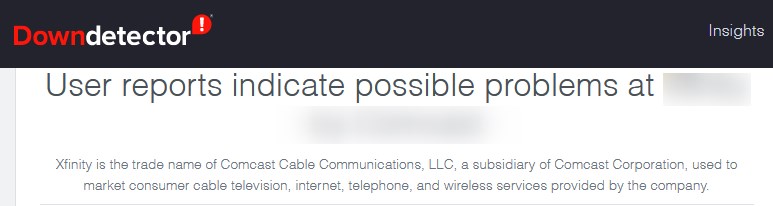
If you want to check that, there are a few different ways to do it. First, you can visit DownDetector.com, a website where users report problems with their services in real-time. Another way is to install the dedicated app on your smartphone if your ISP has an app like that, or sign in to your account on the official ISP’s website.
If there is an outage in your area at the moment, you should see a notification informing you about it and when they expect to fix the issue. And finally, you can call support and ask if there is an outage in your area.
If you verify that an outage is causing your issue, then you need to be patient. However, if there is no outage you will have to continue with the troubleshooting.
Restart Your Linksys Router
This is a basic solution but highly effective. We are sure you are pretty familiar with it, not only when it comes to fixing networking issues but when you are experiencing problems with any electronic device.
When it comes to your router all you need to do is to switch it off, disconnect the power cord from the outlet, and connect it again after a few minutes. Then switch the router on and wait until the LED lights stabilize. Now you can check the white blinking light and also test your internet connection.
Restart The Router And The Modem
This step is almost the same as the previous one, but in this case, you have to disconnect the modem first and then the router. When you connect them back again, connect the modem first and when it boots up completely, connect the router.
This step restarts the entire network and should clear any glitches and issues that may have triggered the blinking white light.
If this doesn’t fix the problem, you should check the firmware and update it if needed.
Upgrade The Router Firmware
Every new firmware version that is released contains patches for current security vulnerabilities and eventually performance upgrades and corrections. It is true that we normally don’t pay attention to the firmware unless the ISP pushes automatic upgrades.
However, obsolete firmware can cause problems because at some point something doesn’t work well with the current network configuration. If this is the reason, the problem should be fixed after a firmware upgrade.
In order to upgrade the firmware on your Linksys router, you need to access the admin dashboard using the default admin login details and find the Firmware section in the settings. It is usually placed under Administration or Utilities or something similar. Most routers will let you check if there is a firmware upgrade available and upgrade it if there is one.
Factory Reset The Router
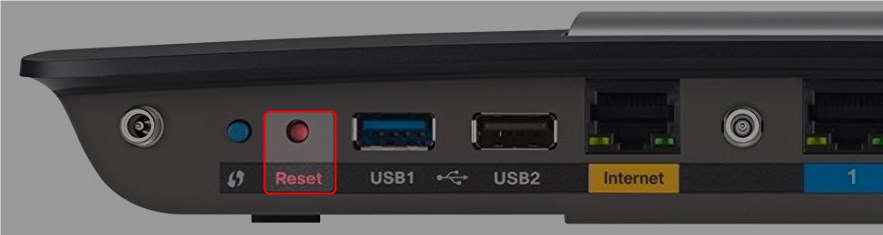
If nothing else has helped you fix the white blinking light on your Linksys router, you can try resetting it to factory defaults. The process is pretty simple and straightforward: you need to press the reset button at the back of the router with a pen or paper clip and hold it for 5-10 seconds.
\When you release the button, the router should restart, and when it’s up and ready again you will have to configure it again. You will need the Linksys router login details for this as well as any configuration instructions from your ISP.
Final Words
We hope that you have found this article useful and that one of the suggestions has helped you get rid of the Linksys router blinking white light issue. However, if it still appears we highly recommend reaching your ISP support and eventually the Linksys customer support (if you suspect that the router is defective).
Your ISP has its ways to test and fix some issues remotely and hopefully, they will manage to fix the problem for you. On the other hand, if the remote assistance gives no results, they can send someone to fix the problem on-site. If it comes to that we hope you will have your problem fixed and the internet connection back pretty quickly.

Hey, I’m David. I’ve been working as a wireless network engineer and a network administrator for 15 years. During my studies, I also worked as an ISP field technician – that’s when I met Jeremy.
I hold a bachelor’s degree in network engineering and a master’s degree in computer science and engineering. I’m also a Cisco-certified service provider.
In my professional career, I worked for router/modem manufacturers and internet providers. I like to think that I’m good at explaining network-related issues in simple terms. That’s exactly what I’m doing on this website – I’m making simple and easy-to-follow guides on how to install, set up, and troubleshoot your networking hardware. I also review new network equipment – modems, gateways, switches, routers, extenders, mesh systems, cables, etc.
My goal is to help regular users with their everyday network issues, educate them, and make them less scared of their equipment. In my articles, you can find tips on what to look for when buying new networking hardware, and how to adjust your network settings to get the most out of your wi-fi.
Since my work is closely related to computers, servers, and other network equipment, I like to spend most of my spare time outdoors. When I want to blow off some steam, I like to ride my bike. I also love hiking and swimming. When I need to calm down and clear my mind, my go-to activity is fishing.
