CONTENTS
Brief outline
The following article will explain the Linksys router login steps. After you login to your router successfully you can take some security steps like changing the default router IP, username and password as well as changing the Linksys WiFi password and Network name.
What you need:
- Linksys router
- Computer, tablet or mobile device
Linksys Router Login
It doesn’t matter why you need to login to your router. Some people want to change their Wi-Fi password, others want a different network name for their wireless network. Whatever reason you have if you want to make any changes to your Linksys router settings you have to login first.
If you follow the steps given below you will be able to login to your Linksys router in a few minutes.
So, let’s start!
Step 1 – Make sure you are connected to the network
In order to login to your Linksys router you have to connect your device (computer, tablet or other mobile device) to the network. You can do this using the wireless connection or a network cable. If the device is not part of the network you won’t be able to login to the router.
Step 2 – Launch a web browser
The router settings page is usually accessed via a web browser. It doesn’t make a difference whether you use Chrome or Firefox or any other browser.
Step 3 – Type the default Linksys IP in the Address bar
We have said that it doesn’t matter which browser you use. However, it’s important to type the default router IP in the Address bar, not the Search bar.
The default Linksys IP address is 192.168.1.1. You can use it or simply type http://myrouter.local in the Address bar. If you aren’t sure what is your Linksys router IP follow this guide to find the correct router IP.
Step 4 – Enter the Linksys router username and password
The default login details for your Linksys router are:
- Username: admin
- Password: admin or [leave this field blank]
Type the username (and password) in the required field. If you have already changed the default username or password use the new login details instead.
Step 5 – Press Login
If you have the correct username and password you will see the Linksys router login page.
Now you can take the security steps mentioned before.
How to change the Linksys router password
Since all Linksys routers come preconfigured with a bunch of default settings it’s important to change some of them to make your router and wireless network more secure.
The first thing to change is the Linksys router default password. This means that although you give someone the WiFi password he or she won’t be able to login to your router using the default login details.
Since you are already logged into the router do this next:
1. Click Administration in the top menu.
2. Then type the new router password in the Password field. And also type it again in the Re-enter to confirm.
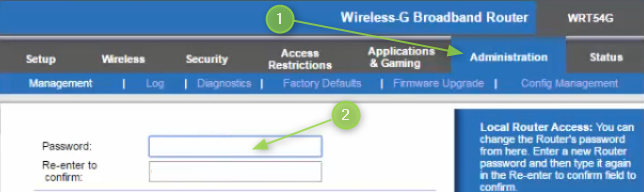
3. Save the changes by clicking the Save Settings button at the bottom of the page.
Please note that at this point you will have to login to the Linksys router again using the new password.
Now it’s time to change the Linksys Wi-Fi password and network name.
How to change the default Linksys SSID (Network name)
If you leave the default Linksys SSID someone might use that info to find the default router IP, username and password. And if they have access to your network it will be very easy to login to the Linksys wireless router and change all the settings they like.
This is one of the reasons why we need to change the default Linksys network name.
Since we are already logged in, we will skip the login steps. To change the Linksys network:
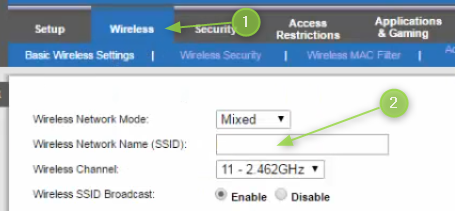
1. Click on Wireless in the top menu.
2. In the Wireless Network Name (SSID) field type your new network name.
3. Click on Save Settings.
The next step is to change the Wi-Fi password.
How to change the default Linksys Wi-Fi password
Securing your wireless network with a strong wireless password is very important. You can use letters, numbers and special characters and make sure it’s at least 12 characters long.
Here is where you can change it:
1. Click on Wireless in the top menu.
2. Then click on Wireless Security.
3. Set the Security mode to WPA2 Personal. Set WPA Algorithms to TKIP+AES.
Type your new Wi-Fi password into the WPA Shared Key field.
4. Save settings.
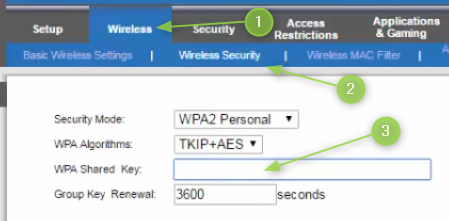
Final Words
As you can see the Linksys router login steps are pretty simple. Performing the basic security changes is easy and straightforward as well. So, now when you know how to login to your Linksys router, take some time and make all the necessary changes. It’s always better to do this in time.

Hey, I’m David. I’ve been working as a wireless network engineer and a network administrator for 15 years. During my studies, I also worked as an ISP field technician – that’s when I met Jeremy.
I hold a bachelor’s degree in network engineering and a master’s degree in computer science and engineering. I’m also a Cisco-certified service provider.
In my professional career, I worked for router/modem manufacturers and internet providers. I like to think that I’m good at explaining network-related issues in simple terms. That’s exactly what I’m doing on this website – I’m making simple and easy-to-follow guides on how to install, set up, and troubleshoot your networking hardware. I also review new network equipment – modems, gateways, switches, routers, extenders, mesh systems, cables, etc.
My goal is to help regular users with their everyday network issues, educate them, and make them less scared of their equipment. In my articles, you can find tips on what to look for when buying new networking hardware, and how to adjust your network settings to get the most out of your wi-fi.
Since my work is closely related to computers, servers, and other network equipment, I like to spend most of my spare time outdoors. When I want to blow off some steam, I like to ride my bike. I also love hiking and swimming. When I need to calm down and clear my mind, my go-to activity is fishing.
