MAC address cloning is a useful process to get familiar with as it can help you solve serious connection issues. Within the next couple of minutes, you’ll learn everything there is to know about MAC address cloning. Furthermore, we’ll help you determine when is the best time to use it!
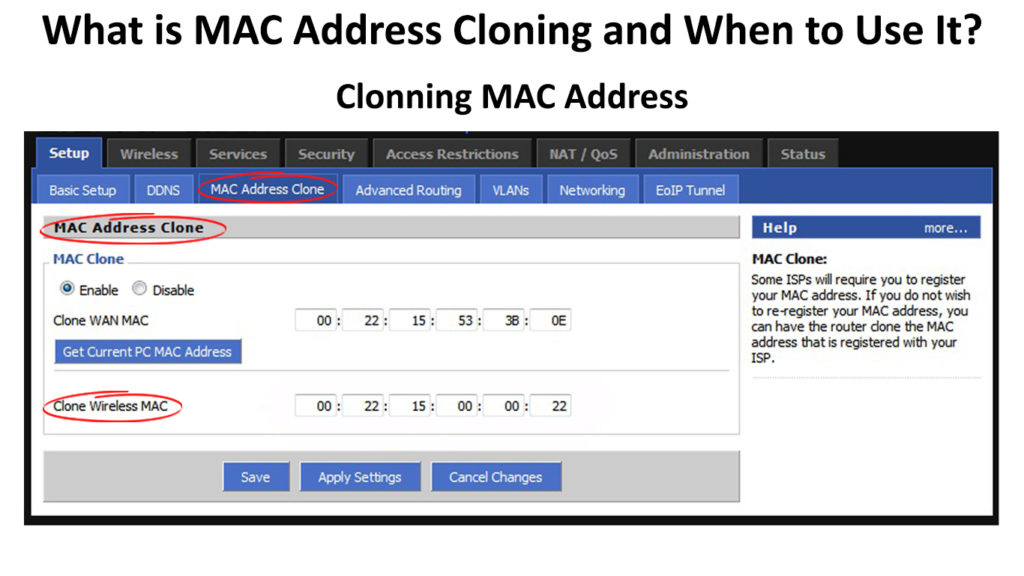
CONTENTS
What is a MAC Address?
A MAC address is an abbreviation of the term “Media Access Control” address. It presents an identification number that is unique for each device. Every network card comes with a unique MAC address. That applies to both – Wi-Fi and Ethernet cards. It’s not a dynamic address, which means that it stays the same over time no matter how long you use it.
Since they are provided by the network interface card manufacturer, they can be used for tracking devices on the network. Furthermore, many use MAC addresses to block or allow network access to specific devices trying to connect.
MAC Address Explained
MAC Address vs. IP Address – Are They the Same?
Many people believe that MAC and IP addresses are all the same or mix up these terms. That’s because both of them are used to identify a device on a network. Still, these two are completely different things. To understand the rest of the article, it’s important to know the difference between the MAC and the IP addresses.
First of all, the MAC address has the purpose of identifying an actual, physical device on the network. The IP address is there to identify a connection of the device to the network. Furthermore, every MAC address operates in the data link layer of the OSI model, and the IP addresses function on the network layer.
The manufacturer of the Network Interface Card provides a MAC address to a device, while the IP address is given by the internet service provider or the router. The MAC address identifies the device on the network and the IP address defines the connection to the network. Unlike MAC addresses, IP addresses are usually dynamic and change over time depending on the network configuration.
The structure of these two is different as the MAC is a 48-bit hexadecimal address and includes a set of digits and characters. On the other hand, the IP address is 32-bit and includes only numbers. What’s more, a MAC address is unique for each device, while an IP address doesn’t have to be unique.
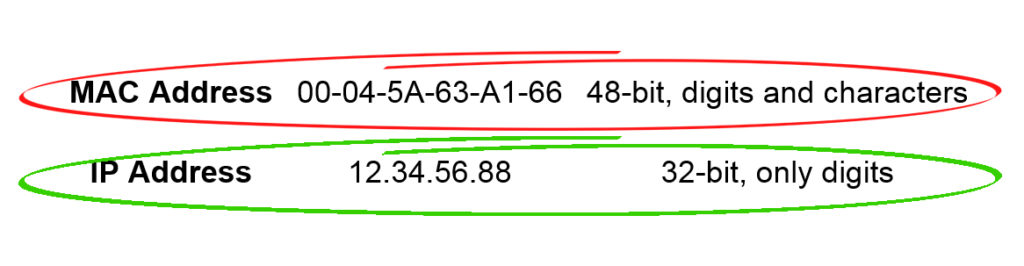
The Core Difference Between the MAC Addresses and the IP Address
To simplify things further, you can look at the MAC address as the identification number of hardware that’s unique to each device. On the other hand, the IP address identifies the network connection of the device, which is why it’s constantly changing and can be shared by multiple devices. Thus, the MAC exists as an identifier of a device, while the IP address describes the connection of that device to the network.
What is MAC Cloning?
MAC cloning is a term that refers to the process of changing the MAC address of one device to match the MAC address of some other device. If you’ve been following this text, you already know that every device has its own unique MAC address. The process of MAC cloning allows you to use the MAC address of one device on another device.
Why and When to Use MAC Cloning
MAC cloning is one of the best things you can do to fix your connectivity issues. this process will not fix your connection problems if your devices or your internet service provider are experiencing some kind of issue with providing the internet connection. MAC cloning will only help in certain situations, and we’ll thoroughly explain each one.
The most common situation where MAC cloning can help has to do with the issue with your internet service provider. Some internet providers set limits for the number or the type of devices that can be connected to their services. You’re probably familiar with the fact that most providers have a list of approved devices you can use for their internet.
Thus, any model or router that’s not approved might not even be able to connect to the service of that internet provider. You can get around that by cloning the MAC address from an approved router to the new router you want to have access to the internet.
Another issue that frequently arises comes from various forms of network protection. Many businesses limit the number of devices that can be connected to the internet to protect their network and make their Wi-Fi more private. The problem is that when a new employee or the old one with a new device wants to connect, the task will be almost impossible without the extensive changes in the settings. The same goes for additional gadgets such as hubs and Wi-Fi extenders. Cloning the MAC address of a device that’s allowed to access the network should solve this issue.
A Step-by-Step Guide on How to Clone a MAC Address
1. Cloning the MAC Address on a Windows Operating System
If you want to clone a MAC address on your PC, you will have to change your network settings a little bit. Luckily, the whole process is pretty easy and won’t take up much of your time.
Firstly, you’ll have to go to the Command Prompt window of the PC you want to clone the MAC address from. You can find it by simply typing CMD in the search bar. Once the window opens, you should type ipconfig /all and press Enter. Your PC will then showcase various specs. Among them, you should look for the Physical Address part and write it down. Depending on the connection type (Ethernet or Wi-Fi), you should be looking checking out a different section.
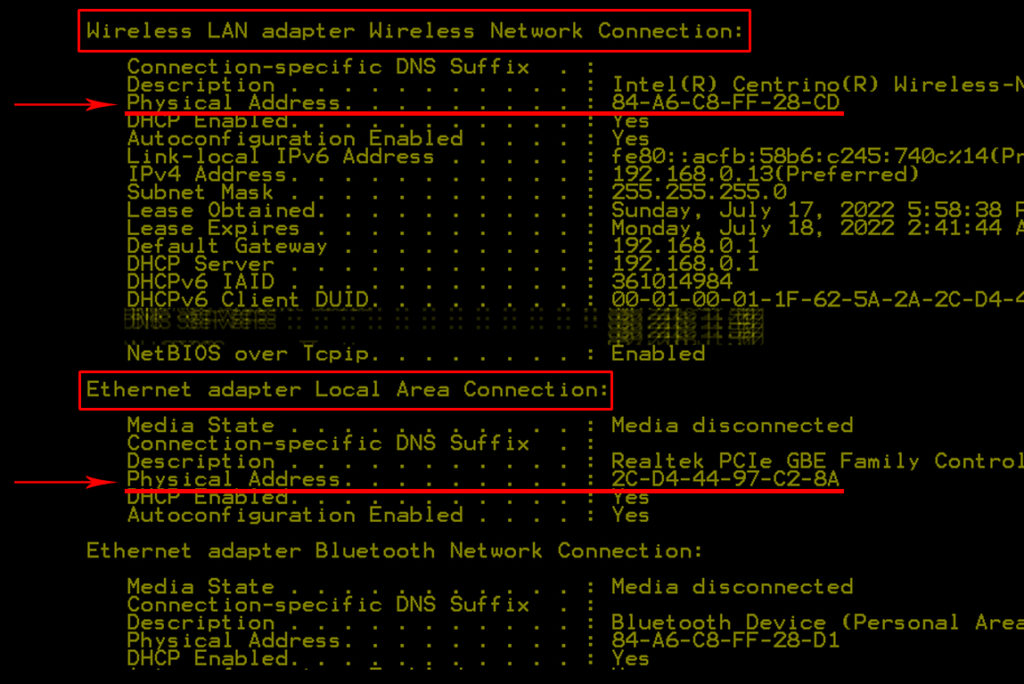
Then, you’ll need to go to the computer you want to clone the MAC address to and open the Device Manager. Go to Network Adapters and find your Wi-Fi adapter. Right-click on it and select Properties. Then, go to Advanced Tab, look for Network Address, check the box next to Value, and enter that MAC address.
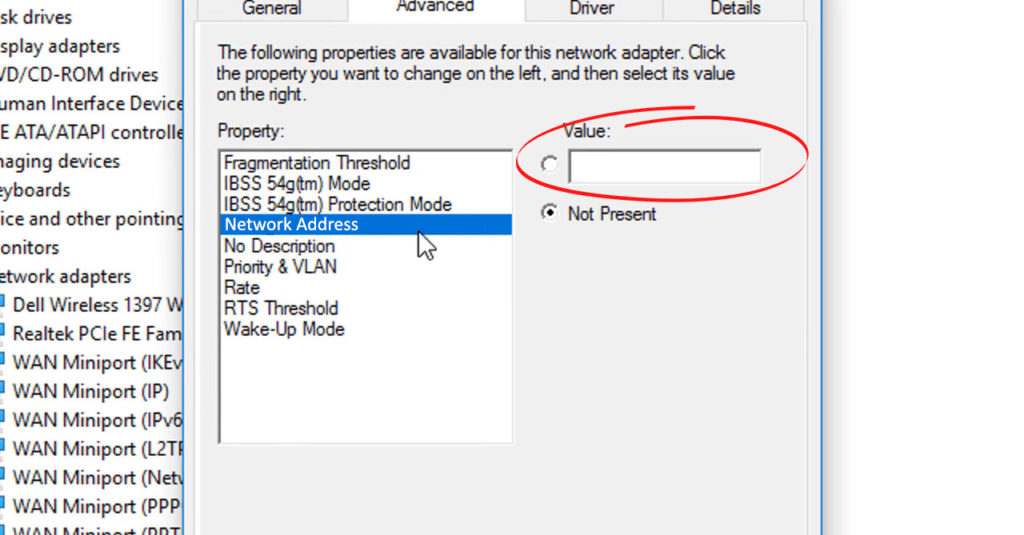
After that, you’ll be able to paste the new MAC address and finish the process by clicking OK. You could go to the Comand Prompt to check whether you successfully changed the MAC address. To make sure that the process is complete, you can restart your PC.
2. Cloning the MAC Address on a Router
As mentioned, the most common issue households have is not being able to install a new router on their network. Learning how to clone the MAC address on the router will prove useful in this situation.
First of all, you’ll have to go to your old router’s configuration page and log in using your credentials. Then, you should find the Status section and look for the MAC address. It can also be found under the name Physical Address. You should copy it and log out.
After that, you’ll need to take your new router and log into its configuration page. Then, you’ll have to find the Mac Clone section and paste the old router’s MAC address (or your PC’s MAC address). You should save the settings and the process will be completed. You can make sure that the process is successful by simply restarting your router. You’ll do that by removing it from the electrical socket. Then, you should give it a couple of minutes to rest and plug it back in.
How to Clone a MAC Address on a Router
Final Thoughts
It’s important to know what MAC cloning is and how to do it as it can solve many serious connectivity issues you have. Still, it doesn’t work for any situation, which is why it’s essential to troubleshoot your issue before proceeding to MAC address cloning. If you realize that MAC cloning is the only thing that can help, you should follow our quick instructions to successfully clone a MAC address and regain access to the internet in no time!

Hey, I’m Jeremy Clifford. I hold a bachelor’s degree in information systems, and I’m a certified network specialist. I worked for several internet providers in LA, San Francisco, Sacramento, and Seattle over the past 21 years.
I worked as a customer service operator, field technician, network engineer, and network specialist. During my career in networking, I’ve come across numerous modems, gateways, routers, and other networking hardware. I’ve installed network equipment, fixed it, designed and administrated networks, etc.
Networking is my passion, and I’m eager to share everything I know with you. On this website, you can read my modem and router reviews, as well as various how-to guides designed to help you solve your network problems. I want to liberate you from the fear that most users feel when they have to deal with modem and router settings.
My favorite free-time activities are gaming, movie-watching, and cooking. I also enjoy fishing, although I’m not good at it. What I’m good at is annoying David when we are fishing together. Apparently, you’re not supposed to talk or laugh while fishing – it scares the fishes.
