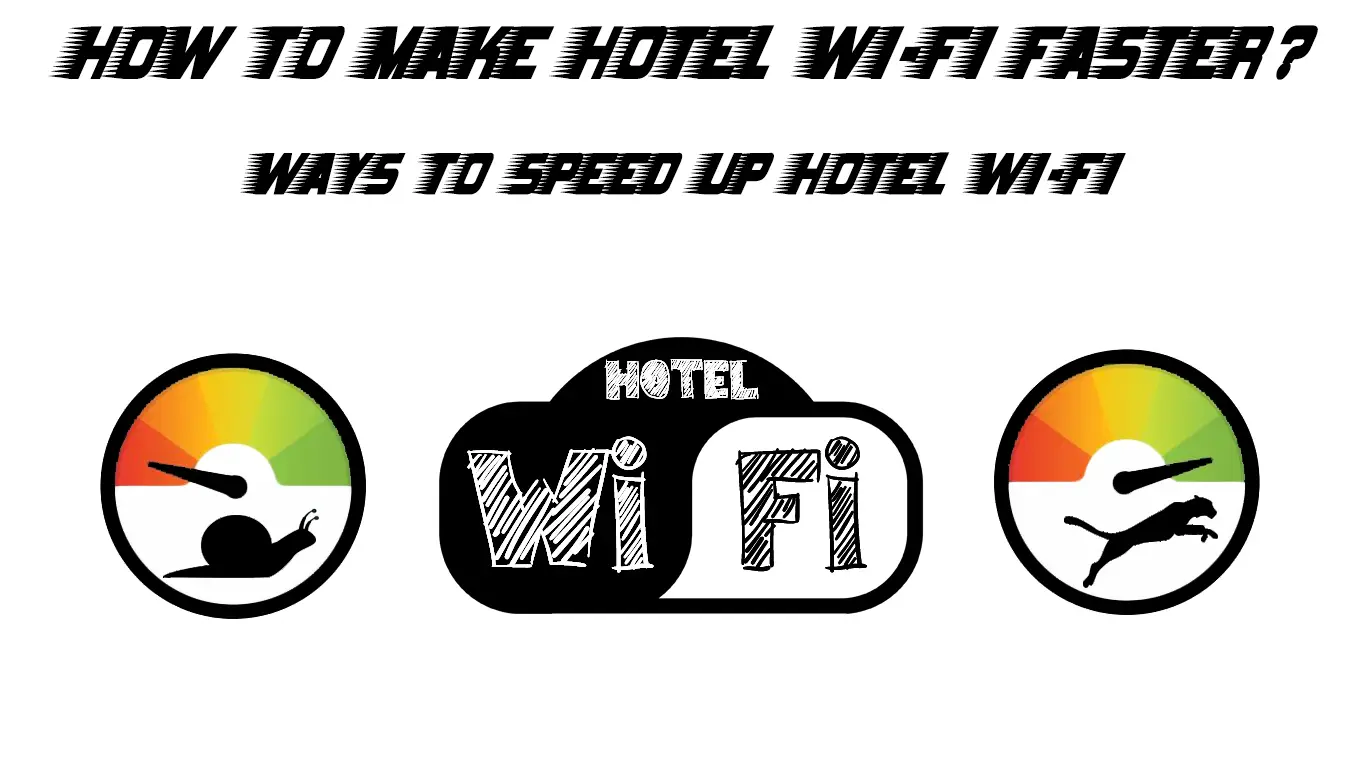If you’ve been living under a rock for the past few years, you’re not aware of how many Wi-Fi hotspots there are in public places nowadays. With many Internet Service Providers putting their efforts into offering extra service, they normally come up with free hotspots when you subscribe to one of their internet plans. There was a time when free Wi-Fi hotspots were available at only a few common public places, such as airports, shopping complexes, and hotels.
Hotel Wi-Fi still remains one of the most popular places to get free internet, at least while you’re staying at the hotel. But, like many other free Wi-Fi hotspots, the speed they offer leaves much to be desired. So, how to make hotel Wi-Fi faster? Read on to find out how to do it.
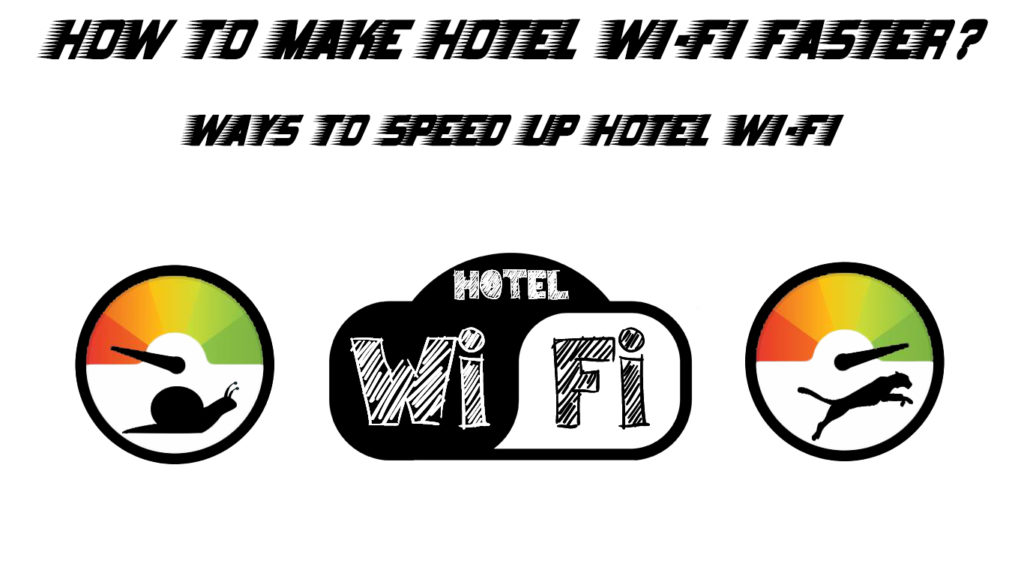
CONTENTS
Ask for a Room Closer to the Wi-Fi Access Points
Yes, this is a step prior to confirming your hotel booking. So, if you really need fast Wi-Fi, it’d be great if you could ask for a room closer to the hotel’s Wi-Fi access point. A closer and less obstructed Wi-Fi signal will deliver faster internet. There is no guarantee that the hotel staff will understand what you asked for, but you can always explain the reason why you asked.
Why Is Hotel Wi-Fi Slow and How to Make It Faster?
Bring a USB Wireless Antenna
The first thing that comes to mind to make the hotel Wi-Fi faster is to use an additional device or gadget. A wireless long-range USB antenna may help you get improved and faster Wi-Fi, not only at hotels but everywhere you go. A USB wireless antenna doesn’t cost much, and you can get a decent one for $10 to $50. So, never travel without one since you can get a better range and speed with it.
Use Mobile Devices
These days, mobile devices are the most popular choice for going online, whether you’re doing work, studying, or playing. They used to be a lot slower and less capable than desktop computers, but mobile devices have improved a lot in recent years. Now, they can produce almost the same level of performance as desktop computers.
So, use your mobile devices such as your smartphones, tablets, or laptops to connect to the hotel Wi-Fi. When you get a bad reception, you can always move about, even to places outside your room, to find a spot that receives better and faster Wi-Fi signals.
Change DNS Servers
There are a few reasons why you need to change your network’s DNS servers, but the most important reasons are better security and improved reliability. On top of that, speed is another important factor. Here’s how to change your DNS servers on Windows:
- Head to the Control Panel
- Choose Network and Internet
- Choose Network and Sharing Center
- Select Change adapter settings.
- Find your network connection and right-click on it.
- Select Properties
- Choose Internet Protocol Version 4 (TCP/IPv4)
- Select Properties
- Select Use the following DNS server addresses
- Enter your choice of DNS servers and click ‘OK’
- It’s done; check if your hotel Wi-Fi gets faster now.
Changing the DNS Server in Windows 10
Use a VPN
A VPN (Virtual Private Network) is, as the name suggests, a private network. In other words, your network is private and not displayed or seen by others who use the same public Wi-Fi network. That means VPN makes using hotel Wi-Fi networks much safer. Besides improved safety, VPN can also make the hotel Wi-Fi faster because your VPN will also allow you to bypass content restrictions placed by the hotel Wi-Fi admins.
Set Highest Roaming Aggressiveness
Did you know that you can adjust your network’s wireless card signal search effort? The following steps will allow you to adjust this setting in Windows:
- Go to the Control Panel
- Click on Device Manager
- You can view a list of all your devices. Right-click on your wireless network adapters
- Choose Properties
- Click on the Advanced tab
- Select Roaming aggressiveness
- Choose Highest and click <OK>
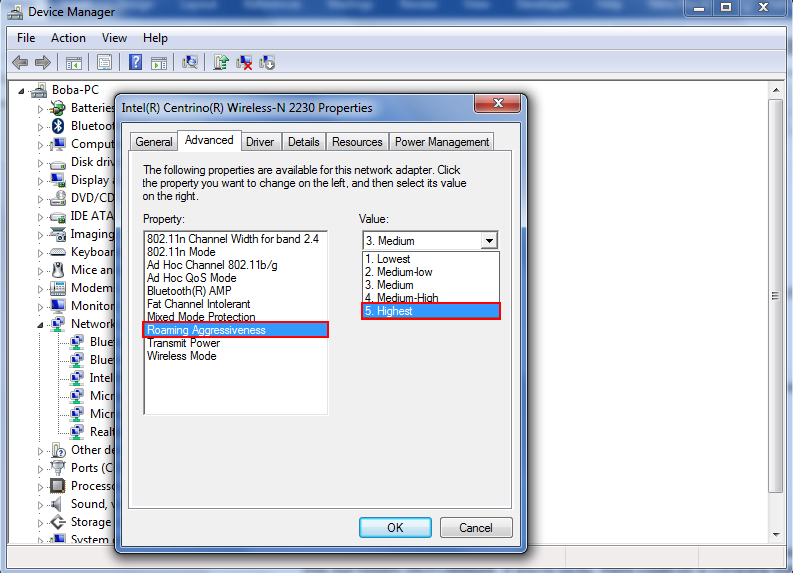
If there is really nothing else you can do about the hotel Wi-Fi, you might want to look out for a free but hidden Wi-Fi network. If you’re lucky, there could be a company that provides the staff with a network, but its name is hidden from the public.
While hidden and not broadcasting their Wi-Fi names does not necessarily mean you cannot access them. The hidden networks still transmit signals to other devices, which you can detect using wireless network analyzer apps.
Ways to Get a Better Wi-Fi in a Hotel
FAQ
Q: Why can I connect to the hotel Wi-Fi in one place but not another?
A: It depends on the strength of the Wi-Fi signal and Wi-Fi coverage. If the hotel employs a mesh Wi-Fi network with multiple access points, you might not have issues with the coverage.
Q: Why can’t I connect to the hotel Wi-Fi?
A: Make sure you got the name and password correctly. Contact the front desk – there could be a technical error.
Q: Do I have to pay for using the hotel Wi-Fi?
A: No, normally it’s included in the hotel room fee.
Q: Do I have to key in the login credentials each time I connect to the hotel Wi-Fi?
A: No, you only need to provide the login credentials the first time you connect. However, you need to key in the credentials again if you want to use another device.
Q: Is hotel Wi-Fi vulnerable?
A: Yes, the hotel Wi-Fi is an open public network. It’s very common that you only need to enter your room number as the code or password to connect to hotel Wi-Fi. The lack of security measures means your data is not safe and could be stolen by unscrupulous hackers with criminal intentions.
The best advice on hotel Wi-Fi usage is – do not use banking apps, do not make online purchases, and don’t do anything that can expose your financial and personal details. Even a first-time hacker can easily steal your information!
Q: Can the hotel see what you do on its Wi-Fi?
A: Yes, the hotel can see your activities, like what websites you visited, including the time spent on internet browsing. However, the hotel staff cannot see the details or content of your internet traffic.
Conclusion
While it’s convenient to have free internet when you’re staying at a hotel, most Wi-Fi hotspots offer unsafe and slow connection speeds. However, this guide helps you overcome the issues with several easy fixes on how to make hotel Wi-Fi faster. It’ll be great if you could bookmark this guide for your easy reference the next time you log in to the hotel Wi-Fi.

Hey, I’m Jeremy Clifford. I hold a bachelor’s degree in information systems, and I’m a certified network specialist. I worked for several internet providers in LA, San Francisco, Sacramento, and Seattle over the past 21 years.
I worked as a customer service operator, field technician, network engineer, and network specialist. During my career in networking, I’ve come across numerous modems, gateways, routers, and other networking hardware. I’ve installed network equipment, fixed it, designed and administrated networks, etc.
Networking is my passion, and I’m eager to share everything I know with you. On this website, you can read my modem and router reviews, as well as various how-to guides designed to help you solve your network problems. I want to liberate you from the fear that most users feel when they have to deal with modem and router settings.
My favorite free-time activities are gaming, movie-watching, and cooking. I also enjoy fishing, although I’m not good at it. What I’m good at is annoying David when we are fishing together. Apparently, you’re not supposed to talk or laugh while fishing – it scares the fishes.