If you clicked on this article, you’re here looking for the best ways to achieve the optimal Xfinity wireless signal. Today, we’re taking your internet connection to the next level with our list of the easiest ways to make the Xfinity Wi-Fi faster!

CONTENTS
Easiest Ways to Make the Xfinity Wireless Signal Stronger
1. Placement
No matter what internet provider you choose, the correct router placement is essential for the optimal wireless signal. That’s mostly because many different things can disrupt the Wi-Fi signal and make it weaker. When you remove that kind of interference, common issues with the slow internet connection will likely be solved.
Furthermore, Xfinity often highlights the importance of the proper placement of the router in its articles on advice for achieving the strongest wireless signal. So, the next few tips will be connected to the best ways to place your device.
Put Your Router at the Center of the House
The further away you are from the router, the weaker your signal will be. That is why you should make sure that your router is at a central location of your house. That way, you’ll receive a good signal no matter where in your home you are.
There is, however, an exception to this rule. In case you have a wireless signal extender, you might not need to put the router in the central location, as the extender will cover the parts of the house that are further away. Still, your router should be close to the common areas of the house.

Recommended reading :
- How to Fix the Xfinity Cable Box Blinking Green Light?
- How to Fix the Xfinity Router Blinking Green Light Issue?
- Xfinity Router Blinking Blue: How to Fix It?
Moreover, those who have more than one floor should also make sure that their routers are somewhere in between those floors. For instance, the router can be close to the ceiling of the first floor or near the floor of the second one. It’s also best not to put the device in basements or attics.
Beware of Floors and Walls
The wireless signal tends to “bounce off” of floors and walls and become weaker. Therefore, it’s wise to keep the router away from those types of thick surfaces. You can place it near the wall, just not right next to it. In addition, you could purchase a stand for your router, so it’s not directly placed onto the floor.
Large Pieces of Furniture Can Weaken the Connection
Anything large in front of the router will definitely disrupt the connection. That is why you should make sure that the space around the device is as clear as possible.
Turn Off Appliances You Do Not Use
While electrical appliances around your home shouldn’t be a big issue for your wireless signal, they can still weaken it, especially if you have many of them. Devices such as fridges, baby monitors, and microwaves can affect the state of your signal.
On the other hand, Bluetooth devices run on the same wavelength as the 2.4 GHz wireless network, and they are the main culprits of a weak Wi-Fi signal. Thus, it might be best to turn off the Bluetooth feature on any device that you’re not using at the moment.
2. Performance
Performance is the second vital category of tips Xfinity provides for the optimal wireless signal. This group mostly has to do with making sure that your equipment is in good shape and running seamlessly. Here are some of the essential things to keep in mind when making the Xfinity Wi-Fi network faster.
Checking the State of Cables in the Router
Every cable that’s in the router has to be in good shape and properly plugged into the correct port. Damaged and loose cables can cause various connection issues. Therefore, you should verify the state of the equipment every few weeks. If you notice that a cable is damaged or it might be too old, you should replace it as soon as possible!
Recommended reading :
- Xfinity Router Blinking Orange: Meaning and How to Fix It
- Xfinity Router Blinking White: How to Fix It?
- Xfinity Router Red Light: Try These Solutions
In addition, you should restart your modem, router, or Gateway regularly. Whenever you experience any kind of problem with the connection, or you think that your Wi-Fi should be faster, you can restart your device and check the signal once again. Restarting it will update it to the latest software version, which might speed up your internet connection.
Use One Name for All of the Xfinity Wi-Fi Networks in the House
All xFi Gateway users run on dual or tri-band features. That means they have at least 2.4 GHz and 5 GHz bands available. These bands usually appear as different wireless networks available in your house.
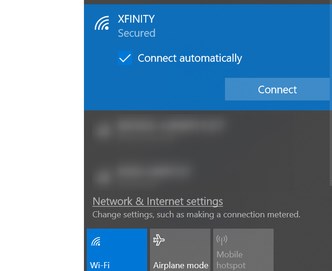
If you keep them by the same name, your Gateway will choose which one will provide a stronger signal at the time you’re using it. Thus, you won’t have to move from network to network as the device will do that for you.
Adjust Antennas for the Optimal Performance
If your router has antennas, you should try different placements out to see which one provides the strongest signal. In most cases, at least one antenna should be pointing up, depending on how many of them your router has. In case your device has three, the middle one should always be up while the other two can be on sides at a 45-degree angle.
3. Power
Power is the third crucial aspect of strengthening your Wi-Fi signal and making your connection stronger. This one has to do with the way you’re using the devices you’re connecting to the router. Some of the tips related to power include:
- Using the Ethernet cable for activities that require more bandwidth
- Plugging stationary devices directly into the router
- Turning off any device you’re not using
- Managing the access to your network by enabling a password
In Conclusion
There you have it – a complete list of the most useful tips on speeding up Xfinity Wi-Fi. We decided to group the tips into three sections: position, performance, and power, just like Xfinity does in its guides.
Hopefully, you now have a strong and fast connection throughout your house! In case you weren’t able to speed up your Wi-Fi to the level you want, you should consider adding xFi Pods to your plan. They’ll definitely help you increase the wireless coverage in your house.

Hey, I’m Jeremy Clifford. I hold a bachelor’s degree in information systems, and I’m a certified network specialist. I worked for several internet providers in LA, San Francisco, Sacramento, and Seattle over the past 21 years.
I worked as a customer service operator, field technician, network engineer, and network specialist. During my career in networking, I’ve come across numerous modems, gateways, routers, and other networking hardware. I’ve installed network equipment, fixed it, designed and administrated networks, etc.
Networking is my passion, and I’m eager to share everything I know with you. On this website, you can read my modem and router reviews, as well as various how-to guides designed to help you solve your network problems. I want to liberate you from the fear that most users feel when they have to deal with modem and router settings.
My favorite free-time activities are gaming, movie-watching, and cooking. I also enjoy fishing, although I’m not good at it. What I’m good at is annoying David when we are fishing together. Apparently, you’re not supposed to talk or laugh while fishing – it scares the fishes.
