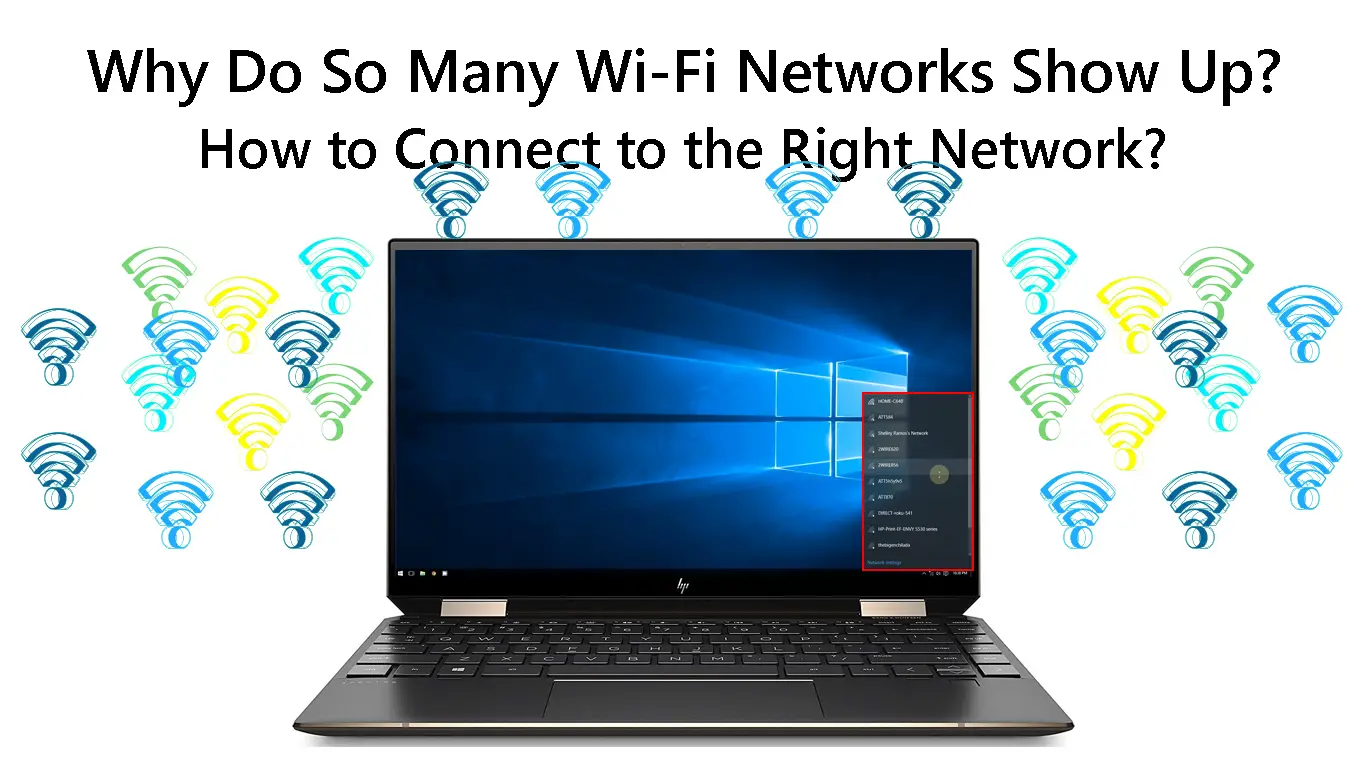It’s common to see a dozen or more Wi-Fi networks pop up in the list of available networks on your laptop or smartphone. But why are there so many?
To understand this phenomenon, you need first to understand how Wi-Fi networks function.
Wi-Fi is a type of wireless network that allows devices to connect to the internet without requiring any physical connections.
A wireless router emits a signal that any device close enough to receive it can connect to, as long as the device has Wi-Fi capability. When compatibility is found and a connection is made, the router assigns an IP address to solidify communication with other devices on said network.
A single wireless router’s broadcasting capabilities are limited by its bandwidth. Older home routers have a bandwidth of only 54 Megabits per Second (Mbps), which can handle up to 10 devices at once.
The vast majority of home Wi-Fi networks are on the 2.4GHz band because it has been around longer, and most devices support it. The 5GHz band is newer and not as widely supported, but it has more available channels and can carry data faster.
So, the question remains, if each router can only support a limited number of devices and there is only a limited number of Wi-Fi bands and channels available, why do we see so many Wi-Fi networks?
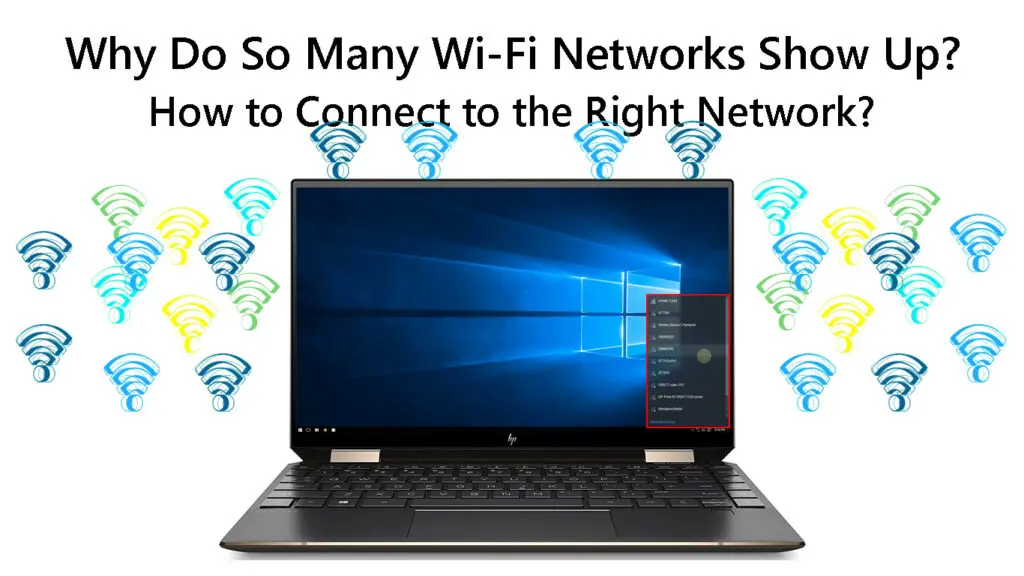
CONTENTS
Why Are There So Many Wi-Fi Networks In My Area?
The answer to this question is that each router has a different SSID or Service Set Identifier. The SSID is a Wi-Fi network name that appears in the list of available networks on your devices.
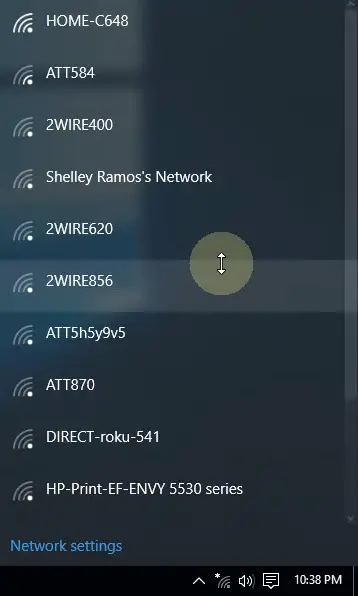
Most routers come with a default SSID, which is usually something like “Linksys” or “NetGear.” But many people change their router’s SSID to something more personal, like the name of their street or their dog’s name.
So, even though there may only be a dozen or so houses on your street, each one of them may have a different SSID for their Wi-Fi network, which is why you see so many networks pop up in your list of available networks.
How To Connect To The Right Wi-Fi Network?
If you see a dozen or more Wi-Fi networks in your list of available networks, and you’re not sure which one is the best to connect to, there are a few things you can do to connect to the right one.
Check the SSID
The first thing you can do is check the SSID, or the name of the Wi-Fi network, to see if it’s something you recognize. If it’s a name like “Linksys” or “NetGear,” then it’s probably the default SSID for that router. However, it’s advisable not to connect to these networks as they are usually unsecured.
Check the Signal Strength
You might also want to check the signal strength of each Wi-Fi network. The stronger the signal, the better the connection will be. To do this, you can look at the “bars” next to the SSID of each network.
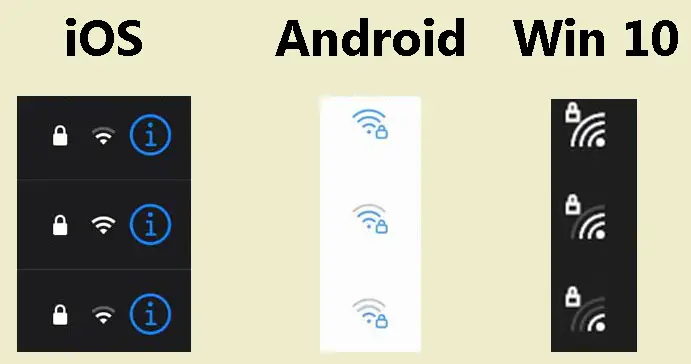
The more bars there are on the Wi-Fi sign, the better the signal strength. Also, you can use a signal strength meter app to get a more accurate reading of the signal strength.
Checking Wi-Fi Signal Strength with Wi-Fi Analyzer
Choose the Network That Consumes the Least Amount of Power
This is especially important if you’re trying to conserve battery life on your laptop or mobile device. Selecting a network that doesn’t use up a lot of power can help you save battery and stay connected longer. A power consumption meter may be used to determine which networks use the least amount of energy.
Choose the Network With the Least Traffic
Another thing you can do is see how much traffic each network has. To do this, you can look at the “speed” next to the SSID of each network.
Also, if you use a Wi-Fi scanner, you can see how much traffic each network has in real-time. Choose the Wi-Fi network with the least amount of traffic.
Check the Security
The last thing you can do is check the security of each Wi-Fi network. Most home Wi-Fi networks are secured with a password, so you’ll want to make sure the network you’re connecting to is password-protected. To do this, you can look for the “lock” icon next to the SSID of each network. If you see a lock icon, then the network is probably secured with a password.
Recommended reading:
- Can I Connect My Old Phone to Wi-Fi? (What Can I Do with an Old Phone Connected to Wi-Fi?)
- How to Connect a Toshiba Tablet to Wi-Fi (Step-by-Step Guide)
- How to Restrict Internet Access on Home Wi-Fi Network? (Ways to Block Devices from Your Wi-Fi)
Additionally, try to avoid networks that are known to be insecure. Public Wi-Fi hotspots are often prime targets for hackers and identity thieves. So, if you must connect to a public Wi-Fi network, be sure to take precautions like using a VPN and only accessing HTTPS-enabled sites.
VPN Explained
Frequently Asked Questions
Questions: Why are there so many hidden Wi-Fi networks?
Answer: Lots of people use hidden networks to maintain a higher level of security. Despite the fact that tools are available to identify these types of networks, most people don’t look for them because they don’t even know they exist. Some users also set up hidden networks so that their browsing experience is more streamlined and organized when connecting to new networks.
Question: Can a house have multiple Wi-Fi networks?
Answer: Yes, you can. A dual-band Wi-Fi router will allow for two networks in the same household; however, you might also opt to add a second router to your home for a more reliable solution.
Question: Can there be 2 Wi-Fi routers in one house?
Answer: Yes, you can use two routers in one house. Actually, you can have as many as you wish. The advantage of having more Wi-Fi routers is they allow you to connect more or all devices you may have in your house.
Question: What does hidden SSID mean?
Answer: SSID hiding is one of the security measures employed by Wi-Fi network owners. This locks out guest devices from connecting to the Wi-Fi network since devices can only connect to it if an SSID is available.
Conclusion
In conclusion, there are a number of reasons why you might see multiple Wi-Fi networks popping up in your list of available networks. Each router has a different SSID or Service Set Identifier. We hope this article helped you understand why this is possible, and how you can connect to the right Wi-Fi network. If you are still having trouble choosing the right Wi-Fi network to connect to, use a VPN to encrypt your data and just connect to any network.
A VPN will act as a middleman between your device and the internet, encrypting your data so that no one can snoop on or intercept it.

Hey, I’m Jeremy Clifford. I hold a bachelor’s degree in information systems, and I’m a certified network specialist. I worked for several internet providers in LA, San Francisco, Sacramento, and Seattle over the past 21 years.
I worked as a customer service operator, field technician, network engineer, and network specialist. During my career in networking, I’ve come across numerous modems, gateways, routers, and other networking hardware. I’ve installed network equipment, fixed it, designed and administrated networks, etc.
Networking is my passion, and I’m eager to share everything I know with you. On this website, you can read my modem and router reviews, as well as various how-to guides designed to help you solve your network problems. I want to liberate you from the fear that most users feel when they have to deal with modem and router settings.
My favorite free-time activities are gaming, movie-watching, and cooking. I also enjoy fishing, although I’m not good at it. What I’m good at is annoying David when we are fishing together. Apparently, you’re not supposed to talk or laugh while fishing – it scares the fishes.