One of the many problems we experience with our internet connection daily is the Mediacom internet connection dropping frequently. Mediacom as an ISP (Internet Service Provider) seems less Xtream than it is.
So, it stands to reason that we’re going to experience some trouble with our connection. However, we need to know why we experience these issues, and we need to know which troubleshooting steps to take to solve the issue.

CONTENTS
Mediacom Internet Connection Dropping Frequently – Causes
As it is a frequent issue not specific only to Mediacom, there are many reasons the connection drops frequently. The most common ones we can identify are bad cable, issues caused by cable splitters, and issues that are related only to Mediacom.
Bad Cables
Cables riddled with corrosion and cables that are broken are bound to cause issues. If you’ve been a loyal subscriber for some time, and there’s been no maintenance on the cables providing your home with internet access, this is an issue.
Cable Splitters
If we use multiple splitters across the house, there might be an issue like our internet connection dropping frequently. So, make sure you get a technician to check out the splitters and the connection from the split cables.
ISP Issues
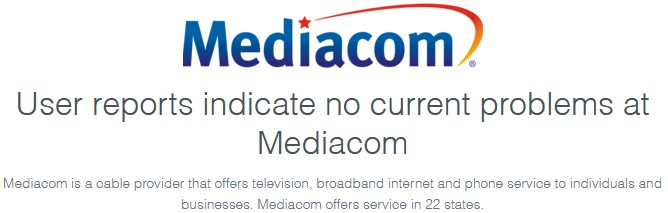
Unfortunately, sometimes our ISP has issues of its own. Our Mediacom internet connection dropping frequently can happen because of maintenance on Mediacom’s servers and scheduled downtime (very unlikely), power outages in the server facilities, etc.
Too Many Devices Connected
There just might be too many people using the same network which is affecting the speed and the reliability of the connection. It might be necessary to change the password and SSID (Service Set Identifier) of your wireless network.
It’s not uncommon for our home network to experience heavy traffic. Heavy traffic causes traffic jams. That’s why it might be good to use some kind of software to control the traffic flow on your home network.
Recommended Reading:
- Spectrum Wave 2 Router Issues
- How to Fix Xbox Not Connecting to Wireless Network?
- Windows 10 no Internet Access But Internet Works
- Mediacom Slow Internet (8 Easy Fixes)
Mediacom Internet Connection Dropping Troubleshooting Steps
To troubleshoot and possibly fix the mentioned issues, we can try a few things. We can do a detailed inspection of the cables, step by step. It might be good to try power-cycling the devices in the network in the correct order.
Another way to go would be to switch from a wireless to a wired connection. We can try turning off the devices and apps that are draining our data and using up our bandwidth. Finally, we can update the firmware and the drivers necessary to run all these hardware.
Different Cables to Check
There are three basic cable types. We need to check to see if everything’s in order. These are the most common cables used for establishing a home network. The Ethernet cable that’s used to connect the router to a modem, and we can use it to connect our device to the router for a better connection.
Checking the Ethernet cable is quite easy. Just test a different one to see if it works. If the other cable doesn’t work, then there might be something wrong with the coaxial cable. This type of cable provides us with internet access. Try moving this cable into a slightly different position to see whether it does something.
Finally, we need to check the power cable. If there’s a frequent interruption in the power supply of our modem, router, or gateway, it’s no wonder we experience our Mediacom internet connection dropping frequently.
Power Cycling in the Correct Order
When we know that all the cables are fine, we need to try power-cycling the entire network of our devices. The power cycle has to start from the hardware providing us with internet access, our modem.
We need to turn all the devices off, wait for at least 30 seconds, and turn them on, one by one. It’s only logical to start with the modem and wait until it establishes all the connections. Then, turn on the router, and finally your device.
When done correctly, a power cycle can fix a lot of issues with many devices. So, make sure you follow the previously mentioned steps because there is a wrong way of doing this.
Switch from Wireless to Wired
Experiencing issues with our wireless connection is quite frequent because our wireless connection is simply less reliable than a wired connection. Switching to a wired connection by using an Ethernet cable might reveal that we have issues with our Mediacom Wi-Fi.

Here, we need to log into the Mediacom settings page and restart our wireless radios. Follow these steps to log in. Once you’ve logged into the settings of the modem, you need to locate the wireless radio settings, disable them, apply the settings, wait a few moments and repeat the same steps to enable the radios.
Turn off Certain Apps and Devices
Another sure way to ease the stress on your internet access and home network is to turn off large consumer apps. If you have a lot of apps that are running in the background, and they’re consuming data without you even using them, then you need to turn them off.
Cloud-based apps will do that, especially OneDrive on Windows, or messaging apps like Telegram, Viber, etc. All these run in the background consuming bandwidth, but they also consume your laptop’s processing power and make it slower.
Up-to-Date Firmware and Drivers
Finally, we might need to reach out to customer support for a firmware update on our modem. There might be a need for us to troubleshoot the adapter we’re using to connect to the internet, and this is how we need to do it:
- Go to Settings.
- Select Network & Internet.
- Located the Advanced network settings.
- Click on Change adapter options.
- Right-click on the network you’re using.
- Select Diagnose and wait for the troubleshooter to finish.
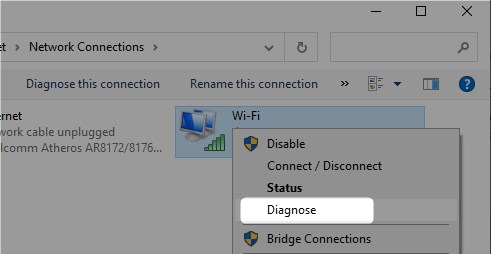
Also, sometimes our network card driver is outdated, so we might need to do an automatic search for the driver online. There are a few steps we need to go through to get this done:
- In the Search box type Device Manager.
- Select the first result that appears.
- Locate the Network adapters section.
- There are going to be two adapters we need to check, the Wireless Network Adapter and the Realtek PCIe GBE Family Controller.
- The procedure is the same for both, right-click and select Update driver.
- Select Search automatically for drivers and wait for it to finish.
Conclusion
Troubleshooting something that’s not related to our home network can be quite difficult. That’s why we need to identify the issues first. If we determine that there’s an issue with the cables in our home, we need to contact support and get a technician to fix the problem.
However, the Mediacom internet connection dropping frequently can just be an issue with our device, an outdated adapter driver, a faulty modem, or an unreliable wireless connection. There are a few things we can do to fix this.

Hey, I’m David. I’ve been working as a wireless network engineer and a network administrator for 15 years. During my studies, I also worked as an ISP field technician – that’s when I met Jeremy.
I hold a bachelor’s degree in network engineering and a master’s degree in computer science and engineering. I’m also a Cisco-certified service provider.
In my professional career, I worked for router/modem manufacturers and internet providers. I like to think that I’m good at explaining network-related issues in simple terms. That’s exactly what I’m doing on this website – I’m making simple and easy-to-follow guides on how to install, set up, and troubleshoot your networking hardware. I also review new network equipment – modems, gateways, switches, routers, extenders, mesh systems, cables, etc.
My goal is to help regular users with their everyday network issues, educate them, and make them less scared of their equipment. In my articles, you can find tips on what to look for when buying new networking hardware, and how to adjust your network settings to get the most out of your wi-fi.
Since my work is closely related to computers, servers, and other network equipment, I like to spend most of my spare time outdoors. When I want to blow off some steam, I like to ride my bike. I also love hiking and swimming. When I need to calm down and clear my mind, my go-to activity is fishing.
