Although most people don’t bother with their wireless router settings, it is good to know the Mercusys router login steps. They will help you access the router’s admin dashboard and modify the router settings making your wireless home network much more secure.
This article will explain how to login to the Mercusys router and change settings such as wireless password and SSID (wireless network name).
Now, let’s learn how Mercusys Routers work by logging in with our step-by-step guide.
CONTENTS
Before you login to the Mercusys router
The Mercusys router login procedure is pretty simple and straightforward. However, in order to avoid some problems and login successfully we need to make sure to do something first.
1. Connect your device to the network
We normally login to our Mercusys router using a browser installed on our tablet, smartphone or computer. Generally only those devices already connected to the network can login to the router admin dashboard. Devices outside the network can’t connect. Therefore, depending on the device you are using, connect to the network using an Ethernet cable or a Wi-Fi connection.
2. Prepare the router IP, username and password
In case you have changed these default Mercusys router login details please login with the custom ones. However, if you haven’t changed them you can login with the default login details. They are:
- 192.168.1.1 or http://mwlogin.net
- Username: admin
- Password: admin
Mercusys Router Login Step-by-Step
Now when we have everything ready we can login to the router step by step.
STEP 1 – Launch a web browser
Since we are using a web browser to access the Mercusys configuration page, take the device (computer, tablet or smartphone) that is connected to the network and launch any of the browsers installed there.
STEP 2 – Enter 192.168.1.1 or mwlogin.net in the browser’s URL bar
Now, in the browser’s URL bar type the default IP address 192.168.1.1 or just type mwlogin.net. Tap go or press the enter key on the keyboard and the Mercusys router login page should appear, asking you to enter a username and a password.
STEP 3 – Enter the Mercusys default login details
As we have said before, the default username and password are both admin.
Type these login details if they haven’t been changed before. Otherwise login with the custom ones you have created.
Press the LOGIN button.
One important thing here is that in case you have changed the username and password before and you can’t remember them now, you can reset the router to factory settings and then login with the default ones later.
STEP 4 –You are logged in
Now you should see the Mercusys router admin page. If you take a look at all the settings you can modify you will see that you can change the wireless network name and password, set up Guest network or set up Parental Controls, upgrade the router firmware and so on.
Before you make any changes please note down what you are doing or make a backup of the current router settings so you can use it if anything goes wrong.
Login problems and how to fix them
From time to time the Mercusys router login can be unsuccessful for some reason. If that happens make sure to check the following:
- Is the router connected properly?
- Is your device connected to the network? You can use a wireless connection or a wired one.
- Check whether your device obtains IP automatically.
- Check whether 192.168.1.1 is the default router IP. Follow this guide to find out or use http://mwlogin.net instead.
- Reboot the router and try to login again.
- Try logging in from another browser or device
- Try enabling and disabling the network adapter and try again
Mercusys Router – Basic security
Change the Router Login Password
One of the first things to change is the router admin password. This is just one of the recommended security measures that will increase the overall security of your network.
Recommended reading :
- Sagemcom Router Login and Basic Configuration
- Sitecom Router Login and Basic Setup
- Sky Router Login: Configure Your Router Security Settings
To change it, login to the router, then select Tools and then click on Change Login Password.
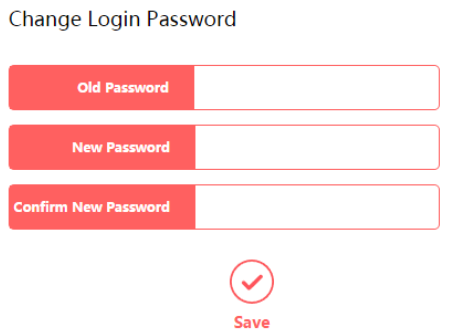
Now you can change the default router username and password. Just type your old admin password and then type the new custom password in the New Password and Confirm New Password fields. Click the Save button and now try to login to your router with the new password. It is highly recommended to save the new password somewhere for further use. However, in case you lose it you will be able to login again after you factory-reset the router. Then you will be able to login with the default login details.
Change the Network name and wireless password
Select Wireless from the menu to change the network name and password.
The default network name is usually MERCUSYS_XXXX. This is one of the reasons why you need to change it as soon as possible. When someone knows your router brand or model he or she can easily find the necessary login details and access your router configuration without your authorization.
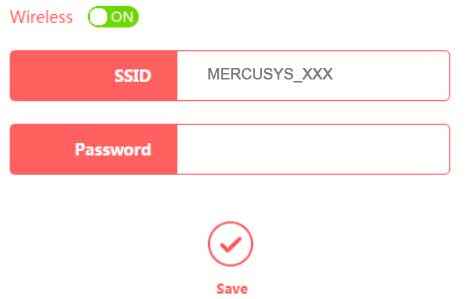
The Network name can be changed in the SSID field.
And for the password first choose WPA2-PSK/WPA-PSK and you will be able to enter a password for your wireless network. Make sure to create a strong password made of numbers, letters and special characters.
Under no circumstances don’t select No security.
Just these three changes will greatly improve the security of your home wireless network.
Factory Reset a Mercusys router
Resetting the router to factory settings is a nice way to fix some networking issues or when you forget the Mercusys router login details and similar.
To reset the router to factory settings you need to locate the Reset button at the back of the router. Press it with a pen or paper clip and hold it for 5-10 seconds. When the lights on the router start to blink rapidly release the reset button. Wait till the router boots up again and try to login with the default username and password.

Hey, I’m David. I’ve been working as a wireless network engineer and a network administrator for 15 years. During my studies, I also worked as an ISP field technician – that’s when I met Jeremy.
I hold a bachelor’s degree in network engineering and a master’s degree in computer science and engineering. I’m also a Cisco-certified service provider.
In my professional career, I worked for router/modem manufacturers and internet providers. I like to think that I’m good at explaining network-related issues in simple terms. That’s exactly what I’m doing on this website – I’m making simple and easy-to-follow guides on how to install, set up, and troubleshoot your networking hardware. I also review new network equipment – modems, gateways, switches, routers, extenders, mesh systems, cables, etc.
My goal is to help regular users with their everyday network issues, educate them, and make them less scared of their equipment. In my articles, you can find tips on what to look for when buying new networking hardware, and how to adjust your network settings to get the most out of your wi-fi.
Since my work is closely related to computers, servers, and other network equipment, I like to spend most of my spare time outdoors. When I want to blow off some steam, I like to ride my bike. I also love hiking and swimming. When I need to calm down and clear my mind, my go-to activity is fishing.
