When your modem is not working after a power outage, you usually assume the worst. You probably think that something must have short-circuited, but that’s not always the case. In some cases, the modem is just having difficulties establishing the internet connection and you can fix it.
There are a few things that can go wrong when a power outage happens, and we’re going to discuss them later. We’re also going to discuss how to troubleshoot the modem after a power outage. But first, let’s see how a modem works.
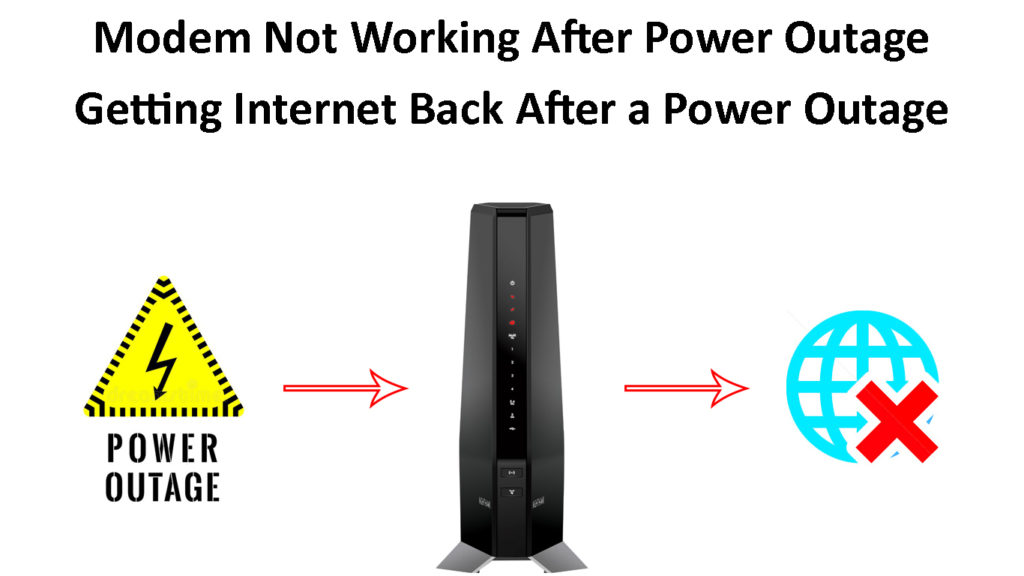
CONTENTS
How Does a Modem Work?
Let’s try to explain this in simple terms. The modem works as a translator between your ISP (Internet Service Provider) and your router. It takes analog signals sent from your ISP provides (either through coax cables, phone lines, fiber cables, or air).
These signals are usually electrical impulses. The modem converts the electrical impulses into digital signals and sends them to your router. Your router allows your devices to connect to the internet (either via Ethernet cables or wirelessly) That’s how your devices communicate with the internet.
The other thing that happens is that your devices send digital signals to the router, and these signals get sent to the modem. Once there, the modem converts these digital signals into electrical signals and sends them to the internet.
How Does a Modem Work?
Modem Not Working After Power Outage
There are several reasons the modem might not be working after a power outage. The first and most obvious is that it is short-circuited. However, apart from short-circuiting, other things can happen:
- One component short circuit: After a power outage, just a part of your modem can short circuit. So, the rest of the unit is functional, but the essential part that connects you to the internet can be damaged.
- Circuit breaker trip: Another thing that can happen is that you don’t get the power to your modem because your circuit breaker tripped. This can happen when there’s an overload, short circuit, etc.
- Burnt outlet: Bad wiring can cause an outlet to snap after the power comes back. If your modem is not working, check to see whether the outlet is still intact. You’ll probably have to switch the circuit breaker too.
- Interrupted power supply: Sometimes, there’s no damage to a component, but there’s damage to the wiring. This rarely happens, but it’s a pain to detect because the result is an intermittent power loss. It’s likely to cause connectivity issues.
Modem Not Working After Power Outage – Troubleshooting
Now, every time a piece of hardware isn’t working in our home, we feel the need to call our provider, customer support, or a technician to fix the issue. However, there are some steps we can take to troubleshoot the issue before contacting anyone.
1. Check for Physical Damage
The first thing we need to do is check whether there’s a smell of burnt plastic around the modem. Next, look at the power supply cables to see if they are damaged. If everything is fine in that department, the next thing you should check is if there are burn traces on the outlet.
2. Turn the Modem Off for Some Time
Once you eliminate physical damage, we need to leave the modem off for a few minutes until it loses all the electricity in its circuitry. Don’t power it on until you’ve checked the cables.
You can try powering it on and connecting to the internet once you’re sure that everything is in order, and that there’s no damage to the cables.
3. Restart the Modem
If after the first attempt to turn on the modem and connect to the internet you still can’t establish an internet connection, you might need to reboot the modem. To do this, simply turn it off again and wait for a minute before turning it back on.
4. Factory Reset
When the previous troubleshooting step doesn’t work, try a factory reset. The factory reset will get your modem to the original version of firmware, and it will let it start over fresh. Usually, there’s a Reset button on the back of the modem that starts a factory reset.
5. Change DNS
If you’re experiencing issues when trying to go online and visit a webpage, it could be because the Domain Name System (DNS) server stopped working. You could either try to reset it or change your DNS server.
To reset your DNS server, open the Command Prompt and enter the following two commands (hit enter after each command):
net stop dnscache
net start dnscache
To change the DNS, go to Settings and click on Network & Internet. Once there, click on the Change adapter options. Right-click on the network you’re using and select Properties.
Once there, find TCP/IPv4, select it and click Properties again. Select Use the following DNS server addresses. Finally, choose a suitable DNS and enter the IP address of the DNS server you want to use. Click OK, and your internet connection should work. Note: You can do the same for TCP/IPv6.
6. Contact the ISP
If you’ve tried everything and nothing seems to work, then there could still be a power outage on the node connecting your LAN to the internet, or there’s a power outage where your ISP’s headquarters are. Contact the ISP to verify and get help.
How to Stay Online with No Power?
Sometimes, the power outage happens in the most inconvenient of times. It could happen when we’re working, or when we’re doing taxes and other important errands. So, we can do three different things to stay online.
Uninterrupted Power Supply
If you’re doing some really important work like piloting an unmanned aircraft, you need to stay online at all times. So, it might be a good idea to have your modem connected to an uninterrupted power supply. This way you’ll remain online even when power outages happen.
Mobile Hotspot and Laptop
Most times when people work remotely and the modem is not working after a power outage, the best thing to do is to enable the mobile (aka personal) hotspot feature on your phone and connect to it using your laptop. This way, you have two devices independent from the power supply (assuming they’re both already charged).
Generator
Finally, if you absolutely need your home network connected to the internet at all times, the best thing to do is get a backup generator. So, as soon as you experience a power outage, just turn the generator on and that’s it.
Note: Neither UPS nor generator will help your stay online during a large-scale power outage or when there’s an outage at your ISP’s node. So, you will have electricity, but you may not stay online even if you have a generator or a UPS. A similar rule applies to using a personal hotspot However, in this case, you depend on your carrier’s cell tower, not your ISP. If the cell tower is affected by the power outage, you won’t be able to access the internet.
Conclusion
Modem not working after a power outage is a common issue, especially in areas with unreliable power supply. In some cases, your modem might be damaged beyond repair. However, the problem could also be caused by the power outage at the node connecting us to our ISP, or by the power outage at our ISP’s headquarters.
We recommend following the standard troubleshooting steps explained in this post before contacting your ISP. After ensuring that there’s no damage to the cables and the modem, try all the above-listed fixes. Contact your ISP if none of the suggested fixes work.

Hey, I’m Jeremy Clifford. I hold a bachelor’s degree in information systems, and I’m a certified network specialist. I worked for several internet providers in LA, San Francisco, Sacramento, and Seattle over the past 21 years.
I worked as a customer service operator, field technician, network engineer, and network specialist. During my career in networking, I’ve come across numerous modems, gateways, routers, and other networking hardware. I’ve installed network equipment, fixed it, designed and administrated networks, etc.
Networking is my passion, and I’m eager to share everything I know with you. On this website, you can read my modem and router reviews, as well as various how-to guides designed to help you solve your network problems. I want to liberate you from the fear that most users feel when they have to deal with modem and router settings.
My favorite free-time activities are gaming, movie-watching, and cooking. I also enjoy fishing, although I’m not good at it. What I’m good at is annoying David when we are fishing together. Apparently, you’re not supposed to talk or laugh while fishing – it scares the fishes.

1. To get your internet back up and running after a power outage, the easiest solution would be to check the power source of your router and modem.
2. Make sure they are plugged in, turned on, and that the connections to the wall outlets are secure.
3. If the power source is fine, you may need to reset your router and modem by unplugging and plugging them back in again.